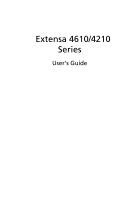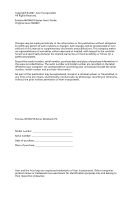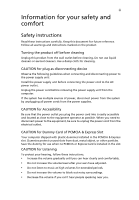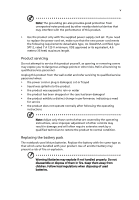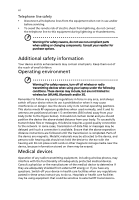Acer Extensa 4210 Extensa 4610/4210 User Guide EN
Acer Extensa 4210 Manual
 |
View all Acer Extensa 4210 manuals
Add to My Manuals
Save this manual to your list of manuals |
Acer Extensa 4210 manual content summary:
- Acer Extensa 4210 | Extensa 4610/4210 User Guide EN - Page 1
Extensa 4610/4210 Series User's Guide - Acer Extensa 4210 | Extensa 4610/4210 User Guide EN - Page 2
or otherwise, without the prior written permission of Acer Incorporated. Extensa 4610/4210 Series Notebook PC Model number Serial number Date of purchase Place of purchase Acer and the Acer logo are registered trademarks of Acer Incorporated. Other companies' product names or trademarks are - Acer Extensa 4210 | Extensa 4610/4210 User Guide EN - Page 3
power to the power supply unit: Install the power supply unit before connecting the power cord to the AC power outlet. Unplug the power cord before removing the power supply CAUTION for Listening To protect your hearing, follow these instructions. • Increase the volume gradually until you can hear - Acer Extensa 4210 | Extensa 4610/4210 User Guide EN - Page 4
the product. • To avoid damage of internal components and to prevent battery leakage, do not place the product on a vibrating surface. • Never even exposure risk from lithium battery pack. Using electrical power • This product should be operated from the type of power indicated on the marking label - Acer Extensa 4210 | Extensa 4610/4210 User Guide EN - Page 5
power supply cord set. If you need to replace the power cord set, make sure that the new power cord meets the following requirements: detachable type, UL listed/CSA certified, type SPT-2, rated 7 A 125 V minimum, VDE approved or its equivalent, 4.6 meters (15 feet) maximum length. Product servicing - Acer Extensa 4210 | Extensa 4610/4210 User Guide EN - Page 6
in use and/or before servicing. • To avoid the wireless or radio transmitting devices when using your laptop under the following conditions. These devices may include, but are not limited to: wireless lan Ensure that the above separation distance instructions are followed until the transmission - Acer Extensa 4210 | Extensa 4610/4210 User Guide EN - Page 7
wireless devices may interfere with some hearing aids. If interference occurs, consult your service wireless telephone network, and may be illegal. Potentially explosive environments Switch off your device when in any area with a potentially explosive atmosphere and obey all signs and instructions - Acer Extensa 4210 | Extensa 4610/4210 User Guide EN - Page 8
your mobile phone or other telephone call system. Disposal instructions Do not throw this electronic device into the trash when Equipment (WEEE) regulations, visit http://global.acer.com/about/sustainability.htm Mercury advisory For projectors specific disposal information, check www.lamprecycle.org. - Acer Extensa 4210 | Extensa 4610/4210 User Guide EN - Page 9
computer's Sleep mode within 30 minutes of user inactivity. • Wake the computer from Sleep mode by pushing power button. • More power management settings can be done through Acer ePower Management. Tips and information for comfortable use Computer users may complain of eyestrain and headaches after - Acer Extensa 4210 | Extensa 4610/4210 User Guide EN - Page 10
shrugging your shoulders • install the external display, keyboard and mouse properly and within comfortable reach • excessive room lighting, poorly focused screens, very small typefaces and low- display in such a way that the side faces the window or any light source • minimizing room light by using - Acer Extensa 4210 | Extensa 4610/4210 User Guide EN - Page 11
breaks regularly, and do some stretching exercises. Note: For more information, please refer to "Regulations and safety notices" on page 76 in the AcerSystem User's Guide. - Acer Extensa 4210 | Extensa 4610/4210 User Guide EN - Page 12
is not installed on your computer, clicking on AcerSystem User's Guide will run the Adobe Reader setup program first. Follow the instructions on the screen to complete the installation. For instructions on how to use Adobe Reader, access the Help and Support menu. Basic care and tips for using your - Acer Extensa 4210 | Extensa 4610/4210 User Guide EN - Page 13
any of the following: • Use the Windows shutdown command Click on Start, then click on Shut Down. • Use the power button You can also shut down the computer by closing the display cover, or by pressing the sleep hotkey + . Note: If you cannot power off the computer normally, press and - Acer Extensa 4210 | Extensa 4610/4210 User Guide EN - Page 14
same kind as replacements. Turn the power off before removing or replacing batteries. • Do not tamper with batteries. Keep them away from children. • Dispose of used batteries according to local regulations. Recycle if possible. Cleaning and servicing When cleaning the computer, follow these steps - Acer Extensa 4210 | Extensa 4610/4210 User Guide EN - Page 15
models) 7 Acer eLock Management (for selected models) 8 Acer eRecovery Management 10 Acer eSettings Management 12 Windows Mobility Center 13 Your Acer notebook tour 14 Front view 14 Closed front view 15 Left view 16 Right view 17 Rear view 18 Base view 19 Specifications - Acer Extensa 4210 | Extensa 4610/4210 User Guide EN - Page 16
battery pack 50 Charging the battery 51 Checking the battery level 51 Optimising battery life 51 Battery-low warning 52 Acer Arcade (for selected models) 53 Finding and playing content 54 Settings 54 Arcade controls 55 Navigation controls 55 Player controls 55 Virtual keyboard - Acer Extensa 4210 | Extensa 4610/4210 User Guide EN - Page 17
Snapshot 59 Editing video 59 Music 60 Make DVDs 60 Authoring CD/DVDs 60 Acer Arcade Deluxe (for selected models) 62 62 Remote control (for selected models) 63 Remote functions 64 Starting Acer Arcade Deluxe 65 VideoMagician 65 DV Wizard 65 DVDivine 65 Taking your notebook - Acer Extensa 4210 | Extensa 4610/4210 User Guide EN - Page 18
models) 74 PC Card slot 75 Installing memory 75 BIOS utility 76 Boot sequence 76 Enable disk-to-disk recovery 77 Password 77 Using software 78 Playing DVD movies 78 Acer eRecovery Management 79 Create backup 79 Burn backup disc 80 Restore and recovery 80 Troubleshooting - Acer Extensa 4210 | Extensa 4610/4210 User Guide EN - Page 19
in the upper half of your screen, it provides access to the following utilities: • Acer eNet Management (for selected models) hooks up to location-based networks intelligently. • Acer ePower Management optimizes battery usage via customizable power plans. • Acer ePresentation Management connects to - Acer Extensa 4210 | Extensa 4610/4210 User Guide EN - Page 20
Make sure to remember or write down your password! Acer eNet Management (for selected models) Acer eNet Management helps you quickly connect to both wired and wireless networks in a variety of locations. To access this utility, select "Acer eNet Management" from the Empowering Technology toolbar or - Acer Extensa 4210 | Extensa 4610/4210 User Guide EN - Page 21
profile when you move from one location to another. Settings stored include network connection settings (IP and DNS settings, wireless AP details, etc.), as well as default printer settings. Security and safety concerns mean that Acer eNet Management does not store username and password information. - Acer Extensa 4210 | Extensa 4610/4210 User Guide EN - Page 22
. View and adjust settings for On Battery and Plugged In modes by clicking the appropriate tabs. You can open Windows power options by clicking "More Power Options". Note: You cannot delete the predefined power plans. To create a new power plan: Creating customized power plans allows you to save and - Acer Extensa 4210 | Extensa 4610/4210 User Guide EN - Page 23
to another one first. 1 Select the power plan you wish to delete from the drop-down list. 2 Click the Delete Power Plan icon. Battery status For real-time battery life estimates based on current usage, refer to the panel in the upper half of the window. Click the sleep and hibernate modes. to - Acer Extensa 4210 | Extensa 4610/4210 User Guide EN - Page 24
display setting. Note: If the restored resolution is not correct after disconnecting a projector, or you need to use an external resolution that is not supported by Acer ePresentation Management, adjust your display settings using Display Properties or the utility provided by the graphics vendor. - Acer Extensa 4210 | Extensa 4610/4210 User Guide EN - Page 25
Management (for selected models) Acer eDataSecurity Management is an encryption utility that protects your files from being accessed by unauthorized persons. It is conveniently integrated with Windows Explorer as a shell extension for quick data encryption/decryption and also supports on-the-fly - Acer Extensa 4210 | Extensa 4610/4210 User Guide EN - Page 26
eLock Management (for selected models) Acer eLock Management is simple yet effective utility that Devices - includes USB disk drives, USB pen drives, USB flash drives, USB MP3 drives, USB memory card readers, IEEE 1394 disk drives, and any other removable storage devices that can be mounted as - Acer Extensa 4210 | Extensa 4610/4210 User Guide EN - Page 27
Empowering Technology 9 - Acer Extensa 4210 | Extensa 4610/4210 User Guide EN - Page 28
Acer eRecovery Management Note: Models shipped with Windows Vista™ Starter Edition only support Acer eRecovery Management. Acer drivers. By default, user-created backups are stored to the D:\ drive. Acer configuration • Application backup • Restore and recovery: • Factory default image • User backup - Acer Extensa 4210 | Extensa 4610/4210 User Guide EN - Page 29
Empowering Technology 11 For more information, please refer to "Acer eRecovery Management" on page 79 in the AcerSystem User's Guide. Note: If your computer did not come with a Recovery CD or System CD, please use Acer eRecovery Management's "System backup to optical disc" feature to burn a backup - Acer Extensa 4210 | Extensa 4610/4210 User Guide EN - Page 30
12 Acer eSettings Management Acer eSettings Management allows you to inspect hardware specifications, set BIOS passwords and modify boot options. Acer eSettings Management also: • Provides a simple graphical user interface for navigation. • Prints and saves hardware specifications. • Lets - Acer Extensa 4210 | Extensa 4610/4210 User Guide EN - Page 31
orientation and synchronization status. Windows Mobility Center also includes Acer-specific settings like Bluetooth Add Device (if applicable), sharing folders overview/sharing service on or off, and a shortcut to the Acer user guide, drivers and utilities. To launch Windows Mobility Center: • Use - Acer Extensa 4210 | Extensa 4610/4210 User Guide EN - Page 32
Just for Starters... poster, let us show you around your new Acer notebook. Front view # Item Description 1 Built-in camera 1.3 megapixel/310,000 pixel web camera for video communication. (for selected models) 2 Display screen Also called Liquid-Crystal Display (LCD), displays computer output - Acer Extensa 4210 | Extensa 4610/4210 User Guide EN - Page 33
function. communication Indicates the status of wireless LAN switch/indicator communication (optional). 7 Headphones/speaker/ Connects to audio line-out devices (e.g., line-out jack with speakers, headphones). S/PDIF support 8 Microphone-in jack Accepts input from external microphones - Acer Extensa 4210 | Extensa 4610/4210 User Guide EN - Page 34
) 6 Infrared port Interfaces with infrared devices (e.g., infrared printer and IR-aware computer) (for selected models). 7 5-in-1 card reader Accepts Memory Stick (MS), Memory Stick PRO (MS PRO), MultiMediaCard (MMC), Secure Digital (SD) and xD-Picture Card (xD) . Note: Only one card - Acer Extensa 4210 | Extensa 4610/4210 User Guide EN - Page 35
optical drive; accepts CDs or DVDs (slot-load or tray-load depending on model). Lights up when the optical drive is active (location depends on model). Ejects the optical disk from the drive (location depends on model). Ejects the optical drive tray when the computer is turned off (location depends - Acer Extensa 4210 | Extensa 4610/4210 User Guide EN - Page 36
computer security lock. 2 USB 2.0 ports Connect to USB 2.0 devices (e.g., USB mouse, USB camera). 3 Battery Powers the computer. 4 124-pin Acer Connects to Acer ezDock (for selected ezDock connector models). 5 Ethernet (RJ-45) Connects to an Ethernet 10/100/1000- port based network - Acer Extensa 4210 | Extensa 4610/4210 User Guide EN - Page 37
the computer's main memory. 2 Cooling fan Helps keep the computer cool. Note: Do not cover or obstruct the opening of the fan. 3 Battery release latch Releases the battery for removal. 4 Battery bay Houses the computer's battery pack. 5 Battery lock Locks the battery in position. 6 Hard - Acer Extensa 4210 | Extensa 4610/4210 User Guide EN - Page 38
supporting Acer SignalUp™ wireless technology Intel® Celeron® M processor 410/420/430/440/450 (1 MB L2 cache, 1.46/1.60/1.73/1.86/2 GHz, 533 MHz FSB) or higher (for Extensa 4210) Mobile Intel® 940GML/943GML Express chipset (for Extensa 4210) Up to 2 GB of DDR2 533/667 MHz system memory, upgradeable - Acer Extensa 4210 | Extensa 4610/4210 User Guide EN - Page 39
® Graphics Media Accelerator (GMA) 950, up to 224 MB of shared system memory, supporting Microsoft® DirectX® 9.0, dual independent display (for Extensa 4210) • Dual independent displays supported (for selected models) • 16.7 million colors • Simultaneous LCD and CRT display, with LCD panel refresh - Acer Extensa 4210 | Extensa 4610/4210 User Guide EN - Page 40
802.11b/g) Wi-Fi CERTIFIED™ solution, supporting Acer SignalUp™ wireless technology • Acer InviLink™ 802.11b/g Wi-Fi CERTIFIED™ solution, supporting Acer SignalUp™ wireless technology (for Extensa 4210) WPAN: Bluetooth® 2.0+EDR (Enhanced Data Rate) Acer Video Conference featuring Voice and Video - Acer Extensa 4210 | Extensa 4610/4210 User Guide EN - Page 41
/TV-out (NTSC/PAL) port • Headphones/speaker/line-out jack with S/PDIF support • Microphone-in jack • Line-in jack • Ethernet (RJ-45) port • Modem (RJ-11) port • DC-in jack for AC adapter • Acer Disk Anti-Shock Protection (DASP) • Kensington lock slot • BIOS user and supervisor passwords English - Acer Extensa 4210 | Extensa 4610/4210 User Guide EN - Page 42
models) • Acer ePerformance Management • Acer eRecovery Management • Acer eSettings Management • Acer eNet Management (for selected models) • Acer ePower Management • Acer ePresentation Management Note: Models shipped with Windows Vista™ Starter Edition only support Acer eRecovery Management. • Acer - Acer Extensa 4210 | Extensa 4610/4210 User Guide EN - Page 43
Acer ezDock / Acer ezDock Lite (for selected models) • Acer Bluetooth® VoIP phone • 9-cell Li-ion battery pack • 6-cell Li-ion 2nd battery pack • 90 W AC adapter (for selected models specifications listed above are for reference only. The exact configuration of your PC depends on the model purchased - Acer Extensa 4210 | Extensa 4610/4210 User Guide EN - Page 44
Num Lock is activated. HDD Indicates when the hard disk drive is active. Bluetooth Indicates the status of Bluetooth communication. Wireless LAN Indicates the status of wireless LAN communication. Power Indicates the computer's power status. Battery Indicates the computer's batttery status. - Acer Extensa 4210 | Extensa 4610/4210 User Guide EN - Page 45
27 1. Charging: The light shows amber when the battery is charging. 2. Fully charged: The light shows green Key < > and one user-programmable button. Press < > to run the Acer Empowering Technology. Please see "Acer Empowering Technology" on page 1. The mail and Web browser buttons are pre-set to - Acer Extensa 4210 | Extensa 4610/4210 User Guide EN - Page 46
your finger across the surface of the touchpad. The central location on the palmrest provides optimum comfort and support. Touchpad basics The following items show you how to use the touchpad: • Move your finger across mimics your cursor pressing on the right scroll bar of Windows applications. - Acer Extensa 4210 | Extensa 4610/4210 User Guide EN - Page 47
not increase the touchpad's responsiveness. Note: By default, vertical and horizontal scrolling is enabled on your touchpad. It can be disabled under Mouse settings in Windows Control Panel. - Acer Extensa 4210 | Extensa 4610/4210 User Guide EN - Page 48
embedded numeric keypad, separate cursor, lock, Windows, function and special keys. Lock keys and embedded numeric keypad The keyboard has three lock keys which you can toggle be to connect an external keypad. When Scroll Lock is on, the screen moves one line up or down when you press the up or down - Acer Extensa 4210 | Extensa 4610/4210 User Guide EN - Page 49
English 31 Windows keys The keyboard has two keys that perform Windows-specific functions. Key Description Windows key Pressed alone, this key has the same effect as clicking on the Windows Start button; it launches the Start menu. It can also be used with other keys to provide a variety of - Acer Extensa 4210 | Extensa 4610/4210 User Guide EN - Page 50
like screen brightness, volume output and the BIOS utility. To activate hotkeys, press and hold the key before pressing the other key in the hotkey combination. Note: On models shipped with Windows Vista™ Starter Edition, Fn-F2 launches System Properties and Fn-F3 launches Power Options - Acer Extensa 4210 | Extensa 4610/4210 User Guide EN - Page 51
33 English Hotkey Icon + + + + Function Screen blank Touchpad toggle Speaker toggle Volume up Description Turns the display screen backlight off to save power. Press any key to return. Turns the internal touchpad on and off. Turns the speakers on and off - Acer Extensa 4210 | Extensa 4610/4210 User Guide EN - Page 52
Open a text editor or word processor. 2 Either press < > at the bottom-right of the keyboard, or hold and then press the key at the upper-center of the keyboard. Note: Some fonts and software do not support the Euro symbol. Please refer to www.microsoft.com/typography/faq/faq12.htm for - Acer Extensa 4210 | Extensa 4610/4210 User Guide EN - Page 53
immovable object such as a table or handle of a locked drawer. Insert the lock into the notch and turn the key to secure the lock. Keyless models are also available. - Acer Extensa 4210 | Extensa 4610/4210 User Guide EN - Page 54
English 36 Audio The computer comes with 32-bit Intel High-Definition audio, and built-in stereo speakers. Adjusting the volume Use hotkeys to easily adjust the volume on your computer. See "Hotkeys" on page 32 for more information on adjusting the speaker volume. - Acer Extensa 4210 | Extensa 4610/4210 User Guide EN - Page 55
phone package: 1. Acer Bluetooth VoIP phone 2. Quick guide Contact your retailer immediately if any of the items is damaged or missing. Layout 1 PC Card (PCMCIA) interface connector 2 Speaker 3 Power button 4 Bluetooth connection/pairing indicator 5 Charge/Power - Acer Extensa 4210 | Extensa 4610/4210 User Guide EN - Page 56
on the slot. Note: The notebook detects the device and displays a New Device Wizard window. Click No, not this time, then close the window. 4. The power/charge indicator lights up during charge and turns off when the battery is full. Eject the phone from the PC Card slot when charging is finished. - Acer Extensa 4210 | Extensa 4610/4210 User Guide EN - Page 57
pairing button for three seconds to put the phone in "pair-link mode". The phone beeps, and the connection/pairing and charge/power LEDs flash alternately. 3. Right-click the Acer VCM icon on the taskbar, then select Bluetooth Headset Connection Center... from the pop-up menu. If you have not paired - Acer Extensa 4210 | Extensa 4610/4210 User Guide EN - Page 58
English 40 Note: Click Rescan if the Acer Bluetooth VoIP Phone does not appear on the list. After pairing, Acer VCM automatically connects the phone to the notebook each time you turn the phone on. There is no need to connect the phone again. - Acer Extensa 4210 | Extensa 4610/4210 User Guide EN - Page 59
phone in handheld or hands-free (speakerphone) mode. When you receive an Internet call from your Instant Messaging service (i.e. MSN® Messenger, Skype), linked to the notebook. Every time you turn the phone on, Acer VCM automatically links it to the notebook. When linked, the Bluetooth connection/pairing - Acer Extensa 4210 | Extensa 4610/4210 User Guide EN - Page 60
is only available on certain models. Models shipped with Windows Vista™ Starter Edition do not support Acer GridVista. To enable the dual to complete the process. Acer GridVista offers four pre-defined display settings so you can view multiple windows on the same screen. To access this function - Acer Extensa 4210 | Extensa 4610/4210 User Guide EN - Page 61
up: 1 Run Acer GridVista and select your preferred screen configuration for each display from the taskbar. 2 Drag and drop each window into the appropriate Manager allows you to set the four easy-launch buttons located above the keyboard. "Easy-launch buttons" on page 27 for the location of the - Acer Extensa 4210 | Extensa 4610/4210 User Guide EN - Page 62
scan your system. 4 When the scan is complete, review the results of the scan. Note: For optimal security, run a Full System Scan when scanning your computer for the first time. You can schedule customized virus scans that run unattended on specific dates and times or at periodic intervals. If you - Acer Extensa 4210 | Extensa 4610/4210 User Guide EN - Page 63
start or boot up. Look at the power indicator: • If it is not lit, no power is being supplied to the computer. Check the following: • If you are using on the battery, it may be low and unable to power the computer. Connect the AC adapter to recharge the battery pack. • Make sure that the AC - Acer Extensa 4210 | Extensa 4610/4210 User Guide EN - Page 64
computer's optical drive is a slot-load model, it will not have an eject hole.) The keyboard does not respond. Try attaching an external keyboard to a USB port on the computer. If it works, contact your dealer or an authorized service center as the internal keyboard cable may be loose. The infrared - Acer Extensa 4210 | Extensa 4610/4210 User Guide EN - Page 65
connected to a power outlet and and begin setting up your location. Refer to the Windows manual. Note: Please note, on first booting your notebook, BIOS settings. 1 Check to see if Acer disk-to-disk recovery is enabled or not. 2 Make sure the D2D Recovery setting in Main is Enabled. 3 Exit the BIOS - Acer Extensa 4210 | Extensa 4610/4210 User Guide EN - Page 66
you call Please have the following information available when you call Acer for online service, and please be at your computer when you call. With your support, we can reduce the amount of time a call takes and help solve your problems efficiently. If there are error messages or beeps reported by - Acer Extensa 4210 | Extensa 4610/4210 User Guide EN - Page 67
, recharging with the computer turned off results in a significantly faster charge time. The battery will come in handy when you travel or during a power failure. It is advisable to have an extra fully charged battery pack available as backup. Contact your dealer for details on ordering a spare - Acer Extensa 4210 | Extensa 4610/4210 User Guide EN - Page 68
following usage patterns: • Using the computer on constant AC power with the battery inserted. If you want to use constant AC power, you are advised to remove the battery pack after it is fully charged. • Not discharging and recharging the battery to its extremes, as described above. • Frequent use - Acer Extensa 4210 | Extensa 4610/4210 User Guide EN - Page 69
next day with a fully charged battery. Checking the battery level The Windows power meter indicates the current battery level. Rest the cursor over the battery/power icon on the taskbar to see the battery's present charge level. Optimising battery life Optimizing battery life helps you get the most - Acer Extensa 4210 | Extensa 4610/4210 User Guide EN - Page 70
the AC adapter into the computer, and then connect to the mains power supply. 2. Save all necessary files. 3. Resume work. Turn off the computer if you want to recharge the battery rapidly. An extra fully charged battery pack is available. 1. Save all necessary files. 2. Close all applications - Acer Extensa 4210 | Extensa 4610/4210 User Guide EN - Page 71
English 53 Acer Arcade (for selected models) Acer Arcade is an integrated player for music, photos, DVD movies and videos. It can be operated using on your hard disk or removable media Note: While watching videos, DVDs or slide shows, your screensaver and power-saving features are unavailable. - Acer Extensa 4210 | Extensa 4610/4210 User Guide EN - Page 72
click on this icon located on the upper-right hand corner of the main page. Click Acer Arcade Help for comprehensive help on each Arcade mode. In Display Settings: Use the "Screen Ratio" option to choose between standard (4:3) or widescreen (16:9) display when watching movies. The "4:3 Movie Display - Acer Extensa 4210 | Extensa 4610/4210 User Guide EN - Page 73
your original startup settings. Click About Acer Arcade to open a page with version and copyright information. Click Restore upper-left corner of the window. To go up one folder level while searching for content, click Up one level. To return to the previous screen, click the red arrow. this guide. - Acer Extensa 4210 | Extensa 4610/4210 User Guide EN - Page 74
the mouse, cursor keys or keyboard. Background mode With Acer Arcade you can continue listening to music or watching Live TV while you perform certain other functions. TV, video and music will continue playing in a small window located in the bottom left-hand corner of the screen. You can press the - Acer Extensa 4210 | Extensa 4610/4210 User Guide EN - Page 75
can play movies from DVDs and video CDs (VCDs) with the Cinema function of Acer Arcade. This player has the features and controls of a typical DVD player. movie, the pop-up player control panel appears at the bottom of the window when you move the pointer. If more than one optical drive contains a - Acer Extensa 4210 | Extensa 4610/4210 User Guide EN - Page 76
English 58 Album Acer Arcade lets you view digital photos individually or as a slide show, containing the pictures you wish to view, then click Play Slide Show. The slide show is played at full screen. Use the pop-up control panel to control the slide show. You can also view a single picture by - Acer Extensa 4210 | Extensa 4610/4210 User Guide EN - Page 77
it. The video will play at full screen. The pop-up control panel will appear at the bottom of the screen when you move the mouse. To return destination directory can be changed from the "Settings"menu. Editing video Acer Arcade offers the capability to edit captured video clips, photos and footage - Acer Extensa 4210 | Extensa 4610/4210 User Guide EN - Page 78
or Clear All), then click Start Ripping. The progress of the ripping operation will be displayed on screen. You can change the file quality of the ripped tracks by clicking Settings. Make DVDs Acer Arcade provides an easy and complete solution for recording data, audio, photos or videos. You can - Acer Extensa 4210 | Extensa 4610/4210 User Guide EN - Page 79
English 61 It is also possible to burn combo CD/DVDs with music, photos, and film all in one. The possibilities are endless! For specific details about each of these options, click the Help button to open the Arcade help menu. File type compatibility For details on file compatibility, please - Acer Extensa 4210 | Extensa 4610/4210 User Guide EN - Page 80
Arcade Deluxe (for selected models) Note: Acer Arcade Deluxe is available for systems with Windows Media Center. Acer Arcade Deluxe extends the capabilities of your Windows Media Centerequipped system with a set of Acer utilities designed to make it easy to manage your multimedia files, create your - Acer Extensa 4210 | Extensa 4610/4210 User Guide EN - Page 81
English 63 Remote control (for selected models) If your computer is bundled with a remote control for use wiht the Arcade Deluxe software, the table below explains the functions.. 16 1 17 2 18 3 19 4 20 5 6 21 7 8 9 22 10 11 23 12 13 24 14 15 25 - Acer Extensa 4210 | Extensa 4610/4210 User Guide EN - Page 82
5 Pause Pause playback 6 Recorded TV Display Recorded TV page 7 Guide Display the Guide 8 Navigation/ Navigate and confirm selections OK buttons 9 Mute Toggle Turn teletext on or off 15 Enter Make the current input active 16 Power Put in or wake from Standby mode 17 DVD Menu Display DVD - Acer Extensa 4210 | Extensa 4610/4210 User Guide EN - Page 83
Acer Arcade Deluxe utilities outside of Windows Media Center, double-click the Acer Arcade Deluxe icon from the Windows desktop. Note: For detailed information about specific Acer hard drive or directly burned to DVD. DVDivine also supports the capture of High Definition video to your computer's - Acer Extensa 4210 | Extensa 4610/4210 User Guide EN - Page 84
cover. 5 Disconnect the cord from the AC adapter. 6 Disconnect the keyboard, pointing device, printer, external monitor and other external devices. 7 the computer out of Sleep mode, open the display; then press and release the power button. If you are taking the computer to a client's office or a - Acer Extensa 4210 | Extensa 4610/4210 User Guide EN - Page 85
press and release the power button to turn the be longer, or if your battery is not fully charged, you outlet, reduce the drain on the battery by putting the computer in Sleep mode then press and release the power button. Taking the computer home When damage the screen. What to take with you Unless - Acer Extensa 4210 | Extensa 4610/4210 User Guide EN - Page 86
to return to room temperature, and inspect the screen for condensation before turning on the computer. If time, you might also want to add an external keyboard, monitor or mouse. Traveling with the computer When you battery pack(s) • Additional printer driver files if you plan to use another printer - Acer Extensa 4210 | Extensa 4610/4210 User Guide EN - Page 87
adapter • Power cords that are appropriate for the country to which you are traveling • Spare, fully-charged battery packs • Additional printer driver files if you AC voltage and the AC adapter power cord specifications are compatible. If not, purchase a power cord that is compatible with the local - Acer Extensa 4210 | Extensa 4610/4210 User Guide EN - Page 88
notch and turn the key to secure the lock. Some keyless models are also available. Using passwords Passwords protect your computer from unauthorized entry into the BIOS utility. Once set, you must enter this password to gain access to the BIOS utility. See "BIOS utility" on authorized service center. - Acer Extensa 4210 | Extensa 4610/4210 User Guide EN - Page 89
screen. • When the Supervisor Password is set, a prompt appears when you press to enter the BIOS utility at boot-up. • Type the Supervisor Password and press to access the BIOS three tries, the system halts. Press and hold the power button for four seconds to shut down the computer. Then - Acer Extensa 4210 | Extensa 4610/4210 User Guide EN - Page 90
mobile computing experience. Connectivity options Ports allow you to connect peripheral devices to your computer as you would with a desktop PC. For instructions on how to connect different external devices to the computer, read the following section. Fax/data modem Your computer has a built-in - Acer Extensa 4210 | Extensa 4610/4210 User Guide EN - Page 91
on the chassis of the computer to a network jack or hub on your network. Fast Infrared (FIR) (for selected models) The computer's Fast Infrared (FIR) port allows you to do wireless data transfer with other IR-aware computers and peripherals such as PDAs, mobile phones, and infrared printers. The - Acer Extensa 4210 | Extensa 4610/4210 User Guide EN - Page 92
port is a high-speed serial bus which allows you to connect USB peripherals without taking up precious system resources. IEEE 1394 port (for selected models) The computer's IEEE 1394 port allows you to connect to an IEEE 1394compatible device like a video camera or digital camera. See your video or - Acer Extensa 4210 | Extensa 4610/4210 User Guide EN - Page 93
PCs. Popular PC Cards include flash, fax/data modem, wireless LAN and SCSI cards. CardBus improves on the 16-bit PC make the proper connections (e.g., network cable), if necessary. See your card manual for details. Ejecting a PC Card Before ejecting a PC Card: 1 memory Follow these steps to install - Acer Extensa 4210 | Extensa 4610/4210 User Guide EN - Page 94
battery pack, and reconnect the AC adapter. 6 Turn on the computer. The computer automatically detects and reconfigures the total memory size. Please consult a qualified technician or contact your local Acer dealer. BIOS utility The BIOS problems, you may need to run it. To activate the BIOS - Acer Extensa 4210 | Extensa 4610/4210 User Guide EN - Page 95
English 77 Enable disk-to-disk recovery To enable disk-to-disk recovery (hard disk recovery), activate the BIOS utility, then select Main from the categories listed at the top of the screen. Find D2D Recovery at the bottom of the screen and use the and keys to set this value to Enabled. - Acer Extensa 4210 | Extensa 4610/4210 User Guide EN - Page 96
English 78 Using software Playing DVD movies When the DVD drive module is installed in the optical drive bay, you can play DVD movies on your computer. 1 Eject the DVD tray and insert a DVD movie disk; then close the DVD tray. Important! When you launch the DVD player for the first time, the - Acer Extensa 4210 | Extensa 4610/4210 User Guide EN - Page 97
image, and reinstall applications and drivers. Acer eRecovery Management consists of the following functions: 1 Create backup 2 Burn backup disc 3 Restore and recovery This chapter will guide you through each process. Note: This feature is only available on certain models. For systems that do not - Acer Extensa 4210 | Extensa 4610/4210 User Guide EN - Page 98
and recovery page by selecting the Restore button. 3 Select the backup point you would like to restore from. You can also choose to recover the system from a factory default image, recover from a previously created CD/DVD or reinstall applications and drivers. 4 Follow the instructions on screen to - Acer Extensa 4210 | Extensa 4610/4210 User Guide EN - Page 99
dealer or an authorized service center. Keyboard error or no Contact your dealer or an authorized service center. keyboard connected Keyboard interface error Contact your dealer or an authorized service center. Memory size mismatch Press (during POST) to enter the BIOS utility, then press - Acer Extensa 4210 | Extensa 4610/4210 User Guide EN - Page 100
82 If you still encounter problems after going through the corrective measures, please contact your dealer or an authorized service center for assistance. Some problems may be solved using the BIOS utility. English - Acer Extensa 4210 | Extensa 4610/4210 User Guide EN - Page 101
installation. This device generates, uses, and can radiate radio frequency energy and, if not installed and used in accordance with the instructions, may cause harmful interference to radio communications. However, there is no guarantee that interference will not occur in a particular installation - Acer Extensa 4210 | Extensa 4610/4210 User Guide EN - Page 102
NMB-003 du Canada. Declaration of Conformity for EU countries Hereby, Acer, declares that this notebook PC series is in compliance with the essential harm to the telephone network, the telephone company may discontinue your service temporarily. If possible, they will notify you in advance. But, - Acer Extensa 4210 | Extensa 4610/4210 User Guide EN - Page 103
advance to give you an opportunity to maintain uninterrupted telephone service. If this equipment should fail to operate properly, disconnect the equipment from the phone line to determine if it is causing the problem. If the problem is with the equipment, discontinue use and contact your dealer or - Acer Extensa 4210 | Extensa 4610/4210 User Guide EN - Page 104
Specifications: a There shall be no more than 10 call attempts to the same number within any 30 minute period for any single manual that Telecom lines will always continue to support pulse dialing. 7 Use of pulse Should such problems occur, the user should NOT contact the telecom Fault Service. 8 This - Acer Extensa 4210 | Extensa 4610/4210 User Guide EN - Page 105
English English 87 Laser compliance statement The CD or DVD drive used with this computer is a laser product. The CD or DVD drive's classification label (shown below) is located on the drive. CLASS 1 LASER PRODUCT CAUTION: INVISIBLE LASER RADIATION WHEN OPEN. AVOID EXPOSURE TO BEAM. APPAREIL A - Acer Extensa 4210 | Extensa 4610/4210 User Guide EN - Page 106
for wireless use. Depending on configurations, this product may or may not contain wireless radio devices (such as wireless LAN and/ to models with 27MHz wireless mouse/keyboard) • EN301 489-7 V1.2.1:2002 (Applied to models with 3G function) • EN301 489-24 V1.2.1:2002 (Applied to models with - Acer Extensa 4210 | Extensa 4610/4210 User Guide EN - Page 107
English English 89 wireless mouse/keyboard) • EN301 511 V9.0.2:2003 (Applied to models with 3G function) • EN301 908-1 V2.2.1:2003 (Applied to models with 3G function). • EN301 908-2 V2.2.1:2003 (Applied to models with 3G function). - Acer Extensa 4210 | Extensa 4610/4210 User Guide EN - Page 108
's manual of each RF option device. Caution: To comply with FCC RF exposure compliance requirements, a separation distance of at least 20 cm (8 inches) must be maintained between the antenna for the integrated wireless LAN Mini PCI Card built in to the screen section and all persons. Note: The Acer - Acer Extensa 4210 | Extensa 4610/4210 User Guide EN - Page 109
reduce the potential for harmful interference to co-channel Mobile Satellite systems. 3 High power radar are allocated as primary users of the 5.25 to 5.35 GHz and in 2.4 GHz band To prevent radio interference to the licensed service, this device is intended to be operated indoors and installation - Acer Extensa 4210 | Extensa 4610/4210 User Guide EN - Page 110
is responsible for this declaration: Product name: Notebook PC Model number: ZR1 Machine type: Extensa 4610/4210 SKU number: Extensa 461xxx/421xxx ("x" = 0 - 9, a - z, or A - Z) Name of responsible party: Acer America Corporation Address of responsible party: 2641 Orchard Parkway San - Acer Extensa 4210 | Extensa 4610/4210 User Guide EN - Page 111
Tel: 886-2-8691-3089 Fax: 886-2-8691-3000 E-mail: [email protected] Hereby declare that: Product: Personal Computer Trade Name: Acer Model Number: ZR1 Machine Type: Extensa 4610/4210 SKU Number: Extensa 461xxx/421xxx ("x" = 0~9, a ~ z, or A ~ Z) Is compliant with the essential requirements and - Acer Extensa 4210 | Extensa 4610/4210 User Guide EN - Page 112
specifications Design viewing distance Design inclination angle Design azimuth angle Viewing direction range class Screen tilt angle Design screen 250cosα)] lx where α = 85° • Color: Source D65 • Ordinary LCD: Class I • Protective or Acer CrystalBrite™ LCD: Class III Both • Yn • u'n • v'n Class II - Acer Extensa 4210 | Extensa 4610/4210 User Guide EN - Page 113
BIOS utility 76 brightness hotkeys 33 C caps lock 30 on indicator 26 care AC adapter xiii battery pack xiv computer xiii CD-ROM ejecting manually 46 troubleshooting port 74 infrared 73 K keyboard 30 embedded numeric keypad 30 hotkeys 32 lock keys 30 troubleshooting 46 Windows keys 31 L left view - Acer Extensa 4210 | Extensa 4610/4210 User Guide EN - Page 114
46 problems 45 CD-ROM 46 display 45 keyboard 46 printer 46 startup 45 troubleshooting 81 Q questions setting location for modem use 47 S safety CD or DVD 87 modem notices 84 scroll lock 30 security keylock 35, 70 passwords 70 speakers hotkey 33 troubleshooting 46 support information 48

Extensa
461
0/
421
0
Series
User's Guide