Acer Extensa 5200 User Manual
Acer Extensa 5200 Manual
 |
View all Acer Extensa 5200 manuals
Add to My Manuals
Save this manual to your list of manuals |
Acer Extensa 5200 manual content summary:
- Acer Extensa 5200 | User Manual - Page 1
Extensa 5510/5510Z/5200 Series User's Guide - Acer Extensa 5200 | User Manual - Page 2
or otherwise, without the prior written permission of Acer Incorporated. Extensa 5510/5510Z/5200 Series Notebook PC Model number Serial number Date of purchase Place of purchase Acer and the Acer logo are registered trademarks of Acer Incorporated. Other companies' product names or trademarks - Acer Extensa 5200 | User Manual - Page 3
the dummy for use when no PCMCIA or Express Card is installed in the slot. CAUTION for Listening To protect your hearing, follow these instructions. • Increase the volume gradually until you can hear clearly and comfortably. • Do not increase the volume level after your ears have adjusted. • Do not - Acer Extensa 5200 | User Manual - Page 4
fire or electric shock. Never spill liquid of any kind onto or into the product. • To avoid damage of internal components and to prevent battery leakage, do not place the product on a vibrating surface. • Never use it under sporting, exercising, or any vibrating environment which will probably cause - Acer Extensa 5200 | User Manual - Page 5
by the operating instructions, since improper adjustment of other controls may result in damage and will often require extensive work by a qualified technician to restore the product to normal condition. Replacing the battery pack The notebook uses lithium batteries. Replace the battery with the - Acer Extensa 5200 | User Manual - Page 6
servicing laptop under the following conditions. These devices may include, but are not limited to: wireless lan (WLAN), Bluetooth network. In some cases, transmission of data files or messages may be delayed until such a connection is available. Ensure that the above separation distance instructions - Acer Extensa 5200 | User Manual - Page 7
systems, electronic speed control systems, and air the aircraft, disrupt the wireless telephone network, and may be illegal. Potentially obey all signs and instructions. Potentially explosive atmospheres include points such as near gas pumps at service stations. Observe restrictions on the use of - Acer Extensa 5200 | User Manual - Page 8
your mobile phone or other telephone call system. Disposal instructions Do not throw this electronic device into the trash when Equipment (WEEE) regulations, visit http://global.acer.com/about/sustainability.htm Mercury advisory For projectors specific disposal information, check www.lamprecycle.org. - Acer Extensa 5200 | User Manual - Page 9
minutes of user inactivity. • Wake the computer from Sleep mode by pushing power button. • More power management settings can be done through Acer ePower Management. Tips and information for comfortable use Computer users may complain of eyestrain and headaches after prolonged use. Users are also at - Acer Extensa 5200 | User Manual - Page 10
enhanced text readability and graphics clarity. • Eliminate glare and reflections by: • placing your display in such a way that the side faces the window or any light source • minimizing room light by using drapes, shades or blinds • using a task light • changing the display's viewing angle • using - Acer Extensa 5200 | User Manual - Page 11
breaks regularly, and do some stretching exercises. Note: For more information, please refer to "Regulations and safety notices" on page 92 in the AcerSystem User's Guide. - Acer Extensa 5200 | User Manual - Page 12
xii First things first We would like to thank you for making an Acer notebook your choice for meeting your mobile computing needs. Your guides To help you use your Acer notebook, we have designed a set of guides: First off, the Just for Starters... poster helps you get started with setting up your - Acer Extensa 5200 | User Manual - Page 13
xiii To turn the power off, do any of the following: • Use the Windows shutdown command Click on Start then click on Shut Down. • Use the power button You can also shut down the computer by closing the display - Acer Extensa 5200 | User Manual - Page 14
as replacements. Turn the power off before removing or replacing batteries. • Do not tamper with batteries. Keep them away from children. • Dispose of used batteries according to local regulations. Recycle if possible. Cleaning and servicing When cleaning the computer, follow these steps: 1 Turn off - Acer Extensa 5200 | User Manual - Page 15
Empowering Technology password 1 Acer eNet Management 2 Acer ePower Management 4 Acer ePresentation Management 6 Acer eDataSecurity Management 7 Acer eLock Management 8 Acer eRecovery Management 10 Acer eSettings Management 12 Windows Mobility Center 13 Your Acer notebook tour 15 - Acer Extensa 5200 | User Manual - Page 16
Audio 39 Adjusting the volume 39 Using the system utilities 40 Acer GridVista (dual-display compatible) 40 Launch Manager 41 Norton Internet Security 42 Frequently asked questions 43 Requesting service 46 International Travelers Warranty (ITW) 46 Before you call 46 Battery pack - Acer Extensa 5200 | User Manual - Page 17
74 Entering passwords 75 Setting passwords 75 Expanding through options 76 Connectivity options 76 Fax/data modem 76 Built-in network feature 77 Fast Infrared (FIR) 77 Universal Serial Bus (USB) 78 IEEE 1394 port 78 PC Card slot 79 ExpressCard 80 Installing memory 81 - Acer Extensa 5200 | User Manual - Page 18
BIOS utility 85 Boot sequence 85 Enable disk-to-disk recovery 85 Password 85 Using software 86 Playing DVD movies 86 Power management 87 Acer eRecovery Management 88 Create backup 88 Burn backup disc 89 Restore and recovery 89 Troubleshooting 90 Troubleshooting tips 90 - Acer Extensa 5200 | User Manual - Page 19
functions and manage your new Acer system. Displayed by default in the upper half of your screen, it provides access to the following utilities: • Acer eNet Management hooks up to location-based networks intelligently. • Acer ePower Management optimizes battery usage via customizable power plans - Acer Extensa 5200 | User Manual - Page 20
eNet Management automatically detects the best settings for a new location, while offering you the option to manually adjust the settings to match your needs. Acer eNet Management can save network settings for a location to a profile, and automatically switch to the appropriate profile when you move - Acer Extensa 5200 | User Manual - Page 21
3 Security and safety concerns mean that Acer eNet Management does not store username and password information. Empowering Technology - Acer Extensa 5200 | User Manual - Page 22
plan you wish to switch to from the drop-down list. 2 Click "Apply". To edit a power plan: Editing a power plan allows you to adjust system settings like LCD brightness and CPU speed. You can also turn on/off system components to extend battery life. 1 Switch to the power plan you wish to edit - Acer Extensa 5200 | User Manual - Page 23
first. 1 Select the power plan you wish to delete from the drop-down list. 2 Click the Delete Power Plan icon. Battery status For real-time battery life estimates based on current usage, refer to the panel in the upper half of the window. Click the sleep and hibernate modes. to view estimated - Acer Extensa 5200 | User Manual - Page 24
display setting. Note: If the restored resolution is not correct after disconnecting a projector, or you need to use an external resolution that is not supported by Acer ePresentation Management, adjust your display settings using Display Properties or the utility provided by the graphics vendor. - Acer Extensa 5200 | User Manual - Page 25
extension for quick data encryption/decryption and also supports on-the-fly file encryption for Lotus Notes and Microsoft Outlook. The Acer eDataSecurity Management setup wizard will prompt you for a supervisor password and default encryption password. This password will be used to encrypt files by - Acer Extensa 5200 | User Manual - Page 26
, USB pen drives, USB flash drives, USB MP3 drives, USB memory card readers, IEEE 1394 disk drives, and any other removable storage Floppy Drive Devices - 3.5-inch floppy drives only. To use Acer eLock Management, the Empowering Technology password must be set first. Once set, you can apply locks - Acer Extensa 5200 | User Manual - Page 27
Empowering Technology 9 - Acer Extensa 5200 | User Manual - Page 28
and restore from previously created backups or reinstall applications and drivers. By default, user-created backups are stored to the D:\ drive. Acer eRecovery Management provides you with: • Password protection (Empowering Technology password) • Full and incremental backups to hard disk or optical - Acer Extensa 5200 | User Manual - Page 29
Empowering Technology 11 For more information, please refer to "Acer eRecovery Management" on page 88 in the AcerSystem User's Guide. Note: If your computer did not come with a Recovery CD or System CD, please use Acer eRecovery Management's "System backup to optical disc" feature to burn a backup - Acer Extensa 5200 | User Manual - Page 30
12 Acer eSettings Management Acer eSettings Management allows you to inspect hardware specifications, set BIOS passwords and modify boot options. Acer eSettings Management also: • Provides a simple graphical user interface for navigation. • Prints and saves hardware specifications. • Lets - Acer Extensa 5200 | User Manual - Page 31
networking on/off, external display settings, display orientation and synchronization status. Windows Mobility Center also includes Acer-specific settings like Bluetooth Add Device (if applicable), sharing folders overview/sharing service on or off, and a shortcut to the Acer user guide, drivers - Acer Extensa 5200 | User Manual - Page 32
Empowering Technology 14 - Acer Extensa 5200 | User Manual - Page 33
tour After setting up your computer as illustrated in the Just for Starters... poster, let us show you around your new Acer notebook. Front view # Item Description 1 Built-in camera 1.3 megapixel or 310,000 pixel web camera for video communication (for selected models). 2 Display screen Also - Acer Extensa 5200 | User Manual - Page 34
scroll button. Comfortable support area for your hands when you use the computer. Internal microphone for sound recording. For use with Acer Arcade and other speakers deliver stereo audio output. Enables/disables the Bluetooth function. Indicates the status of Bluetooth communication. Enables/ - Acer Extensa 5200 | User Manual - Page 35
the wireless function. Indicates the status of wireless LAN communication. Indicates the computer's power status. 6 Battery indicator Indicates the computer's batttery status. 7 CIR receiver Receives signals from a remote control (for selected models). 8 Microphone-in jack Accepts input - Acer Extensa 5200 | User Manual - Page 36
port Connects to an Ethernet 10/100- or 10/100/ 1000 based network (for selected models). Infrared port Interfaces with infrared devices (e.g., infrared printer and IR-aware computer) (for selected models). 5-in-1 card reader Accepts Memory Stick (MS), Memory Stick PRO (MS PRO), MultiMediaCard - Acer Extensa 5200 | User Manual - Page 37
19 Right view English # Item Description 1 Slot-load optical Internal optical drive; accepts CDs or DVDs drive (slot-load or tray-load depending on model). 2 Optical disk access Lights up when the optical drive is active. indicator 3 Slot-load optical Ejects the optical disk from the drive - Acer Extensa 5200 | User Manual - Page 38
or camcorder (for selected models). 4 AV-in port Accepts input signals from audio/video (AV) devices (for selected models). 5 DC-in jack Connects to an (e.g., external monitor, LCD projector). 8 DVI-D port Supports digital video connections (for selected models). 9 Ventilation slots - Acer Extensa 5200 | User Manual - Page 39
compartment 5 Ventilation slots and cooling fan Description Locks the battery in position. Houses the computer's battery pack. Houses the computer's hard disk (secured with screws). Houses the computer's main memory. Enable the computer to stay cool, even after prolonged use. Note: Do not cover - Acer Extensa 5200 | User Manual - Page 40
network connection (dual-band tri-mode 802.11a/b/g) Wi-Fi CERTIFIED™ solution, supporting Acer SignalUp™ wireless technology Extensa 5510Z Series Express chipset • Acer InviLink™ 802.11b/g Wi-Fi CERTIFIED™ solution, supporting Acer SignalUp™ wireless technology Extensa 5200 Series • Intel® Celeron - Acer Extensa 5200 | User Manual - Page 41
Dimensions and weight Power subsystem Input devices Extensa 5510/5510Z Series • Up to 2 GB of DDR2 533/667 MHz memory, upgradeable to 4 GB using two soDIMM modules (dual-channel support) Extensa 5200 Series • Up to 512 MB of DDR2 533 MHz memory, upgradeable to 2 GB using two soDIMM modules (dual - Acer Extensa 5200 | User Manual - Page 42
and PCI Express® (for Extensa 5510 Series) • Mobile Intel® 940/943/945GML Express chipset with integrated 3D graphics, featuring Intel® Graphics Media Accelerator (GMA) 950, up to 224 MB of shared system memory, supporting Microsoft® DirectX® 9.0 (for Extensa 5510Z/5200 Seriess) • Dual independent - Acer Extensa 5200 | User Manual - Page 43
NTSC converter to convert port from PAL/SECAM to NTSC • Mini DIN cable: RCA jack and S-video port for audio/video input Acer DVB-T antenna (UHF/VHF reception) supports Acer SignalUp™ wireless technology • TV key • Volume Up/Down keys • Play/Pause button • Stop button • Forward/Next button • Backward - Acer Extensa 5200 | User Manual - Page 44
Management • Acer ePresentation Management • Acer eDataSecurity Management • Acer eLock Management • Acer eRecovery Management • Acer eSettings Management Note: Models shipped with Windows Vista™ Starter Edition only support Acer eRecovery Management. • Acer GridVista™* • Acer Arcade™* • Acer Arcade - Acer Extensa 5200 | User Manual - Page 45
, supporting Acer SignalUp™ wireless technology (for Extensa 5510Z/5210 Series) WPAN: Bluetooth® 2.0+EDR (Enhanced Data Rate) Modem: 56K ITU V.92 with PTT approval; Wake-on-Ring ready LAN: 10/100 Mbps Fast or 10/100/1000 Mbps gigabit Ethernet (for selected models); Wake-on-LAN ready Acer Bluetooth - Acer Extensa 5200 | User Manual - Page 46
Headphones/speaker/line-out port with S/PDIF support (for selected models) • Microphone-in jack • Line-in jack • Ethernet (RJ-45) port • Modem (RJ- One-year International Travelers Warranty (ITW) Note: The specifications listed above are for reference only. The exact configuration of your PC - Acer Extensa 5200 | User Manual - Page 47
Num Lock is activated. Bluetooth Indicates the status of Bluetooth communication. 3G Indicates the status of 3G communication (for selected models). Wireless LAN Indicates the status of wireless LAN communication. Power Indicates the computer's power status. Battery Indicates the computer - Acer Extensa 5200 | User Manual - Page 48
. To set the Web browser, mail and programmable buttons, run the Acer Launch Manager. See "Launch Manager" on page 41. Easy-launch button P Web browser Mail Default application Acer Empowering Technology (user-programmable) User-programmable Internet browser (user-programmable) Email application - Acer Extensa 5200 | User Manual - Page 49
the cursor responds as you move your finger across the surface of the touchpad. The central location on the palmrest provides optimum comfort and support. Touchpad basics The following items show you how to use the touchpad: • Move your finger across the touchpad (2) to move the cursor. • Press the - Acer Extensa 5200 | User Manual - Page 50
is sensitive to finger movement; hence, the lighter the touch, the better the response. Tapping harder will not increase the touchpad's responsiveness. Note: By default, vertical and horizontal scrolling is enabled on your touchpad. It can be disabled under Mouse settings in Windows Control Panel. - Acer Extensa 5200 | User Manual - Page 51
sized keys and an embedded numeric keypad, separate cursor, lock, Windows, function and special keys. Lock keys and embedded numeric keypad the upper right corner of the keycaps. To simplify the keyboard legend, cursor-control key symbols are not printed on the keys. Desired access Num Lock on - Acer Extensa 5200 | User Manual - Page 52
Windows-specific functions. Key Description Windows key Pressed alone, this key has the same effect as clicking on the Windows Start on the taskbar by using Windows Flip 3-D < > + : Bring all gadgets to the front and select Windows Sidebar + < network) > + : Search for - Acer Extensa 5200 | User Manual - Page 53
English 35 Hotkeys The computer employs hotkeys or key combinations to access most of the computer's controls like screen brightness, volume output and the BIOS utility. To activate hotkeys, press and hold the key before pressing the other key in the hotkey combination. Note: On models - Acer Extensa 5200 | User Manual - Page 54
36 English Hotkey Icon + + + + Function Screen blank Touchpad toggle Speaker toggle Volume up Description Turns the display screen backlight off to save power. Press any key to return. Turns the internal touchpad on and off. Turns the speakers on and off - Acer Extensa 5200 | User Manual - Page 55
the keyboard, or hold and then press the key at the upper-center of the keyboard. Note: Some fonts and software do not support the Euro symbol. Please refer to www.microsoft.com/typography/faq/faq12.htm for more information. The US dollar sign 1 Open a text editor or word - Acer Extensa 5200 | User Manual - Page 56
to eject the optical disk when the computer is on. Note: Slot-load or tray-load depending on model. Using a computer security lock The notebook comes with a Kensington-compatible security slot for a security lock. Wrap the computer security lock cable around an immovable object such as a table or - Acer Extensa 5200 | User Manual - Page 57
English 39 Audio The computer comes with 32-bit Intel High-Definition audio, and built-in stereo speakers. Adjusting the volume Adjusting the volume on the computer is as easy as pressing some buttons. See "Hotkeys" on page 35 for more information on adjusting the speaker volume. - Acer Extensa 5200 | User Manual - Page 58
on certain models. Models shipped with Windows Vista™ Starter Edition do not support Acer GridVista. To enable the dual display feature of your notebook, first ensure that a second display is connected, then, open the Display Settings properties box using the Control Panel or by right-clicking the - Acer Extensa 5200 | User Manual - Page 59
English 41 1 Run Acer GridVista and select your preferred screen configuration for each display from the taskbar. 2 Drag and drop each window into the appropriate grid. 3 Enjoy the convenience of a well-organized desktop. Note: Please ensure that the resolution setting of your second monitor is set - Acer Extensa 5200 | User Manual - Page 60
secure. How do I check for viruses? 1 Double-click the Norton Internet Security icon on the Windows desktop. 2 Select Tasks & Scans. 3 Select Run Scan to scan your system. 4 When the scan is complete, review the results of the scan. Note: For optimal security, run a Full System Scan when scanning - Acer Extensa 5200 | User Manual - Page 61
is a list of possible situations using on the battery, it may be low and unable to power the computer. Connect the AC adapter to recharge the battery pack. • screen expands to fill the computer display. Right-click on your Windows desktop and select Properties to bring up the "Display Properties" - Acer Extensa 5200 | User Manual - Page 62
English 44 No audio is heard from the computer. Check the following: • The volume may be muted. In Windows, look at the volume control (speaker) icon on the taskbar. If it is crossed-out, click on the icon and deselect the Mute all option. • The volume level may be too low. In Windows, look at - Acer Extensa 5200 | User Manual - Page 63
Control Panel. 2 Double-click on Phone and Modem Options. 3 Click on Dialing Rules and begin setting up your location. Refer to the Windows manual. Note: Please note, on first booting your notebook restore operation, please check the BIOS settings. 1 Check to see if Acer disk-to-disk recovery is - Acer Extensa 5200 | User Manual - Page 64
when traveling. Our worldwide network of service centers are there to ITW program. A list of available, authorized service centers is in Acer for online service, and please be at your computer when you call. With your support, we can reduce the amount of time a call takes and help solve your problems - Acer Extensa 5200 | User Manual - Page 65
the following characteristics: • Employs current battery technology standards. • Delivers a battery-low warning. The battery is recharged whenever you connect the computer to the AC adapter. Your computer supports charge-in-use, enabling you to recharge the battery while you continue to operate the - Acer Extensa 5200 | User Manual - Page 66
packs to temperatures below 0°C (32°F) or above 45°C (113°F). Extreme temperatures may adversely affect the battery pack. By following the battery conditioning process you condition your battery to accept the maximum possible charge. Failure to follow this procedure will prevent you from obtaining - Acer Extensa 5200 | User Manual - Page 67
next day with a fully charged battery. Checking the battery level The Windows power meter indicates the current battery level. Rest the cursor over the battery/power icon on the taskbar to see the battery's present charge level. Optimising battery life Optimizing battery life helps you get the most - Acer Extensa 5200 | User Manual - Page 68
-low warning When using battery power pay attention to the Windows power meter. Warning: Connect the AC adapter as soon as possible after the battery-low warning appears. Data will be lost if the battery to become fully depleted and the computer shuts down. When the battery-low warning appears, the - Acer Extensa 5200 | User Manual - Page 69
Arcade (for selected models) Acer Arcade is an integrated player for music, photos, TV, DVD movies and videos. It can be operated using your pointing device or remote control. To watch or listen, click or select a content button (e.g., Music, Video, etc.) on the Arcade home page. • Music - listen - Acer Extensa 5200 | User Manual - Page 70
the Acer Arcade software. The table below explains the functions for this controller. Warning! The Arcade and Power buttons have different functions depending on the current mode. See below for details. Button functions may change depending on your power option settings. To access Arcade in Windows - Acer Extensa 5200 | User Manual - Page 71
full screen and window view 12 Back audio playback level 16 0-9 buttons Enter TV channel numbers 17 TeleText/CC Launch TeleText*/ closed captions 18 Color buttons Teletext shortcut functions* 19 TV/AV Toggle between TV-in and AV-in 20 Arcade Launch/quit Acer or TV listings information 28 - Acer Extensa 5200 | User Manual - Page 72
Arcade, please refer to the Arcade Help menu. This can be accessed from the Arcade home page by selecting Help . Settings There are settings in Acer Arcade that allow you to fine-tune its performance to suit your machine and your personal preferences. To access Settings, click on this icon located - Acer Extensa 5200 | User Manual - Page 73
depending on your audio equipment. "Output Mode Acer Arcade to open a page with version and copyright information. Click Restore Default Settings to return the Acer Arcade settings to their default values. Arcade controls the window. Player controls At the bottom of the window, the player controls - Acer Extensa 5200 | User Manual - Page 74
need using the mouse, cursor keys or keyboard. Background mode With Acer Arcade you can continue listening to music or watching Live TV while certain other functions. TV, video and music will continue playing in a small window located in the bottom left-hand corner of the screen. You can press the - Acer Extensa 5200 | User Manual - Page 75
main menu, and then click on Cinema. This allows you to change "Video" and "Language"settings. The "Settings" control the audio and subtitle output of DVDs. "Subtitles" selects the default subtitle language for DVDs when available. The factory setting is "Off." "Closed Captions" turns on the closed - Acer Extensa 5200 | User Manual - Page 76
English 58 Album Acer Arcade lets you view digital photos individually or as a slide show, view, then click Play Slide Show. The slide show is played at full screen. Use the pop-up control panel to control the slide show. You can also view a single picture by clicking on it. This opens the picture - Acer Extensa 5200 | User Manual - Page 77
default values. Video To open the Video function, click Video on the Arcade Home page. Note: The Video feature is designed to play back many different kinds of video formats. Refer to the Video help section for a full list The pop-up control panel will appear at TV models only) Acer Arcade allows you - Acer Extensa 5200 | User Manual - Page 78
features, please refer to the Acer Arcade help menu. Music For list in the content area. The songs in the folder are shown in the content area, while the left side has controls control panel at the bottom of the page makes it easy to adjust the volume and control playback. To rip music from an audio - Acer Extensa 5200 | User Manual - Page 79
additional buttons appear on the playback controls: Channel Up (switches up one Guide option lets you view program information for all channels. See Program Guide. The Find Program option enables you to search for a specific this file in the Recorded TV window.) You can navigate forward and backward - Acer Extensa 5200 | User Manual - Page 80
are displayed, click Sort by Channel or Sort by Date. Program guide Click the Program Guide button to view program listing details for each channel. These listings and information are provided by the Electronic Program Guide. Find program Clicking the Find Program button allows you to search for - Acer Extensa 5200 | User Manual - Page 81
EPG program listings. This will differ depending on your region. Click Restore Default Settings to return your settings to their default values. Using TeleText functions For regions with the TeleText service, TeleText can be activated by using the onscreen controller or the remote control. Pressing - Acer Extensa 5200 | User Manual - Page 82
available when TeleText is running. Make DVDs Acer Arcade provides an easy and complete solution for recording data, audio, photos or videos. You can burn and film and TV clips all in one. The possibilities are endless! For specific details about each of these options, click the Help button to open - Acer Extensa 5200 | User Manual - Page 83
Arcade Deluxe (for selected models) Note: Acer Arcade Deluxe is available for systems with Windows Media Center. Acer Arcade Deluxe extends the capabilities of your Windows Media Centerequipped system with a set of Acer utilities designed to make it easy to manage your multimedia files, create your - Acer Extensa 5200 | User Manual - Page 84
English 66 Remote control If your Aspire is bundled with a TV-tuner card, a remote control is included for use with the Arcade Deluxe software. The table below explains the functions for this controller. 16 1 17 2 18 3 19 4 20 5 6 21 7 8 9 22 10 11 23 12 13 24 14 15 25 - Acer Extensa 5200 | User Manual - Page 85
picture 4 Skip Backward Skip a section backward 5 Pause Pause playback 6 Recorded TV Display Recorded TV page 7 Guide Display the Guide 8 Navigation/ Navigate and confirm selections OK buttons 9 Mute Toggle audio on/off 10 Back Move up one level in the UI 11 Volume + / - Increase or - Acer Extensa 5200 | User Manual - Page 86
to view the Acer Arcade Deluxe utilities list and left/right to select a utility. To run the Acer Arcade Deluxe utilities outside of Windows Media Center, double-click the Acer Arcade Deluxe icon from the Windows desktop. Note: For detailed information about specific Acer Arcade Deluxe utiltiies - Acer Extensa 5200 | User Manual - Page 87
Wizard provides real-time preview and capture from DV camcorders and webcams to your computer's hard drive or directly burned to DVD. DV Wizard also supports the capture of High Definition video to your computer's hard disk in the DVD format. Attach your DV camcorder or web cam to your computer - Acer Extensa 5200 | User Manual - Page 88
70 English Taking your notebook PC with you This section gives you tips and hints to consider when moving around or traveling with your computer. Disconnecting from the desktop Follow - Acer Extensa 5200 | User Manual - Page 89
computer in the meeting room. If the meeting room does not have an electrical outlet, reduce the drain on the battery by putting the computer in Sleep mode. Press + or close the display cover whenever you are following items with you: • AC adapter and power cord • The printed User's Guide - Acer Extensa 5200 | User Manual - Page 90
computer Prepare the computer as if you were taking it home. Make sure that the battery in the computer is charged. Airport security may require you to turn on your computer when • AC adapter • Spare, fully-charged battery pack(s) • Additional printer driver files if you plan to use another printer - Acer Extensa 5200 | User Manual - Page 91
the country to which you are traveling • Spare, fully-charged battery packs • Additional printer driver files if you plan to use another printer • Proof of check that the local AC voltage and the AC adapter power cord specifications are compatible. If not, purchase a power cord that is compatible - Acer Extensa 5200 | User Manual - Page 92
- a security notch and passwords. Using a computer security lock The notebook comes with a Kensington-compatible Password prevents unauthorized entry into the BIOS utility. Once set, you must enter this password to gain access to the BIOS utility. See "BIOS utility" on page 85. • User Password - Acer Extensa 5200 | User Manual - Page 93
center of the display screen. • When the Supervisor Password is set, a prompt appears when you press to enter the BIOS utility at boot-up. • Type the Supervisor Password and press to access the BIOS utility. If you enter the password incorrectly, a warning message appears. Try again and - Acer Extensa 5200 | User Manual - Page 94
English 76 Expanding through options Your notebook PC offers you a complete mobile computing experience. Connectivity options Ports allow you to connect peripheral devices to your computer as you would with a desktop PC. For instructions on how to connect different external devices to the computer, - Acer Extensa 5200 | User Manual - Page 95
feature allows you to connect your computer to an Ethernet-based network. To use the network feature, connect an Ethernet cable from the Ethernet (RJ-45) port on the chassis of the computer to a network jack or hub on your network. Fast Infrared (FIR) The computer's Fast Infrared (FIR) port allows - Acer Extensa 5200 | User Manual - Page 96
English 78 Universal Serial Bus (USB) The USB 2.0 port is a high-speed serial bus which allows you to connect USB peripherals without taking up precious system resources. IEEE 1394 port The computer's IEEE 1394 port allows you to connect to an IEEE 1394compatible device like a video camera or - Acer Extensa 5200 | User Manual - Page 97
desktop PCs. Popular PC Cards include flash, fax/data modem, wireless LAN and SCSI cards. CardBus improves on the 16-bit PC card the card into the slot and make the proper connections (e.g., network cable), if necessary. See your card manual for details. Ejecting a PC Card Before ejecting a PC - Acer Extensa 5200 | User Manual - Page 98
support a vast number of expansion options, including flash memory card adapters, TV-tuners, Bluetooth connectivity and IEEE 1394B adapters. ExpressCards support functions. Not all ExpressCard slots will support both types. Please refer to your card's manual for details on how to install and - Acer Extensa 5200 | User Manual - Page 99
the computer, unplug the AC adapter (if connected) and remove the battery pack. Then turn the computer over to access its base. 2 Remove the screws from the memory cover; then lift up and remove the memory cover. 3 (a) Insert the memory module diagonally into the slot, then (b) gently press it down - Acer Extensa 5200 | User Manual - Page 100
English 82 Connecting your TV and AV-in cables Follow the instructions below to set up the TV function of your Acer notebook. PAL/SECAM and NTSC systems 1 Plug the PAL/SECAM cable's RF plug into your notebook's RF jack. 2 Connect the other end to your TV antenna cable, using the NTSC converter if - Acer Extensa 5200 | User Manual - Page 101
up until it is positioned at 90 degrees to the antenna body. 1 2 3 3 To ensure good reception, the antenna can be positioned on top of your notebook display using the special clip, as shown below. 4 Extend the antenna to improve the quality of the reception. Note: The antenna is only compatible with - Acer Extensa 5200 | User Manual - Page 102
. 1 Plug the single end of the cable into the AV-input port of your notebook. 2 Connect the other ends to the S-video or composite audio/video jacks on your VHS player, camcorder or other compatible device. Notebook AV-in AV-in Camcorder VHS Note: Extension cables may not be necessary. For more - Acer Extensa 5200 | User Manual - Page 103
configuration problems, you may need to run it. To activate the BIOS utility, press during the POST; while the notebook PC to Enabled. Password To set a password on boot, activate the BIOS utility, then select Security from the categories listed at the top of the screen. Find Password on boot: - Acer Extensa 5200 | User Manual - Page 104
English 86 Using software Playing DVD movies When the DVD drive module is installed in the optical drive bay, you can play DVD movies on your computer. 1 Eject the DVD disk. Important! When you launch the DVD player for the first time, the program asks you to enter the region code. DVD disks are - Acer Extensa 5200 | User Manual - Page 105
keyboard, mouse, hard disk, peripherals connected to the computer, and video memory. If no activity is detected for a period of time (called an conserve energy. This computer employs a power management scheme that supports the advanced configuration and power interface (ACPI), which allows - Acer Extensa 5200 | User Manual - Page 106
Press + or select Acer eRecovery Management from the Empowering Technology toolbar to start Acer eRecovery Management. 2 In the Acer eRecovery Management window, select the type of backup you want to create using Full or Fast. 3 Follow the instructions on screen to complete the process. - Acer Extensa 5200 | User Manual - Page 107
the instructions on screen to complete the process. Note: Create a factory default image when default image, from a user created image, or from previously created CD and DVD backups. You can also reinstall applications and drivers for your Acer system. 1 Press + or select Acer eRecovery - Acer Extensa 5200 | User Manual - Page 108
attempt to open the computer yourself; contact your dealer or authorized service center for assistance. Troubleshooting tips This notebook PC incorporates an advanced design that delivers onscreen error message reports to help you solve problems. If the system reports an error message or an error - Acer Extensa 5200 | User Manual - Page 109
91 If you still encounter problems after going through the corrective measures, please contact your dealer or an authorized service center for assistance. Some problems may be solved using the BIOS utility. English English - Acer Extensa 5200 | User Manual - Page 110
installation. This device generates, uses, and can radiate radio frequency energy and, if not installed and used in accordance with the instructions, may cause harmful interference to radio communications. However, there is no guarantee that interference will not occur in a particular installation - Acer Extensa 5200 | User Manual - Page 111
Declaration of Conformity for EU countries Hereby, Acer, declares that this notebook PC series is in compliance with the essential requirements and telephone equipment causes harm to the telephone network, the telephone company may discontinue your service temporarily. If possible, they will notify - Acer Extensa 5200 | User Manual - Page 112
service. Listed or CSA Certified Telecommunication Line Cord. TBR 21 This equipment has been approved [Council Decision 98/482/EC - "TBR 21"] for single terminal connection to the Public Switched Telephone Network problems, you should contact your equipment supplier in the first instance. List - Acer Extensa 5200 | User Manual - Page 113
all of Telecom's network services. 2 This Specifications: a There shall be no more than 10 call attempts to the same number within any 30 minute period for any single manual will always continue to support pulse dialing. 7 Use problems occur, the user should NOT contact the telecom Fault Service - Acer Extensa 5200 | User Manual - Page 114
technology must be authorized by Macrovision, and is intended for home and other limited viewing uses only unless otherwise authorized by Macrovision. Reverse engineering or disassembly is prohibited. - Acer Extensa 5200 | User Manual - Page 115
been approved for wireless use. Depending on configurations, this product may or may not contain wireless radio devices (such as wireless LAN and/or Bluetooth modules). Below information is for products with such devices. European Union (EU) R&TTE Directive 1999/5/EC as attested by conformity with - Acer Extensa 5200 | User Manual - Page 116
English 98 wireless mouse/keyboard) • EN301 511 V9.0.2:2003 (Applied to models with 3G function) • EN301 908-1 V2.2.1:2003 (Applied to models with 3G function). • EN301 908-2 V2.2.1:2003 (Applied to models with 3G function). - Acer Extensa 5200 | User Manual - Page 117
country of use. The FCC RF safety requirement The radiated output power of the wireless LAN Mini PCI Card and Bluetooth card is far below the FCC radio frequency exposure limits. Nevertheless, the notebook PC series shall be used in such a manner that the potential for human contact during normal - Acer Extensa 5200 | User Manual - Page 118
operation of the device. b Operation in 2.4 GHz band To prevent radio interference to the licensed service, this device is intended to be operated indoors and installation outdoors is subject to licensing. c cause interference and/or damage to LELAN (Licence-Exempt Local Area Network) devices. - Acer Extensa 5200 | User Manual - Page 119
is responsible for this declaration: Product name: Notebook PC Model number: BL50 Machine type: Extensa 5510/5510Z/5200 SKU number: Extensa 551xxx/551xZxxx/520xxx ("x" = 0 - 9, a - z, or A - Z) Name of responsible party: Acer America Corporation Address of responsible party: 2641 Orchard - Acer Extensa 5200 | User Manual - Page 120
[email protected] Hereby declare that: Product: Personal Computer Trade Name: Acer Model Number: BL50 Machine Type: Extensa 5510/5510Z/5200 SKU Number: Extensa 551xxx - European single terminal connection to the Public Switched Telephone Network (PSTN). RoHS Directive 2002/95/EC on the Restriction - Acer Extensa 5200 | User Manual - Page 121
103 LCD panel ergonomic specifications English English Design viewing distance Design inclination angle Design azimuth angle level: [250 + (250cosα)] lx where α = 85° • Color: Source D65 • Ordinary LCD: Class I • Protective or Acer CrystalBrite™ LCD: Class III Both • Yn • u'n • v'n Class II - Acer Extensa 5200 | User Manual - Page 122
time 47 BIOS utility 85 brightness hotkeys 36 C caps lock 33 on indicator 29 care AC adapter xiii battery pack xiv computer xiii CD-ROM ejecting manually 44 troubleshooting 44 charging embedded numeric keypad 33 hotkeys 35 lock keys 33 troubleshooting 44 Windows keys 34 L left view 16 M media access - Acer Extensa 5200 | User Manual - Page 123
105 English on indicator 29 memory installing 81 messages error 90 modem 76 N network 77 Notebook Manager hotkey 35 num lock 33 on indicator 29 numeric keypad embedded 33 P password 74 types 74 PC Card 79 ejecting 79 inserting 79 ports 76 printer troubleshooting 44 problems 43 CD-ROM 44 display 43
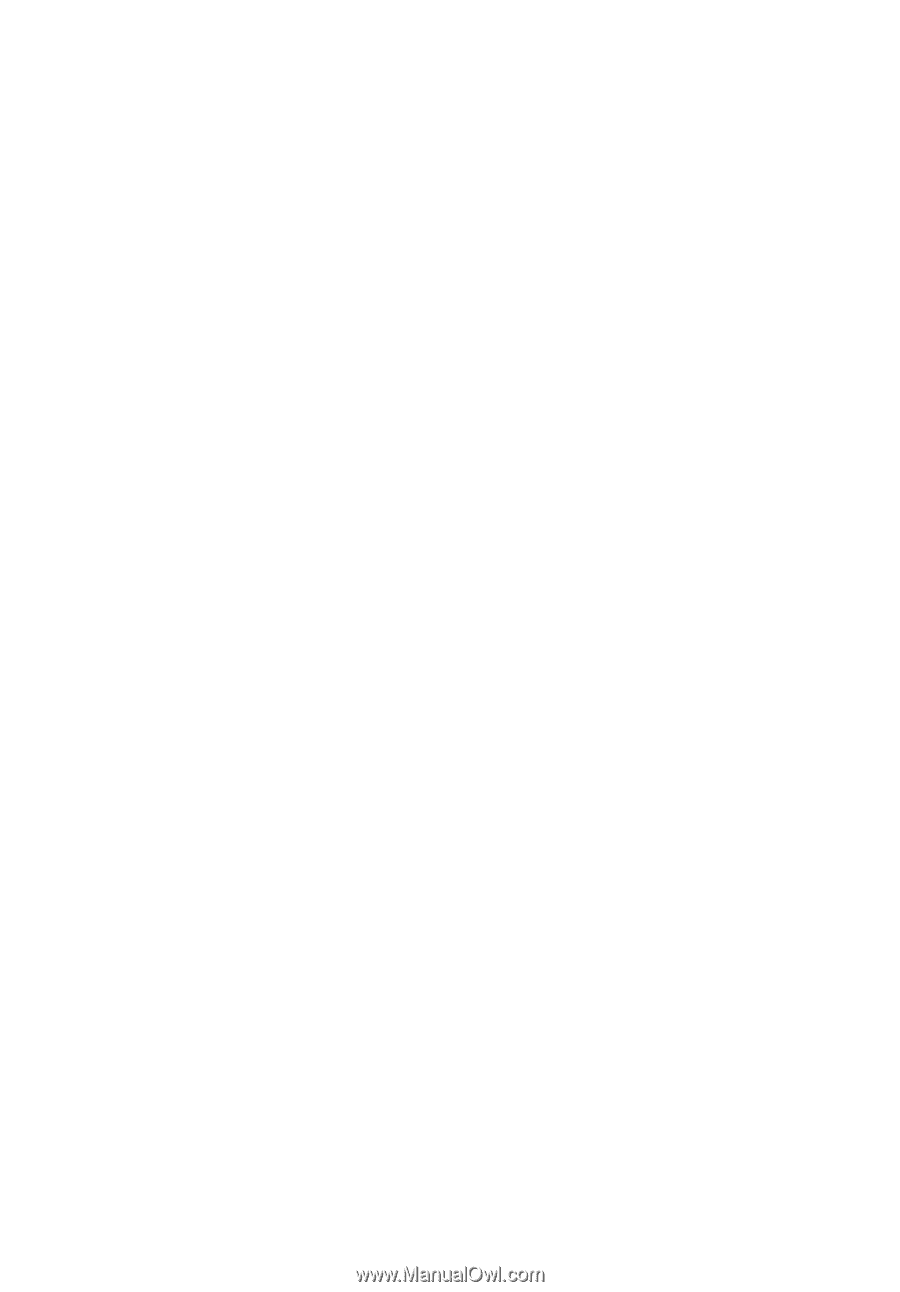
Extensa 5510/5510Z/52
0
0
Series
User's Guide









