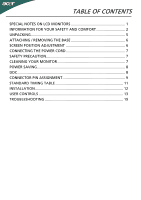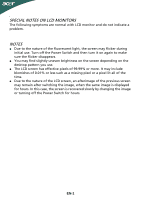Acer G205HV User Manual
Acer G205HV Manual
 |
View all Acer G205HV manuals
Add to My Manuals
Save this manual to your list of manuals |
Acer G205HV manual content summary:
- Acer G205HV | User Manual - Page 1
AND COMFORT 2 UNPACKING 5 ATTACHING / REMOVING THE BASE 6 SCREEN POSITION ADJUSTMENT 6 CONNECTING THE POWER CORD 7 SAFETY PRECAUTION 7 CLEANING YOUR MONITOR 7 POWER SAVING 8 DDC...8 CONNECTOR PIN ASSIGNMENT 9 STANDARD TIMING TABLE 11 INSTALLATION 12 USER CONTROLS 13 TROUBLESHOOTING 19 - Acer G205HV | User Manual - Page 2
are normal with LCD monitor and do not indicate a problem. NOTES Due to the nature of the fluorescent light, the screen may flicker during initial use. Turn off the Power Switch and then turn it on again to make sure the flicker disappears. You may find slightly uneven brightness on the screen - Acer G205HV | User Manual - Page 3
this product on an unstable cart, stand or table. If the product falls register, or in a built-in installation unless proper ventilation is provided. • Safe listening Follow these instructions, suggested by hearing comfortably and without distortion. • After setting the volume level, do not - Acer G205HV | User Manual - Page 4
, indicating a need for service • the product does not operate normally after following the operating instructions Note: Adjust only those your shoulders • install the external display, keyboard and mouse properly and within comfort able reach • if you view your monitor more than your - Acer G205HV | User Manual - Page 5
Give your eyes regular breaks by looking away from the monitor and focusing on a distant point. • Blink frequently to angle. • Avoid looking at bright light sources, such as open windows, for extended periods of time .acer-group.com/public/Sustainability/sustainability01.htm http://www.acer- - Acer G205HV | User Manual - Page 6
following items are present when you unpack the box, and save the packing materials in case you will need to ship or transport the monitor in future. LCD Monitor AC Power Cord D-Sub Cable (Optional) DVI Cable (Optional) Audio Cable (Optional) User Manual Quick Start Guide EN-5 - Acer G205HV | User Manual - Page 7
ATTACHING / REMOVING THE BASE Note: Remove the monitor and monitor base from its packaging. Carefully place the monitor face-down on a stable surface -- use a cloth to avoid scratching the screen. Install: Remove: Align the base with the stand and Depress the release hooks as indicated push the - Acer G205HV | User Manual - Page 8
cord set should have the appropriate safety approvals for the country in which the equipment will be installed. SAFETY PRECAUTION Avoid placing the monitor, the monitor. Always put the monitor in a place where there is adequate ventilation. Avoid placing the monitor against a bright background - Acer G205HV | User Manual - Page 9
installation easier, the monitor is able to Plug and Play with your system if your system also supports DDC protocol. The DDC (Display Data Channel) is a communication protocol through which the monitor automatically informs the host system about its capabilities, for example, supported resolutions - Acer G205HV | User Manual - Page 10
PIN ASSIGNMENT 15-Pin Color Display Signal Cable PIN NO. 1. 2. 3. 4. 5. 6. 7. 8. DESCRIPTION Red Green Blue Monitor Ground DDC-return R-Ground G-Ground B-Ground PIN NO. 9. 10. 11. 12. 13. 14. 15. DESCRIPTION +5V Logic Ground Monitor Ground DDC-Serial Data H-Sync V-Sync DDC-Serial Clock EN-9 - Acer G205HV | User Manual - Page 11
. Logic Ground 4. NC 16. Hot Plug Detect 5. NC 17. TMDS Data0- 6. DDC Clock 18. TMDS Data0+ 7. DDC Data 19. TMDS Data 0/5 Shield 8. NC 20. NC 9. TMDS Data1- 21. NC 10. TMDS Data1+ 22. TMDS Clock Shield 11. TMDS Data 1/3 Shield 23. TMDS Clock+ 12. NC 24. DDC TMDS - Acer G205HV | User Manual - Page 12
STANDARD TIMING TABLE Mode Resolution 1 MAC 640 x 480 60 Hz 2 MAC 640 x 480 72 Hz 3 MAC 640 x 480 75 Hz 4 MAC 640 x 480 66.66 Hz 5 VESA 720 x 400 70 Hz 6 SVGA 800 x 600 56 Hz 7 SVGA 800 x 600 60 Hz 8 SVGA 800 x 600 72 Hz 9 SVGA 800 x 600 75 Hz 10 - Acer G205HV | User Manual - Page 13
to the monitor, then to a properly grounded AC outlet. 4. Power-ON Monitor and Computer Power-ON the monitor first, then power-ON the computer. This sequence is very important. 5. If the monitor still does not function properly, please refer to the troubleshooting section to diagnose the problem. EN - Acer G205HV | User Manual - Page 14
USER CONTROLS Power Switch / Power LED: To turn the monitor ON or OFF. Lights up to indicate the power is turned ON. Using the Shortcut Menu Press the function button to open the shortcut menu. The shortcut menu lets you quickly select the most commonly accessed settings. Empowering: Press the - Acer G205HV | User Manual - Page 15
instructions Step 1: Press " " Key to open the Acer User mode User defined. Settings can be fine-tuned to suit any situation Optimal balance of brightness and contrast N/A Text mode prevent eyestrain. The most comfortable way to read onscreen text. N/A Standard Default Setting. Reflects native - Acer G205HV | User Manual - Page 16
reference only. Actual product specifications may vary. The OSD can be used for adjusting the settings of your LCD Monitor. Press the MENU key to open the OSD. You can use the OSD to adjust the picture quality, OSD position and general settings. For advanced settings, please refer to following - Acer G205HV | User Manual - Page 17
Adjusting the OSD position 1 Press the MENU key to bring up the OSD. 2 Using the directional keys, select OSD from the on screen display. Then navigate to the feature you wish to adjust. EN-16 - Acer G205HV | User Manual - Page 18
Adjusting the setting 1 Press the MENU key to bring up the OSD. 2 Using the / keys, select Setting from the OSD. Then navigate to the feature you wish to adjust. 3 The Setting menu can be used to adjust the screen Menu Language and other important settings. EN-17 - Acer G205HV | User Manual - Page 19
Product information 1 Press the MENU key to bring up the OSD. 2 Using the / keys, select Information from the OSD. Then the basic information of LCD monitor will show up for current input. EN-18 - Acer G205HV | User Manual - Page 20
sending your LCD monitor for servicing, please check the troubleshooting list below to see if you can self-diagnose the problem. (VGA Mode) Problems No Picture Abnormal Picture Abnormal Sound (Only AudioInput model) (Optional) Current Status Remedy LED ON Using OSD, adjust brightness and - Acer G205HV | User Manual - Page 21
Mode) Problems No Picture Abnormal Sound (Only Audio-Input model) (Optional) Current Status Remedy LED ON Using OSD, adjust brightness and contrast to maximum or reset to their default settings. LED OFF Check the power switch. Check if AC power cord is properly connected to the monitor - Acer G205HV | User Manual - Page 22
Manno Switzerland Hereby declare that: Product: Trade Name: Model Number: SKU Number: LCD Monitor Acer G205HV G205HV 0~9, a ~ z, or A ~ Z) Is 2009/125/EC with regard to establishing a framework for the setting of ecodesign requirements for energy-related product. Year to begin affixing - Acer G205HV | User Manual - Page 23
following local Manufacturer /Importer is responsible for this declaration: Product: LCD Monitor Model Number: G205HV SKU Number: ("*" = 0~9, a ~ z, or A ~ Z) G205HV******** Name of Responsible Party: Address of Responsible Party: Acer America Corporation 333 West San Carlos St. San Jose, CA

TABLE OF CONTENTS
SPECIAL NOTES ON LCD MONITORS
.....................................................
1
INFORMATION FOR YOUR SAFETY AND COMFORT
............................
2
UNPACKING
............................................................................................
5
ATTACHING / REMOVING THE BASE
.....................................................
6
SCREEN POSITION ADJUSTMENT
..........................................................
6
CONNECTING THE POWER CORD
..........................................................
7
SAFETY PRECAUTION
.............................................................................
7
CLEANING YOUR MONITOR
..................................................................
7
POWER SAVING
......................................................................................
8
DDC
.........................................................................................................
8
CONNECTOR PIN ASSIGNMENT
.............................................................
9
STANDARD TIMING TABLE
..................................................................
11
INSTALLATION
......................................................................................
12
USER CONTROLS
..................................................................................
13
TROUBLESHOOTING
............................................................................
19