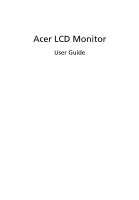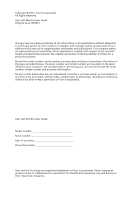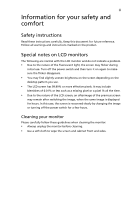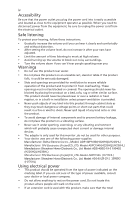Acer H276HL User Manual
Acer H276HL Manual
 |
View all Acer H276HL manuals
Add to My Manuals
Save this manual to your list of manuals |
Acer H276HL manual content summary:
- Acer H276HL | User Manual - Page 1
Acer LCD Monitor User Guide - Acer H276HL | User Manual - Page 2
. Acer Incorporated. All Rights Reserved. Acer LCD Monitor User Guide Original Issue: 09/2012 Changes may be made periodically to the information in this publication without obligation to notify any person of such revisions or changes. Such changes will be incorporated in new editions of this manual - Acer H276HL | User Manual - Page 3
. Follow all warnings and instructions marked on the product. Special notes on LCD monitors The following are normal with the LCD monitor and do not indicate a problem. • Due to the nature of the fluorescent light, the screen may flicker during initial use. Turn off the power switch and then turn it - Acer H276HL | User Manual - Page 4
power from the equipment, be sure to unplug the power cord from the electrical outlet. Safe listening To protect your hearing, follow these instructions. only used for this monitor ,do not be used for other purposes. • Your device uses one of the following power supplies: Manufacturer: Delta - Acer H276HL | User Manual - Page 5
power supply cord set. If you need to replace the power cord set, make sure that the new power cord meets the following requirements: detachable type, UL listed/CSA certified, type SPT-2, rated 7 A 125 V minimum, VDE approved or its equivalent, 4.6 meters (15 feet) maximum length. Product servicing - Acer H276HL | User Manual - Page 6
off the device near gas pumps at service stations. Observe restrictions on the use of on the environment. We at Acer are very conscious of the environmental gaming purposes in environments with special controlled illumination to avoid disturbing reflections from the screen ' Disposal instructions - Acer H276HL | User Manual - Page 7
as black or computer's Sleep mode within 30 minutes of user inactivity. • Wake the computer from Sleep mode by pushing the power button. Tips and information for comfortable use Computer computer use. Finding your comfort zone Find your comfort zone by adjusting the viewing angle of the monitor - Acer H276HL | User Manual - Page 8
eyes frequently. • Give your eyes regular breaks by looking away from the monitor and focusing on a distant point. • Blink frequently to keep your eyes good work habits Develop the following work habits to make your computer use more relaxing and productive: • Take short breaks regularly and - Acer H276HL | User Manual - Page 9
TABLE OF CONTENTS UNPACKING 1 ATTACHING / REMOVING THE BASE 2 SCREEN POSITION ADJUSTMENT 2 CONNECTING THE POWER CORD 3 SAFETY PRECAUTION 3 CLEANING YOUR MONITOR 3 POWER SAVING 4 DDC...4 CONNECTOR PIN ASSIGNMENT 5 STANDARD TIMING TABLE 7 INSTALLATION 8 USER CONTROLS 10 TROUBLESHOOTING 16 - Acer H276HL | User Manual - Page 10
transport the monitor in future. z LCD Monitor z AC Power Cord z D-Sub Cable (Optional) z DVI Cable (Optional) z Audio Cable (Optional) z MHL cable (Optional) MHL z HDMI cable (Optional) z AC Adapter z User Manual ©2012, Acer Inc. All rights reserved. H276HL H236HL H226HQL LCD Monitor P/N:MC - Acer H276HL | User Manual - Page 11
ADJUSTMENT In order to optimize the best viewing position, you can adjust the tilt of the monitor by using both of your hands to hold the edges of the monitor as shown in the figure below. The monitor can be adjusted to 15 degrees up or 5 degrees down as indicated by arrow below - Acer H276HL | User Manual - Page 12
use is the correct type required for your area. z This monitor has a universal power supply that allows operation in either 100/120V AC or 220/240 V AC voltage area. No user-adjustment is required. z Plug one end of the AC power cord to the adapter, and plug the other end into an AC outlet. z For - Acer H276HL | User Manual - Page 13
monitor will be driven into Power Saving" mode by the control signal from the display controller, as indicated by the amber-color power LED. State ON Power Saving Mode LED Light Blue Amber The power , the monitor is able to Plug and Play with your system if your system also supports DDC protocol - Acer H276HL | User Manual - Page 14
9. 10. 11. 12. 13. 14. 15. DESCRIPTION +5V Logic Ground Monitor Ground DDC-Serial Data H-Sync V-Sync DDC-Serial Clock 24-Pin Color Display Data 1/3 Shield 23. 12. NC 24. EN-5 Meaning NC +5V Power Logic Ground Hot Plug Detect TMDS Data0TMDS Data0+ TMDS Data 0/5 Shield NC NC TMDS Clock Shield - Acer H276HL | User Manual - Page 15
. TMDS Clock+ 11. TMDS Clock Shield 12. TMDS Clock- 13. CEC 14. Reserved (N.C. on device) 15. SCL 16. SDA 17. DDC/CEC Ground 18. +5V Power 19. Hot Plug Detect EN-6 - Acer H276HL | User Manual - Page 16
STANDARD TIMING TABLE Mode 1 2 3 4 5 6 7 8 9 10 11 12 13 14 MAC VESA SVGA SVGA XGA XGA VESA SXGA VESA WXGA WXGA+ WSXGA+ UXGA Resolution 640x480 60 Hz 640x480 66.66 Hz 720x400 70 Hz 800x600 56 Hz 800x600 60 Hz 1024x768 60 Hz 1024x768 - Acer H276HL | User Manual - Page 17
a properly grounded, AC outlet . 3. Power-ON Monitor and Computer Power-ON the monitor first, then power-ON the computer. This sequence is very important. 4. If the monitor still does not function properly, please refer to the troubleshooting section to diagnose the problem. HDMI DVI-D IN VGA IN - Acer H276HL | User Manual - Page 18
MHL-certified portable devices will automatically display content on the monitor, provided the output display and audio formats are supported by the portable device. When the portable device is in standby mode, the monitor will show a black screen or turn to standby mode, depending on the portable - Acer H276HL | User Manual - Page 19
Power LED: To turn the monitor ON or OFF. Lights up to indicate the power is turned ON. Using the Shortcut Menu Press the function button to open the shortcut menu. The shortcut menu lets you quickly select the most commonly accessed settings. Empowering: Press the Empowering Key to open the Acer - Acer H276HL | User Manual - Page 20
eColor Management Operation instructions Step 1: Press " " Key to open the Acer eColor Management OSD and access the scenario modes Step 2: suit any situation N/A ECO mode Adjusts the settings to reduce power consumption. N/A Standard Default Setting. Reflects native display mode capability - Acer H276HL | User Manual - Page 21
: The following content is for general reference only. Actual product specifications may vary. The OSD can be used for adjusting the settings of your LCD Monitor. Press the MENU key to open the OSD. You can use the OSD to adjust the picture quality, OSD position and general settings. For advanced - Acer H276HL | User Manual - Page 22
Adjusting the OSD position 1 Press the MENU key to bring up the OSD. 2 Using the directional keys, select OSD from the on screen display. Then navigate to the feature you wish to adjust. EN-13 - Acer H276HL | User Manual - Page 23
Adjusting the setting 1 Press the MENU key to bring up the OSD. 2 Using the e/ f keys, select Setting from the OSD. Then navigate to the feature you wish to adjust. 3 The Setting menu can be used to adjust the screen Menu Language and other important settings. EN-14 - Acer H276HL | User Manual - Page 24
Product information Information 1920 x 1080 H:65KHz V:60Hz VGA Input S/N:ETL5309 1326350380B3742 1 Press the MENU key to bring up the OSD. 2 Using the e/ f keys, select Information from the OSD. Then the basic information of LCD monitor will show up for current input. EN-15 - Acer H276HL | User Manual - Page 25
your LCD monitor for servicing, please check the troubleshooting list below to see if you can self-diagnose the problem. (VGA Mode) Problems Current Status Remedy LED ON · Using OSD, adjust brightness and contrast to maximum or reset to their default settings. LED OFF · Check the power switch - Acer H276HL | User Manual - Page 26
No Picture LED OFF LED displays blinking blue · Check the power switch. · Check if AC power cord is properly connected to the monitor. · Check if video signal cable is properly connected at the back of monitor. · Check if the power of computer system is ON. Abnormal Sound(Only Audio-Input model - Acer H276HL | User Manual - Page 27
Tel: +39-02-939-921 ,Fax: +39-02 9399-2913 www.acer.it Hereby declare that: Product: LCD Monitor Trade Name: Acer Model Number: H236HL/H226HQL/H276HL SKU Number: H236HL/H226HQL/H276HL xxxxxx; ("x" = 0~9, a ~ z, A ~ Z, or blank) Is compliant with the essential requirements and other - Acer H276HL | User Manual - Page 28
/Importer is responsible for this declaration: Product: Model Number: SKU Number: LCD Monitor H236HL/H226HQL/H276HL H236HL/H226HQL/ H276HL xxxxxx ("x" = 0~9, a ~ z, A ~ Z or Blank) Name of Responsible Party: Acer America Corporation Address of Responsible Party: 333 West San Carlos St. Suite - Acer H276HL | User Manual - Page 29
. Acer is committed to offer products and services worldwide Acer ENERGY STAR qualified products: •Produce less heat and reduce cooling loads, and warmer climates. •Automatically go into "display sleep" and "computer sleep" mode after 15 and 30 minute of inactivity respectively. •Wake the monitor
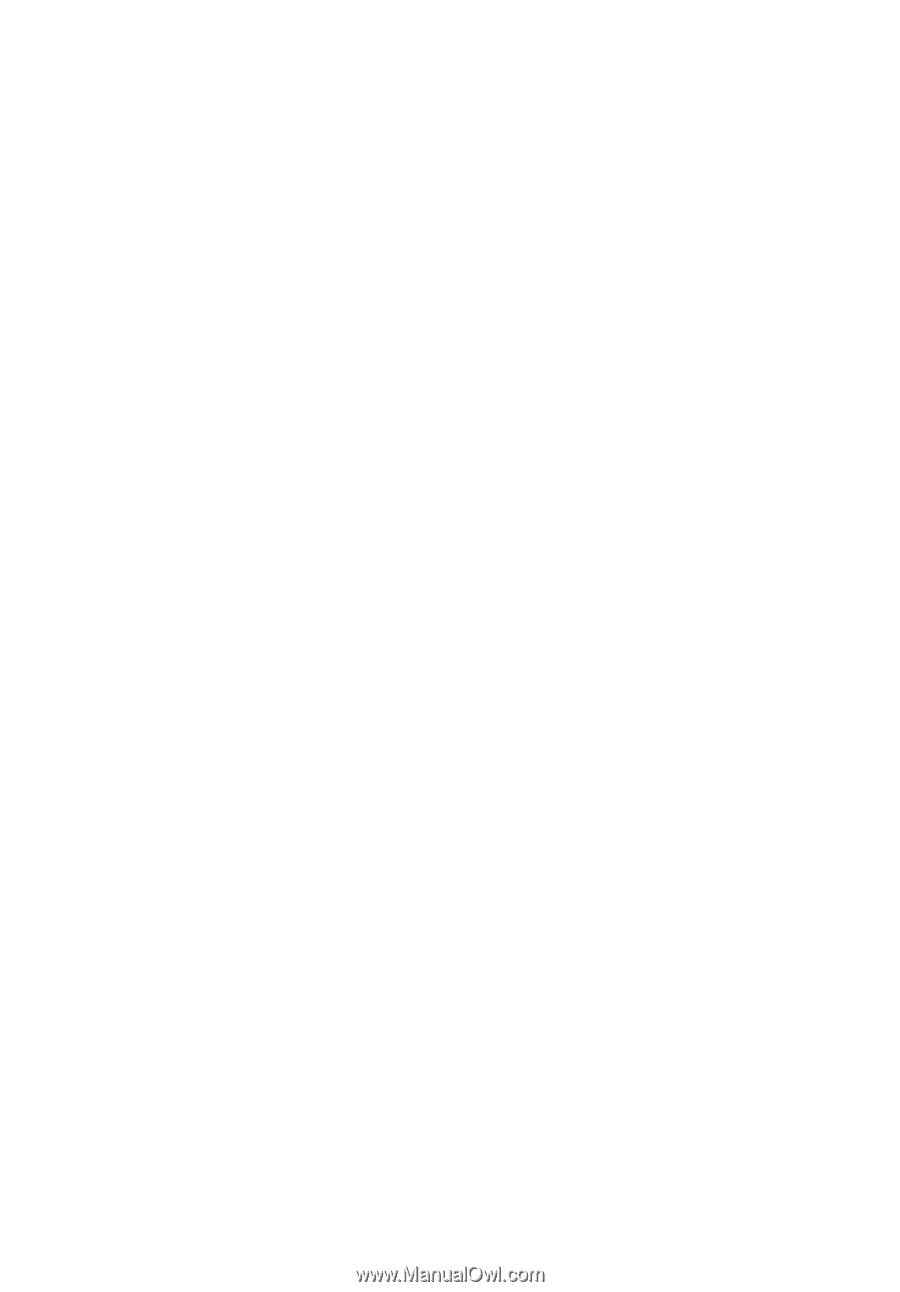
User Guide
Acer LCD Monitor