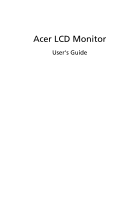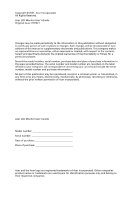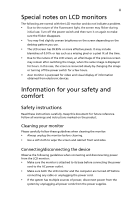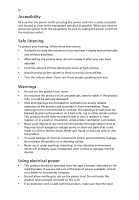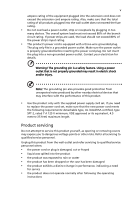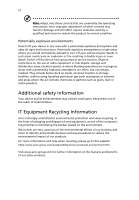Acer K2 User Manual
Acer K2 Manual
 |
View all Acer K2 manuals
Add to My Manuals
Save this manual to your list of manuals |
Acer K2 manual content summary:
- Acer K2 | User Manual - Page 1
Acer LCD Monitor User's Guide - Acer K2 | User Manual - Page 2
. All Rights Reserved. Acer LCD Monitor User's Guide Original Issue: 07/2021 Changes may be made periodically to the information in this publication without obligation to notify any person of such revisions or changes. Such changes will be incorporated in new editions of this manual or supplementary - Acer K2 | User Manual - Page 3
are normal with the LCD monitor and do not indicate a problem. • Due to the nature of the fluorescent light, the Acer monitor is purposed for video and visual display of information obtained from electronic devices. Information for your safety and comfort Safety instructions Read these instructions - Acer K2 | User Manual - Page 4
power from the equipment, be sure to unplug the power cord from the electrical outlet. Safe listening To protect your hearing, follow these instructions. • Gradually increase the volume until you can hear it clearly and comfortably and without distortion. • After setting the volume level, do not - Acer K2 | User Manual - Page 5
or its equivalent, 4.5 meters (15 feet) maximum length. Product servicing Do not attempt to service this product yourself, as opening or removing covers may expose you to performance, indicating a need for service • the product does not operate normally after following the operating instructions - Acer K2 | User Manual - Page 6
and obey all signs and instructions. Potentially explosive atmospheres include areas . Switch off the device near gas pumps at service stations. Observe restrictions on the use of radio equipment burden placed on the environment. We at Acer are very conscious of the environmental effects of - Acer K2 | User Manual - Page 7
instructions Do not throw this electronic device into the trash when discarding. To minimize pollution and ensure utmost protection of the global environment, please recycle. For more information on the Waste from Electrical and Electronics Equipment (WEEE) regulations, visit https://www.acer - Acer K2 | User Manual - Page 8
viii This product has been shipped enabled for power management: • Activate display's Sleep mode within 15 minutes of user inactivity. • Activate computer's Sleep mode within 30 minutes of user inactivity. Tips and information for comfortable use Computer users may complain of eyestrain and - Acer K2 | User Manual - Page 9
ix Taking care of your vision Long viewing hours, wearing incorrect glasses or contact lenses, glare, excessive room lighting, poorly focused screens, very small typefaces and low-contrast displays could stress your eyes. The following sections provide suggestions on how to reduce eyestrain. Eyes • - Acer K2 | User Manual - Page 10
TABLE OF CONTENTS UNPACKING 1 ATTACHING / REMOVING THE BASE 2 SCREEN POSITION ADJUSTMENT 4 CONNECTING THE POWER CORD 5 SAFETY PRECAUTION 5 CLEANING YOUR MONITOR 5 POWER SAVING 6 DDC...6 CONNECTOR PIN ASSIGNMENT 7 Standard Timing Table 8 INSTALLATION 9 USER CONTROLS 10 TROUBLESHOOTING 21 - Acer K2 | User Manual - Page 11
unpack the box, and save the packing materials in case you will need to ship or transport the monitor in future. LCD Monitor Quick Start Guide AC Power Cord D-Sub Cable (Optional) HDMI Cable (Optional) Audio Cable (Optional) EN-1 - Acer K2 | User Manual - Page 12
ATTACHING / REMOVING THE BASE Note: Remove the monitor and monitor base from its packaging. Carefully place the monitor face-down on a stable surface -- use a cloth to avoid scratching the screen. 1. Attach the stand arm and the base to the monitor, as illustrated. 2. Ensure that the base is - Acer K2 | User Manual - Page 13
Follow instructions below to remove the base from the monitor. Note: Carefully place the monitor face-down on a stable surface -- use a cloth to avoid scratching the screen. 1. - Acer K2 | User Manual - Page 14
SCREEN POSITION ADJUSTMENT In order to optimize the best viewing position, you can adjust the tilt of the monitor. • Tilt Please see the illustration below for an example of the tilt range. 5° 20° EN-4 - Acer K2 | User Manual - Page 15
ANY LIQUID DIRECTLY ONTO THE SCREEN OR CASE. PLEASE DO NOT USE ANY AMMONIA OR ALCOHOL-BASED CLEANERS ON THE LCD DISPLAY SCREEN OR CASE. Acer will not be liable for damage resulting from use of any ammonia or alcohol-based cleaners. EN-5 - Acer K2 | User Manual - Page 16
around 3 seconds. DDC To make your installation easier, the monitor is able to Plug and Play with your system if your system also supports DDC protocol. The DDC (Display Data Channel) is a communication protocol through which the monitor automatically informs the host system about its capabilities - Acer K2 | User Manual - Page 17
CONNECTOR PIN ASSIGNMENT 15-Pin Color Display Signal Cable PIN NO. 1. 2. 3. 4. 5. 6. 7. 8. DESCRIPTION Red Green Blue Monitor Ground DDC-return R-Ground G-Ground B-Ground PIN NO. 9. 10. 11. 12. 13. 14. 15. DESCRIPTION +5V Logic Ground Monitor Ground DDC-Serial Data H-Sync V-Sync DDC-Serial Clock - Acer K2 | User Manual - Page 18
75 Hz 60 Hz 60 Hz 75 Hz 60 Hz 60 Hz 60 Hz 60 Hz 60 Hz 75 Hz Remark Note: HDMI is purposely supporting the AMD FreeSync technology and target AMD graphic solutions. For other GPUs, please contact the graphic card manufactures whether they can - Acer K2 | User Manual - Page 19
INSTALLATION To install the monitor to your host system, please follow the steps as given below: Steps 1. 1-1 Connect Video Cable a. Make sure both the monitor and computer are powered-OFF. b. Connect the VGA cable to the computer. 1-2 Connect HDMI Cable (Only HDMI-input model) a. Make sure both the - Acer K2 | User Manual - Page 20
USER CONTROLS Base Controls 1 2 3 4 1 No. Item Description 1 Power button/indicator Turns the monitor on/off. Blue indicates power on. Amber indicates standby/power saving mode. 2 Hotkey 1, 2 buttons Press to activate user defined hotkey function. 3 Input button Press to toggle input - Acer K2 | User Manual - Page 21
Adjusting the OSD settings Note: The following content is for general reference only. Actual product specifications may vary. The OSD (on-screen display) can be used for adjusting the settings of your LCD Monitor. Press the MENU button to open the OSD. You can use the OSD to adjust the picture - Acer K2 | User Manual - Page 22
Adjusting the Brightness Open the Brightness control and select the brightness setting using the Navi/ OK button. When you are done, press the Navi/OK button to exit. Selecting the Input Open the Input control and select the desired input. You can also toggle Auto Source On or Off. When you are done - Acer K2 | User Manual - Page 23
The Function page Open the Function page to select a menu function, and adjust the settings which you want using the Navi/OK button. When you are done, press to exit. You can also press from any function page to select your preferred Mode. Adjusting the Picture 1. Press the MENU button to open the - Acer K2 | User Manual - Page 24
5. Contrast: Adjust the contrast from 0 to 100. Note: Sets the degree of difference between light and dark areas. 6. Blue Light: Filter out blue light by adjusting different Blue Light showing ratio - 80%, 70%, 60%, 50%. Note: Higher values allow more blue light through. For the best protection, - Acer K2 | User Manual - Page 25
Adjusting the Color 1. Press the MENU button to open the OSD. 2. Using the Navi/OK button, select Color from the OSD. Then navigate to the setting you wish to change. 3. Use the Navi/OK button to select the setting. 4. Gamma mode allows you to adjust the luminance tone. The default value is 2.2 ( - Acer K2 | User Manual - Page 26
10. 6-axis Saturate: Adjust the red, green, blue, yellow, magenta and cyan saturation. Adjusting the Audio (Selective models) 1. Press the MENU button to open the OSD. 2. Using the Navi/OK button, select Audio from the OSD. Then navigate to the setting you wish to change. 3. Use the Navi/OK button - Acer K2 | User Manual - Page 27
on the screen. 7. VRB: When VRB is Extreme or Normal, VRB provides a sharper and clearer dynamic picture; the default is Off. • VRB does not support PIP/PBP Mode and HDR Mode. (Selective models) • When VRB is Extreme or Normal, FreeSync is automatically turned off. • VRB will affect the brightness - Acer K2 | User Manual - Page 28
Adjusting the OSD 1. Press the MENU button to open the OSD. 2. Using the Navi/OK button, select OSD from the OSD. Then navigate to the setting you wish to change. 3. Use the Navi/OK button to select the setting. 4. Language: Set the OSD menu language. 5. OSD timeout: Adjust the delay before turning - Acer K2 | User Manual - Page 29
Adjusting the System 1. Press the MENU button to open the OSD. 2. Using the Navi/OK button, select System from the OSD. Then navigate to the setting you wish to adjust. 3. Use the Navi/OK button to select the setting. 4. Input: Select the source from an available input source. 5. Auto Source: - Acer K2 | User Manual - Page 30
Product information 1. From any function page, press to open Information page. 2. Reset All Settings: Reset all settings to the factory defaults. EN-20 - Acer K2 | User Manual - Page 31
Before sending your LCD monitor for servicing, please check the troubleshooting list below to see if you can self-diagnose the problem. (VGA Mode) Problems No Picture Abnormal Picture Abnormal Sound (Only AudioInput model) (Optional) Current Status LED ON LED OFF LED displays amber color - Acer K2 | User Manual - Page 32
(HDMI Mode) Problems No Picture Abnormal Sound (Only Audio-Input model) (Optional) Current Status Remedy LED ON Using OSD, adjust brightness and contrast to maximum or reset to - Acer K2 | User Manual - Page 33
K242HYL K242HYL 2021. Jul. 28, 2021 - Acer K2 | User Manual - Page 34
/Importer is responsible for this declaration: Product: LCD Monitor Model Number: K242HYL SKU Number: K242HYL xxxxxx ("x" = 0~9, a ~ z, A ~ Z, or blank) Name of Responsible Party: Address of Responsible Party: Acer America Corporation 333 West San Carlos St. Suite 1500 San Jose, CA - Acer K2 | User Manual - Page 35
English Bahasa Indonesian Deutsch Español Français Italiano Nederlands Polski Português Svenska Magyar Slovensky Dansk Suomi Norsk Türkçe Român Eesti Lietuvių Latviski Hrvatski ไทย Srpski Português (Brasil eština Slovenščina Product Information for EU Energy Label Informasi produk untuk

Acer LCD Monitor
User's Guide