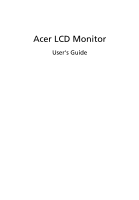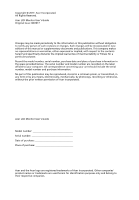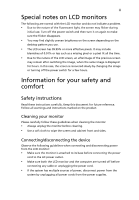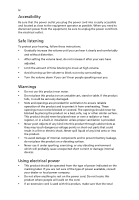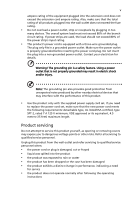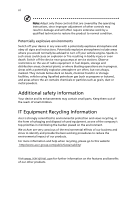Acer KA270HK User Manual
Acer KA270HK Manual
 |
View all Acer KA270HK manuals
Add to My Manuals
Save this manual to your list of manuals |
Acer KA270HK manual content summary:
- Acer KA270HK | User Manual - Page 1
Acer LCD Monitor User's Guide - Acer KA270HK | User Manual - Page 2
. All Rights Reserved. Acer LCD Monitor User's Guide Original Issue: 08/2017 Changes may be made periodically to the information in this publication without obligation to notify any person of such revisions or changes. Such changes will be incorporated in new editions of this manual or supplementary - Acer KA270HK | User Manual - Page 3
following are normal with the LCD monitor and do not indicate a problem. • Due to the nature of the fluorescent light, the screen may safety and comfort Safety instructions Read these instructions carefully. Keep this document for future reference. Follow all warnings and instructions marked on the - Acer KA270HK | User Manual - Page 4
power from the equipment, be sure to unplug the power cord from the electrical outlet. Safe listening To protect your hearing, follow these instructions. • Gradually increase the volume until you can hear it clearly and comfortably and without distortion. • After setting the volume level, do not - Acer KA270HK | User Manual - Page 5
or its equivalent, 4.5 meters (15 feet) maximum length. Product servicing Do not attempt to service this product yourself, as opening or removing covers may expose you to performance, indicating a need for service • the product does not operate normally after following the operating instructions - Acer KA270HK | User Manual - Page 6
and obey all signs and instructions. Potentially explosive atmospheres include areas . Switch off the device near gas pumps at service stations. Observe restrictions on the use of radio equipment burden placed on the environment. We at Acer are very conscious of the environmental effects of - Acer KA270HK | User Manual - Page 7
instructions Do not throw this electronic device into the trash when discarding. To minimize pollution and ensure utmost protection of the global environment, please recycle. For more information on the Waste from Electrical and Electronics Equipment (WEEE) regulations, visit http://www.acer - Acer KA270HK | User Manual - Page 8
viii This product has been shipped enabled for power management: • Activate the Display Sleep mode within 5 minutes of user inactivity. • Wake the monitor when it is in Active Off mode, move the mouse or press any keyboard key. Tips and information for comfortable use Computer users may complain of - Acer KA270HK | User Manual - Page 9
ix Taking care of your vision Long viewing hours, wearing incorrect glasses or contact lenses, glare, excessive room lighting, poorly focused screens, very small typefaces and low-contrast displays could stress your eyes. The following sections provide suggestions on how to reduce eyestrain. Eyes • - Acer KA270HK | User Manual - Page 10
- Acer KA270HK | User Manual - Page 11
KA270HK KA270HK - Acer KA270HK | User Manual - Page 12
servicing Additional safety information IT equipment recycling information Disposal instructions (DDC) Connector pin assignment Standard timing table Installation User controls How to adjust a setting Acer eColor Management User Troubleshooting HDMI/DVI/DP 1 iii iii iii iii iii iv iv iv iv v vi vi - Acer KA270HK | User Manual - Page 13
unpack the box, and save the packing materials in case you need to ship or transport the monitor in the future. LCD monitor Quick start guide DP cable (Option) HDMI cable (Option) DVI cable (Option) AC power cord Audio Cable (Option) MiniDP-DP cable (optional) MHL cable (Optional) MHL - Acer KA270HK | User Manual - Page 14
English 2 Attaching the Base Note: Remove the monitor and monitor base from its packaging. Carefully place the monitor face-down on a stable surface -- use a cloth to avoid scratching the screen. Remove: Reverse the steps to remove the base. Screen position adjustment To optimize the viewing - Acer KA270HK | User Manual - Page 15
from "power saving" mode back to "on" is around 3 seconds. Display Data Channel (DDC) To make installation easier, so long as your system supports the DDC protocol, the monitor is able to plug-and-play. The DDC is a communication protocol through which the monitor automatically informs the host - Acer KA270HK | User Manual - Page 16
English 6 Connector pin assignment 19-pin Color Display Signal cable* 1917151311 9 7 5 3 1 1816141210 8 6 4 2 PIN No. Description 1 TMDS Data2+ 3 TMDS Data2- 5 TMDS Data1 Shield 7 TMDS Data0+ 9 TMDS Data0- 11 TMDS Clock Shield 13 CEC 15 SCL 17 DDC/CEC Ground 19 Hot Plug Detect * only - Acer KA270HK | User Manual - Page 17
English 20-pin color Mini-DP cable* PIN No. Description 1 Lane0(p) 2 GND 3 Lane0(n) 4 Lane1(p) 5 GND 6 Lane1(n) 7 Lane2(p) 8 GND 9 Lane3(n) 10 Lane3(p) * only for certain models PIN No. 11 12 13 14 15 16 17 18 19 20 Description GND Lane3(n) Config1 Config2 AUX_CH (n) GND AUX_CH (p) - Acer KA270HK | User Manual - Page 18
English 7 24-pin color display signal cable* PIN No. Description 1 TMDS data 2- 2 TMDS data 2+ 3 TMDS data 2/4 shield 4 NC 5 NC 6 DDC clock 7 DDC data 8 NC 9 TMDS data 1- 10 TMDS data 1+ 11 TMDS data 1/3 shield 12 NC PIN No. Description 13 NC 14 +5 V power 15 GND (return for +5 - Acer KA270HK | User Manual - Page 19
8 Standard timing table English 1 VGA 2 VGA 3 VGA 4 MAC 5 VESA 6 SVGA 7 SVGA 8 SVGA 9 SVGA 10 MAC 11 XGA 12 XGA 13 XGA 14 MAC 15 VESA 16 VESA 17 SXGA 18 SXGA 19 VESA 20 WXGA+ 21 WSXGA+ 22 FHU 23 QHD 24 UHD 25* UHD * DP only 640x480@60Hz 640x480@ - Acer KA270HK | User Manual - Page 20
the monitor first, then the computer. This sequence is very important. 5 If the monitor does not function properly, please refer to the troubleshooting section to diagnose the problem. POWER DP Mini DP HDMI(MHL) DVI AUDIO IN DVI-D IN HDMI (MHL) MIni DP DP Note: Adjustment of the volume control - Acer KA270HK | User Manual - Page 21
shortcut menu. The shortcut menu lets you quickly select the most commonly accessed settings. Empowering: Press the Empowering Key to open the Acer eColor Management OSD and access the scenario modes. AUTO Auto Adjust: Press this button to activate the Auto Adjustment function. The Auto Adjustment - Acer KA270HK | User Manual - Page 22
eColor Management Operation instructions Step 1: Press " " Key to open the Acer eColor Management OSD and access the scenario modes Step 2: Press " " or " " to select the mode Step 3: Press " AUTO " Key to confirm the mode and exit - Acer KA270HK | User Manual - Page 23
Adjusting the OSD settings Note: The following content is for general reference only. Actual product specifications may vary. The OSD can be used for adjusting the settings of your LCD Monitor. Press the MENU key to open the OSD. You can use the OSD to adjust the picture quality, OSD position and - Acer KA270HK | User Manual - Page 24
7. Super Sharpness technology can simulate high-resolution images by boosting the pixel density of the original source. It can make the image more sharper and clear. 8. sRGB mode is for user such as DSCs, printers, photographer to get better color matching representation with the peripheral device. - Acer KA270HK | User Manual - Page 25
Adjusting the OSD position 1 Press the MENU key to bring up the OSD. 2 Using the directional keys, select OSD from the on screen display. Then navigate to the feature you wish to adjust. EN-16 - Acer KA270HK | User Manual - Page 26
/ , including Input and OD level. 4 Select PIP to adjust picture-in-picture settings. The PIP signal source needs to be selected manually. The table below shows the active input combinations for PIP. PIP Main DVI PIP On & Input Status DVI HDMI DP O O Mini-DP O HDMI O O O DP O O X - Acer KA270HK | User Manual - Page 27
mode", "6-axis Saturate", "6-axis Hue", "ACM", "Gamma", "sRGB", and "Super Sharpness" will be enabled for the main source display. 6. "Wide mode" is not supported when using PBP function. 7. DP mode selection, the default out of DP signal setting is DP 1.2. User can follow the setting message to - Acer KA270HK | User Manual - Page 28
Product information 1 Press the MENU key to bring up the OSD. 2 Using the / keys, select Information from the OSD. Then the basic information of LCD monitor will show up for current input. EN-18 - Acer KA270HK | User Manual - Page 29
LCD monitor for servicing, please check the troubleshooting list below to see if you can self-diagnose the problem. HDMI/DVI/DP/Mini-DP mode Problem No picture visible ) or four monitors (at 1920 x 1080 resolution) are supported in a daisy chain. Daisy chain function only works with DP signal. - Acer KA270HK | User Manual - Page 30
and prevent greenhouse gas emissions by meeting strict energy efficiency guidelines set by the U.S. Environmental Protection Agency. Acer is committed to offer products and services worldwide that help customers save money, conserve energy and improve the quality of our environment. The more energy
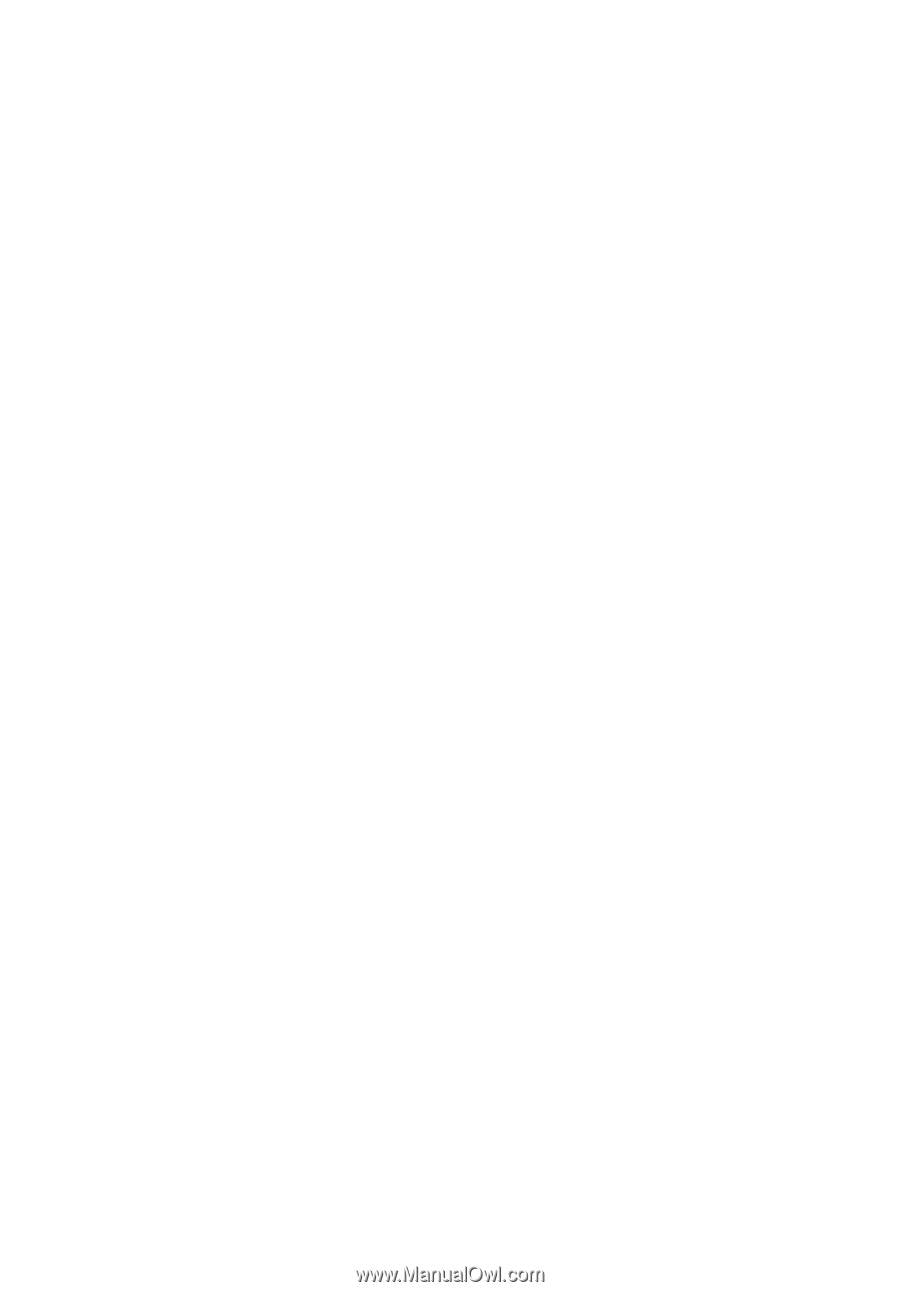
Acer LCD Monitor
User's Guide