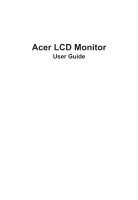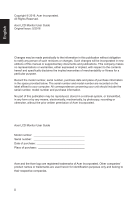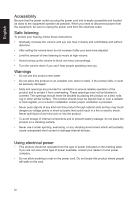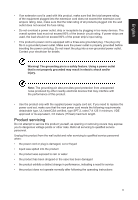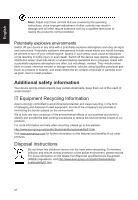Acer KG241Q User Manual
Acer KG241Q Manual
 |
View all Acer KG241Q manuals
Add to My Manuals
Save this manual to your list of manuals |
Acer KG241Q manual content summary:
- Acer KG241Q | User Manual - Page 1
Acer LCD Monitor User Guide - Acer KG241Q | User Manual - Page 2
. Acer Incorporated. All Rights Reserved. Acer LCD Monitor User Guide Original Issue: 5/2016 Changes may be made periodically to the information in this publication without obligation to notify any person of such revisions or changes. Such changes will be incorporated in new editions of this manual - Acer KG241Q | User Manual - Page 3
carefully. Keep this document for future reference. Follow all warnings and instructions marked on the product. Special notes on LCD monitors The following are normal with the LCD monitor and do not indicate a problem. • Due to the nature of the fluorescent light, the screen may flicker during - Acer KG241Q | User Manual - Page 4
follow these instructions. • Gradually increase the volume until you can hear it clearly and comfortably and without distortion. • After setting the product near water. • Do not place this product on an unstable cart, stand or table. If the product falls, it could be seriously damaged. • Slots - Acer KG241Q | User Manual - Page 5
supplied power supply cord set. If you need to replace the power cord set, make sure that length. Product servicing Do not attempt to service this product yourself, as opening or removing covers may expose service • the product does not operate normally after following the operating instructions v - Acer KG241Q | User Manual - Page 6
at Acer are very conscious of the environmental effects of our business and strive to identify and provide the best acer-group.com/public/Sustainability/sustainability01.htm Visit www.acer-group.com for further information on the features and benefits of our other products. Disposal instructions - Acer KG241Q | User Manual - Page 7
Activate display's Sleep mode within 5 minutes of user inactivity. • Wake the monitor when it is in Active Off mode, move the mouse or press any zone Find your comfort zone by adjusting the viewing angle of the monitor, using a footrest, or raising your sitting height to achieve maximum comfort - Acer KG241Q | User Manual - Page 8
sections provide suggestions on how to reduce eyestrain. Eyes • Rest your eyes frequently. • Give your eyes regular breaks by looking away from the monitor and focusing on a istant point. • Blink frequently to keep your eyes from drying out. Display • Keep your display clean. • Keep your head at - Acer KG241Q | User Manual - Page 9
(MI) Italy Tel: +39-02-939-921 ,Fax: +39-02 9399-2913 www.acer.it Product: Trade Name: Model Number: SKU Number: LCD Monitor Acer KG241Q KG241Q xxxxxx; ("x" = 0~9, a ~ z, A ~ Z, or blank) We, Acer Incorporated, hereby declare under our sole responsibility that the product described above is in - Acer KG241Q | User Manual - Page 10
English KG241Q KG241Q x - Acer KG241Q | User Manual - Page 11
instructions iii Special notes on LCD monitors iii Cleaning your monitor iii Accessibility iv Safe listening iv Warnings iv Using electrical power iv Product servicing controls 8 Using the Shortcut Menu 9 The Function page 10 Troubleshooting 14 HDMI/VGA Mode (Optional) 14 xi - Acer KG241Q | User Manual - Page 12
that the following items are present when you unpack the box, and save the packing materials in case you need to ship or transport the monitor in the future. LCD monitor Quick start guide Audio Cable KG241Q VGA Cable (Optional) KG1 Series USER GUIDE HDMI cable (Optional) AC Power cord 1 - Acer KG241Q | User Manual - Page 13
• Attaching the Base Note: Remove the monitor and monitor base from its packaging. Carefully place the monitor face-down on a stable surface -- use a cloth to avoid scratching the screen. • Screen position adjustment To optimize the viewing position, you can adjust the monitor tilt by using both of - Acer KG241Q | User Manual - Page 14
A/125 V. • For units using 220/240 V AC: Use a cord set consisting of H05VV-F cord and plug rated 10 A/250 V. The cord set should have the appropriate safety approvals for the country in which the equipment will be installed. Power saving The monitor will be driven into "Power Saving" mode by the - Acer KG241Q | User Manual - Page 15
The monitor supports the DDC2B standard. 15-pin color display signal cable 1 5 6 10 11 15 PIN No. Description 1 Red 2 Green 3 Blue 4 Monitor ground 5 DDC-return 6 R-ground 7 G-ground 8 B-ground PIN No. Description 9 +5V 10 Logic ground 11 Monitor ground 12 DDC-serial data 13 H-sync 14 V-sync - Acer KG241Q | User Manual - Page 16
English 19-pin color display signal cable PIN No. Description 1 TMDS Data2+ 3 TMDS Data25 TMDS Data1 Shield 7 TMDS Data0+ 9 TMDS Data011 TMDS Clock Shield 13 CEC 15 SCL 17 DDC/CEC Ground 19 Hot Plug Detect PIN No. Description 2 TMDS Data2 Shield 4 TMDS Data1+ 6 TMDS Data18 TMDS Data0 Shield 10 - Acer KG241Q | User Manual - Page 17
English Standard timing table MODE 1 2 3 4 5 6 7 8 9 10 11 12 13 14 15 VGA MAC VESA SVGA SVGA XGA XGA VESA SXGA VESA WXGA WXGA+ WSXGA+ UXGA UXGA VESA MODE Resolution 640x480 640x480 720x400 800x600 800x600 1024x768 1024x768 1152x864 1280x1024 1280x720 1280x800 1440x900 1680x1050 1920x1080 - Acer KG241Q | User Manual - Page 18
the power adapter and power cord to the monitor, then to a properly grounded AC outlet. 2 Note: Audio output is only for audio output model. Please check user manual for more instruction. FreeSync (HDMI only): It can allow a FreeSync supported graphics source to dynamically adjust display refresh - Acer KG241Q | User Manual - Page 19
English User Controls External controls 1&2 Power button 3 Function key / 4 Function key Input / / 5 Function key / Turns the monitor on/off.Blue indicates power on. Amber indicates standby/ power saving mode. a. Press to view Main page.Press again to enter next function in the - Acer KG241Q | User Manual - Page 20
Menu Note: The following content is for general reference only. Actual product specifications may vary. The OSD (onscreen display) can be used to adjust the settings of your LCD monitor. Press the MENU key to open the OSD. You can use the OSD to adjust the picture quality, OSD position and general - Acer KG241Q | User Manual - Page 21
Picture, Color, OSD and Setting functions, settings which you want using the arrows. You can also view your monitor's system information from this page the sliding scales. 4. The Picture menu can be used to adjust the Acer eColor, Brightness, Contrast, Blue Light, Dark boost and Adaptive contrast. 5. - Acer KG241Q | User Manual - Page 22
If the image is very bright or has few shadow areas, adjusting this setting may not result in any noticeable changes to the image. 8. Blue 70%, 60%, or 50%. Note: Higher values allow more blue light through. For the best protection select a lower value. 9. ACM: Turn ACM on or off. The default is - Acer KG241Q | User Manual - Page 23
. 8. 6-axis Hue: Adjust the red, green, blue, yellow, magenta and cyan hue. English OSD Picture Color Audio Gaming OSD System Information Save Setting to... Mode - Standard Language OSD Timeout Transparency Refresh rate num English 120 Off Off Quick Start Mode 1. Press the MENU key to open the - Acer KG241Q | User Manual - Page 24
: Select the source from VGA In, HDMI. 6. Auto Source: Default is "on", support auto source. 7. HDMI Black level setting. 8. Wide mode: You can select which screen aspect you are using. 9. DDC/CI: Allows the monitor settings to be set through the software on the PC Note: DDC/CI, short for Display - Acer KG241Q | User Manual - Page 25
LCD monitor for servicing, please check the troubleshooting list below to see if you can self-diagnose the problem. HDMI/VGA Mode (Optional) Problem LED status Remedy No picture visible Blue Using the OSD menu, adjust brightness and contrast to maximum or reset to their default setting. Off
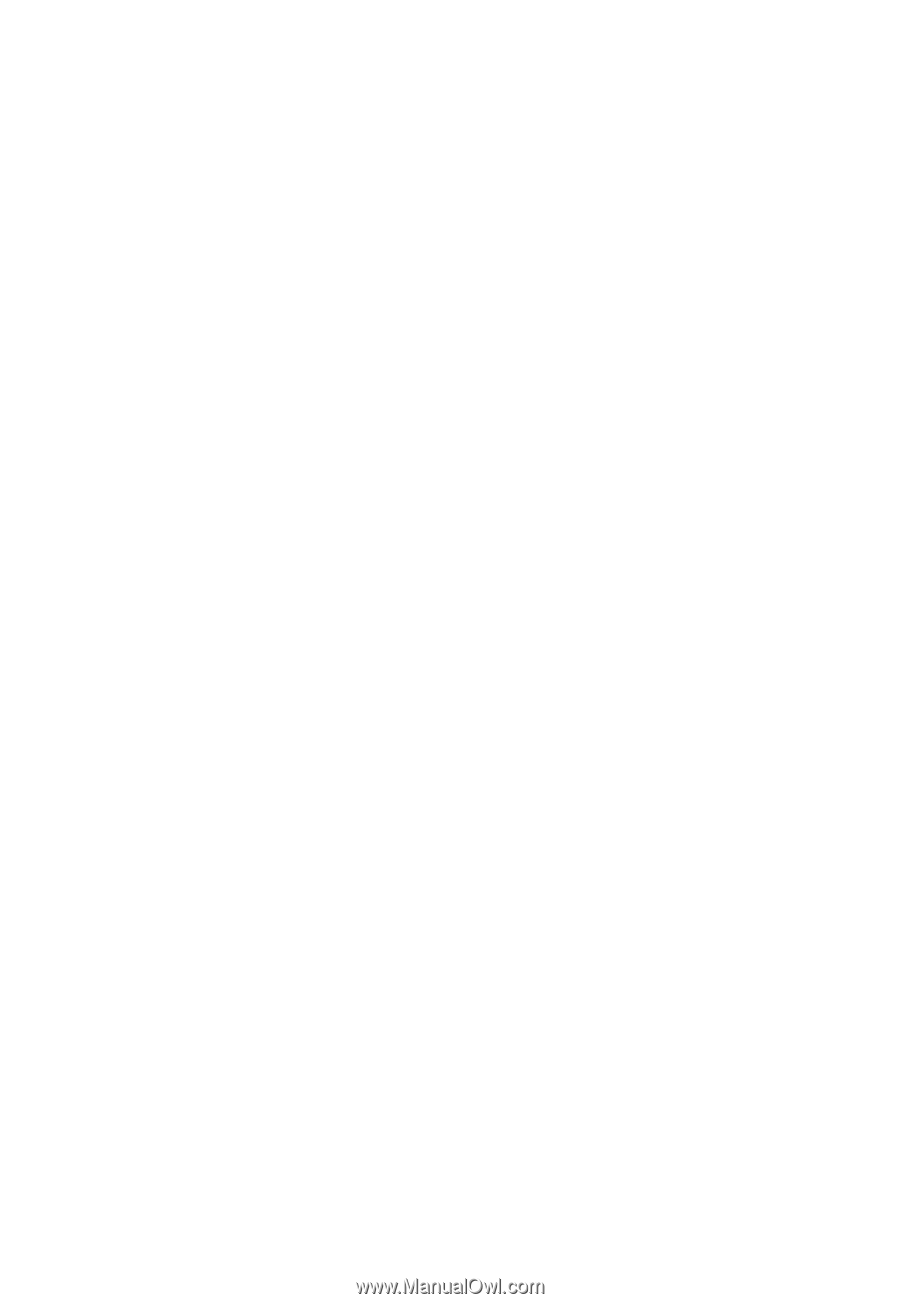
Acer LCD Monitor
User Guide