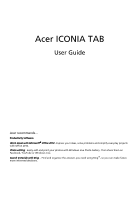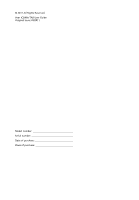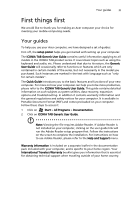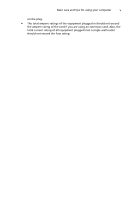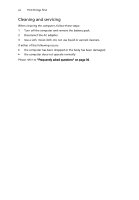Acer LE.RK602.046 User Manual
Acer LE.RK602.046 Manual
 |
View all Acer LE.RK602.046 manuals
Add to My Manuals
Save this manual to your list of manuals |
Acer LE.RK602.046 manual content summary:
- Acer LE.RK602.046 | User Manual - Page 1
Acer ICONIA TAB User Guide Acer recommends... Productivity Software Work Great with Microsoft® Office 2010 - Express your ideas, solve problems and simplify everyday projects with Office 2010. Photo editing - Easily edit and print your photos with Windows Live Photo Gallery. Then share them on - Acer LE.RK602.046 | User Manual - Page 2
© 2011 All Rights Reserved. Acer ICONIA TAB User Guide Original Issue: 03/2011 Model number Serial number Date of purchase Place of purchase - Acer LE.RK602.046 | User Manual - Page 3
can help you to be more productive, please refer to the ICONIA TAB Generic User Guide. This guide contains detailed information on such subjects as system utilities, data recovery, expansion options and troubleshooting. In addition it contains warranty information and the general regulations and - Acer LE.RK602.046 | User Manual - Page 4
button. To turn the power off, do any of the following: • Use the Windows shutdown command Click on Start then click on Shut Down. • Use the power button take care of your AC adapter: • Do not connect the adapter to any other device. • Do not step on the power cord or place heavy objects on top of - Acer LE.RK602.046 | User Manual - Page 5
Basic care and tips for using your computer v on the plug. • The total ampere ratings of the equipment plugged in should not exceed the ampere rating of the cord if you are using an extension cord. Also, the total current rating of all equipment plugged into a single wall outlet should not exceed - Acer LE.RK602.046 | User Manual - Page 6
vi First things first Cleaning and servicing When cleaning the computer, follow these steps: 1 Turn off the computer and remove the battery pack. 2 Disconnect the AC adapter. 3 Use a soft, moist cloth. Do not use liquid or aerosol cleaners. If either of the following occurs: • the computer has - Acer LE.RK602.046 | User Manual - Page 7
Safety instructions Read these instructions carefully. Keep this document for future reference. Follow all warnings and instructions marked on supply unit: Install the power supply unit before connecting the power cord to the AC power outlet. Unplug the power cord before removing the power supply - Acer LE.RK602.046 | User Manual - Page 8
not overload a power outlet, strip or receptacle by plugging in too many devices. The overall system load must not exceed 80% of the branch circuit rating for prolonged periods of time. To protect your hearing, follow these instructions. • Increase the volume gradually until you can hear clearly and - Acer LE.RK602.046 | User Manual - Page 9
built-in installation unless proper devices, HDD, Optical drive, and even exposure risk from lithium battery case has been damaged. • The product exhibits a distinct change in performance, indicating a need for service. • The product does not operate normally after following the operating instructions - Acer LE.RK602.046 | User Manual - Page 10
covered by the operating instructions, since improper adjustment of other controls may result in damage and will often require extensive work by a qualified technician to restore the product to normal condition. Guidelines for safe battery usage This computer uses a Lithium-ion battery. Do not use - Acer LE.RK602.046 | User Manual - Page 11
interference xi Note: Please refer to www.acer.com for battery shipping documents. Replacing the battery pack The computer uses Lithium-ion batteries. Replace the battery with the same type as that which came bundled with your product. Use of another battery may present a risk of fire or explosion - Acer LE.RK602.046 | User Manual - Page 12
speed control systems, and air bag systems. For more information, check with the manufacturer, or its representative, of your vehicle or any equipment that has been added. Only qualified personnel should service the device, or install the device in a vehicle. Faulty installation or service may - Acer LE.RK602.046 | User Manual - Page 13
instructions Do not throw this electronic device into acer-group.com/public/Sustainability/sustainability01.htm Tips and information for comfortable use Computer users may complain of eyestrain and headaches after prolonged use. Users are also at risk of physical injury after long hours of working - Acer LE.RK602.046 | User Manual - Page 14
• Stand up and walk around regularly to remove the strain on your leg muscles. • Take or shrugging your shoulders. • Install the external display, keyboard and mouse properly and within comfortable lighting, poorly focused screens, very small typefaces and window or any light source. • Minimizing room - Acer LE.RK602.046 | User Manual - Page 15
light sources, such as open windows, for extended periods of time. Developing good work habits Develop the following work habits to make your computer using the computer on a couch or bed. If this is unavoidable, work for only short periods, take breaks regularly, and do some stretching exercises. - Acer LE.RK602.046 | User Manual - Page 16
xvi Information for your safety and comfort - Acer LE.RK602.046 | User Manual - Page 17
view 4 Booting your tablet 5 Key functions for boot menus 5 Connect the tablet to the keyboard dock 5 Secure the tablet to the keyboard dock 6 Keyboard dock 6 Top view 6 Front view 7 Left view 7 Right view 8 Environment 8 Acer Ring 9 Sync function 10 Clean Disk function 10 - Acer LE.RK602.046 | User Manual - Page 18
19 Device Control 20 Using the virtual keyboard 22 SocialJogger 23 Sharing content 25 Settings 26 Acer Backup Manager 27 Power management 29 Recovering your system 29 Battery pack 30 Battery pack characteristics 30 Maximizing the battery's life 30 Charging the battery 31 - Acer LE.RK602.046 | User Manual - Page 19
communication devices (RSS-210) 44 Exposure of humans to RF fields (RSS-102) 44 - Acer LE.RK602.046 | User Manual - Page 20
the keyboard dock. Note: The keyboard dock is optional. Tablet PC Your new computer has two components, the tablet and the keyboard dock. The following set of images will show you the Tablet PC. The views are labeled as if you are holding the Tablet with the screen towards you and the cameras at - Acer LE.RK602.046 | User Manual - Page 21
Acer tablet PC tour No. Item 4 Windows key / power status indicator Description Press once to open the Start menu or wake tablet from Sleep mode. Press the power button while holding the Windows key to perform the + < Alt> + function (this is referred to as the "Windows Web camera for - Acer LE.RK602.046 | User Manual - Page 22
switch 3 Dock connector 4 SIM card slot 3 4 Description Connect to USB 2.0 devices (e.g., USB mouse, USB camera). Locks the screen orientation. Connects to the supplied keyboard dock. USB port may also be used as a standard USB port. Accepts a 3G SIM card (configuration may vary depending on - Acer LE.RK602.046 | User Manual - Page 23
Connects to audio devices (e.g., speakers, headphones). Supports compatible 3.5 mm headsets with built-in microphone (e.g. Acer smart handheld headsets). Indicates the computer's battery status. 1. Charging: Amber. 2. Fully charged: Blue when plugged in. Press to turn the tablet on; press again - Acer LE.RK602.046 | User Manual - Page 24
the supplied recovery discs. Please refer to Recovering your system in the User Guide. Key functions for boot menus For menus displayed before Windows boots: Windows key: Select the highlighted menu option. Volume up/down: Move the cursor up or down. Connect the tablet to the keyboard dock Align - Acer LE.RK602.046 | User Manual - Page 25
. Use the latch to secure the tablet. English Note: Remove the tablet by releasing the latch and lifting the tablet from the camera side. Warning: Do not lift the tablet from the speaker side. Keyboard dock The following set of images show you the optional keyboard dock. Top view 1 2 3 4 No. Item - Acer LE.RK602.046 | User Manual - Page 26
buttons. Front view No. Item 1 Latch Left view 1 Description Secures the tablet to the keyboard dock when closed. 12 No. Icon 1 2 Item Ethernet (RJ-45) port USB 2.0 port Description Connects to an Ethernet 10/100/1000based network. Connect to USB 2.0 devices (e.g., USB mouse, USB camera). - Acer LE.RK602.046 | User Manual - Page 27
8 Your Acer tablet PC tour Right view English No. Icon 1 Item USB 2.0 port 1 Description Connect to USB 2.0 devices (e.g., USB mouse, USB camera). Environment • Temperature: • Operating: 5 °C to 35 °C • Non-operating: -20 °C to 65 °C • Humidity (non-condensing): • Operating: 20% to 80% • Non- - Acer LE.RK602.046 | User Manual - Page 28
CrystalEye webcam utility. Snipping tool Opens the Windows Snipping Tool. Disk Clean Opens the disk cleaning tool. Device Control Adjust settings for your computer (please refer to Device Control on page 20). On one side of Acer Ring you can see a selection of AppCards. You can scroll through - Acer LE.RK602.046 | User Manual - Page 29
and Synchronization Wizard. Please refer to Acer Backup Manager on page 27. Clean Disk function The Clean Disk functions lists files that have not been used recently and have been successfully backed up. You can delete the files on that list, knowing you can restore these files from backup copies at - Acer LE.RK602.046 | User Manual - Page 30
English 11 TouchBrowser TouchBrowser is specifically designed to offer you a more comfortable web surfing experience when using touch input. Open Acer Ring and tap the TouchBrowser AppCard to launch the browser. The toolbar at the top of the screen gives you easy control over the open page. - Acer LE.RK602.046 | User Manual - Page 31
display, allowing you to open a virtual keyboard and enter text, or use handwriting to enter the URL. 12 3 4 5 6 7 8 9 10 11 12 13 14 No. Item 1 Back 2 Forward 3 Home 4 Tabs 5 Open new tab 6 URL bar 7 Refresh 8 Add to favorites 9 Favorites 10 Web Clip 11 Print 12 Help 13 - Acer LE.RK602.046 | User Manual - Page 32
English 13 Adding a page to your Favorites To add a page to your Favorites, tap the Add to Favorites icon, give the page a name (the page title will be used by default) and select a folder to save the URL to. - Acer LE.RK602.046 | User Manual - Page 33
on a single, easy-to-view page. Open Acer Ring and scroll through the AppCards to My Journal. Tap the AppCard to open the application. Website content is automatically updated each time you open the journal page. Use the tabs along the top of the screen to switch between your journal pages, or tap - Acer LE.RK602.046 | User Manual - Page 34
move web clips to other pages by dragging the web clip to the tab for the page you want to move the clip to. Tap the name of a tab to rename the tab. You can use either the virtual keyboard or the keyboard on the dock. When you have finished, tap . Web Clip The web - Acer LE.RK602.046 | User Manual - Page 35
Tap the browser screen to select the area you want to crop; tap and drag on any of the circles on the corner of the crop window to expand it to include all the information you want to capture. When you have finished selecting the area you want to crop, tap the area to open a menu - Acer LE.RK602.046 | User Manual - Page 36
Web Clip 17 In My Journal, tap a clip to select it, then you can position it on the page and stretch it by dragging the corners to the desired size. English To delete a web clip, tap the clip in My Journal and tap the trash can icon. Note: If the web clip comes from a site that requires a login, - Acer LE.RK602.046 | User Manual - Page 37
controller. It allows you to browse media content, such as music, photos, or videos, on devices that are on the same network. Media content types When you launch Acer Renderer) devices. Acer clear.fi will list DMS devices on the main screen, and you can choose ALL DEVICES or a specific device to - Acer LE.RK602.046 | User Manual - Page 38
. 3 Select the files you wish to save, then send them to the remote device. The target icon will change to display the status. You can view the save status media type first; then enter a keyword in the search bar. Acer clear.fi will list the media content that matches the keyword. Media sharing - Acer LE.RK602.046 | User Manual - Page 39
your computer, turn it off, or place it in Sleep mode. The Device Control UI also indicates if the tablet is docked: Or if the tablet is undocked: If you have any devices plugged into a USB port or the HDMI port, Device Control will show what type of device is plugged into each port. If you have - Acer LE.RK602.046 | User Manual - Page 40
English 21 inserted a storage device into a USB port, you may tap the USB icon to open a context menu. Tap Open to view the files in Windows Explorer. To safely remove the device, select Eject from the menu. There is also a context menu available for the HDMI connector. - Acer LE.RK602.046 | User Manual - Page 41
Using the virtual keyboard Microsoft Windows provides a convenient virtual keyboard for entering data. To use the keyboard, tap a text box to display the keyboard icon. Tap the icon to open the keyboard. Alternatively, tap and drag the keyboard tab displayed on the left-hand side of the screen. - Acer LE.RK602.046 | User Manual - Page 42
English 23 SocialJogger Open Acer Ring and tap the SocialJogger AppCard. SocialJogger gives you one-touch access to popular social networking sites: Facebook, YouTube and Flickr. - Acer LE.RK602.046 | User Manual - Page 43
English 24 SocialJogger Tap Log In to open the login wizard. You can log into all three supported services from a single login wizard. If you don't already have an account with the supported services, you can create an account from the wizard. Tap Continue to log into your account(s): Facebook - Acer LE.RK602.046 | User Manual - Page 44
English YouTube Flickr Sharing content 25 Sharing content You can upload content to each service by tapping the Share on icon in the upper right-hand corner of the page. This will open a file browser above the - Acer LE.RK602.046 | User Manual - Page 45
English 26 SocialJogger three service pages. Drag and drop the content you want to share to the desired service. Settings You can adjust the settings for each service by tapping the Settings icon. This opens the settings window with a tab for each service. - Acer LE.RK602.046 | User Manual - Page 46
relationship between the two computers, so that all files in the Documents, Pictures, Music, and Videos libraries on the tablet PC will be kept synchronized with their shadows on the other PC. Acer Backup Manager also includes the Disk Clean function (please refer to Clean Disk function on page 10.) - Acer LE.RK602.046 | User Manual - Page 47
English 28 Screen orientation and G-sensor Your computer has a built-in accelerometer that detects the tablet's orientation and automatically rotates the screen to suit the orientation. You can lock the screen orientation by using the lock switch. The orientation may also be locked at other times, - Acer LE.RK602.046 | User Manual - Page 48
the tablet is turned off, plug in an external DVD drive, insert the first disc into the DVD drive. Press the Windows key, volume up key, and power button simultaneously to turn on the system. Follow the onscreen instructions to complete the recovery process. You will be reminded to remove the discs - Acer LE.RK602.046 | User Manual - Page 49
Your computer supports charge-in-use, enabling you to recharge the battery while you continue to operate the computer. However, recharging with the computer turned off results in a significantly faster charge time. Maximizing the battery's life Like all other batteries, your computer's battery will - Acer LE.RK602.046 | User Manual - Page 50
to its extremes, as described above. • Frequent use; the more you use the battery, the faster it will reach the end of its effective life. A standard computer battery has a life span of about 300 charges. Charging the battery Plug the AC adapter into the computer, and connect to a mains power outlet - Acer LE.RK602.046 | User Manual - Page 51
and a power outlet are available. 1. Plug the AC adapter into the computer, and then connect to the mains power supply. 2. Save all necessary files. 3. Resume work. Turn off the computer if you want to recharge the battery rapidly. The AC adapter or a power outlet is unavailable. You have no spare - Acer LE.RK602.046 | User Manual - Page 52
to your computer as you would with a desktop PC. For instructions on how to connect different external devices to the computer, read the following section. Network feature Note: The network feature is a part of the optional keyboard dock. The network feature allows you to connect your computer to - Acer LE.RK602.046 | User Manual - Page 53
Expanding through options Universal Serial Bus (USB) The 2.0 ports are a high-speed serial bus which allows you to connect USB peripherals without taking up system resources. High-Definition Multimedia Interface HDMI (High-Definition Multimedia Interface) is an industry-supported, uncompressed, all - Acer LE.RK602.046 | User Manual - Page 54
it. To activate the BIOS utility, connect a USB keybaord to your tablet PC and press during the POST; while the computer logo is displayed. Note: To access the BIOS Utility, you need to connect a USB keybaord, and hold the Windows key while pressing the power button. Boot sequence To set the - Acer LE.RK602.046 | User Manual - Page 55
If it is crossed-out, click on the icon and deselect the Mute all option. • The volume level may be too low. In Windows, look at the volume control icon on the taskbar. You can also use the volume control buttons to adjust the volume. • If headphones, earphones or external speakers are connected to - Acer LE.RK602.046 | User Manual - Page 56
is connected securely to a USB port and the printer. Requesting service Locating the Microsoft Certificate of removed from the comptuer. The COA is placed on a slide-out tab located just above the SD Card slot. To view the COA, you will need to pull out the tab. 1 Place the tablet screen - Acer LE.RK602.046 | User Manual - Page 57
you call Please have the following information available when you call Acer for online service, and please be at your computer when you call. With your support, we can reduce the amount of time a call takes and help solve your problems efficiently. If there are error messages or beeps reported by - Acer LE.RK602.046 | User Manual - Page 58
or an authorized service center. Disk boot failure Insert a system (bootable) disk into an external drive, then press to reboot. Equipment configuration error Press (during POST) to enter the BIOS utility, then press Exit in the BIOS utility to reboot. Hard disk 0 error Contact - Acer LE.RK602.046 | User Manual - Page 59
to provide reasonable protection against harmful interference in a residential installation. This device generates, uses, and can radiate radio frequency energy and, if not installed and used in accordance with the instructions, may cause harmful interference to radio communications. However, there - Acer LE.RK602.046 | User Manual - Page 60
Canada. Compliant with Russian regulatory certification LCD pixel statement The LCD unit is produced with high-precision manufacturing devices (such as wireless LAN and/or Bluetooth modules). Below information is for products with such devices. Declaration of Conformity for EU countries Hereby, Acer - Acer LE.RK602.046 | User Manual - Page 61
of France have a restricted frequency band. The worst case maximum authorized power indoors is: • 10 mW for the entire 2.4 GHz band (2400 MHz : • Maximum authorized power indoors is 100 mW • Maximum authorized power outdoors is 10 mW Departments in which the use of the 2400 - 2483.5 MHz band is - Acer LE.RK602.046 | User Manual - Page 62
Note: Your WLAN Card transmits less than 100 mW, but more than 10 mW. List of National Codes This equipment may be operated in the 1 Users are requested to follow the RF safety instructions on wireless option devices that are included in the user's manual of each RF option device. 2 This device is - Acer LE.RK602.046 | User Manual - Page 63
service, this device is intended to be operated indoors and away from windows to provide maximum shielding. Equipment (or its transmit antenna) that is installed -channel mobile satellite systems. High power radar is allocated as the primary user of the 5.25- to 5.35-GHz and 5.65 to 5.85-GHz bands
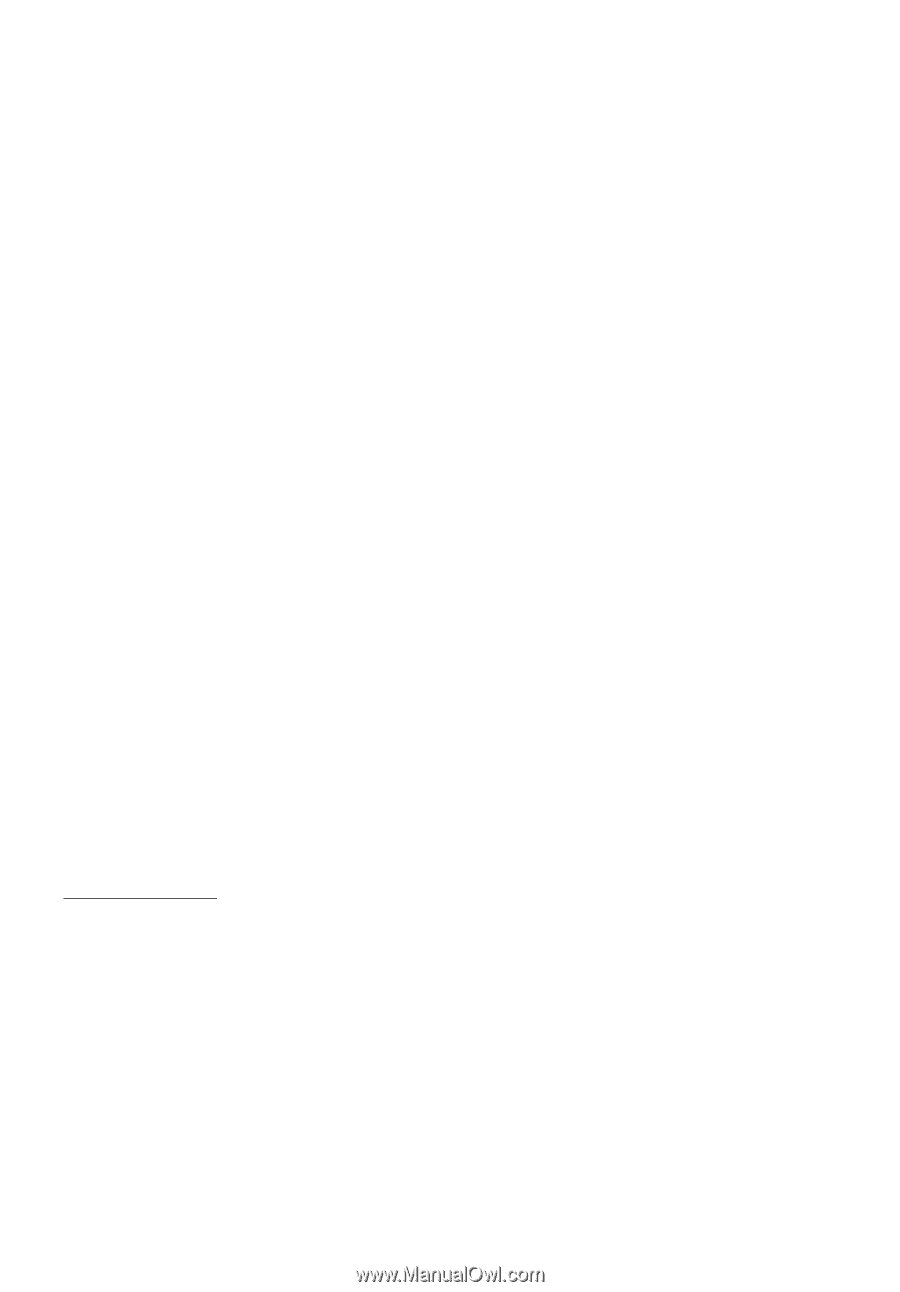
Acer ICONIA TAB
User Guide
Acer recommends...
Productivity Software
Work Great with Microsoft
®
Office 2010
- Express your ideas, solve problems and simplify everyday projects
with Office 2010.
Photo editing
- Easily edit and print your photos with Windows Live Photo Gallery. Then share them on
Facebook, YouTube or Windows Live.
Search & Decide with Bing
-- Find and organize the answers you need using Bing
™
, so you can make faster,
more informed decisions.