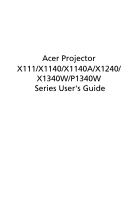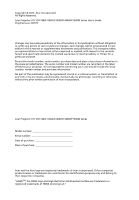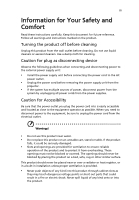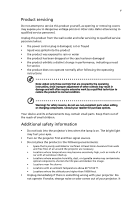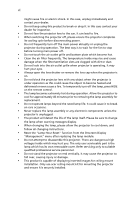Acer P1340WG User Manual
Acer P1340WG Manual
 |
View all Acer P1340WG manuals
Add to My Manuals
Save this manual to your list of manuals |
Acer P1340WG manual content summary:
- Acer P1340WG | User Manual - Page 1
Acer Projector X111/X1140/X1140A/X1240/ X1340W/P1340W Series User's Guide - Acer P1340WG | User Manual - Page 2
. Acer Projector X111/X1140/X1140A/X1240/X1340W/P1340W Series User's Guide Original Issue: 4/2012 Changes may be made periodically to the information . Such changes will be incorporated in new editions of this manual or supplementary documents and publications. This company makes no representations - Acer P1340WG | User Manual - Page 3
carefully. Keep this document for future reference. Follow all warnings and instructions marked on the product. Turning the product off before cleaning Unplug this product from the wall outlet before cleaning. Do not use liquid cleaners or - Acer P1340WG | User Manual - Page 4
iv • To avoid damage of internal components and to prevent battery leakage, do not place the product on a vibrating surface. • Never use it under sporting, exercising, or any vibrating environment which will probably cause unexpected short current or damage rotor devices, lamp. Using electrical - Acer P1340WG | User Manual - Page 5
• the product has been dropped or the case has been damaged • the product exhibits a distinct change in performance, indicating a need for service • the product does not operate normally after following the operating instructions Note: Adjust only those controls that are covered by the operating - Acer P1340WG | User Manual - Page 6
lamp, please allow the projector to cool down, and follow all changing instructions. • Reset the "Lamp Hour Reset" function from the Onscreen Display only user serviceable part is the lamp which has its own removable cover. Refer servicing only to suitable qualified professional service personnel. • - Acer P1340WG | User Manual - Page 7
Do not increase the volume to block out noisy surroundings. • Decrease the volume if you can't hear people speaking near you. Disposal instructions Do not throw this electronic device into the trash when discarding. To minimize pollution and ensure utmost protection of the global environment, please - Acer P1340WG | User Manual - Page 8
Follow all warnings, precautions and maintenance as recommended in this user's guide to maximize the life of your unit. Warning: • Do not look the lamp, please allow the projector to cool down, and follow all changing instructions. • This product will detect the life of the lamp itself. Please be - Acer P1340WG | User Manual - Page 9
Contents Information for Your Safety and Comfort iii First Thing First viii Usage Notes viii Precautions viii Introduction 1 Product Features 1 Package Overview 2 Projector Overview 3 Projector Outlook 3 Control Panel 4 Remote Control Layout 5 Getting Started 7 Connecting - Acer P1340WG | User Manual - Page 10
Appendices 31 Troubleshooting 31 LED & Alarm Definition Listing 35 Replacing the Lamp 36 Ceiling Mount Installation 37 Specifications 40 Compatibility Modes 42 Regulations and safety notices 46 - Acer P1340WG | User Manual - Page 11
any situation • NTSC/PAL/SECAM compatible and HDTV (720p, 1080i, 1080p) supported • Lower power consumption and economy (ECO) mode extends lamp life • optimum presentations • Multi-language Onscreen Display (OSD) menus • Manual focus/zoom projection lens • 2X digital zoom and pan move function - Acer P1340WG | User Manual - Page 12
Security Card Security card Power cord VGA cable Acer Projector This CD contains • User's manual • Quick Start Guide • Acrobat® Reader® www.acer.com User's guide (CD-ROM) Remote control Quick Start Guide Quick start guide Battery x 2 Carrying case (Optional) Dust filter (Optional) - Acer P1340WG | User Manual - Page 13
English Projector Overview Projector Outlook Front / upper side 1 3 4 5 6 2 7 3 # Description 1 Control panel 2 Projection lens 3 Tilt adjusting wheel 4 Power key and Power indicator LED Rear side (X1140A/X1240/X1340W) 12 3 45 6 # Description 5 Zoom ring 6 Focus ring 7 Remote - Acer P1340WG | User Manual - Page 14
4 Control Panel English 1 7 2 3 8 4 9 5 6 10 3 # Function 1 LAMP 2 Power indicator LED 3 Keystone 4 RESYNC 5 MENU 6 Power key 7 TEMP 8 SOURCE 9 Four directional select keys 10 Empowering key Description Lamp Indicator LED Refer to the "Turning the Projector On/ Off" section. Adjusts - Acer P1340WG | User Manual - Page 15
items or makes adjustments to your selection. Press "0~9" to input a password in the "Setting" > "Security" OSD. To change source to VGA. This connection supports analog RGB, YPbPr (480p/576p/720p/1080i/1080p), and YCbCr (480i/576i). (No function) To change source to S-Video. To change source to - Acer P1340WG | User Manual - Page 16
English 6 # Function 14 HIDE 15 SOURCE 16 MENU 17 PgUp/PgDn 18 VIDEO 19 MUTE 20 WIRELESS; LAN/WiFi 21 Rewind Play/Pause Stop Fast-forward 22 SD/USB A 23 USB B Description Press "HIDE" to hide screen image; press again to display the image. Chooses RGB, component video, S-Video, - Acer P1340WG | User Manual - Page 17
English USB 7 Getting Started Connecting the Projector VGA RS232 RS232 8 7 1 USB Display D-Sub 2 5 Video/S-Video DVD player, Output D-Sub Set-top box, HDTV receiver 2 R WY RB G 9 10 RB G 3 6 5 4 Speakers Y D-Sub HDTV adapter D-Sub RS232 5 RS232 # Description 1 Power cord - Acer P1340WG | User Manual - Page 18
English 8 Note: To ensure the projector works well with your computer, please make sure the timing of the display mode is compatible with the projector. Turning the Projector On/Off Turning On the Projector 1 Ensure that the power cord and signal cable are securely connected. The Power LED will - Acer P1340WG | User Manual - Page 19
automatically turn off, the projector will automatically shut down, and the LED temp indicator will turn solid red. Contact your local dealer or service center. • "Fan failed. Lamp will automatically turn off soon." This onscreen message indicates that the fan has failed. The lamp will automatically - Acer P1340WG | User Manual - Page 20
English 10 Adjusting the Projected Image Adjusting the Height of the Projected Image The projector is equipped with two elevator feet for adjusting the image height. To raise the image: 1 Use the front Tilt adjusting wheel to raise the image to the desired height angle. 2 Use the rear Tilt - Acer P1340WG | User Manual - Page 21
English 11 How to Optimize Image Size and Distance Consult the table below to find the optimal image sizes achievable when the projector is positioned at a desired distance from the screen. • X111/X1140/X1140A/X1240 If the projector is 3 m from the screen, good image quality is possible for image - Acer P1340WG | User Manual - Page 22
12 • X1340W/P1340W If the projector is 3 m from the screen, good image quality is possible for image sizes between 84" and 93". English Note: Remind as below figure, the space of 142 cm height is required when the projector is located at 3 m distance. Max screen size Min screen size 93" 84" - Acer P1340WG | User Manual - Page 23
English 13 How to Get a Preferred Image Size by Adjusting Distance and Zoom The table below shows how to achieve a desired image size by adjusting either the position or the zoom ring. • X111/X1140/X1140A/X1240 To obtain an image size of 70", set the projector at a distance between 2.6 m and 2.9 m - Acer P1340WG | User Manual - Page 24
14 • X1340W/P1340W To obtain an image size of 70" set the projector at a distance between 2.3 m and 2.5 m from the screen and adjust the zoom level accordingly. English 2.5 m 2.3 m Desired distance 70" Desired image size Height: 107 cm From base to top of image Desired Image Size Diagonal ( - Acer P1340WG | User Manual - Page 25
control to launch the OSD for projector installation and maintenance. (X111/X1140) (X1140A/X1240/ X1340W/P1340W) 3 The background pattern acts as a guide to adjusting the calibration and alignment settings, such as screen size and distance, focus and more. 4 The Installation menu includes the - Acer P1340WG | User Manual - Page 26
English 16 Acer Empowering Technology Empowering Key Acer eView Management Acer Empowering Key provides four Acer unique functions: "Acer eView Management", "Acer eTimer Management", "Acer ePower Management" and "Acer e3D Management". Press " " repeatly to cycle through these functions. Press " - Acer P1340WG | User Manual - Page 27
English 17 Acer ePower Management Press " " to launch "Acer ePower Management". "Acer ePower Management"provides you one shortcut to save the lamp and projector's life. Please refer to the "Onscreen Display (OSD) Menus" section for more details. Acer e3D Management Press " " to launch "Acer e3D - Acer P1340WG | User Manual - Page 28
English 18 Onscreen Display (OSD) Menus The projector has multilingual Onscreen Display (OSD) menus that allow you to make image adjustments and change a variety of settings. Using the OSD menus • To open the OSD menu, press "MENU" on the control panel or remote control. • When the OSD is - Acer P1340WG | User Manual - Page 29
Color (X111/X1140) 19 (X1140A/X1240/X1340W/P1340W) English Display Mode Wall Color Brightness Contrast There are many factory presets optimized for various types of images. • Bright: For brightness optimization. • Presentation: For meeting presentation with higher brightness. • Standard: For - Acer P1340WG | User Manual - Page 30
also be enhanced. Effects the representation of dark scenery. With greater gamma value, dark scenery will look brighter. Note: "Saturation" and "Tint" functions are not supported under computer mode. - Acer P1340WG | User Manual - Page 31
English 21 Image (X111/X1140) (X1140A/X1240/X1340W) (P1340W) • • Projection • (X111/X1140) • Projection • Mode (X1140A/ X1240/X1340W/ • P1340W) Front-Desktop: The factory default setting. Front-Ceiling: When you select this function, the projector inverts the image for ceiling- - Acer P1340WG | User Manual - Page 32
Automatically adjusts image distortion caused by tilting (X1140A/X1240/ projection (±40 degrees). X1340W/ P1340W) Manual Keystone Sharpness H. Position (Horizontal Position) V. Position (Vertical Position) Manually adjusts image distortion caused by tilting projection (±40 degrees). The - Acer P1340WG | User Manual - Page 33
• Overscan: Always keep overscan on the HDMI image. Note: "H. Position", "V. Position", "Frequency" and "Tracking" functions are not supported under video mode. Note: "Sharpness" function is not supported under computer mode. Note: "HDMI Color Range" is only available when the input signal is HDMI. - Acer P1340WG | User Manual - Page 34
English 24 Setting (X111/X1140) (X1140A/X1240/X1340W) (P1340W) Startup Screen (P1340W) Use this function to select your desired startup screen. If you change the setting, it will take effect when you exit the OSD menu. • Acer: The default startup screen of your Acer projector. • User: Use the - Acer P1340WG | User Manual - Page 35
25 English Use this function to customize the startup screen. To capture the image that you want to use as the startup screen, follow the instructions below. Notice: Before proceeding with the following steps, make sure that the "Keystone" is set to the default value "0", and the "Aspect Ratio" is - Acer P1340WG | User Manual - Page 36
English 26 Security X111/X1140/ X1140A/X1240/ X1340W Security This projector provides a useful security function for the administrator to manage the projector. Press to change the "Security" setting. If the security function is enabled, your must enter "Administrator Password" first before - Acer P1340WG | User Manual - Page 37
will be accepted by the projector no matter what the administrator password is. • If the Security Card is lost, please contact your local Acer service center. Management (X111/X1140) (X1140A/X1240/X1340W/P1340W) ECO Mode High Altitude Choose "On" to dim the projector lamp, which will also lower - Acer P1340WG | User Manual - Page 38
English 28 • Instant Off: Enables you to turn off the projector immediately without fan cooling process by pressing Turn Off Mode the power button twice. • Instant Resume: Enables you to restart the projector immediately within 2 minutes after turning it off. Auto Shutdown The projector will - Acer P1340WG | User Manual - Page 39
3D (X111/X1140) 29 (X1140A/X1240/X1340W/P1340W) English 3D 3D Sync Invert Selects "On" to enable the 3D function supported by TI DLP 3D technology. • On Select this item while using DLP 3D glasses, quad buffer (NVIDIA/ATI...) graphics card and HQFS format file or - Acer P1340WG | User Manual - Page 40
on graphics card 3D application program for correct 3D display. The SW players, such as Stereoscopic Player and DDD TriDef Media Player can support 3D format files. You can download these players on the web page below. - Stereoscopic Player (Trial): http://www.3dtv.at/Downloads/Index_en.aspx - Acer P1340WG | User Manual - Page 41
with your Acer projector, refer to the following troubleshooting guide. If the problem persists, please contact your local reseller or service center. Image Problems and Solutions # Problem Solution 1 No image appears • Make sure all the cables are correctly connected as onscreen described - Acer P1340WG | User Manual - Page 42
their own screens when a second display device is in use. presentation Each has a different way to be reactivated. Refer to your computer's manual for detailed information. • If you are using an Apple® Mac® OS based notebook: In System Preferences, open Display and select Video Mirroring - Acer P1340WG | User Manual - Page 43
"Image" > "Auto Keystone (X1140A/X1240/X1340W/P1340W)" or "Image" > "Manual Keystone" to make adjustments. 11 Image is reversed • Select "Image" > " /P1340W)" on the OSD and adjust the projection direction. Problems with the Projector # Condition Solution 1 The projector stops responding - Acer P1340WG | User Manual - Page 44
34 English OSD Messages # Condition 1 Message Message Reminder Fan Fail - the system fan is not working. Fan Fail. Lamp will automatically turn off soon. Projector Overheated - the projector has exceeded its recommended operating temperature and must be allowed to cool down before it is used. - Acer P1340WG | User Manual - Page 45
35 English LED & Alarm Definition Listing LED Messages Message Standby (Power cord plugged in) Power on Lamp retry Turning off (Cooling state) Turning off (Cooling completed) Error (Thermal failure) Error (Fan lock failure) Power LED Red Blue V -- --- Quick flashing V V Quick flashing -- - Acer P1340WG | User Manual - Page 46
English 36 Replacing the Lamp Use a screwdriver to remove the screw(s) from the cover, and then pull out the lamp. The projector will detect the lamp life itself. It will show you a warning message "Lamp is approaching the end of its useful life in full power operation. Replacement Suggested!" When - Acer P1340WG | User Manual - Page 47
English 37 Ceiling Mount Installation If you wish to install the projector using a ceiling mount, please refer to the steps below: 1 Drill four holes into a solid, structurally sound part of the ceiling, and secure the mount base. mm mm13 m4m9.9 8.4 mm 2 0 130 mm Note: Screws are not - Acer P1340WG | User Manual - Page 48
screws for the projector size to attach the projector to the ceiling mount bracket. Screw Type B Large Washer Smaller Washer Projector Bracket Supports projector and allows for adjustments Spacer - For heat dissipation Note: It is recommended that you keep a reasonable space between the bracket and - Acer P1340WG | User Manual - Page 49
English 39 5 Adjust the angle and positioning as necessary. Tightening Screw Allen Key 30 Allen Key Tightening Screw Note: The appropriate type of screw and washer for each model is listed in the table below. 3 mm diameter screws are enclosed in the screw pack. Models X111/X1140/X1140A/ X1240/ - Acer P1340WG | User Manual - Page 50
x 1200), 1080p (1920 x 1080), WUXGA (1920 x 1200) (support reduce blanking only) Refer to the "Compatibility Modes" section for more information billion colors F = 2.56 - 2.8, f = 21.00 mm - 23.00 mm, 1:1.1 Manual Zoom and Manual Focus • X111/X1140/X1140A/X1240: 38" (96 cm) - 196" (497 cm) • X1340W - Acer P1340WG | User Manual - Page 51
V1.4 input x 1 • AC power cord x 1 • VGA cable x 1 • Remote control x 1 • Battery x 2 (for the remote control) • User's guide (CD-ROM) x 1 • Quick start guide x 1 • Security card x 1 • Composite video cable x 1 • Carrying case x 1 • Dust filter x 1 * Design and specifications are subject to change - Acer P1340WG | User Manual - Page 52
42 English Compatibility Modes 1 VGA Analog - PC Signal Mode Resolution VGA 640 x 480 SVGA 800 x 600 XGA 1024 x 768 SXGA 1152 x 864 1280 x 1024 QuadVGA SXGA+ UXGA PowerBook G4 1280 x 960 1280 x 960 1400 x 1050 1600 x 1200 640 x 480 640 x 480 800 x 600 1024 x 768 1024 x 768 1152 x 870 - Acer P1340WG | User Manual - Page 53
43 English 1280 x 768 1280 x 768 1280 x 768 1280 x 720 WXGA 1280 x 800 1440 x 900 1680 x 1050 1366 x 768 1920 x 1080-RB 1920 x 1080-EIA 1024 x 600 1920 x 1200-RB 2 HDMI - PC Signal (For P1340W) Mode Resolution VGA_60 VGA_72 VGA_75 VGA_85 VGA_120 SVGA_56 SVGA_60 SVGA_72 SVGA_75 SVGA_85 - Acer P1340WG | User Manual - Page 54
44 English UXGA_60 1600 x 1200 Mac G4 640 x 480@60Hz MAC13 640 x 480@67Hz Mac G4 800 x 600@60Hz Mac G4 1024 x 768@60Hz MAC19 1024 x 768@75Hz MAC21 1152 x 870@75Hz WXGA_60 WXGA_75 1280 x 768 WXGA_85 WXGA_60 1280 x 720 WXGA_60 1280 x 800 WXGA_120 1280 x 800 WXGA+_60 1440 x - Acer P1340WG | User Manual - Page 55
45 English 576i 576p 720p 720p 1080i 1080i 1080p 1080p 1080p 1080p 720 x 576 720 x 576 1280 x 720 1280 x 720 1920 x 1080 1920 x 1080 1920 x 1080 1920 x 1080 1920 x 1080 1920 x 1080 5 Video, S-Video Signal 50.00 50.00 60.00 50.00 60.00 50.00 60.00 50.00 24.00 23.98 Mode NTSC PAL SECAM PAL-M PAL - Acer P1340WG | User Manual - Page 56
installation. This device generates, uses, and can radiate radio frequency energy and, if not installed and used in accordance with the instructions, may cause harmful interference to radio communications. However, there is no guarantee that interference will not occur in a particular installation - Acer P1340WG | User Manual - Page 57
must accept any interference, including interference that may cause undesired operation of the device. b Operation in 2.4 GHz band To prevent radio interference to the licensed service, this device is intended to be operated indoors and installation outdoors is subject to licensing. - Acer P1340WG | User Manual - Page 58
English 48 List of applicable countries This device must be used in strict accordance with the regulations and constraints in the country of use. For further information, please contact a local office in the country of use. Please see http://ec.europa.eu/enterprise/rtte/implem.htm for the latest - Acer P1340WG | User Manual - Page 59
English English 49 Acer Incorporated 8F, 88, Sec. 1, Xintai 5th Rd., Xizhi New Taipei City 221, Taiwan Declaration of Conformity We, Acer Incorporated 8F, 88, Sec. 1, Xintai 5th Rd., Xizhi, New Taipei City 221, Taiwan Contact Person: Mr. RU Jan, e-mail:[email protected] And, Acer Italy s.r.l - Acer P1340WG | User Manual - Page 60
English 50 Acer Incorporated 8F, 88, Sec. 1, Xintai 5th Rd., Xizhi New Taipei City 221, Taiwan The standards listed below are applied to the product if built with WLAN module or wireless keyboard and mouse. R&TTE Directive 1999/5/EC as attested by conformity with the following harmonized standard: - Acer P1340WG | User Manual - Page 61
English English 51 Acer America Corporation 333 West San Carlos St., San Jose CA 95110, U. S. A. Tel: 254-298-4000 Fax: 254-298-4147 www.acer.com Federal Communications Commission Declaration of Conformity This device complies with Part 15 of the FCC Rules. Operation is subject to the following
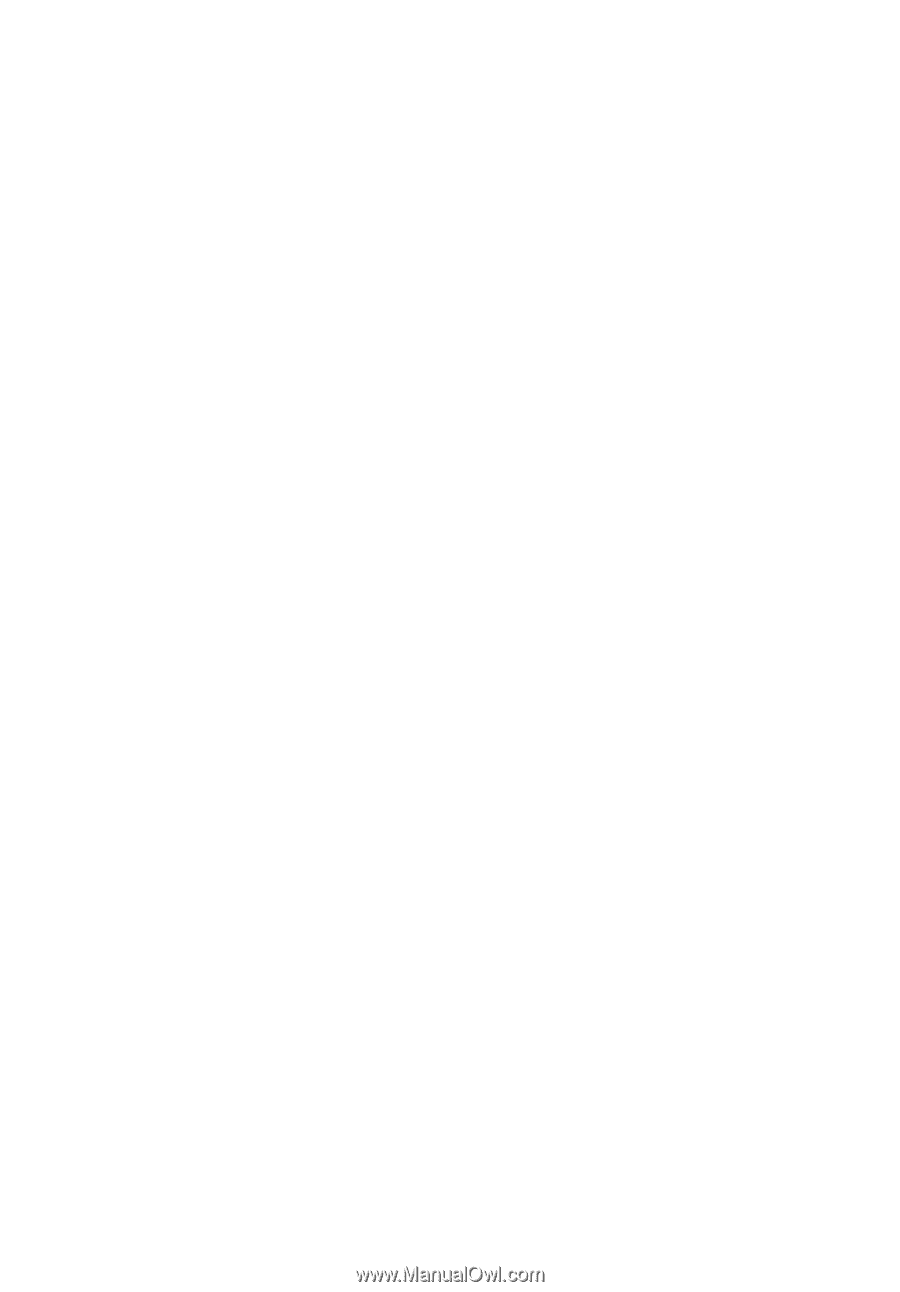
Acer Projector
X111/X1140/X1140A/X1240/
X1340W/P1340W
Series User's Guide