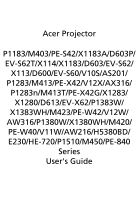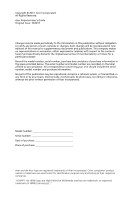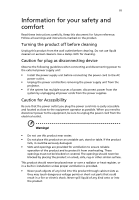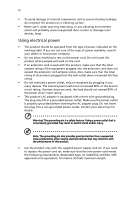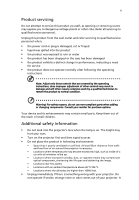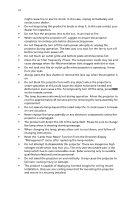Acer P1510 User Manual
Acer P1510 Manual
 |
View all Acer P1510 manuals
Add to My Manuals
Save this manual to your list of manuals |
Acer P1510 manual content summary:
- Acer P1510 | User Manual - Page 1
Acer Projector P1183/M403/PE-S42/X1183A/D603P/ EV-S62T/X114/X1183/D603/EV-S62/ X113/D600/EV-S60/V10S/AS201/ P1283/M413/PE-X42/V12X/AX316/ P1283n/M413T/PE-X42G/X1283/ X1280/D613/EV-X62/P1383W/ X1383WH/M423/PE-W42/V12W/ AW316/P1380W/X1380WH/M420/ PE-W40/V11W/AW216/H5380BD/ E230/HE-720 - Acer P1510 | User Manual - Page 2
. Acer Incorporated. All Rights Reserved. Acer Projector User's Guide Original Issue: 10/2013 Changes may be made periodically to the information in this publication without obligation to notify any person of such revisions or changes. Such changes will be incorporated in new editions of this manual - Acer P1510 | User Manual - Page 3
document for future reference. Follow all warnings and instructions marked on the product. Turning the product off power outlet. • Unplug the power cord before removing the power supply unit from the projector. • If the system has multiple sources of power, disconnect power from the system by - Acer P1510 | User Manual - Page 4
which will probably cause unexpected short current or damage rotor devices, lamp. Using electrical power • This product should be operated from the product only with the supplied power supply cord set. If you need to replace the power cord set, make sure that the new power cord meets the - Acer P1510 | User Manual - Page 5
performance, indicating a need for service • the product does not operate normally after following the operating instructions Note: Adjust only those • Do not look into the projector's lens when the lamp is on. The bright may hurt your eyes. • Turn on the projector first and then signal sources • - Acer P1510 | User Manual - Page 6
and follow all changing instructions. • Reset the "Lamp Hour Reset" function from the Onscreen display "Management" menu after replacing the lamp module. • Do not attempt to disassemble this projector. There are dangerous high voltages inside which may hurt you. The only user serviceable part is the - Acer P1510 | User Manual - Page 7
people speaking near you. Disposal instructions Do not throw this electronic device into the acer-group.com/public/ Sustainability/sustainability01.htm Mercury advisory For projectors or electronic products containing an LCD/CRT monitor or display: "Lamp(s) contain Mercury, Dispose Properly." Lamp - Acer P1510 | User Manual - Page 8
all changing instructions. • This product will detect the life of the lamp itself. Please be sure to change the lamp when it shows warning messages. • Reset the "Lamp Hour Reset" function from the Onscreen display "Management" menu after replacing the lamp module. • When switching the projector off - Acer P1510 | User Manual - Page 9
optimize image size and distance 13 How to get a preferred image size by adjusting distance and zoom 17 User Controls 21 Installation menu 21 Onscreen Display (OSD) Menus 22 Color 23 Image 25 Setting 27 Management 30 Audio 31 3D 32 Language 32 Acer LAN webpage management 33 - Acer P1510 | User Manual - Page 10
How to login in 33 Home 34 Control Panel 34 Network Setting 35 Alert Setting 35 Logout 36 Appendices 37 Troubleshooting 37 LED & Alarm Definition Listing 41 Cleaning and replacing the dust filters 42 Replacing the Lamp 43 Ceiling Mount Installation 44 Specifications 47 - Acer P1510 | User Manual - Page 11
: Native 1280 x 800 WXGA resolution H5380BD/E230/HE-720 series: 1280x720 720p resolution P1510/M450/PE-840 series: 1920x1080 1080p resolution Full/4:3/16:9/L.Box aspect ratio supported • Enables projecting 3D content via DLP Link Technology • Acer ColorBoost technology delivers nature's true colors - Acer P1510 | User Manual - Page 12
is missing. Projector Power cord VGA cable 2 x Batteries (option) Security card User's guide Quick start guide MEDIA SETUP MODE SOURCE HIDE ZOOM RATIO FREEZE Carrying case (option) MEDIA SETUP MODE SOURCE HIDE ZOOM FREEZE Remote control (option) Remote control (option) Dust - Acer P1510 | User Manual - Page 13
English 3 Projector Overview Projector Outlook Front / upper side 4 3 21 5 67 8 # Description 1 Remote control receiver 2 Power button 3 Control panel 4 Lamp cover Right / Rear side 12 3 4 # Description 5 Zoom lever 6 Focus ring 7 Projection lens 8 Tilt adjusting - Acer P1510 | User Manual - Page 14
13 Power socket 7 Audio out connector 14 KensingtonTM lock port Note: Functions vary depending on model definition. Control Panel 2 3 LAMP TEMP 1 # Icon Function 1 POWER Source 2 LAMP 3 TEMP Description Power Indicator LED See the contents in "Turning the Projector On/Off" section - Acer P1510 | User Manual - Page 15
, Standard, Video, Game, Education and User. 6 HIDE Momentarily turns off the video. Press "HIDE" to hide the image, press again to display the image. 7 MEDIA_SETUP No function. 8 RATIO To choose the desired aspect ratio. 9 ZOOM Zooms the projector display in or out. 10 FREEZE To - Acer P1510 | User Manual - Page 16
source to the VGA connector. This connector supports analog RGB, YPbPr (480p/576p/720p/ 1080i), YCbCr (480i/576i) and remote at the viewing screen. 26 Laser button Aim the remote at the viewing screen, press and hold this button to activate the laser pointer. This function is not supported - Acer P1510 | User Manual - Page 17
English 7 MHL (Mobile High-Definition Link) Control 1 MEDIA SOURCE 2 SETUP MODE HIDE ZOOM 3 4 FREEZE 5 6 8 7 # Icon Component Description 1 MODE • Press "MODE" button for one second to activate the MHL Control Mode. • To exit, press the "MODE" button again. 2 SOURCE Press the - Acer P1510 | User Manual - Page 18
the Projector S-Video output WR 8 6 Video output WR Y DVD player, Set-top Box, HDTV receiever D-Sub 5 D-Sub 2 R BG 2 4 11 12 D-Sub D-Sub HDTV adapter HDMI HDMI HDMI DVD player USB MHL 7 8 VGA OUT VGA IN 2 VGA IN 1 S-VIDEO VIDEO / MHL AUDIO IN AUDIO OUT AUDIO IN - Acer P1510 | User Manual - Page 19
adapter 5 3 RCA component cable 6 S-Video cable 7 Composite video cable # Description 8 Audio cable jack/RCA 9 RS232 cable 10 USB cable 11 HDMI cable 12 MHL cable (MicroUSB to HDMI) 13 RJ45 cable Note: To ensure the projector works well with your computer, please make sure the timing of - Acer P1510 | User Manual - Page 20
the power cord and signal cable are securely connected. The Power indicator LED will flash red. 2 Turn on the projector by pressing "Power" button on the control panel or remote control, and the Power indicator LED will turn blue. 3 Turn on your source (computer, notebook, video player ,etc.). The - Acer P1510 | User Manual - Page 21
to turn the projector immediately back on anytime during the 2minute shutdown process. (only supported under "Instant service center. • "Fan failed. Lamp will automatically turn off soon." This onscreen message indicates that the fan has failed. The lamp will automatically turn off, the projector - Acer P1510 | User Manual - Page 22
English 12 Adjusting the Projected Image Adjusting the Height of Projected Image The projector is equipped with elevator feet for adjusting the height of image. To raise/lower the image: Use Tilt adjusting wheel to fine-tune the display angle. Tilt adjusting wheel - Acer P1510 | User Manual - Page 23
table below to find the optimal image sizes achievable when the projector is positioned at a desired distance from the screen. • SVGA/XGA series If the projector is 2.0 m from the screen, good image quality is possible 227 462 x 346 398 10 229 465 x 349 401 252 513 x 385 442 Zoom Ratio: 1.1x - Acer P1510 | User Manual - Page 24
If the projector is 2.0 m from the screen, good image quality is possible for image sizes between 55" and 60". English Note: Remind as below figure, the space of 91 cm height is required when located at 2.0 m distance. Max x 363 408 10 273 588 x 368 413 300 645 x 403 453 Zoom Ratio: 1.1x - Acer P1510 | User Manual - Page 25
• 720p series If the projector is 3 m from the screen, good image quality is possible for image sizes between 80" and 87". English Note: Remind as below figure, the space of 130 cm height is required when located at 3 m distance. Max screen size Min screen size 87" B 80" A 3 m Desired Distance - Acer P1510 | User Manual - Page 26
If the projector is 3 m from the screen, good image quality is possible for image sizes between 74" and 90". English Note: Remind as below figure, the space of 130 cm height is required when located at 3 m distance. Max x 335 389 10 247 546 x 307 357 299 662 x 373 432 Zoom Ratio: 1.2x - Acer P1510 | User Manual - Page 27
SVGA/XGA series To obtain an image size of 50" set the projector at a distance 2.0 m and 2.2 m from the screen. A 50" Desired image size C 2.0 m B Desired Distance Desired Image Size Diagonal (inch) W (cm) x H (cm) 30 40 50 60 70 80 90 100 120 150 180 200 250 300 Zoom Ratio: 1.1x 61 x 46 - Acer P1510 | User Manual - Page 28
projector at a distance 2.0 m and 2.2 m from the screen. English A 60" Desired image size D Height: 91 cm from base to top of image 2.2 m C 2.0 m B Desired Distance Desired Image Size Diagonal (inch) W (cm) x H (cm) 30 40 50 60 70 80 90 100 120 150 180 200 250 300 Zoom Ratio: - Acer P1510 | User Manual - Page 29
the projector at a distance 2.06 m and 2.26 m from the screen. English A 60" Desired image size D Height: 89 cm from base to top of image 2.26 m C 2.06 m B Desired Distance Desired Image Size Diagonal (inch) W (cm) x H (cm) 26.57 30 40 60 70 80 90 100 120 150 180 250 300 306 Zoom Ratio - Acer P1510 | User Manual - Page 30
projector at a distance 1.7 m and 2.0 m from the screen. English A 50" Desired image size D Height: 72 cm from base to top of image 2.0 m C 1.7 m B Desired Distance Desired Image Size Diagonal (inch) W (cm) x H (cm) 30 40 50 60 70 80 90 100 120 150 180 200 250 300 Zoom Ratio: - Acer P1510 | User Manual - Page 31
the OSD for projector installation and maintenance. 3 The background pattern acts as a guide to adjusting the calibration and alignment settings, such as screen size and distance, focus and more exit the menu and return to the Acer welcome screen. Note: Functions vary depending on model definition. - Acer P1510 | User Manual - Page 32
or control panel, the screen will return to the main menu. • To exit OSD, press "MENU" on the remote control or control panel again. The OSD menu will close and the projector will automatically save the new settings. Main menu Setting Sub menu Note: Some of the following OSD settings may not - Acer P1510 | User Manual - Page 33
environment. • Movie: For brighter and general movie/video/photo playing. • Dark Cinema: For dark movie content. • Sports: For sport picture. • User: Memorize user's settings. Use this function to choose a proper color according to the wall. There are several choices, including white, light yellow - Acer P1510 | User Manual - Page 34
Gamma Advanced Mode Use this function to choose CT1, CT2 (Native), CT3, User mode. R Gain Adjusts the red gain for color temperature optimization. G Gain Note: "Saturation" and "Tint" functions are not supported under computer or HDMI mode. Note: Functions vary depending on model definition. - Acer P1510 | User Manual - Page 35
screen. Auto: Automatically adjusts projection location of image. • Desktop Aspect Ratio Auto Keystone Manual Keystone • Ceiling: Turns the image upside down for ceiling-mounted projection. Use this function to choose your desired aspect ratio. • Auto: Keep the image with original width-higth - Acer P1510 | User Manual - Page 36
the signal timing of the projector with the graphics card. If you experience an unstable or flickering image, use this function to input image as full color range data. HDMI Scan Info Adjust the overscan ratio of the HDMI image on screen. • Auto: Automatically adjust by information from - Acer P1510 | User Manual - Page 37
Acer projector. • User: Use memorize picture from "Screen Capture" function. Use this function to customize the startup screen. To capture the image that you want to use as the startup screen, follow the instructions screen aspect ratio to 4:3. This function is not available when the aspect ratio is - Acer P1510 | User Manual - Page 38
accepted by projector anytime no matter what the Administrator Password is. • If losing this security card and number, please contact with an Acer service center. Lock to user startup screen Default Lock User Startup Screen is "Off". If lock user startup screen is "On", users cannot change startup - Acer P1510 | User Manual - Page 39
English 29 LAN LAN Default is "Off". Choose "On" to enable LAN connection. If users want to do LAN control under standby mode, change VGA OUT (Standby) from Off to On. LAN IP/Mask Identify IP and Mask address. LAN - Acer P1510 | User Manual - Page 40
English 30 Management ECO Mode High Altitude Turn Off Mode Auto Shutdown Lamp Hour Elapse Lamp Reminding Lamp Hour Reset Choose "On" to dim the projector lamp which will lower power consumption, extend the lamp life and reduce noise. Choose "Off" to return normal mode. Choose "On" to turn on - Acer P1510 | User Manual - Page 41
English 31 Audio Volume • Press • Press to decrease the volume. to increase the volume. Mute • Choose "On" to mute the volume. • Choose "Off" to restore the volume. Power On/Off Volume Select this function to adjust the notification volume when turning the projector on/off. Note: Functions - Acer P1510 | User Manual - Page 42
English 32 3D 3D 3D Format 3D L/R Invert 3D Warning Message Choose "On" to enable DLP 3D function. • On: Choose this item while using DLP 3D glasses, 120Hz 3D capable graphics cards and HQFS format file or DVD with corresponding SW player. • Off: Turn off 3D mode. If the 3D content is not - Acer P1510 | User Manual - Page 43
Open browser and enter the Server IP address by 192.168.100.10 to find below homepage of acer LAN webpage management. A password is needed to login in before using. Select a user. Administrator is with high authority that can process more operations such as network setting and alert setting. Default - Acer P1510 | User Manual - Page 44
English 34 Home Home page shows connection status and you can find three main functions listed, Control Panel, Networking Setting and Alert Setting. Note: Control Panel and Network Setting are only for Administrator account. Control Panel Enduser can control and adjust projector setting value via - Acer P1510 | User Manual - Page 45
Enduser can set IP address, group name and password as wish. After change network configurations or password, projector will reboot automatically after press "Apply". Note: Group Name and projector Name must be less then 32 characters. Alert Setting Enduser can send mail with error message right - Acer P1510 | User Manual - Page 46
English 36 Logout After tap Logout, you will return to login page within 5 seconds. Note: Functions vary depending on model definition. - Acer P1510 | User Manual - Page 47
37 Appendices English Troubleshooting If you experience a problem with your Acer projector, refer to the following troubleshooting guide. If the problem persists, please contact your local reseller or service center. Image Problems and Solutions # Problem Solution 1 No image appears • - Acer P1510 | User Manual - Page 48
remote Refer to your computer's manual for detailed information. • it. Refer to the or flickering "Image" section for more information 720p series) / 4.9 to 32.9 feet (1.5 to 10.0 meters) (1080p series) from the projector. Refer to the "How to Get a Preferred Image Size by Adjusting Distance - Acer P1510 | User Manual - Page 49
the zoom lever on the top of the projector. or too large • Move the projector closer to or further from the screen. • Press "MENU" on the remote control. Go to "Image - -> Aspect Ratio" and try different settings or press"Aspect Ratio" on the remote control to adjust directly. 10 Image has - Acer P1510 | User Manual - Page 50
to cool down before it may be used. Replace the lamp - the lamp is about to reach its maximum lifetime. Prepare to replace it soon. Problems with the Projector # Condition Solution 1 The projector stops responding If possible, turn off the projector, then to all controls unplug the power - Acer P1510 | User Manual - Page 51
100ms ---- Power off (Cooling state) -- Power button OFF -- (cooling completed; standby mode) Error (thermal failure) -- Error (fan lock) -- Error (lamp breakdown) Error (color wheel fail) ON Quick Flashing Temp_LED Red Flash ON to OFF 100ms ---- -- -- ON Quick Flashing --- Power LED - Acer P1510 | User Manual - Page 52
42 Cleaning and replacing the dust filters Cleaning the dust filters Clean the dust filters after every 1000 hours of use. If they are note cleaned periodically, they can become clogged with dust, preventing proper ventilation. This can cause overheating and damage the projector. 2 1 Follow these - Acer P1510 | User Manual - Page 53
handle so that it stands up. Pull out the lamp module by force. (Illustration #6) To replace the lamp module, use a new lamp and reverse the above steps. Warning: To reduce the risk of personal injury, do not drop the lamp module or touch the lamp bulb. The bulb may shatter and cause injury if it is - Acer P1510 | User Manual - Page 54
Installation If you wish to install the projector using a ceiling mount, please refer to the steps below: 1 Drill four holes into a solid, structurally sound part of the ceiling, and secure the mount base. 20mm mm13 m4m9.9 130 mm Note: Screws are not included. Please obtain the appropriate - Acer P1510 | User Manual - Page 55
English 45 3 Use the appropriate number of screws for the projector size to attach the projector to the ceiling mount bracket. Screw Type B Smaller Washer Large Washer Projector Bracket Supports projector and allows - for adjustments Spacer - For heat dissipation Note: It is recommended that you - Acer P1510 | User Manual - Page 56
in the table below. 4 mm diameter screws are enclosed in the screw pack. Screw Type B Diameter (mm) Length (mm) 4 25 Large V Washer Type Small V SCREW SPEC. M4 x 25 mm 82.30 mm 63.81 mm 55.00 mm 85.00 mm - Acer P1510 | User Manual - Page 57
listed below are subject to change without notice. For final specs, please refer to Acer's published marketing specifications. Projection system Resolution Computer compatibility Video compatibility Aspect ratio Displayable colors Projection lens DLP® • P1183/M403/PE-S42/X1183A/D603P/EV-S62T/X114 - Acer P1510 | User Manual - Page 58
diagonal) Projection distance Throw ratio Horizontal scan rate Vertical refresh scan rate Lamp type Keystone correction Audio Weight Dimensions (W H5380BD/E230/HE-720 series: 58"@2m (1.55 ~ 1.70:1) • P1510/M450/PE-840 series: 60"@2m (1.51 ~ 1.83:1) 30k - 100 kHz 50-120 Hz 190W user-replaceable lamp - Acer P1510 | User Manual - Page 59
V11W/AW216/H5380BD/ E230/ remote control) (option) • User's guide (CD-ROM) x1 • Quick start guide x1 • Security card x1 • Carrying case x1 (option) I/O connectors Power socket VGA IN VGA IN 1 VGA IN 2 VGA output 3.5 mm audio jack input 1 S-Video Composite video 3.5 mm audio jack input 2 3.5 mm audio - Acer P1510 | User Manual - Page 60
-S42/ P1283/M413/PE-X42/ V12X/AX316/P1383W/ X1383WH/M423/PE-W42/ V12W/AW316/P1380W/ X1380WH/M420/PE-W40/ P1283n/ M413T/ PE-X42G V11W/AW216/H5380BD/ E230/HE-720 P1510/ M450/ PE-840 X V X V V V V V V X X V V V V Note: Design and specifications are subject to change without notice - Acer P1510 | User Manual - Page 61
51 English Compatibility modes A. VGA Analog 1 VGA Analog - PC Signal Modes VGA SVGA XGA SXGA QuadVGA SXGA+ UXGA PowerBook G4 PowerBook G4 PowerBook G4 PowerBook G4 PowerBook G4 PowerBook G4 i Mac DV (G3) Resolution 640x480 640x480 640x480 640x480 640x480 800x600 800x600 800x600 800x600 - Acer P1510 | User Manual - Page 62
[KHz] 47.8 60.3 68.6 44.8 92.9 49.6 101.6 59.9 65.3 67.5 47.7 74.04 3 VGA Analog -Component Signal Modes 480i 576i 480p 576p 720p 720p 1080i 1080i 1080p 1080p 1080p Resolution V.Frequency [Hz] 720x480(1440x480) 59.94 (29.97) 720x576(1440x576) 720x480 720x576 1280x720 1280x720 50(25) 59.94 50 - Acer P1510 | User Manual - Page 63
53 English SVGA 800x600 56 35.1 800x600 60 37.9 800x600 72 48.1 800x600 75 46.9 800x600 85 53.7 800x600 120 77.4 XGA 1024x768 60 48.4 1024x768 70 56.5 1024x768 75 60.0 1024x768 85 68.7 1024x768 120 99.0 SXGA 1152x864 70 63.8 1152x864 75 67.5 1152x864 85 - Acer P1510 | User Manual - Page 64
50 H.Frequency [KHz] 15.7 15.6 31.5 31.6 45.0 37.5 33.8 28.1 27.0 67.5 56.3 4 HDMI - 1.4a 3D Timing Modes 720p (Frame Packing) 720p (Frame Packing) 1080p (Frame Packing ) 720p (Frame Packing) 720p (Frame Packing) 1080i (Top and Bottom) 1080i (Top and Bottom) 1080p (Top and Bottom) 1080p (Top and - Acer P1510 | User Manual - Page 65
English 55 C. MHL Digital Modes VGA 480i 576i 480p 480p_2x 576p 576p_2x 720p 720p 1080i 1080i 1080p 1080p 1080p Graphic source monitor range limits Resolution 640x480 720x480 (1440x480) 720x576 (1440x576) 720x480 1440x480 720x576 1440x576 1280x720 1280x720 1920x1080 1920x1080 1920x1080 - Acer P1510 | User Manual - Page 66
notice This device has been tested and found to comply with not installed and used in accordance with the instructions, may cause harmful interference to radio communications. can be determined by turning the device off and on, the user is encouraged to try to correct the interference by one or - Acer P1510 | User Manual - Page 67
a la norme NMB-003 du Canada. Declaration of Conformity for EU countries Acer hereby declares that this projector series is in compliance with the Operation in 2.4 GHz band To prevent radio interference to the licensed service, this device is intended to be operated indoors and installation outdoors - Acer P1510 | User Manual - Page 68
9399-2913 www.acer.it Declare under our own responsibility that the product: Product: Trade Name: Model Number: DLP Projector Acer D1P1327/H7P1320/DWX1305/ /PE-W42/ V12W/ AW316/P1380W/X1380WH/M420/PE-W40/V11W/ AW216/H5380BD/E230/HE-720/P1510/M450/PE-840 To which this declaration refers conforms - Acer P1510 | User Manual - Page 69
is responsible for this declaration: Product: DLP Projector Model Number: D1P1327/H7P1320/DWX1305/DWX1304/ /AW316/P1380W/X1380WH/ M420/PE-W40/V11W/AW216/H5380BD/E230/ HE-720/P1510/M450/PE-840 Name of Responsible Party: Acer America Corporation Address of Responsible Party: 333 West San

Acer Projector
P1183/M403/PE-S42/X1183A/D603P/
EV-S62T/X114/X1183/D603/EV-S62/
X113/D600/EV-S60/V10S/AS201/
P1283/M413/PE-X42/V12X/AX316/
P1283n/M413T/PE-X42G/X1283/
X1280/D613/EV-X62/P1383W/
X1383WH/M423/PE-W42/V12W/
AW316/P1380W/X1380WH/M420/
PE-W40/V11W/AW216/H5380BD/
E230/HE-720/P1510/M450/PE-840
Series
User's Guide