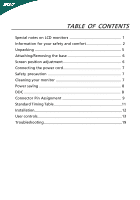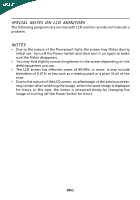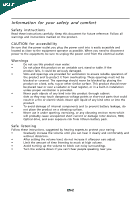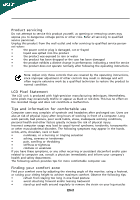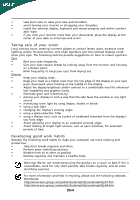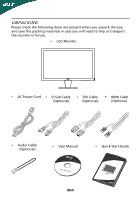Acer P216HV User Manual
Acer P216HV Manual
 |
View all Acer P216HV manuals
Add to My Manuals
Save this manual to your list of manuals |
Acer P216HV manual content summary:
- Acer P216HV | User Manual - Page 1
and comfort 2 Unpacking 5 Attaching/Removing the base 6 Screen position adjustment 6 Connecting the power cord 7 Safety precaution 7 Cleaning your monitor 7 Power saving 8 DDC 8 Connector Pin Assignment 9 Standard Timing Table 11 Installation 12 User controls 13 Troubleshooting 19 - Acer P216HV | User Manual - Page 2
SPECIAL NOTES ON LCD MONITORS The following symptoms are normal with LCD monitor and do not indicate a problem. NOTES • uneven brightness on the screen depending on the desktop pattern you use. • The LCD screen has effective pixels of 99.99% or more. It may include blemishes of 0.01% or less such as - Acer P216HV | User Manual - Page 3
short current or damage rotor devices, HDD, Optical drive, and even exposure risk from lithium battery pack. Safe listening Follow these instructions, suggested by hearing experts,to protect your earing. • Gradually increase the volume until you can hear it clearly and comfortably and - Acer P216HV | User Manual - Page 4
performance, indicating a need for service • the product does not operate normally after following the operating instructions Note: Adjust only those controls comfort zone Find your comfort zone by adjusting the viewing angle of the monitor, using a footrest, or raising your sitting height to - Acer P216HV | User Manual - Page 5
and within comfort able reach • if you view your monitor more than your documents, place the display at to an awkward viewing angle. • Avoid looking at bright light sources, such as open windows, for extended periods .acer-group.com/public/Sustainability/sustainability01.htm http://www.acer- - Acer P216HV | User Manual - Page 6
when you unpack the box, and save the packing materials in case you will need to ship or transport the monitor in future. • LCD Monitor • AC Power Cord • D-Sub Cable (Optional) • DVI Cable (Optional) • HDMI Cabel (Optional) • Audio Cable (Optional) • User Manual • Quick Start Guide EN-5 - Acer P216HV | User Manual - Page 7
with the stand and push the base towards the top of the monitor. Remove: Depress the release hooks as indicated first before removing the viewing position, you can adjust the tilt of the monitor by using both of your hands to hold the edges of the monitor as shown in the figure below. The monitor - Acer P216HV | User Manual - Page 8
CONNECTING THE POWER CORD • Check first to make sure that the power cord you use is the correct type required for your area. • This monitor has a universal power supply that allows operation in either 100/120V AC or 220/240 V AC voltage area. No user-adjustment is required. • Plug one - Acer P216HV | User Manual - Page 9
. The recovery time from Active OFF state back to ON state is around 3 seconds. DDC To make your installation easier, the monitor is able to Plug and Play with your system if your system also supports DDC protocol. The DDC (Display Data Channel) is a communication protocol through which the - Acer P216HV | User Manual - Page 10
PIN ASSIGNMENT 15-Pin Color Display Signal Cable PIN NO. 1. 2. 3. 4. 5. 6. 7. 8. DESCRIPTION Red Green Blue Monitor Ground DDC-return R-Ground G-Ground B-Ground PIN NO. 9. 10. 11. 12. 13. 14. 15. DESCRIPTION +5V Logic Ground Monitor Ground DDC-Serial Data H-Sync V-Sync DDC-Serial Clock EN-9 - Acer P216HV | User Manual - Page 11
Data2- 13. 2. TMDS Data2+ 14. 3. TMDS Data 2/4 Shield 15. 4. NC 16. 5. NC 17. 6. DDC Clock 18. 7. DDC Data 19. 8. NC 20. 9. TMDS Data1- 21. 10. TMDS Data1+ 22. 11. TMDS Data 1/3 Shield 23. 12. NC 24. Meaning NC +5V Power Logic Ground Hot Plug Detect TMDS Data0TMDS - Acer P216HV | User Manual - Page 12
GND ML3(n) GND GND AUX(p) GND AUX(n) HPD DP_PWR Return +3.3V DP_PWR Standard Timing Table Mode Resolution 1 2 MAC 3 VESA 4 SVGA 5 SVGA 6 XGA 7 XGA 8 VESA 9 SXGA 10 WXGA 11 WXGA+ 12 UXGA 640x480 640x480 720x400 800x600 800x600 1024x768 1024x768 1152x864 1280x1024 1280x800 1440x900 1920x1080 60 - Acer P216HV | User Manual - Page 13
to the monitor, then to a properly grounded AC outlet. 4. Power-ON Monitor and Computer Power-ON the monitor first, then power-ON the computer. This sequence is very important. 5. If the monitor still does not function properly, please refer to the troubleshooting section to diagnose the problem. EN - Acer P216HV | User Manual - Page 14
accessed settings. Empowering: Press the Empowering Key to open the Acer eColor Management OSD and access the scenario modes. AUTO Auto from different video sources that may be connected to your monitor. (a) VG A inp ut (b) DV I input (c) DP/HDMI input A s you cycle thro ugh the sources you wi - Acer P216HV | User Manual - Page 15
eColor Management Operation instructions Step 1: Press " " Key to open the Acer eColor Management OSD and access the scenario modes Step 2: Press " " or " " to select the mode Step 3: Press " AUTO " Key to confirm the mode and run - Acer P216HV | User Manual - Page 16
Adjusting the OSD settings Note: The following content is for general reference only. Actual product specifications may vary. The OSD can be used for adjusting the settings of your LCD Monitor. Pressthe MENU key to open the OSD. You can use the OSD to adjust the picture quality, OSD position and - Acer P216HV | User Manual - Page 17
Adjusting the OSD position 1 Press the MENU key to bring up the OSD. 2 Using the directional keys, select OSD from the on screen display. Then navigate to the feature you wish to adjust. EN-16 - Acer P216HV | User Manual - Page 18
Adjusting the setting 1 Press the MENU key to bring up the OSD. 2 Using the / keys, select Setting from the OSD. Then navigate to the feature you wish to adjust. 3 The Setting menu can be used to adjust the screen Menu Language and other important settings. EN-17 - Acer P216HV | User Manual - Page 19
Product information 1 Press the MENU key to bring up the OSD. 2 Using the / keys, select Information from the OSD. Then the basic information of LCD monitor will show up for current input. EN-18 - Acer P216HV | User Manual - Page 20
your LCD monitor for servicing, please check the troubleshooting list below to see if you can self-diagnose the problem. (VGA Mode) Problems Current of monitor. · Check if the power of computer system is ON. Unstable Picture · Check if the specification of graphics adapter and monitor is in - Acer P216HV | User Manual - Page 21
(DVI Mode) Problems Current Status Remedy LED ON · Using OSD, adjust brightness and contrast to maximum or reset to their default settings. LED OFF · Check the power switch. No Picture · Check if AC power cord is properly connected to the monitor. LED displays amber color · Check if video - Acer P216HV | User Manual - Page 22
-939-921 ,Fax: +39-02 9399-2913 ww w.a cer. it Hereby declare that: Product: Trade Name: Model Number: SKU Number: LCD Monitor Acer P216HV;P226HQV P216HVxxxxxx;P226HQVxxxxxx("x" = 0~9, a ~ z, or A ~ Z) Is compliant with the essential requirements and other relevant provisions of the following EC - Acer P216HV | User Manual - Page 23
that may cause undesired operation. The following local Manufacturer /Importer is responsible for this declaration: Product: LCD Monitor Trade Name: Acer Model Number: P216HV;P226HQV SKU Number: P216HVxxxxxx;P226HQVxxxxxx ("x" = 0~9, a ~ z, A ~ Z or Blank) Name of Responsible Party

TABLE OF CONTENTS
Special notes on LCD monitors
..................................................
1
Information for your safety and
comfort
..................................
2
Unpacking
...................................................................................
5
Attaching/Removing the base
....................................................
6
Screen position adjustment
........................................................
6
Connecting the power cord
........................................................
7
Safety precaution
.......................................................................
7
Cleaning your monitor
...............................................................
7
Power saving
...............................................................................
8
DDC
..............................................................................................
8
Connector Pin Assignment
.........................................................
9
Standard Timing Table
..................................................................
11
Installation
.....................................................................................
12
User controls
..................................................................................
13
Troubleshooting
............................................................................
19