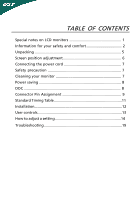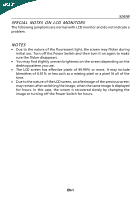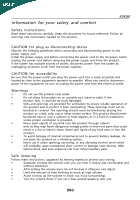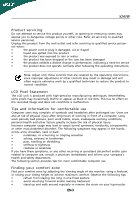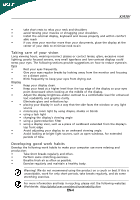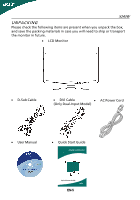Acer P243 X243W User's Guide EN
Acer P243 Manual
 |
View all Acer P243 manuals
Add to My Manuals
Save this manual to your list of manuals |
Acer P243 manual content summary:
- Acer P243 | X243W User's Guide EN - Page 1
safety and comfort 2 Unpacking 5 Screen position adjustment 6 Connecting the power cord 7 Safety precaution 7 Cleaning your monitor 7 Power saving 8 DDC 8 Connector Pin Assignment 9 Standard Timing Table 11 Installation 12 User controls 13 How to adjust a setting 14 Troubleshooting 19 - Acer P243 | X243W User's Guide EN - Page 2
X243W SPECIAL NOTES ON LCD MONITORS The following symptoms are normal with LCD monitor and do not indicate a problem. NOTES · Due to the nature of the fluorescent light, the screen may flicker during initial use. Turn off the Power Switch and then turn it on again to make sure the flicker disappears - Acer P243 | X243W User's Guide EN - Page 3
short current or damage rotor devices, HDD, Optical drive, and even exposure risk from lithium battery pack. Safe listening Follow these instructions, suggested by hearing experts,to protect your earing. • Gradually increase the volume until you can hear it clearly and comfortably and - Acer P243 | X243W User's Guide EN - Page 4
or removing covers may expose you to dangerous voltage points or other risks. Refer all servicing to qualified service personnel. Unplug this product from the wall outlet and refer servicing to qualified service person- nel when: • the power cord or plug is damaged, cut or frayed • liquid - Acer P243 | X243W User's Guide EN - Page 5
comfort able reach • if you view your monitor more than your documents, place the display excessive room lighting, poorly focused screens, very small typefaces and at bright light sources, such as open windows, for extended periods of time. Developing good acer.com/about/sustainability.htm EN-4 - Acer P243 | X243W User's Guide EN - Page 6
the following items are present when you unpack the box, and save the packing materials in case you will need to ship or transport the monitor in future. · LCD Monitor · D-Sub Cable · DVI Cable · AC Power Cord (Only Dual-Input Model) · User Manual · Quick Start Guide EN-5 - Acer P243 | X243W User's Guide EN - Page 7
X243W SCREEN POSITION ADJUSTMENT In oder to optimize the best viewing position, you can adjust the tilt of the monitor by using both of your hands to hold the edges of the monitor as shown in the figure below. The monitor can be adjusted to 15 degrees up or 5 degrees down as indicated by arrow - Acer P243 | X243W User's Guide EN - Page 8
light sources may reflect on the face of the monitor. Place the monitor just below eye level. · Handle with care when transporting the monitor. · Refrain from giving shock or scratch to the screen, as screen is fragile. CLEANING YOUR MONITOR Please carefully follow the below guidelines when cleaning - Acer P243 | X243W User's Guide EN - Page 9
. The recovery time from Active OFF state back to ON state is around 3 seconds. DDC To make your installation easier, the monitor is able to Plug and Play with your system if your system also supports DDC protocol. The DDC (Display Data Channel) is a communication protocol through which the - Acer P243 | X243W User's Guide EN - Page 10
ASSIGNMENT X243W 15-Pin Color Display Signal Cable PIN NO. 1. 2. 3. 4. 5. 6. 7. 8. DESCRIPTION Red Green Blue Monitor Ground DDC-return R-Ground G-Ground B-Ground PIN NO. 9. 10. 11. 12. 13. 14. 15. DESCRIPTION +5V Logic Ground Monitor Ground DDC-Serial Data H-Sync V-Sync DDC-Serial Clock EN-9 - Acer P243 | X243W User's Guide EN - Page 11
X243W 24-Pin Color Display Signal Cable PIN Meaning PIN Meaning 1. TMDS Data2- 13. NC 2. TMDS Data2+ 14. +5V Power 3. TMDS Data NC 9. TMDS Data1- 21. NC 10. TMDS Data1+ 22. TMDS Clock Shield 11. TMDS Data 1/3 Shield 23. TMDS Clock+ 12. NC 24. DDC TMDS Clock- EN-10 - Acer P243 | X243W User's Guide EN - Page 12
suggested to perform the Auto Setup under Windows "Full Screen" pattern or using the pattern in the floppy disk provided. When none of the mode is matched, the user can store their preferred modes in the user modes. The monitor is capable of storing up to 9 user modes. The only condition to store as - Acer P243 | X243W User's Guide EN - Page 13
to the monitor, then to a properly grounded AC outlet. 3. Power-ON Monitor and Computer Power-ON the monitor first, then power-ON the computer. This sequence is very important. 4. If the monitor still does not function properly, please refer to the troubleshooting section to diagnose the problem. EN - Acer P243 | X243W User's Guide EN - Page 14
USER CONTROLS X243W 3 4 6 5 5 12 Front Panel Controls 1.Power Switch: To turn ON or OFF the power. 2.Power LED: Lights up to indicate the power is turned - Acer P243 | X243W User's Guide EN - Page 15
A SETTING 1. Press the MENU-button to activate the OSD window. 2. Press < or > to select the desired function. user press "MENU" button on front bezel A B A. Acer eColor Management If selected to "Acer eColor Management " item, will appear the Acer eColor" OSD B. USER If selected to "USER - Acer P243 | X243W User's Guide EN - Page 16
LEDS A. Acer eColor Management X243W Main Menu icon Sub Menu icon N/A N/A N/A N/A N/A Sub Menu item Description User mode User defined. the foreground and background of the screen image Brightness Adjust the background brightness of the screen image ACM ACM (Adaptive Contrast Management - Acer P243 | X243W User's Guide EN - Page 17
the color temperature to warm white. Set the color temperature to cool white. User /Red User /Green Adjusts Red/Green/Blue intensity. User /Blue N/A English N/A N/A Deutsch N/A Francais N/A Espanol Multi-language selection. N/A Italiano N/A N/A N/A Suomi N/A Nederlands EMEA - Acer P243 | X243W User's Guide EN - Page 18
N/A Digital (only DualInputModel) Select input signal from digital(DVI) (only Dual-Input Model) N/A DDC/CI Turn ON/OFF DDC/CI support N/A Information Show the resolution, H/V frequency andinput port of current input timing. N/A Reset Clear each old status of Autoconfigurationand set the - Acer P243 | X243W User's Guide EN - Page 19
Management OSD X243W · Operation instructions Acer eColor Management Step 1: Press " Key " to open the Acer eColor Management OSD and access the scenario modes Step 2: Press "" to select the mode Step 3: Press " Auto Key " to confirm the mode and run - Acer P243 | X243W User's Guide EN - Page 20
LCD monitor for servicing, please check the troubleshooting list below to see if you can self-diagnose the problem. (VGA Mode) Problems POSITION with non-standard signals. Using OSD, in case of missing full-screen size image, please select other resolution or other vertical refresh timing. · - Acer P243 | X243W User's Guide EN - Page 21
(DVI Mode) X243W Problems No Picture Current Status Remedy LED ON · Using OSD, adjust brightness and contrast to maximum or reset to their default settings. LED OFF · Check the power switch. · Check if AC power cord is properly connected to the monitor. LED displays amber color · Check if
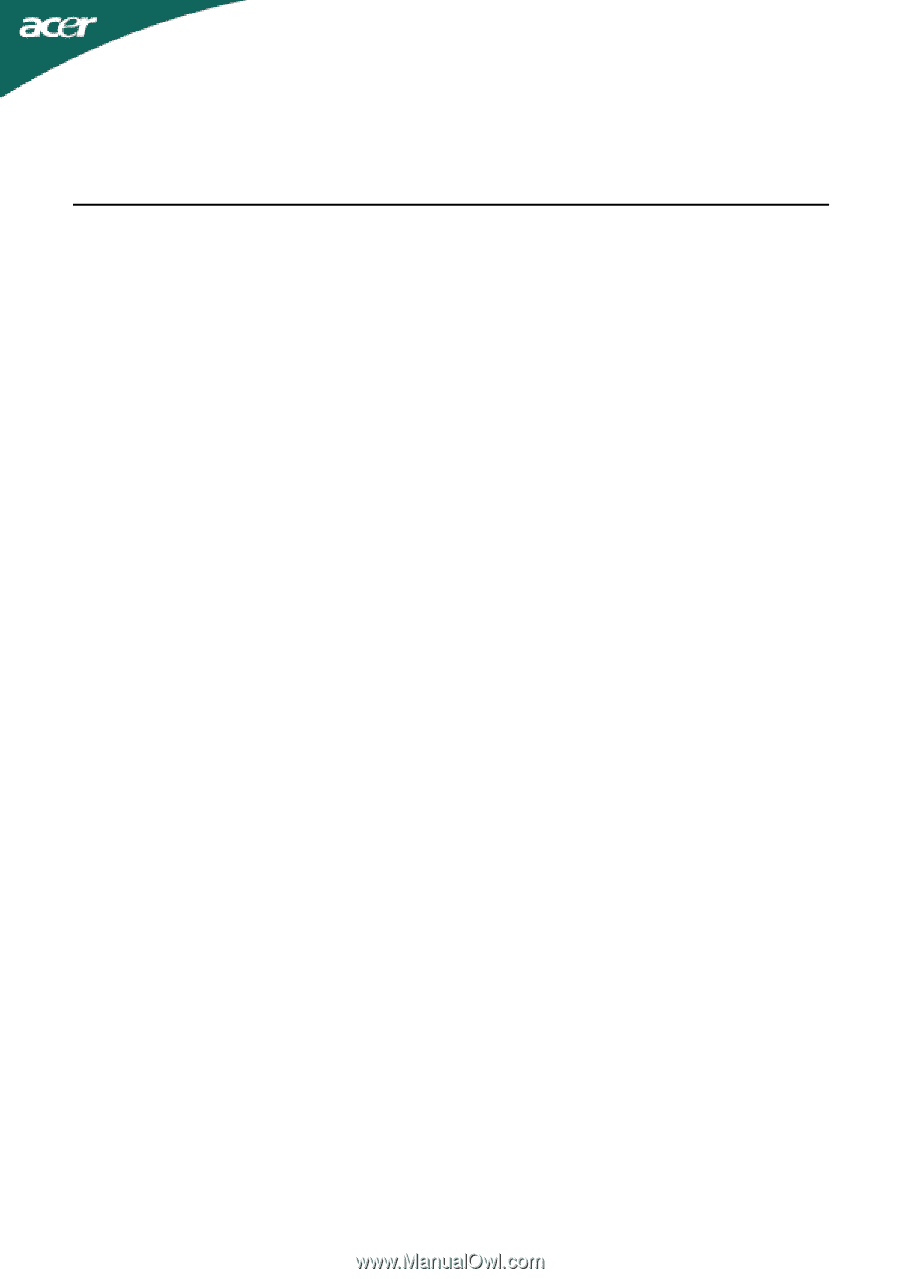
TABLE OF CONTENTS
Special notes on LCD monitors
..................................................
1
Information for your safety and
comfort
..................................
2
Unpacking
...................................................................................
5
Screen position adjustment
........................................................
6
Connecting the power cord
.......................................................
7
Safety precaution
.......................................................................
7
Cleaning your monitor
...............................................................
7
Power saving
...............................................................................
8
DDC
..............................................................................................
8
Connector Pin Assignment
.........................................................
9
Standard Timing Table
..................................................................
11
Installation
.....................................................................................
12
User controls
..................................................................................
13
How to adjust a setting
................................................................
14
Troubleshooting
............................................................................
19