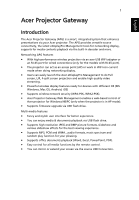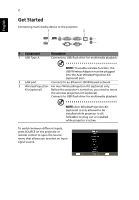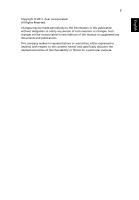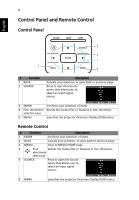Acer P5535 User Manual Multimedia
Acer P5535 Manual
 |
View all Acer P5535 manuals
Add to My Manuals
Save this manual to your list of manuals |
Acer P5535 manual content summary:
- Acer P5535 | User Manual Multimedia - Page 1
OS (MS Windows, Mac OS, Android, iOS) • Supports wireless network security (WPA-PSK, WPA2-PSK). • Acer Projector Gateway Web Management enables a web-based control of Acer projector for Windows NB/PC (only when the projector is in AP mode). • Supports firmware upgrade via USB flash drive. Multi - Acer P5535 | User Manual Multimedia - Page 2
-Kit (optional) port. 2 LAN port Connects to an Ethernet 10/100-based network. 3 WirelessProjection- For Acer WirelessProjection-Kit (optional) only. Kit (optional) Before the projector is turned on, you need to insert the wireless projection-kit (optional). Connects to USB flash drive for - Acer P5535 | User Manual Multimedia - Page 3
3 Copyright © 2017. Acer Incorporated. All Rights Reserved. Changes may be made periodically to the information in this publication without obligation to notify any person of such revisions or changes. Such changes will be incorporated in new editions of this manual or supplementary documents and - Acer P5535 | User Manual Multimedia - Page 4
your selection of items. 4 Four directional Selects the media files or features in four directions. selection keys 5 MENU Launches the projector Onscreen Display (OSD) menu. Remote Control # Function Description 1 ENTER Confirms your selection of items. 2 BACK Cancels your selection, or - Acer P5535 | User Manual Multimedia - Page 5
English 5 Media Mode Enter Media mode by selecting source to "Media" and you will see Media home page as below. This mode allows you to browse data files stored in USB flash drive after connecting to projector. - Acer P5535 | User Manual Multimedia - Page 6
English 6 Photo When viewing photos, you can press / / / to select file and press ENTER to access. Note 1: Support BMP and JPEG photo format only. Note 2: Not-supported photo would show forbidden icon when preview. When playing photos, you can press / to select a feature and press "ENTER" to - Acer P5535 | User Manual Multimedia - Page 7
Rotate photo by 90 degrees Zoom in / Zoom out 1 Pan move when zoom in. 2 Execute previous / next page when tool bar disappears ( Not supported when zoom in) Resume photo size to default by 1x Slide show Photo information PgUp / PgDn (on remote controller) Execute previous / next page after - Acer P5535 | User Manual Multimedia - Page 8
English 8 Document When browsing document files, you can press / / / to select file and press ENTER to access. Remote controller or keypad button behavior is different when browsing different types of documents. - Acer P5535 | User Manual Multimedia - Page 9
Zoom out (The default magnification is by system at first) 1 Pan move when zoom in. 2 Execute previous / next page when tool bar disappears ( Not supported when zoom in) Fit to height / Fit to width / Fit to screen Present page / Total pages PgUp / PgDn (on remote controller) 1 Execute previous - Acer P5535 | User Manual Multimedia - Page 10
while for large files with complex contents. Note 2: Objects embedded in files cannot be activated or viewed. Note 3: For Microsoft Word (1) No support for advanced settings, such as drawing plug-in or table background settings. (2) Contents outside the defined borders in Microsoft Word will not be - Acer P5535 | User Manual Multimedia - Page 11
sec, 10 sec Network, USB Drive Software Upgrade Instruction There are 2 ways to do this: Via USB flash drive (1) Download new firmware by one compressed file from acer global website. (2) Copy the uncompressed file in USB flash drive and plug in projector. - Acer P5535 | User Manual Multimedia - Page 12
users connect and control Acer projector. The utility could be downloaded directly from projector or acer official website. Installation and Connecting Instruction Step 1, Make sure your projector with network and select source by "LAN/ WiFi" - Install Acer WirelessPrejection-Kit dongle (optional - Acer P5535 | User Manual Multimedia - Page 13
of address cannot be 0, 10 or 255. 4. Open browser and enter the Server IP address by 192.168.100.10 to find below homepage of acer webpage management Step 3, Connect your device to projector - Before starting the APP, user opens the WiFi settings on NB / PC / Smartphone / Tablet and find the - Acer P5535 | User Manual Multimedia - Page 14
PC with Win 10 OS. Mac OS CPU Graphic card Operating System Dual Core Intel Core i 1.4 GHz or higher (PowerPC not supported) Intel, nVIDIA or ATI graphic card with 64MB VRAM or above Mac OS X 10.11 or above. (Please make your OS is update-to-date) - Acer P5535 | User Manual Multimedia - Page 15
15 Acer eDisplayPro Management Interface (Windows/Mac) English Function and Features Function Display Image Quality Description Icon - Extension and mirror screen by On/ Off. - Default by Mirror Screen Off. Extension mode may not be able to support some PC with Win 10 OS. - Acer P5535 | User Manual Multimedia - Page 16
together, but only host can decide the position By Full, L/R, and 4-Split mirror projection. Default by Full mirror projection. The Spilt Screen not support audio and streaming. With the permission from the host, the projection sequence is upper left, upper right, lower left and lower right. Check - Acer P5535 | User Manual Multimedia - Page 17
conduct the projection only with the permission from the host. LAN Control Press the "LAN Control" item will link to the Login in page of Acer Projector Gateway Webpage. A password is needed to login in before using. For more details, see - Acer P5535 | User Manual Multimedia - Page 18
English 18 Note: For LAN control function, please make sure your LAN cable is connected to projector. Network Setting Network Setting includes WiFi, WiFi Password Change, and Software Upgrade. (1) WiFi To set available network for your projector's access. (2) WiFi Password Change - Acer P5535 | User Manual Multimedia - Page 19
the current password, and enter the new password and press "Confirm" to change the password. Remark: It is required to re-connect to projector after changing the WiFi password. (3) Software Upgrade Press the "Softeare Upgrade" item will pop up a message which will show the below three situations - Acer P5535 | User Manual Multimedia - Page 20
presentation and does not support iOS. Note 2: Video mirroring may cause voice and image lag. Photo - In Photo viewer, you can select photo and it will be displayed on projector. - It is required to allow eDisplaPro to share your camera roll and enable the location service before using Photo - Acer P5535 | User Manual Multimedia - Page 21
can enable Sketch and save the current image to album. Document - The document viewer can support Microsoft office and PDF documents. - For APPLE devices, before you start to cast, please remember to could refer to the introduction of "Setting" part in Acer eDisplayPro Interface (Windows/Mac OS). - Acer P5535 | User Manual Multimedia - Page 22
login, main function pages will appear, i.e. Home, Control Panel, Network Setting, Alert Setting, and Logout. Note 1: Home page is automatically selected after login. Note 2: If projector with Acer projection-Kit (optional), user could open WiFi setting on PC and connect - Acer P5535 | User Manual Multimedia - Page 23
open browser and enter by 192.168.168.1 to go for webpage interface. Home This is Home page which shows basic information of connected projector and provides Acer eDisplayPro installer download for Windows & Mac PC. There is no control on this page. Information on this page will be updated once this - Acer P5535 | User Manual Multimedia - Page 24
user can set IP address, group name and password as wish. After change network configurations or password, projector will reboot automatically after press "Apply". Note 1: Group Name and projector Name must be less than 32 characters. Note 2: After Network configurations are changed, LAN module may - Acer P5535 | User Manual Multimedia - Page 25
if projector has problem. Log Out After tap Logout, you will return to login page within 5 seconds. Note: Functions vary depending on model definition. Wake-On-LAN (Standby) User could power on projector under power standby mode via Wake On LAN (WOL) application on PC/Mobile Instructions: Step - Acer P5535 | User Manual Multimedia - Page 26
Step 4: Tape the saved item and tap it to power on projector. Note 1: Make sure your projector is being plugged power cord and power LED shows solid red in advance. mobile to projector's USB port via mobile USB cable to do mobile USB display. Instructions: Step 1, Select source by "USB Display". - Acer P5535 | User Manual Multimedia - Page 27
and install Ace eDisplayPro APP for mobile. Step 3, Connect mobile to projector's USB A via mobile USB cable. Step 4, Enable "USB Ace eDisplayPro APP and tap "eDisplayPro" icon to do mobile display. => Note 1: Support Android OS v5.0 or above and suggest CPU with Quad Core or above. Note
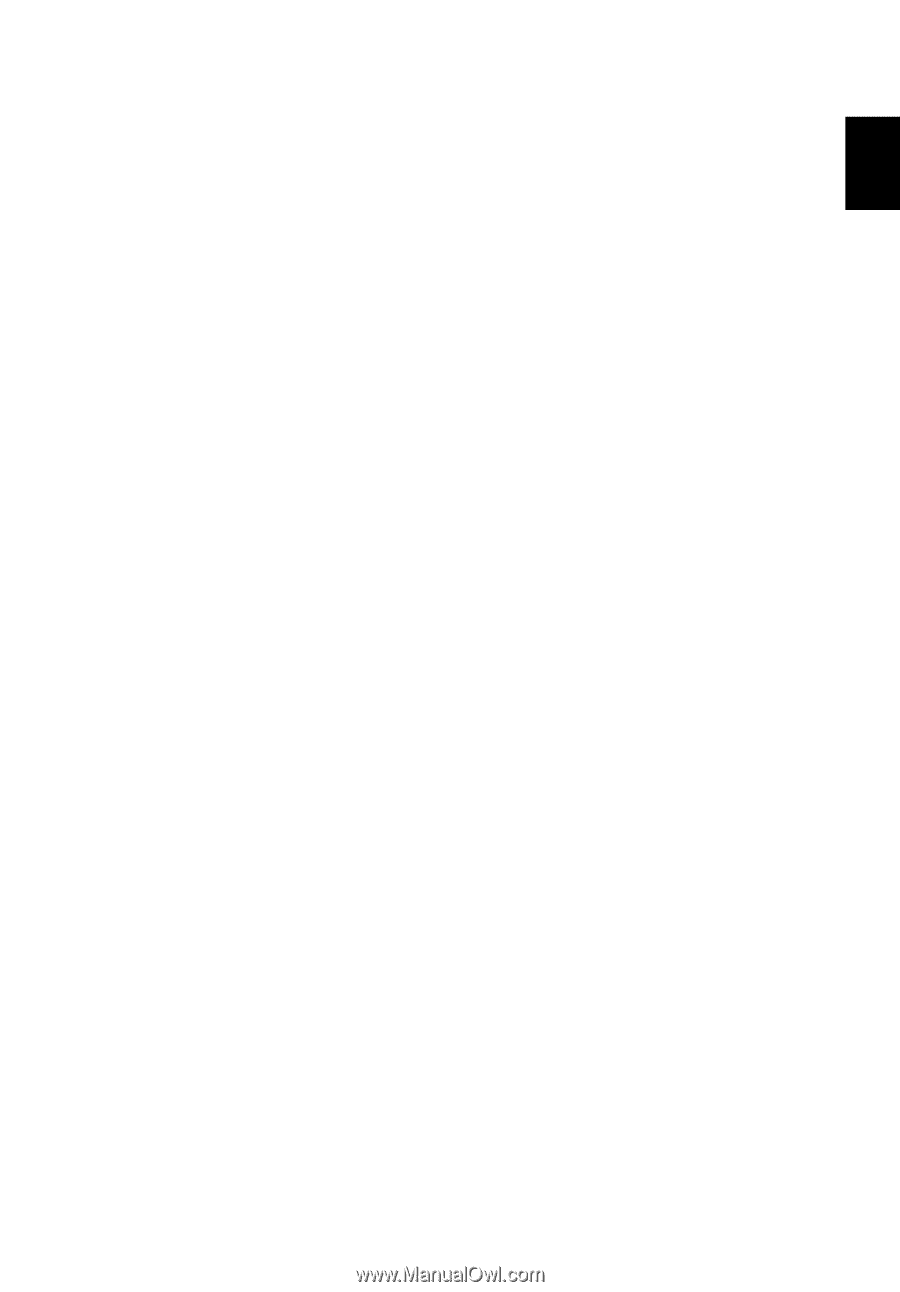
1
English
Acer Projector Gateway
Introduction
The Acer Projector Gateway (APG) is a smart, integrated system that enhances
presentations via your Acer projector. The APG provides versatile source
connectivity, the latest eDisplayPro Management tools for networking display,
supports for media contents playback via the built-in decoder and more.
Networking APG features
•
With high-performance wireless projection via an acer USB WiFi adapter or
an RJ-45 port for wired connections (only for the models with RJ-45 port).
•
The projector can act as an access point (AP) or work in WiFi con-current
mode when doing networking display.
•
Users can easily launch the Acer eDisplayPro Management to do Full
screen, L/R, 4-split screen projection and enable high quality video
streaming.
•
Powerful wireless display features ready for devices with different OS (MS
Windows, Mac OS, Android, iOS)
•
Supports wireless network security (WPA-PSK, WPA2-PSK).
•
Acer Projector Gateway Web Management enables a web-based control of
Acer projector for Windows NB/PC (only when the projector is in AP mode).
•
Supports firmware upgrade via USB flash drive.
Multi-media features
•
Fancy and stylish user interface for better experience.
•
You can enjoy media & documents playback via USB flash drive.
•
Supports high resolution JPEG and BMP picture formats, slideshow and
various slideshow effects for the best viewing experience.
•
Supports MP3, PCM and WMA...audio formats, music spectrum and
random play function for your pleasing.
•
Supports office documents playback (Word, Excel, PowerPoint, PDF).
•
Easy control for all media functions by the remote control.
•
You can mirror or extend your screen via the source USB Connection.