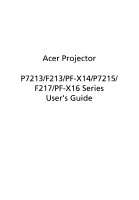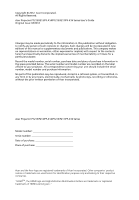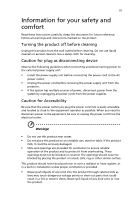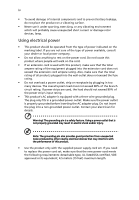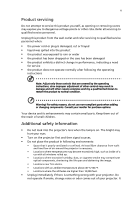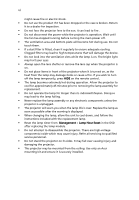Acer P7215 User Manual
Acer P7215 Manual
 |
View all Acer P7215 manuals
Add to My Manuals
Save this manual to your list of manuals |
Acer P7215 manual content summary:
- Acer P7215 | User Manual - Page 1
Acer Projector P7213/F213/PF-X14/P7215/ F217/PF-X16 Series User's Guide - Acer P7215 | User Manual - Page 2
Acer Incorporated. All Rights Reserved. Acer Projector P7213/F213/PF-X14/P7215/F217/PF-X16 Series User's Guide manual or supplementary documents and publications. This company makes no representations or warranties, either expressed or implied, with respect to the contents hereof and specifically - Acer P7215 | User Manual - Page 3
document for future reference. Follow all warnings and instructions marked on the product. Turning the product off power outlet. • Unplug the power cord before removing the power supply unit from the projector. • If the system has multiple sources of power, disconnect power from the system by - Acer P7215 | User Manual - Page 4
surface. • Never use it under sporting, exercising, or any vibrating environment which will probably cause unexpected short current or damage rotor devices, lamp. Using electrical power • This product should be operated from the type of power indicated on the marking label. If you are not sure - Acer P7215 | User Manual - Page 5
performance, indicating a need for service • the product does not operate normally after following the operating instructions Note: Adjust only those • Do not look into the projector's lens when the lamp is on. The bright may hurt your eyes. • Turn on the projector first and then signal sources. • - Acer P7215 | User Manual - Page 6
the instructions included with the replacement lamp. • Reset the lamp timer from Management > Lamp Hour Reset in the OSD after replacing the lamp module. • Do not attempt to disassemble the projector. There are high-voltage components inside which may cause injury. Refer all servicing to qualified - Acer P7215 | User Manual - Page 7
't hear people speaking near you. Disposal instructions Do not throw this electronic device into acer-group.com/public/Sustainability/sustainability01.htm Mercury advisory For projectors or electronic products containing an LCD/CRT monitor or display: "Lamp(s) contain Mercury, Dispose Properly." Lamp - Acer P7215 | User Manual - Page 8
. • Place In direct sunlight. Precautions Follow all warnings, precautions and maintenance as recommended in this user's guide to maximize the life of your unit. Warning: • Do not look into the projector's lens when the lamp is on. The bright light may hurt your eyes. • To reduce the risk of fire or - Acer P7215 | User Manual - Page 9
9 Turning the projector off 10 Adjusting the Projected Image 11 Adjusting the Height of Projected Image 11 How to optimize image size and distance 12 How to get a preferred image size by adjusting distance and zoom 14 User Controls 16 Installation menu 16 Acer Empowering Technology - Acer P7215 | User Manual - Page 10
Troubleshooting 28 LED & Alarm Definition Listing 32 Cleaning and replacing the dust filters 33 Replacing the Lamp 34 Ceiling Mount Installation 36 Specifications 39 Compatibility modes 41 Regulations and safety notices 45 - Acer P7215 | User Manual - Page 11
This product is a single-chip DLP® projector. Outstanding features include: • DLP® technology • True 1024 x 768 XGA resolution 4:3 / 16:9 aspect ratio supported • Acer ColorBoost technology delivers nature's true colors for vivid, life-like images • Acer ColorSafe II technology ensures consistent - Acer P7215 | User Manual - Page 12
missing. SOURCE TEMP RESYNC LAMP MENU Projector with lens cap Power cord Acer Projector Security Card Composite video cable Security card VGA cable P7215/F217/PF-X16/ P7213/F213/PF-X14 Series P/N:MC.JEJ11.002 User's Guide Remote control Quick start guide 2 x Battery Carrying case Dust - Acer P7215 | User Manual - Page 13
English 3 Projector Overview Projector Outlook Front / upper side 8 234 TEMP 5 6 72 8 SOURCE RESYNC LAMP MENU 1 # Description 1 Lens cap 2 Remote control receivers 3 Zoom Lens 4 Focus ring 5 Zoom lever 9 # Description 6 Control panel 7 Power button 8 Screw cover 9 Tilt - Acer P7215 | User Manual - Page 14
English 4 Rear side 1 2 3 45 7 8 9 10 11 12 13 6 14 15 16 17 18 19 # Description # 1 Dust filter 11 2 LAN (RJ45 Port for 10/100M Ethernet) 12 3 DVI input connector (for digital signal with HDCP function) 13 4 HDMI connector 14 5 PC analog signal/component video input connector - Acer P7215 | User Manual - Page 15
Description Lamp Indicator LED Adjusts the image to compensate for distortion caused by tilting the projector. Automatically synchronizes the projector to selection of items. See the contents in "Turning the Projector On/ Off" section. Unique Acer functions: eView, eTimer, e3D and ePower Management. - Acer P7215 | User Manual - Page 16
29 30 31 32 # Icon Function 1 Infrared transmitter 2(#) Laser pointer 3 POWER Description Sends signals to the projector. Aim the remote at the viewing screen. Please see "Turning the Projector On/Off" section. 4 HIDE Temporarily turns off the video. Press "HIDE" to hide the image - Acer P7215 | User Manual - Page 17
hold this button to activate the laser pointer. This function is not supported in Japanese market. Enter No function. Four directional Use up, down function, an USB cable must be connected to projector from your PC. Empowering key Unique Acer functions: eView, eTimer, e3D and ePower - Acer P7215 | User Manual - Page 18
English 8 Getting Started Connecting the Projector USB DVD player D-Sub S-Video Output Intrnet DVI-D HDMI D-Sub 7 GBR DVD player, Settop Box, HDTV cable jack/jack Note: To ensure the projector works well with your computer, please make sure the timing of the display mode is compatible - Acer P7215 | User Manual - Page 19
source automatically. • If the screen displays "Lock" and "Source" icons, it means the projector is locked onto a specific source type and there is no such type of input signal detected. • If the screen displays to switch between inputs. 2 Power button SOURCE 1 Lens cap TEMP RESYNC LAMP MENU - Acer P7215 | User Manual - Page 20
to turn the projector immediately back on anytime during the 2minute shutdown process. (only supported under "Instant service center. • "Fan failed. Lamp will automatically turn off soon." This onscreen message indicates that the fan has failed. The lamp will automatically turn off, the projector - Acer P7215 | User Manual - Page 21
English 11 Adjusting the Projected Image Adjusting the Height of Projected Image The projector is equipped with tilt adjusting wheels for adjusting the height of image. To raise/lower the image: 1 Use Tilt adjusting wheels to fine-tune the display angle. Tilt adjusting wheels - Acer P7215 | User Manual - Page 22
to optimize image size and distance Consult the table below to find the optimal image sizes achievable when the projector is positioned at a desired distance from the screen. Example: If the projector is 2.5 m from the screen, good image quality is possible for image sizes between 51" and 62". Note - Acer P7215 | User Manual - Page 23
13 English Screen size Top Screen size Top Desired Distance (Min zoom) (m) Diagonal (inch) W (cm) x H (cm) From base to top of image (cm) (Max zoom) Diagonal (inch) W (cm) x H (cm) From base to top of image (cm) 1.5 31 63 x 47 56 37 75 x 56 68 2 41 83 - Acer P7215 | User Manual - Page 24
to achieve a desired image size by adjusting either the position or the zoom ring. For example: to obtain an image size of 60" set the projector at a distance 2.44 m and 2.93 m from the screen and adjust the zoom level accordingly. - Acer P7215 | User Manual - Page 25
15 English Screen size Distance (m) Diagonal (inch) W (cm) x H (cm) Max zoom Min zoom 30 61 X 46 1.22 1.46 40 81 X 61 1.63 1.95 50 102 X 76 2.03 2.44 60 122 X 91 2.44 2.93 70 142 X 107 2.84 3.41 80 163 X 122 3.25 3.90 90 183 X 137 3.66 4.39 100 203 X - Acer P7215 | User Manual - Page 26
Press the menu button on the control pad to launch the OSD for projector installation and maintenance. 3 The background pattern acts as a guide to adjusting the calibration and alignment settings, such as screen size and the menu button anytime to exit the menu and return to the Acer welcome screen. - Acer P7215 | User Manual - Page 27
to Onscreen Display Menus section for more detail. Acer ePower Management "Acer ePower Management" provides user one shortcut to save the projector life. Please refer to Onscreen Display section for more detail. Acer e3D Management "Acer e3D Management" provides the 3D functions. Please refer - Acer P7215 | User Manual - Page 28
English 18 Onscreen Display (OSD) Menus The projector has multilingual OSD that allow you to make image adjustments and change a variety of the remote control or control panel again. The OSD menu will close and the projector will automatically save the new settings. Main menu Setting Sub menu - Acer P7215 | User Manual - Page 29
19 Color English Display Mode Wall color Brightness Contrast Saturation Tint There are many factory presets optimized for various types of images. • Bright: For brightness optimization. • Presentation: For meeting presentation. • Standard: For common environment. • Video: For playing video in a - Acer P7215 | User Manual - Page 30
looks brighter. Note: "Saturation" and "Tint" functions are not supported under computer or HDMI mode. Image Projection Front-Desktop • The factory a translucent screen. Rear-Ceiling • When you select this function, the projector reverses and inverts the image at same time. You can project from - Acer P7215 | User Manual - Page 31
image down. to move the image up. Frequency "Frequency" changes the projector's refresh rate to match the frequency of your computer's graphics card. : "H. Position", "V. Position", "Frequency" and "Tracking" functions are not supported under HDMI, DVI or Video mode. Note: "HDMI Color Range" and - Acer P7215 | User Manual - Page 32
default startup screen of your Acer projector. • User: Use memorize picture from "Screen Capture" function. Use this function to customize the startup screen. To capture the image that you want to use as the startup screen, follow the instructions below. Notice: Before proceeding with the following - Acer P7215 | User Manual - Page 33
on.", the user has to enter the password every time when the projector is turned on. Note: This screen capture function is limited by 4:3 aspect ratio only. Note: For XGA models, to get best quality for you desired image, suggest end-user set PC resolution to 1024 x 768 before you use this - Acer P7215 | User Manual - Page 34
in the box). This unique password is the number which will be accepted by projector anytime no matter what the Administrator Password is. • If losing this security card and number, please contact with an Acer service center. Lock User Startup Screen • Default Lock User Startup Screen is "OFF". If - Acer P7215 | User Manual - Page 35
English 25 Management ECO Mode High Altitude Turn Off Mode Auto Shutdown Lamp Hour Elapse Lamp Reminding Lamp Hour Reset Choose "On" to dim the projector lamp which will lower power consumption, extend the lamp life and reduce noise. Choose "Off" to return normal mode. Choose "On" to turn on High - Acer P7215 | User Manual - Page 36
If you see a discrete or overlapping image while wearing DLP 3D glasses, you may need to execute "Invert" to get best such as Stereoscopic Player and DDD TriDef Media Player can support 3D format files. You can download these three players on projector. Please adjust setting depended on your purpose. - Acer P7215 | User Manual - Page 37
27 Language English Language Choose the multilingual OSD menu. Use the or key to select your preferred menu language. • Press to confirm the selection. - Acer P7215 | User Manual - Page 38
28 Appendices English Troubleshooting If you experience a problem with your Acer projector, refer to the following troubleshooting guide. If the problem persists, please contact your local reseller or service center. Image Problems and Solutions # Problem Solution 1 No image appears • - Acer P7215 | User Manual - Page 39
Each has a different way to be reactivated. Refer to your computer's manual for detailed information. • If you are using an Apple® Mac® OS If you play a 4:3 format DVD title, please change the format to 4:3 in the projector OSD. • If the image is still stretched, you will also need to adjust the - Acer P7215 | User Manual - Page 40
sides are vertical. • Select "Image --> Projection" on the OSD and adjust the projection direction. Problems with the Projector # Condition Solution 1 The projector stops responding If possible, turn off the projector, then to all controls unplug the power cord and wait at least 30 seconds - Acer P7215 | User Manual - Page 41
Message Reminder Fan Fail - the system fan is not working. Projector Overheated - the projector has exceeded its recommended operating temperature and must be allowed to cool dust filter" for details. Replace the lamp - the lamp is about to reach its maximum lifetime. Prepare to replace it soon. - Acer P7215 | User Manual - Page 42
LED Red -- --- Turning off -- (cooling state) Turning off -- (cooling completed) Error (thermal failure) -- Error (fan lock failure) -- Error (lamp breakdown) Error (color wheel fail) V Quick flashing Temp LED Red -- --- -- -- V Quick flashing --- Power LED Red Blue V -- --- Quick - Acer P7215 | User Manual - Page 43
clogged with dust, preventing proper ventilation. This can cause overheating and damage the projector. 1 Follow these steps: 1 Turn the projector off. Wait for the Power LED to stop flashing then unplug the power is broken, please contact your local dealer or service center to obtain a new filter. - Acer P7215 | User Manual - Page 44
Use a screwdriver to remove the screw(s) from the cover, and then pull out the lamp. The projector will detect the lamp life. You will be shown a warning message "Lamp is approaching the end of its useful life in full power operation. Replacement Suggested!" When you see this message, change the - Acer P7215 | User Manual - Page 45
two screws on both sides of the projector at the same time. (Illustration #2) 6 Open the top cover. (Illustration #3) 7 Remove the three screws that secure the lamp module (Illustration #4) and pull up the lamp bar.(Illustration #5) 8 Pull out the lamp module by force. (Illustration #6) To replace - Acer P7215 | User Manual - Page 46
English 8.4 mm 36 Ceiling Mount Installation If you wish to install the projector using a ceiling mount, please refer to the steps below: 1 Drill four holes into a solid, structurally sound part of the ceiling, and secure the mount base. - Acer P7215 | User Manual - Page 47
- For heat dissipation Note: It is recommended that you keep a reasonable space between the bracket and the projector to allow for proper heat distribution. Use two washers for extra support, if deemed necessary. 4 Attach the ceiling bracket to the ceiling rod. Screw Type A 50 mm length/ 8 mm - Acer P7215 | User Manual - Page 48
and washer for each model is listed in the table below. 3 mm diameter screws are enclosed in the screw pack. Models P7213/F213/PF-X14/ P7215/F217/PF-X16 Screw Type B Diameter (mm) Length (mm) 3 25 Washer Type Large Small V V 119.00 mm 161.00 mm 83.00 mm 20.00 - Acer P7215 | User Manual - Page 49
specs, please refer to Acer's published marketing specifications. manual zoom and manual focus 37" (94 cm) - 123" (312 cm) 5.9' (1.8 m) - 19.7' (6.0 m) 60" @2.44 m (2.00 ~ 2.40:1) 30 k - 100 kHz 50 - 120 Hz P7213/F213/PF-X14: 300 W user-replaceable lamp P7215/F217/PF-X16: 330 W user-replaceable lamp - Acer P7215 | User Manual - Page 50
input x1 • S-Video x1 • VGA output x1 • HDMI x1 • DVI-D x1: with HDCP support • RS232 x1 • USB ×1 • 3.5 mm audio jack input x3 • 3.5 mm audio jack ) • User's Guide (CD-ROM) x1 • Quick start guide x1 • Security card x1 • Carrying case x1 • Dust filter x1 * Design and specifications are subject to - Acer P7215 | User Manual - Page 51
41 English Compatibility modes A. VGA Analog 1 VGA Analog - PC Signal Modes VGA SVGA XGA SXGA QuadVGA SXGA+ UXGA Power Mac G4 i Mac DV (G3) Resolution 640x480 640x480 640x480 640x480 640x480 800x600 800x600 800x600 800x600 800x600 800x600 1024x768 1024x768 1024x768 - Acer P7215 | User Manual - Page 52
English 42 2 VGA Analog - Extended Wide timing Modes WXGA WSXGA+ Resolution 1280x768 1280x768 1280x768 1280x720 1280x800 1440x900 1680x1050 1920x1080 (Reduced Blanking Timing) 1366x768 V.Frequency [Hz] 60 75 85 60 60 60 60 60 60 H.Frequency [KHz] 47.8 60.3 68.6 44.8 49.6 59.9 65.3 66.6 47.7 3 - Acer P7215 | User Manual - Page 53
43 English 800x600 72 48.1 800x600 75 46.9 800x600 85 53.7 800x600 120 77.4 XGA 1024x768 60 48.4 1024x768 70 56.5 1024x768 75 60.0 1024x768 85 68.7 1024x768 120 99.0 SXGA 1152x864 70 63.8 1152x864 75 67.5 1152x864 85 77.1 - Acer P7215 | User Manual - Page 54
44 English 3 HDMI - Video Signal Modes Resolution 480i 576i 480p 720x480 (1440x480) 720x576 (1440x576) 720x480 576p 720x576 720p 1280x720 720p 1280x720 1080i 1920x1080 1080i 1920x1080 1080p 1920x1080 1080p 1920x1080 Horizontal scan Graphic source rate: monitor range limits - Acer P7215 | User Manual - Page 55
45 Regulations and safety notices FCC notice This device has been tested and found to comply with the limits for a Class B radio frequency energy and, if not installed and used in accordance with the instructions, may cause harmful interference to radio communications. However, there is no guarantee - Acer P7215 | User Manual - Page 56
du Canada. Declaration of Conformity for EU countries Acer hereby declares that this projector series is in compliance with the essential requirements and in 2.4 GHz band To prevent radio interference to the licensed service, this device is intended to be operated indoors and installation outdoors - Acer P7215 | User Manual - Page 57
Lainate (MI) Italy Tel: +39-02-939-921, Fax: +39-02 9399-2913, www.acer.it Hereby declare that: Product: Trade Name: Model Number: Machine Type: Projector Acer DNX1117/DNX1118 P7213/F213/PF-X14/P7215/F217/PF-X16 Is compliant with the essential requirements and other relevant provisions of the - Acer P7215 | User Manual - Page 58
Acer Incorporated 8F, 88, Sec. 1, Xintai 5th Rd., Xizhi, New Taipei City 221, Taiwan The standards listed below are applied to 328 -. EN301 893 (Applicable to 5GHz high performance RLAN). Year to begin affixing CE marking 2012. RU Jan/Sr. Manager Regulation Center, Acer Inc. Mar. 30, 2012 Date - Acer P7215 | User Manual - Page 59
. The following local Manufacturer / Importer is responsible for this declaration: Product: DLP Projector Model Number: DNX1117/DNX1118 Machine Type: P7213/F213/PF-X14/P7215/F217/PF-X16 Name of Responsible Party: Acer America Corporation Address of Responsible Party: 333 West San Carlos St

Acer Projector
P7213/F213/PF-X14/P7215/
F217/PF-X16 Series
User's Guide