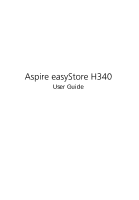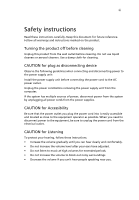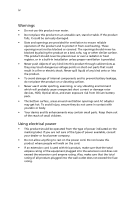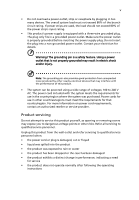Acer PG.T170W.007 Aspire easyStore H340 User's Guide
Acer PG.T170W.007 - Aspire easyStore H340-UA230N NAS Server Manual
 |
UPC - 884483612512
View all Acer PG.T170W.007 manuals
Add to My Manuals
Save this manual to your list of manuals |
Acer PG.T170W.007 manual content summary:
- Acer PG.T170W.007 | Aspire easyStore H340 User's Guide - Page 1
Aspire easyStore H340 User Guide - Acer PG.T170W.007 | Aspire easyStore H340 User's Guide - Page 2
Copyright © 2009 Acer Incorporated All Rights Reserved. Aspire easyStore H340 User Guide Changes may be made periodically to the information in this publication without obligation to notify any person of such revision or changes. Such changes will be incorporated in new editions of this manual or - Acer PG.T170W.007 | Aspire easyStore H340 User's Guide - Page 3
device Observe the following guidelines when connecting and disconnecting power to the power supply unit: Install the power supply unit before connecting the power cord to the AC power outlet. Unplug the power cord before removing the power supply unit from the computer. If the system has multiple - Acer PG.T170W.007 | Aspire easyStore H340 User's Guide - Page 4
cause unexpected short current or damage rotor devices, HDD, Optical drive, and even exposure risk from lithium battery pack. • The may contain small parts. Keep them out of the reach of small children. Using electrical power • This product should be operated from the type of power indicated on the - Acer PG.T170W.007 | Aspire easyStore H340 User's Guide - Page 5
product from the wall outlet and refer servicing to qualified service personnel when: • the power cord or plug is damaged, cut or frayed • liquid was spilled into the product • the product was exposed to rain or water • the product has been dropped or the case has been damaged • the product exhibits - Acer PG.T170W.007 | Aspire easyStore H340 User's Guide - Page 6
extensive work by a qualified technician to restore the product to normal condition. Disposal instructions Do not throw this electronic device into the trash when discarding. To minimize Electrical and Electronics Equipment (WEEE) regulations, visit http://global.acer.com/about/sustainability.htm - Acer PG.T170W.007 | Aspire easyStore H340 User's Guide - Page 7
a Class B digital device pursuant to Part 15 of the FCC rules. These limits and used in accordance with the instructions, may cause harmful interference to radio cables All connections to other computing devices must be made using shielded cables operate this server. Notice Canadian users This Class - Acer PG.T170W.007 | Aspire easyStore H340 User's Guide - Page 8
viii Remarque à l'intention des utilisateurs canadiens Cet appareil numérique de la classe B est conforme a la norme NMB-003 du Canada. Compliant with Russian regulatory certification - Acer PG.T170W.007 | Aspire easyStore H340 User's Guide - Page 9
undesired operation. The following local Manufacturer/Importer is responsible for this declaration: Product: Server Model number: Aspire easyStore H340, Altos easyStore M2 Name of responsible party: Acer America Corporation Address of responsible party: 333 West San Carlos St. San Jose, CA - Acer PG.T170W.007 | Aspire easyStore H340 User's Guide - Page 10
Person: Mr. Easy Lai Tel: 886-2-8691-3089 Fax: 886-2-8691-3120 E-mail: [email protected] Hereby declare that: Product: Trade Name: Model Number: Server Acer Aspire easyStore H340, Altos easyStore M2 Is compliant with the essential requirements and other relevant provisions of the following EC - Acer PG.T170W.007 | Aspire easyStore H340 User's Guide - Page 11
set) • EN300 328 V1.7.1 • EN301 893 V1.4.1 (Applicable to 5GHz high performance RLAN) Year to begin affixing CE marking 2009. Easy Lai, Manager Regulation Center, Acer Inc. January 7, 2009 Date - Acer PG.T170W.007 | Aspire easyStore H340 User's Guide - Page 12
xii - Acer PG.T170W.007 | Aspire easyStore H340 User's Guide - Page 13
to the Home Server Console 34 3 Windows Home Server Console 37 Computers & Backup 38 User Accounts 39 Shared Folders 40 Server Storage 42 Lights Out 43 McAfee Total Protection 44 System Information 45 Network Health 47 Settings 49 General 50 Backup 51 Passwords 52 Media - Acer PG.T170W.007 | Aspire easyStore H340 User's Guide - Page 14
a hard disk drive Replacing a failed hard disk drive 107 107 112 114 6 Troubleshooting First steps checklist Recovering or restoring the home server Restoring a home computer Restoring files from a backup Update your home server with Aspire easyStore H340 Software Update Specific problems and - Acer PG.T170W.007 | Aspire easyStore H340 User's Guide - Page 15
GB memory, four-drive hot-swap bay*, Gigabit Ethernet, eSATA and four USB ports for extended storage, a USB backup port for backing up data from a USB storage device, and a recovery/reset button to recover from a system failure or reset the system to factory default. Aspire easyStore H340 can store - Acer PG.T170W.007 | Aspire easyStore H340 User's Guide - Page 16
more information. • Easily add storage space to the home server. See "Adding a hard disk drive" on page 107 for more information. • Windows Media Player and iTunes streaming support. See "Stream audio" on page 88 for more information. • Remotely wakeup the home server. See "Set up Wake On LAN on the - Acer PG.T170W.007 | Aspire easyStore H340 User's Guide - Page 17
ports (1 front and 4 rear), Gigabit Ethernet port, eSATA port, recovery/reset button Power 200 W, 100-240 V AC Server operating system (OS) support Windows Home Server Home computer OS Windows Vista 32-bit and 64-bit Edition support Windows XP 32-bit and 64-bit Edition Digital media player - Acer PG.T170W.007 | Aspire easyStore H340 User's Guide - Page 18
4 Overview Front view 1 Introduction No. Icon 1 2 3 4 5 6 7 8 Component Power button/power indicator Network indicator Hard disk drive (HDD) status indicator System status indicator USB backup button/USB backup indicator USB 2.0 port Front door Open the door to access the hot-swappable HDDs - Acer PG.T170W.007 | Aspire easyStore H340 User's Guide - Page 19
5 Rear view No. Icon 1 2 3 4 5 6 Component Recovery/reset button eSATA port USB port Gigabit Ethernet port Power connector System fan - Acer PG.T170W.007 | Aspire easyStore H340 User's Guide - Page 20
the front panel provide information about the status of the system, its hard drives, and network connection. No. Indicator 1 Power button 2 Network Color Blue Blue Red State Description On System is connected to the power supply and turned on and ready for use Random • System is booting - Acer PG.T170W.007 | Aspire easyStore H340 User's Guide - Page 21
107. Blue On HDD is mounted into the drive bay and added into the server storage For detailed instructions on how to add a drive into the server storage, see "Adding a hard disk drive" on page 107. Red Random • HDD failure blink • Windows Home Server cannot find HDD None Off No HDD mounted - Acer PG.T170W.007 | Aspire easyStore H340 User's Guide - Page 22
• Memory failure • Boot device not found Random System recovery or reset is in blink progress 5 USB device Blue On backup • USB storage device is connected to the USB port • Backup completed Random blink System is backing up files from a USB storage device For detailed instructions on - Acer PG.T170W.007 | Aspire easyStore H340 User's Guide - Page 23
9 Gigabit Ethernet port LED indicators No. Indicator 1 Speed indicator 2 Link/ activity indicator Color None Green Amber Green State Description Off 10 Mbps connection On 100 Mbps connection On 1000 Mbps connection On Network link is detected Random Transmit or receive activity - Acer PG.T170W.007 | Aspire easyStore H340 User's Guide - Page 24
10 1 Introduction - Acer PG.T170W.007 | Aspire easyStore H340 User's Guide - Page 25
these steps to set up Aspire easyStore H340 to run in your home network. • Check package contents • Select a location for the home server • Recommended environment • Connect the power cord • Connect to the home network • Power on the system • Install the Windows Home Server Connector on the first - Acer PG.T170W.007 | Aspire easyStore H340 User's Guide - Page 26
Windows Home Server Connector on the first computer" on page 18 for detailed instructions. - Install the Lights Out Client. Refer to "Set up Wake On LAN on the home server" on page 93. - Update system driver, BIOS, and add-in softwares. Refer to "Update your home server with Aspire easyStore H340 - Acer PG.T170W.007 | Aspire easyStore H340 User's Guide - Page 27
location Before unpacking and installing the system, select a suitable site for the system for maximum efficiency. Consider the following factors when choosing a site for the system: • Near a grounded power outlet • Clean and dust free • Stable surface free from vibration • Well-ventilated and away - Acer PG.T170W.007 | Aspire easyStore H340 User's Guide - Page 28
and software requirements: • Processor • 1 GHz Pentium 3, Pentium 4, AMD x64, or newer processor • System memory • 512 MB or above • Hard drives • 80 GB internal (ATA, SATA, or SCSI) as primary drive • Operating system • Windows Vista Home Basic • Windows Vista Home N (EU only) • Windows Vista Home - Acer PG.T170W.007 | Aspire easyStore H340 User's Guide - Page 29
15 Connect the power cord Plug the power cord into the power connector and the other end into an electrical outlet. - Acer PG.T170W.007 | Aspire easyStore H340 User's Guide - Page 30
system Connect to the home network Important: Connect the Aspire easyStore H340 to your broadband router with a network cable. Wireless connection to your broadband router is not supported. However, home computers that are connected through a wireless connection is supported. Connect one end of - Acer PG.T170W.007 | Aspire easyStore H340 User's Guide - Page 31
the system After making sure that you have set up the system properly and connected all the required cables, you can now power on the system. Press the power button to turn system on. The LED indicators on the front panel will flash, change colors and turn to solid blue after startup. Note - Acer PG.T170W.007 | Aspire easyStore H340 User's Guide - Page 32
: Prior to installing the Windows Home Server Connector, make sure you have administrator privileges. Refer to the Windows Help for more details on changing your user account settings. 1 Place the Aspire easyStore H340 Software Installation Disc in the optical drive of the first home computer. The - Acer PG.T170W.007 | Aspire easyStore H340 User's Guide - Page 33
19 2 Click Next. 3 Click Install to begin the installation process. The Microsoft .Net Framework 2.0 and Windows Installer 3.1 components are installed. - Acer PG.T170W.007 | Aspire easyStore H340 User's Guide - Page 34
20 2 Setting up the system After the components are installed, the Windows Home Server Connector installation starts to find and connect to your Aspire easyStore H340. Once the server is found, the Welcome window appears. - Acer PG.T170W.007 | Aspire easyStore H340 User's Guide - Page 35
21 4 Click Next. 5 Click Next. 6 Select the "Download the updates from my home server and install them automatically" option button if you want to download the updates for the Connector. - Acer PG.T170W.007 | Aspire easyStore H340 User's Guide - Page 36
22 7 Click Next. 2 Setting up the system 8 Select the "Yes, wake up this computer if it is in sleep or hibernate mode and back it up" option button if you want Windows Home Server to wake up your sleeping computer to back it up. 9 Click Next. - Acer PG.T170W.007 | Aspire easyStore H340 User's Guide - Page 37
23 10 Click Next to perform an initial configuration of the home server. Note: The initial configuration of the home server is performed once on the first home computer. 11 Click the Next arrow. The Windows Home Server initialization begins and could take several hours depending on your hardware. - Acer PG.T170W.007 | Aspire easyStore H340 User's Guide - Page 38
24 2 Setting up the system 12 Once the initialization is completed, click the Next arrow. 13 Enter a name for your home server. The name of your home server can contain a maximum of 15 characters (includes letters, numbers or hyphens) with no spaces. 14 Click the Next arrow. - Acer PG.T170W.007 | Aspire easyStore H340 User's Guide - Page 39
25 15 Enter a strong Windows Home Server administrator password, confirmation password, and a password hint. This is the password that you can use to manage your home server from the Windows Home Server Console. The strong password must be at least 7 characters and must contain at least three of the - Acer PG.T170W.007 | Aspire easyStore H340 User's Guide - Page 40
26 16 Click the Next arrow. 2 Setting up the system 17 Select the "On (recommended)" option button if you want to use Windows Update to automatically download and install updates for Windows Home Server, then click the Next arrow. - Acer PG.T170W.007 | Aspire easyStore H340 User's Guide - Page 41
27 18 Choose if you want to participate in the Customer Experience Improvement program, then click the Next arrow. 19 Choose if you want to participate in the Windows Error Reporting program, then click the Next arrow. - Acer PG.T170W.007 | Aspire easyStore H340 User's Guide - Page 42
download and install available Windows Home Server updates. This could take some time to complete but will not need additional information from you. Important: Do not restart or turn off your home server during the update process. 21 Once installation is complete the Windows Home Server windows - Acer PG.T170W.007 | Aspire easyStore H340 User's Guide - Page 43
29 22 Click the Next arrow. The Windows Home Server log in window displays. You can now manage the home server through the remote admin console. 23 Enter the administrator password, then click the Next arrow. The Setting Password dialog box appears. - Acer PG.T170W.007 | Aspire easyStore H340 User's Guide - Page 44
30 2 Setting up the system 24 Enter the administrator password to start the hardware health and performance monitor service, then click OK. The Windows Home Server Console window appears. The Windows Home Server icon also appears in the system task tray and the Shared Folders desktop shortcut - Acer PG.T170W.007 | Aspire easyStore H340 User's Guide - Page 45
instructions. To install the Windows Home Server connector from the Aspire easyStore H340 Software Installation Disc 1 Place the Aspire easyStore H340 Software Installation Disc in the optical drive of the client computer. The installation wizard starts. Or, double-click on the Acer ClientCD - Acer PG.T170W.007 | Aspire easyStore H340 User's Guide - Page 46
. 7 Click Next. The installation status window appears. 8 Click Next. 9 Enter the Windows Home Server administrator password. 10 Click Next and follow all onscreen instructions until you finish installation. 11 Once installation is complete the Windows Home Server icon appears in the system task - Acer PG.T170W.007 | Aspire easyStore H340 User's Guide - Page 47
home server 1 Open a Web browser. 2 In the address bar, enter http://Aspirehome:55000/, where "Aspirehome" is the name of the home server. 3 Under Windows Home Server Connector Setup, click Download Now. 4 In the File Download dialog box, click Run. 5 Follow all onscreen installation instructions - Acer PG.T170W.007 | Aspire easyStore H340 User's Guide - Page 48
sure you have the administrator password to the home server. There are three ways to launch Windows Home Server Console Windows Start menu, double-clicking the Windows Home Server icon, or right-clicking the Windows Home Server icon. To log onto the home server using Windows Start menu: 1 On your - Acer PG.T170W.007 | Aspire easyStore H340 User's Guide - Page 49
log onto the home server using Windows Home Server icon: 1 Right-click on the Windows Home Server icon in the system tray, then select Windows Home Server Console from the pop-up menu. Or, Double-click the Windows Home Server icon tray. in the system 2 Enter the administrator password, then click - Acer PG.T170W.007 | Aspire easyStore H340 User's Guide - Page 50
36 2 Setting up the system - Acer PG.T170W.007 | Aspire easyStore H340 User's Guide - Page 51
computers, and manage user accounts, shared folders on the server. Windows Home Server Console provides access to the following tabs: • Computers and Backup • User Accounts • Shared Folders • Server Storage • Lights Out • McAfee Total Protection • System Information • Network Health • Settings - Acer PG.T170W.007 | Aspire easyStore H340 User's Guide - Page 52
of a home computer. • Backup Now - Initiate manual backup of a home computer. • Configure Backup - Change the backup settings of a home computer. • Remove Computer - Delete computer and backups from the home server. For more information, see Computers & Backup in the Windows Home Server Console Help - Acer PG.T170W.007 | Aspire easyStore H340 User's Guide - Page 53
use the User Accounts tab on the Windows Home Server Console to create a personal user account, enable a guest account, and maintain user accounts on the home server. The options on the User Accounts tab allow you to: • Add - Create a new user account on the home server and set access rights for the - Acer PG.T170W.007 | Aspire easyStore H340 User's Guide - Page 54
you can share with other people on your home network. The following shared folders are created automatically on the home server: • Music • Photos • Public • Software • Videos • A personal shared folder for each personal user account that is added. By default, no other user account can access this - Acer PG.T170W.007 | Aspire easyStore H340 User's Guide - Page 55
Create a new shared folder on the home server. • Properties - View and change shared folder properties. • Open - Browse files and folders in the shared folder. • Remove - Delete an existing folder from the home server. For more information, see Shared Folders in the Windows Home Server Console Help. - Acer PG.T170W.007 | Aspire easyStore H340 User's Guide - Page 56
on the Windows Home Server Console displays all the hard drives installed on your home server. You can use Server Storage to view, add, repair, and remove hard drives from the home server. The options on the Server Storage tab allow you to: • Add - You can add hard drives of various sizes to the - Acer PG.T170W.007 | Aspire easyStore H340 User's Guide - Page 57
43 Lights Out Lights Out is a power management add-in software that allows you to set the home server into suspend mode or wake the system at a chosen time with the aid of a calendar event. The Lights Out tab include the following options: • Refresh - Ensures you have the most resent version of the - Acer PG.T170W.007 | Aspire easyStore H340 User's Guide - Page 58
McAfee Total Protection McAfee Total Protection is an add-in software for Windows Home Server. It is a comprehensive security management solution that checks for viruses, spyware, unwanted programs, and other potential threats on the home server. Note: Before you can schedule a scan or have the - Acer PG.T170W.007 | Aspire easyStore H340 User's Guide - Page 59
on the Windows Home Server Console provides an all around monitoring mechanism to help you keep an eye on the home server's health and performance details. System Information supports the following features: • Acer Aspire easyStore Home Server - Displays basic information about the home server, such - Acer PG.T170W.007 | Aspire easyStore H340 User's Guide - Page 60
46 3 Windows Home Server Console • Remotely Wake Up Aspire easyStore Home Server - Allows you to enable or disable remote wakeup feature. • Hardware Performance and Health Monitor - Allows you to view the performance data of the home server, and monitor the temperature, voltage and fan speed. To - Acer PG.T170W.007 | Aspire easyStore H340 User's Guide - Page 61
location so you can take the necessary actions to correct any problems. Note: Health notifications are also displayed in the Windows Home Server icon on home computers that have the Windows Home Server Connector software installed. The possible health states are as follows: Color Status Indicates - Acer PG.T170W.007 | Aspire easyStore H340 User's Guide - Page 62
48 Color 3 Windows Home Server Console Status Indicates an at risk issue that you must attend soon. Indicates a critical issue that you must attend to immediately. For more information, right-click the Windows Home Server icon, click Help. - Acer PG.T170W.007 | Aspire easyStore H340 User's Guide - Page 63
corner of the Windows Home Server Console window allows you to configure your home server settings. The Settings window provides a variety of administrative options. In the Settings window you can configure the settings for the following categories: • General • Backup • Passwords • Media Sharing - Acer PG.T170W.007 | Aspire easyStore H340 User's Guide - Page 64
50 3 Windows Home Server Console • Settings for DMS • Settings for iTunes Server • Resources General The General settings page allows you to modify the date and time, language selection, Windows Update settings, Customer Experience Improvement program, and enable or disable Windows error - Acer PG.T170W.007 | Aspire easyStore H340 User's Guide - Page 65
settings page allows you to configure the start and end time for backing up computers on the home network, specify the number of months, weeks, and days to keep backups on the home server, and manually clean up old backups. For information about the tasks that you can perform on the Backup settings - Acer PG.T170W.007 | Aspire easyStore H340 User's Guide - Page 66
52 3 Windows Home Server Console Passwords Use the Password settings page to change the home server password and modify the user accounts password policy. For more information, click the Help button on the lower right hand corner of the Passwords page. - Acer PG.T170W.007 | Aspire easyStore H340 User's Guide - Page 67
53 Media Sharing The Media Sharing settings page allows you to enable or disable Windows Home Server media sharing capabilities. For information, click the Help button on the lower right hand corner of the Media Sharing page. - Acer PG.T170W.007 | Aspire easyStore H340 User's Guide - Page 68
, configure a domain name for your home server, and set the Aspire easyStore H340 home page. For more information, click the Help button on the lower right hand corner of the Remote Access page. Add-ins The Add-ins settings page allows you to configure the add-in software that you have installed or - Acer PG.T170W.007 | Aspire easyStore H340 User's Guide - Page 69
the following settings: • Auto Refresh - Sets the refresh interval to tell Windows Home Server how frequent the monitoring data should be performed. • Performance settings - Sets the performance threshold of the CPU, Memory and Storage. • E-Mail alert setting - Specify an email address to which - Acer PG.T170W.007 | Aspire easyStore H340 User's Guide - Page 70
56 3 Windows Home Server Console IP Configuration The IP Configuration settings page allows you to view the home server's current IP configuration settings or change the IP configuration manually. For more information, click the Help button on the lower right hand corner of the IP Configuration - Acer PG.T170W.007 | Aspire easyStore H340 User's Guide - Page 71
display of backup times. When the monitoring for remote access is enabled, the default action is disabled as long as a remote user is logged in. The default timeout from the home server is set to 20 minutes. Lights Out waits 3 additional minutes after timeout. For more information, click the Help - Acer PG.T170W.007 | Aspire easyStore H340 User's Guide - Page 72
58 3 Windows Home Server Console McAfee Total Protection Service Use the McAfee Total Protection Service page to manage security for your home server. For more information, click the Help button on the lower right hand corner of the McAfee Total Protection Service page. - Acer PG.T170W.007 | Aspire easyStore H340 User's Guide - Page 73
for iTunes, PS3, or Xbox 360 users to share media files on Windows Home Server. In the Settings for DMS, you can configure the following settings: • Digital Media Server - Enables or disables the digital media server. • Sorting method - Select a sorting method to organize digital files under the - Acer PG.T170W.007 | Aspire easyStore H340 User's Guide - Page 74
60 3 Windows Home Server Console Settings for iTunes Server The Settings for iTunes Server page allows you to enable or disable the iTunes server function, specify how often the music library is updated, set a password to secure the iTunes Server access. For more information, click the Help - Acer PG.T170W.007 | Aspire easyStore H340 User's Guide - Page 75
the Microsoft Software License Terms. • Home Server - Displays information about your home server hardware. • Version Information - Displays the version of the Windows Home Server services that are running on your home server. • Learn More - Displays additional Windows Home Server links. • Support - Acer PG.T170W.007 | Aspire easyStore H340 User's Guide - Page 76
62 3 Windows Home Server Console - Acer PG.T170W.007 | Aspire easyStore H340 User's Guide - Page 77
Windows Home Server Connector software on all of your home computers, you can now perform the following tasks: • Create user accounts • Add a shared folder • Configure backup for home computers • Back up the home server • Configure the home server for remote access • Access the Aspire easyStore H340 - Acer PG.T170W.007 | Aspire easyStore H340 User's Guide - Page 78
that do not have their own user account for Windows Home Server. Enabling the guest account will provide default Read permission to the shared folders: Music, Photos, Videos, Public, and Software. Caution: If you enable the guest account, your home server is open to anyone who connects to your - Acer PG.T170W.007 | Aspire easyStore H340 User's Guide - Page 79
65 3 Click the User Accounts tab. 4 Under About Guests, click Enable Guest. Caution: If you have a wireless network, secure it before you enable the guest account with no password. For more information, see the documentation for your wireless device. 5 Click OK. - Acer PG.T170W.007 | Aspire easyStore H340 User's Guide - Page 80
in this personal shared folder. 1 Double-click the Windows Home Server icon tray. in the system 2 Log on to the Windows Home Server Console. 3 Click the User Accounts tab. 4 Click Add. 5 On the User Accounts Setup window, click Set Policy to set a user accounts password policy. 6 Click OK. - Acer PG.T170W.007 | Aspire easyStore H340 User's Guide - Page 81
67 7 Click Add. 8 Enter the user's name. Note: When you create user accounts on Windows Home Server, use logon names that match the logon names of your existing user accounts on your home computers. Also, use the same password that you use for your existing user accounts. If the user accounts and - Acer PG.T170W.007 | Aspire easyStore H340 User's Guide - Page 82
must be at least 7 characters, then re-enter it in the Confirm password field. 12 Click Next. 13 Assign user rights to the shared folders on the home server. • Full - The user can view, add, modify, and delete files in the shared folder. • Read - The user can view files in the shared folder - Acer PG.T170W.007 | Aspire easyStore H340 User's Guide - Page 83
Windows Home Server Console. 3 Click the Shared Folders tab. 4 Click Add. 5 Enter a name and description for the shared folder. 6 Select the "Enable Folder Duplication" check box if you want folders and files in the share folder to be duplicated across multiple hard drives. Note: The home server - Acer PG.T170W.007 | Aspire easyStore H340 User's Guide - Page 84
70 7 Click Next. 4 Managing the server 8 Assign user rights to the new share folder, then click Finish. 9 Click Done to exit the wizard. - Acer PG.T170W.007 | Aspire easyStore H340 User's Guide - Page 85
home computers from the Windows Home Server Console. Note: After you install the Windows Home Server Connector to the home computer all hard drive volumes on the home period of time that you choose should be a time when your home computers are normally not being used. The time period must be a least - Acer PG.T170W.007 | Aspire easyStore H340 User's Guide - Page 86
. You can add hard drives to your home server to use for server backups by using the Server Storage tab. To back up the home server: 1 Install a new hard drive to the home server. See step 1 of "Adding a hard disk drive" on page 107. 2 Double-click the Windows Home Server icon tray. in the - Acer PG.T170W.007 | Aspire easyStore H340 User's Guide - Page 87
73 6 Click Next. 7 Select the "Use this hard drive to back up files that are stored on your home server" option button. 8 Click Next. - Acer PG.T170W.007 | Aspire easyStore H340 User's Guide - Page 88
74 4 Managing the server 9 Select if you want to preserve or format the hard drive, then click Next. 10 Enter a name for the hard drive, then click Next. Note: You can write this name on a label and attach it to your hard drive to help you identify it later. 11 Click Finish. - Acer PG.T170W.007 | Aspire easyStore H340 User's Guide - Page 89
75 12 Click Done. 13 Click the Computers & Backup tab. 14 Select the Server Backup Hard Drive you want to use to back up your shared folders and application folders. 15 Click Backup Now. 16 Select a destination hard drive for each shared folder. 17 Click Backup Now. 18 Click Close. - Acer PG.T170W.007 | Aspire easyStore H340 User's Guide - Page 90
download files, upload files, connect to your home computers, and administer the home server. To configure the home server for remote access: Important: Only personal user accounts with remote access permissions can log on to the Aspire easyStore H340 home page. 1 Double-click the Windows Home - Acer PG.T170W.007 | Aspire easyStore H340 User's Guide - Page 91
that name to connect to your Aspire easyStore H340 Web site. Note: You need a Windows Live ID to set up a domain name for your home server. 8 Click Next. 9 Enter your Windows Live ID email address and password to begin setting up the domain name. Windows Home Server includes a built-in dynamic DNS - Acer PG.T170W.007 | Aspire easyStore H340 User's Guide - Page 92
78 4 Managing the server 12 Enter the domain name and select a subdomain name. 13 Click Confirm to make sure the subdomain is available. 14 Click Finish. 15 Under Web Site Settings, you can choose a default home page and the Web site headline that appears on the Aspire easyStore H340 Web page. 16 - Acer PG.T170W.007 | Aspire easyStore H340 User's Guide - Page 93
on a computer that is outside your home to remotely access your home server and home computer. On the Aspire easyStore H340 home page, you can perform the following: • Remotely access the Windows Home Server Console. • Remotely access your home computers • Remotely download or upload files to shared - Acer PG.T170W.007 | Aspire easyStore H340 User's Guide - Page 94
field on the Computers tab. Note: Make sure that the home computer is configured to allow remote access. For detailed instructions about how to complete this configuration, see "Can't connect to some computers on the Aspire easyStore H340 Remote Access page" on page 133. • Shared Folders - Allows - Acer PG.T170W.007 | Aspire easyStore H340 User's Guide - Page 95
the shared folders on the home server There are several ways you can access your shared folders on the home server. To access the shared folders using the desktop shortcut: 1 Double-click the Shared Folders desktop shortcut shared folders that are on your home server. to see the 2 Double-click - Acer PG.T170W.007 | Aspire easyStore H340 User's Guide - Page 96
\\homeservername in the Start Search text box, where the homeservername (i.e. Aspirehome) is the name of your home server. Double-click a shared folder in the window to open it. • In Windows XP, click Start, click Run, and then type \\homeservername in the Open text box, where the homeservername - Acer PG.T170W.007 | Aspire easyStore H340 User's Guide - Page 97
83 To access the shared folders using the Internet: 1 Log on to the Aspire easyStore H340 home page. See "Access the Aspire easyStore H340 home page" on page 79. 2 Click the Shared Folders tab. 3 You can navigate to a particular shared folder, then download or upload files to your home server. - Acer PG.T170W.007 | Aspire easyStore H340 User's Guide - Page 98
digital media receiver, such as an Xbox 360, or to a supported digital media player, such as Windows Media Player 11. To enable media sharing: 1 Double-click the Windows Home Server icon tray. 2 Log on to the Windows Home Server Console. 3 Click Settings. 4 In the navigation pane, select Media - Acer PG.T170W.007 | Aspire easyStore H340 User's Guide - Page 99
EMF, PICT, EPS, CDR To enable digital media server: 1 Double-click the Windows Home Server icon tray. in the system 2 Log on to the Windows Home Server Console. 3 Click Settings. 4 In the navigation pane, select Settings for DMS. 5 Under Digital Media Server, click the "Enable" option button. - Acer PG.T170W.007 | Aspire easyStore H340 User's Guide - Page 100
shared folders. • Sorting by Name - Photos and videos are arranged according to the original organization, which is the default option. • Sorting by Date - Digital Media Server auto checks the latest modification dates of files and creates different virtual folders by year and subfolders by month - Acer PG.T170W.007 | Aspire easyStore H340 User's Guide - Page 101
specify how often the music library is updated, set a password to secure the iTunes Server access. To enable iTunes service: 1 Double-click the Windows Home Server icon tray. in the system 2 Log on to the Windows Home Server Console. 3 Click Settings. 4 In the navigation pane, select Settings - Acer PG.T170W.007 | Aspire easyStore H340 User's Guide - Page 102
iTunes to play music files stored on the home server to your computer. To stream audio in Windows Media Player 11: 1 Make sure that media sharing is enabled. Refer to "Enable media sharing" on page 84 for more information. 2 Make sure Digital Media Server is enabled. Refer to "Enable Digital Media - Acer PG.T170W.007 | Aspire easyStore H340 User's Guide - Page 103
89 4 Click the Library tab. The Acer Aspire easyStore H340 appears in the navigation pane. 5 Browse or search for the item you want to play, then click the Play button. - Acer PG.T170W.007 | Aspire easyStore H340 User's Guide - Page 104
page 84 for more information. 2 Make sure iTunes Service is enabled. Refer to "Settings for iTunes Server" on page 60 for more information. 3 Open the iTunes. The Acer Aspire easyStore H340 appears under Shared on the left of the iTunes window. Audio files are streamed in iTunes and displayed under - Acer PG.T170W.007 | Aspire easyStore H340 User's Guide - Page 105
media type into their corresponding shared folders, namely Music, Videos, Photos. When Windows Home Server cannot determine file type, the file is automatically stored into the Others folder. Important: Only the front USB port supports backup feature. To use one-touch USB backup to back up data from - Acer PG.T170W.007 | Aspire easyStore H340 User's Guide - Page 106
blinks blue. 3 All files on the USB storage device are copied into the Publics shared folder. Note: During the copy process, Windows Home Server checks the file properties including time, size, and file name to verify whether a file of the same name or exactly the same file exists in the folder. If - Acer PG.T170W.007 | Aspire easyStore H340 User's Guide - Page 107
On LAN on the home server: 1 Place the Aspire easyStore H340 Software Installation Disc in the optical drive of the home computer. The installation wizard starts. Or, double-click on the Acer ClientCD Utility.exe file to begin installation. The Welcome window appears. 2 Click Lights out. Note: The - Acer PG.T170W.007 | Aspire easyStore H340 User's Guide - Page 108
94 3 Select a language. 4 Managing the server 4 Click OK. The Welcome window appears. - Acer PG.T170W.007 | Aspire easyStore H340 User's Guide - Page 109
95 5 Click Next. 6 Click Finish. - Acer PG.T170W.007 | Aspire easyStore H340 User's Guide - Page 110
define times when the home server has to be up and running or define services where the server is never put into sleep home server uptime and downtime: 1 Double-click the Windows Home Server icon tray. in the system 2 Log on to the Windows Home Server Console. 3 Click the Lights Out tab. Home - Acer PG.T170W.007 | Aspire easyStore H340 User's Guide - Page 111
. 5 Select a day or days in the Calendar, then click Add. 6 Under Uptime start, set a start time to keep the server running. 7 Enable the "Wake up from suspension" option if you want to bring the home server out of standby on the defined time. 8 Under Uptime end, set an end time to disable the - Acer PG.T170W.007 | Aspire easyStore H340 User's Guide - Page 112
98 4 Managing the server 10 Enable the "Force end action" option if you want to immediately disable the server even when client monitoring detects active clients. 11 Select a day or days when to execute the command you selected in uptime start and uptime end parameter. 12 Click OK. - Acer PG.T170W.007 | Aspire easyStore H340 User's Guide - Page 113
, and temperature. Note: To start the monitoring service successfully, it is required that you have administrator privileges on the home server. To monitor the hardware health and performance data of the home server: 1 Double-click the Windows Home Server icon tray. in the system 2 Log on - Acer PG.T170W.007 | Aspire easyStore H340 User's Guide - Page 114
, fan speeds, or hard drive occurred. To validate the email alerting feature, you must also configure SMTP setup. To set up automatic email notifications: 1 Double-click the Windows Home Server icon tray. in the system 2 Log on to the Windows Home Server Console. 3 Click Settings. 4 In - Acer PG.T170W.007 | Aspire easyStore H340 User's Guide - Page 115
Mail Account. • Properties - Displays the Properties dialog box. This dialog box lets you configure the properties of established connections. • Set as Default - Sets an Internet Mail Account as the primary account. • Import - Imports your Internet Mail Account settings to an Internet Account (.iaf - Acer PG.T170W.007 | Aspire easyStore H340 User's Guide - Page 116
102 8 Enter your name, then click Next. 4 Managing the server 9 Enter your email address, then click Next. - Acer PG.T170W.007 | Aspire easyStore H340 User's Guide - Page 117
103 10 Enter the SMTP server information, then click Next. Note: If you do not know your incoming and outgoing SMTP server name, contact your ISP (Internet service provider). - Acer PG.T170W.007 | Aspire easyStore H340 User's Guide - Page 118
104 4 Managing the server 11 Enter the account name and password your ISP has given you, then click Next. Note: Select the "Log On Using Secure Password Authentication (SPA)" check box if your ISP requires you to use Secure Password Authentication to access your mail account. 12 Click Finish. 13 - Acer PG.T170W.007 | Aspire easyStore H340 User's Guide - Page 119
Windows Home Server icon The Windows Home Server icon notifies you about the health and status of the home server and your home computers. This includes notifications about user account password mismatches, software upgrades, and backup status. The icon also provides quick access to the Windows Home - Acer PG.T170W.007 | Aspire easyStore H340 User's Guide - Page 120
106 4 Managing the server - Acer PG.T170W.007 | Aspire easyStore H340 User's Guide - Page 121
the hard disk drive The system supports up to four 3.5-inch hot-swappable SATA hard disk drives. Warning: The first hard drive, located on the bottom of the HDD bay, is not hot-swappable. Adding a hard disk drive Caution: Hard drives are formatted before they are added to the server storage. Make - Acer PG.T170W.007 | Aspire easyStore H340 User's Guide - Page 122
108 5 Configuring the hard disk drive (2) Remove the HDD carrier by pressing the HDD carrier latch (1). (3) Pull the lever (2) and slide the HDD carrier from the chassis (3). (4) Insert the new drive into the right side of the carrier aligning the pins into the HDD's mounting holes (1). (5) - Acer PG.T170W.007 | Aspire easyStore H340 User's Guide - Page 123
. (7) Use the lever to push the carrier until it docks into place, then close the lever (2). (8) Close the door of the home server. 2 Add the hard drive to the server storage on Windows Home Server Console. (1) Double-click the Windows Home Server icon tray. in the system (2) Log on to the - Acer PG.T170W.007 | Aspire easyStore H340 User's Guide - Page 124
hard disk drive (4) Select the newly installed hard drive (either internal or external), then click Add to run the Add a Hard Drive Wizard. (5) Click Next. (6) Select from the following options: - Add this hard drive to your server storage to increase the storage capacity of your home server. This - Acer PG.T170W.007 | Aspire easyStore H340 User's Guide - Page 125
option allows you to backup all your home server shared folders. (7) You can refer to the Windows Home Server Console Help for detailed instructions. Important: When you add a hard drive to your server storage, you commit it to be part of your total server-storage space. Do not disconnect the hard - Acer PG.T170W.007 | Aspire easyStore H340 User's Guide - Page 126
tray. in the system (2) Log on to the Windows Home Server Console. (3) Click the Server Storage tab. (4) Select the hard drive you want to remove, then click Remove to run the Remove a Hard Drive Wizard. (5) Click Next. (6) Click Finish. (7) The HDD indicator of the selected drive lights purple. - Acer PG.T170W.007 | Aspire easyStore H340 User's Guide - Page 127
113 2 Remove the HDD from the home server. Note: Before removing the HDD, make sure the HDD indicator on the front panel lights purple. (1) Open the door of the home server. (2) Press the HDD carrier latch (1). (3) Pull the lever (2) and slide the HDD carrier from the chassis (3). - Acer PG.T170W.007 | Aspire easyStore H340 User's Guide - Page 128
the hard disk drive (4) Close the door of the home server. Replacing a failed hard disk drive 1 Follow steps 1 and 2 of the "Removing a hard disk drive" section. 2 Remove the HDD from the carrier. (1) Gently pry open the left side rail (1, 2), as shown. (2) Remove the drive from the carrier - Acer PG.T170W.007 | Aspire easyStore H340 User's Guide - Page 129
115 (2) Slightly bend the left side rail and insert the pins into the HDD's mounting holes (2). 4 Install the new HDD to the home server. - Acer PG.T170W.007 | Aspire easyStore H340 User's Guide - Page 130
116 5 Configuring the hard disk drive - Acer PG.T170W.007 | Aspire easyStore H340 User's Guide - Page 131
arise during the use of your home server. If you are unable to resolve problems on your own, contact your dealer or local Acer representative for assistance. First steps checklist • AC power available at the wall outlet? • Are the power supplies plugged in? Check the AC cable(s) on the back of the - Acer PG.T170W.007 | Aspire easyStore H340 User's Guide - Page 132
home server to its factory default. In Server Recovery, the home server's system settings and user accounts will be lost. When you select the Factory Reset option, all data on the home server's hard drives will be lost. To recover the home server: 1 Place the Aspire easyStore H340 Server Recovery - Acer PG.T170W.007 | Aspire easyStore H340 User's Guide - Page 133
119 2 Click Next. 3 Read the End-User License Agreement. If you agree with the terms of the agreement, then select the "I accept the terms of the user license agreement" option button. 4 Click Next. 5 Uninstall the Acer Aspire easyStore H340 and Windows Home Server Connector from your computer. - Acer PG.T170W.007 | Aspire easyStore H340 User's Guide - Page 134
120 6 Troubleshooting 6 Recover the home server. (1) Hold down the power button for 4 seconds to turn off the home server. (2) Press the power button to turn it on. (3) Turn the system around so that you have access to the back of the unit. (4) Insert the end of an - Acer PG.T170W.007 | Aspire easyStore H340 User's Guide - Page 135
. The Server Recovery window appears. 2 Click Next. 3 Read the End-User License Agreement. If you agree with the terms of the agreement, then select the "I accept the terms of the user license agreement" option button. 4 Click Next. 5 Uninstall the Acer Aspire easyStore H340 and Windows Home Server - Acer PG.T170W.007 | Aspire easyStore H340 User's Guide - Page 136
122 6 Troubleshooting 6 Recover or reset the home server: (1) Hold down the power button for 4 seconds to turn off the home server. (2) Press the power button to turn it on. (3) Turn the system around so that you have access to the back of the unit. (4) Insert the end of an - Acer PG.T170W.007 | Aspire easyStore H340 User's Guide - Page 137
: Important: You need the Windows Home Server administrator password to restore a home computer. 1 Place the Aspire easyStore H340 PC Recovery Disc in the CD drive of the computer that you want to restore. 2 Restart the computer and boot from CD. 3 Follow the instructions in the Restore Computer - Acer PG.T170W.007 | Aspire easyStore H340 User's Guide - Page 138
help file for detailed instructions on how to find and load drivers. • Go to http://www.microsoft.com/windows/products/ winfamily/windowshomeserver/support.mspx for more information. 4 Every time Windows Home Server backs up a home computer, it saves the drivers for the home computer in the backup - Acer PG.T170W.007 | Aspire easyStore H340 User's Guide - Page 139
lost files from any client computer on your home network that has been backed up with Windows Home Server. To restore files and folders from a backup: 1 Open the Windows Home Server Console. 2 Click the Computers & Backup tab. 3 Select a home computer, then click View Backups. 4 Select a backup - Acer PG.T170W.007 | Aspire easyStore H340 User's Guide - Page 140
update the home server BIOS, drivers, and add-in software. To install the Aspire easyStore H340 Software Update utility: 1 Place the Aspire easyStore H340 Software Installation Disc in the optical drive of the home computer. The installation wizard starts. Or, double-click on the Acer ClientCD - Acer PG.T170W.007 | Aspire easyStore H340 User's Guide - Page 141
127 2 Click Software Update. The Welcome window displays. 3 Click Next. - Acer PG.T170W.007 | Aspire easyStore H340 User's Guide - Page 142
128 4 Select a destination directory, then click Next. 6 Troubleshooting 5 Select a program folder or enter a new folder, then click Next. - Acer PG.T170W.007 | Aspire easyStore H340 User's Guide - Page 143
129 6 Select the options you want installed on your hard drive, then click Next. 7 Click Install. 8 Click Finish. - Acer PG.T170W.007 | Aspire easyStore H340 User's Guide - Page 144
130 6 Troubleshooting To update your home server with Software Update utility: 1 Make sure the Aspire easyStore H340 Software Update utility is installed on the computer. Refer to previous section for detailed instruction. 2 On your computer, click Start > Programs > Aspire easyStore H340 Software - Acer PG.T170W.007 | Aspire easyStore H340 User's Guide - Page 145
lights blue. • Make sure the broadband router has power. • Make sure a firewall is not blocking the connection. Refer to the Windows Home Server Console Help for more information. • Shutdown and restart your home server. • Reset the home server. To soft reset the home server: (1) Launch Windows Home - Acer PG.T170W.007 | Aspire easyStore H340 User's Guide - Page 146
I save the Windows Home Server backup database For detailed instructions on how to copy the backup database from your Windows Home Server, go to http://www.microsoft.com/ windows/products/winfamily/windowshomeserver/support.mspx Web browser cannot display the Aspire easyStore H340 Remote Access page - Acer PG.T170W.007 | Aspire easyStore H340 User's Guide - Page 147
on the Aspire easyStore H340 Remote Access page Make sure the home computer is configured to allows remote desktop connection. To configure computers that are running Windows XP: cannot connect to this computer via Windows Home Server Remote Access, and the connection status for this computer is Disabled - Acer PG.T170W.007 | Aspire easyStore H340 User's Guide - Page 148
Continue. Click the Exceptions tab, then verify that Remote Desktop is selected. 7 Restart your computer. I forgot the Windows Home Server password If you don't remember the password, you must reset the home server. Refer to "Recovering or restoring the home server" on page 118 for more information.

Aspire easyStore H340
User Guide