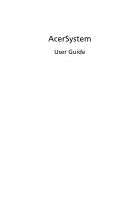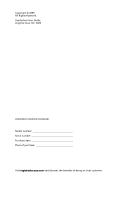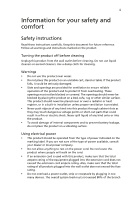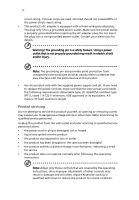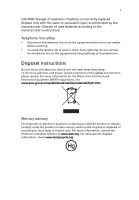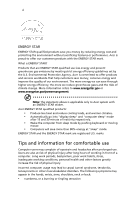Acer PS.VAM03.004 User Manual
Acer PS.VAM03.004 Manual
 |
View all Acer PS.VAM03.004 manuals
Add to My Manuals
Save this manual to your list of manuals |
Acer PS.VAM03.004 manual content summary:
- Acer PS.VAM03.004 | User Manual - Page 1
AcerSystem User Guide VT001 - Acer PS.VAM03.004 | User Manual - Page 2
Copyright © 2009. All Rights Reserved. AcerSystem User Guide Original Issue: 04 / 2009 AcerSystem Desktop Computer Model number Serial number Purchase date Place of purchase Visit registration.acer.com and discover the benefits of being an Acer customer. - Acer PS.VAM03.004 | User Manual - Page 3
must not be blocked or covered. The openings should never be blocked by placing the product on a bed, sofa, rug or other similar surface. This product should never be placed near or over a radiator or heat register, or in a built-in installation unless proper ventilation is provided. • Never - Acer PS.VAM03.004 | User Manual - Page 4
If you need to replace the power cord set, servicing Do not attempt to service this product yourself, as opening or removing covers service • the product does not operate normally after following the operating instructions Note: Adjust only those controls that are covered by the operating instructions - Acer PS.VAM03.004 | User Manual - Page 5
is incorrectly replaced. Replace only with the same or equivalent type recommended by the manufacturer. Dispose of used batteries according to the manufacturer's instructions. Telephone line safety • Disconnect all telephone lines from the equipment when not in use and/or before servicing. • To - Acer PS.VAM03.004 | User Manual - Page 6
and prevent greenhouse gas emissions by meeting strict energy efficiency guidelines set by the U.S. Environmental Protection Agency. Acer is committed to offer products and services worldwide that help customers save money, conserve energy and improve the quality of our environment. The more energy - Acer PS.VAM03.004 | User Manual - Page 7
one fixed posture • avoid slouching forward and/or leaning backward • stand up and walk around regularly to remove the strain on your leg muscles • take short rests to relax your neck and shoulders • avoid tensing your muscles or shrugging your shoulders • install poorly focused screens, very small - Acer PS.VAM03.004 | User Manual - Page 8
from the display's top front edge • Avoid adjusting your display to an awkward viewing angle. • Avoid looking at bright light sources, such as open windows, for extended periods of time. Developing good work habits Develop the following work habits to make your computer use more relaxing and - Acer PS.VAM03.004 | User Manual - Page 9
instructions 10 Post-installation instructions 10 Opening your computer 11 To remove the computer cover 11 To replace the computer cover 11 Upgrading your computer 11 To remove a memory DIMM 12 To install a memory DIMM 12 To reconfigure your computer 13 Replacing the hard - Acer PS.VAM03.004 | User Manual - Page 10
Installing an expansion card 14 4 Frequently asked questions 15 Frequently asked questions 16 5 Regulations and safety notices 19 FCC notice 20 Modem notices 21 Laser compliance statement 23 LCD pixel statement 23 Macrovision copyright protection notice 24 Radio device regulatory - Acer PS.VAM03.004 | User Manual - Page 11
1 System tour - Acer PS.VAM03.004 | User Manual - Page 12
the following: Icon Description 5.25-inch drive bay(s) 3.5-inch drive bay(s) Microphone-in jack (front) Speaker-/line-out jack (front) USB ports OBR (One Button Recovery) button (For selected models only) Indicators Power button Rear panel The rear panel of your computer has the following - Acer PS.VAM03.004 | User Manual - Page 13
table below indicates the functions of the audio jacks on the rear panel: Color/use Blue Green Pink Orange Black Gray Headphone 1.1 Front Mic-in Rear Center/ woofer 7.1 CH Line-in Front Mic-in Rear Center/ woofer Side Note: See "Connecting peripherals" on page 7. Optical drive Your computer may - Acer PS.VAM03.004 | User Manual - Page 14
drive can read CDs, CD-I discs, video-CDs and digital video discs (DVD). CDRW, DVD-Dual and DVD-Super multi drives drive: 1 Push the eject button on the front panel. 2 When the tray slides open damage the reading lens in the drive. • Keeps discs in their drive periodically. Cleaning kits can be purchased - Acer PS.VAM03.004 | User Manual - Page 15
2 Setting up your computer - Acer PS.VAM03.004 | User Manual - Page 16
need for working and moving. • To place your PC in a vertical position (for selected models) : in such a way that the top of the screen is at or slightly below eye level. Positioning your shoulders should be relaxed. Then try typing with a light touch. If you feel any shoulder or neck strain, stop - Acer PS.VAM03.004 | User Manual - Page 17
cable into the monitor (blue) port on the rear panel of your computer . Note: When a VGA card is added to the PCI Express slot, the monitor should be connected to the add-on card and the onboard VGA will be disabled. Note: Refer to the monitor manual for additional instructions and information. - Acer PS.VAM03.004 | User Manual - Page 18
. Set the voltage selector switch to the voltage range applicable to your area. Plug the power cable into the power cable socket located on the rear panel of your computer. Then plug the other end of the power cable into a power outlet. Turning on your computer After connecting the necessary - Acer PS.VAM03.004 | User Manual - Page 19
3 Upgrading your computer - Acer PS.VAM03.004 | User Manual - Page 20
preinstallation and post-installation instructions. ESD precautions Electrostatic discharge (ESD) can damage your processor, disk drives, expansion boards, and other components. Always observe the following precautions before you install a computer component: 1 Do not remove a component from its - Acer PS.VAM03.004 | User Manual - Page 21
place. 2 Secure the cover with the screws. Upgrading your computer Certain components of your computer are upgradeable, such as the memory, the hard disk, the CPU and the expansion cards. You need to observe the "Installation precautions" on page 10 when installing or removing a computer component - Acer PS.VAM03.004 | User Manual - Page 22
only one notch located toward the center of the module. 1 Remove the side panel. 2 Locate the memory DIMM socket on the mainboard. 3 Press the holding clips on both sides of the memory DIMM socket outward to release the memory DIMM (a). Gently pull the memory DIMM out of the socket (b). To install - Acer PS.VAM03.004 | User Manual - Page 23
detects the amount of memory installed. Run the BIOS utility to view the new value for total system memory and make a note of it. Replacing the hard disk Follow these steps to replace your computer's hard disk: 1 Remove the computer cover. 2 Detach all cables connected to the hard disk and pull the - Acer PS.VAM03.004 | User Manual - Page 24
bracket lock you removed earlier. 8 Replace the computer cover. When you turn on the computer, BIOS automatically detects and assigns resources to the newly installed devices. Note: If you want to replace or upgrade any of these components, contact your dealer or a qualified service technician for - Acer PS.VAM03.004 | User Manual - Page 25
4 Frequently asked questions - Acer PS.VAM03.004 | User Manual - Page 26
Try the following: • Check if the voltage selector switch located on the rear panel of the computer is set to the correct voltage. • Check if in a drive? If yes, remove or replace it with a system disc and press + + to restart your computer. Nothing appears on the screen. • Check - Acer PS.VAM03.004 | User Manual - Page 27
not read the information on the good disk there may be a problem with the drive. Contact your dealer or technical support center for assistance. System cannot write data on the hard disk or CD-R/CD-RW. Check the following: • Make sure the hard disk is not write-protected. • Make sure you are using - Acer PS.VAM03.004 | User Manual - Page 28
English 18 4 Frequently asked questions - Acer PS.VAM03.004 | User Manual - Page 29
5 Regulations and safety notices - Acer PS.VAM03.004 | User Manual - Page 30
to provide reasonable protection against harmful interference in a residential installation. This device generates, uses, and can radiate radio frequency energy and, if not installed and used in accordance with the instructions, may cause harmful interference to radio communications. However, there - Acer PS.VAM03.004 | User Manual - Page 31
21 PC series is in compliance with the essential requirements and other relevant provisions of Directive 1999/5/EC. (Please visit / www.acer.com/worldwide/support to the telephone network, the telephone company may discontinue your service temporarily. If possible, they will notify you in advance. - Acer PS.VAM03.004 | User Manual - Page 32
problem is with the equipment, discontinue use and contact your dealer or vendor. English Caution: To reduce the risk of fire, use only No. 26 AWG or larger UL Listed or CSA Certified Telecommunication Line Cord. TBR 21 This equipment has been approved [Council Decision 98/482/EC - "TBR 21 services - Acer PS.VAM03.004 | User Manual - Page 33
to support pulse dialing. 7 Use of pulse dialing, when this equipment is connected to the same line as other equipment, may give rise to bell tinkle or noise and may also cause a false answer condition. Should such problems occur, the user should NOT contact the telecom Fault Service. 8 This - Acer PS.VAM03.004 | User Manual - Page 34
by Macrovision, and is intended for home and other limited viewing uses only unless otherwise authorized by Macrovision. Reverse engineering or disassembly is prohibited. Radio device regulatory notice Note: Below regulatory information is for models with wireless LAN and/or Bluetooth only - Acer PS.VAM03.004 | User Manual - Page 35
card is far below the FCC radio frequency exposure limits. Nevertheless, the PC series shall be used in such a manner that the potential for human contact radio interference to the licensed service, this device is intended to be operated indoors and installation outdoors is subject to licensing. - Acer PS.VAM03.004 | User Manual - Page 36
Europe SA Via Cantonale, Centro Galleria 2 6928 Manno Switzerland Hereby declare that: Product: Personal Computer Trade Name: Acer Model Number: AcerSystem Is compliant with the essential requirements and other relevant provisions of the following EC directives, and that all the necessary steps have - Acer PS.VAM03.004 | User Manual - Page 37
English 27 Low Voltage Directive 2006/95/EC as attested by conformity with the following harmonized standard: -. EN60950-1 -. EN60065 (Applicable to product built with TV tuner module) Council Decision 98/482/EC (CTR21): (Applicable to product with pan- European single terminal connection to the - Acer PS.VAM03.004 | User Manual - Page 38
keyboard mouse set). -. EN300 328 -. EN301 893 (Applicable to 5GHz high performance RLAN). Year to begin affixing CE marking 2009.. Easy Lai, Manager Regulation Center, Acer Inc. Sep. 1. 2009 Date - Acer PS.VAM03.004 | User Manual - Page 39
English 29 Remark: All images are for reference purposes only. Actual configuration may vary. V09A6
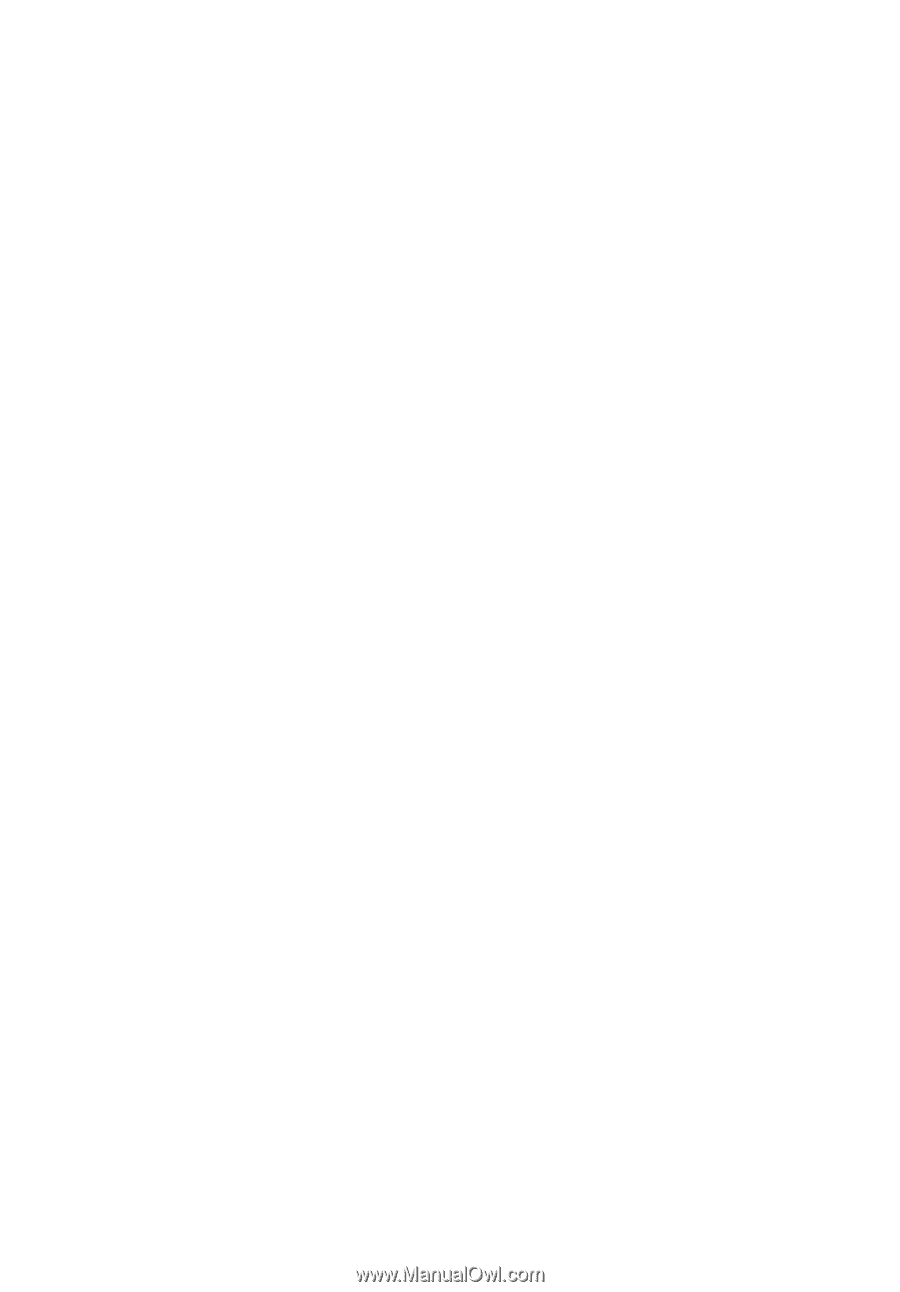
AcerSystem
User Guide
VT001