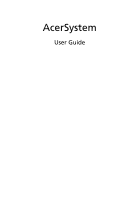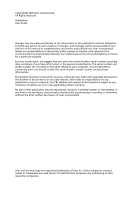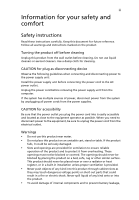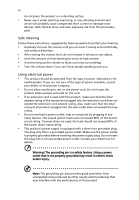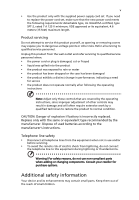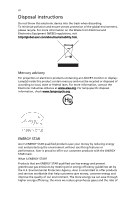Acer Predator G5900 Acer Desktop User's Guide
Acer Predator G5900 Manual
 |
View all Acer Predator G5900 manuals
Add to My Manuals
Save this manual to your list of manuals |
Acer Predator G5900 manual content summary:
- Acer Predator G5900 | Acer Desktop User's Guide - Page 1
AcerSystem User Guide - Acer Predator G5900 | Acer Desktop User's Guide - Page 2
All Rights Reserved AcerSystem User Guide Changes may be made periodically to the information in this publication without obligation to notify any person of such revisions or changes. Such changes will be incorporated in new editions of this manual or supplementary documents and publications - Acer Predator G5900 | Acer Desktop User's Guide - Page 3
iii Information for your safety and comfort Safety instructions Read these instructions carefully. Keep this document for future reference. Follow all warnings and instructions marked on the product. Turning the product off before cleaning Unplug this product from the wall outlet before cleaning. Do - Acer Predator G5900 | Acer Desktop User's Guide - Page 4
unexpected short current or damage rotor devices, HDD, Optical drive, and even exposure risk from lithium battery pack. Safe listening Follow these instructions, suggested by hearing experts,to protect your hearing. • Gradually increase the volume until you can hear it clearly and comfortably and - Acer Predator G5900 | Acer Desktop User's Guide - Page 5
type recommended by the manufacturer. Dispose of used batteries according to the manufacturer's instructions. Telephone line safety • Disconnect all telephone lines from the equipment when not in use and/or before servicing. • To avoid the remote risk of electric shock from lightning, do not connect - Acer Predator G5900 | Acer Desktop User's Guide - Page 6
vi Disposal instructions Do not throw this electronic device into the trash when discarding. set by the U.S. Environmental Protection Agency. Acer is committed to offer products and services worldwide that help customers save money, conserve energy and improve the quality of our environment - Acer Predator G5900 | Acer Desktop User's Guide - Page 7
vii climate change. More information refers to http://www.energystar.gov or http:/ /www.energystar.gov/powermangement. Note: The statement above is applicable only to Acer system with an ENERGY STAR sticker. Acer ENERGY STAR qualified products: • Produce less heat and reduce cooling loads, and - Acer Predator G5900 | Acer Desktop User's Guide - Page 8
viii • install the external display, keyboard and mouse properly and within comfortable reach • if you view your monitor more than your documents, place the display at the center of your desk to minimize neck strain Taking care of your vision Long viewing hours, wearing incorrect glasses or contact - Acer Predator G5900 | Acer Desktop User's Guide - Page 9
ix Warning! We do not recommend using the computer on a couch or bed. If this is unavoidable, work for only short periods, take breaks regularly, and do some stretching exercises. Note: For more information, please refer to "Regulations and safety notices" on page 9 in the AcerSystem User Guide. - Acer Predator G5900 | Acer Desktop User's Guide - Page 10
x - Acer Predator G5900 | Acer Desktop User's Guide - Page 11
your safety and comfortiii Safety instructions iii Additional safety information v Disposal instructions vi Tips and information for 5 Taking care of your computer 7 Important tips 7 Cleaning and servicing 7 To clean your computer and keyboard 7 To clean your pointing device - Acer Predator G5900 | Acer Desktop User's Guide - Page 12
Remark: All images are for reference purposes only. Actual configuration may vary. - Acer Predator G5900 | Acer Desktop User's Guide - Page 13
English System tour Your computer consists of the following: Icon Description Icon Power button Microphone jack Speaker or headphone jack 1 Description Floppy drive (selected models only) Optical drive (selected models only) Media card reader (selected models only) USB port Copy button ( - Acer Predator G5900 | Acer Desktop User's Guide - Page 14
line-out jacks (configuration may vary by models). The system can accommodate extra peripheral equipment through these I/O ports. Your system can also support an optional high-speed fax/data modem or an additional LAN (local area network) card. Furthermore, the system is compatible with Microsoft - Acer Predator G5900 | Acer Desktop User's Guide - Page 15
® Windows® XP Media Center Edition Note: Mouse, keyboard, wireless keyboard or remote control configuration may vary by selected models • User's Guide and Starter poster Other user documentation and third-party software. Connecting peripherals After everything is connected, plug the power cord into - Acer Predator G5900 | Acer Desktop User's Guide - Page 16
dealer whether the part will operate within your AcerSystem system. In order to ensure proper setup and installation, please refer to the instructions provided with your new components. Probable upgrades are: • Upgrade to high-capacity HDD • Expand high-level memory • Upgrade from a CD-ROM drive - Acer Predator G5900 | Acer Desktop User's Guide - Page 17
fixes. However, if the diagnostic utility still reports a problem, then you may have to perform the recovery process to information about recovering your system, refers to the RCD instruction sheet. Q: Nothing appears on the screen. A: support center for assistance. Q: The printer does not work. - Acer Predator G5900 | Acer Desktop User's Guide - Page 18
using a good (i.e., undamaged) disk. If your drive cannot read the information on the good disc there may be a problem with the drive. Contact your dealer or technical support center for assistance. Q: System cannot write data on the hard disk or writeable/re-writeable disk. A: Check the following - Acer Predator G5900 | Acer Desktop User's Guide - Page 19
your computer Please read the important instructions listed in this section. Following these instructions will help you maximize the durability into a single wall outlet should not exceed the fuse rating. Cleaning and servicing To clean your computer and keyboard 1 Turn off the computer and unplug - Acer Predator G5900 | Acer Desktop User's Guide - Page 20
your monitor. When to contact a service technician • If you dropped and damaged the computer • If liquid has been spilled into the computer • If the computer is not operating normally • If a computer problem persists even after you have checked and applied the troubleshooting tips discussed in the - Acer Predator G5900 | Acer Desktop User's Guide - Page 21
installation. This device generates, uses, and can radiate radio frequency energy and, if not installed and used in accordance with the instructions, may cause harmful interference to radio communications. However, there is no guarantee that interference will not occur in a particular installation - Acer Predator G5900 | Acer Desktop User's Guide - Page 22
Directive 1999/5/EC. (Please visit http://global.acer.com/support/certificate.htm for complete documents.) Compliant with Russian regulatory causes harm to the telephone network, the telephone company may discontinue your service temporarily. If possible, they will notify you in advance. But, if - Acer Predator G5900 | Acer Desktop User's Guide - Page 23
advance to give you an opportunity to maintain uninterrupted telephone service. If this equipment should fail to operate properly, disconnect the equipment from the phone line to determine if it is causing the problem. If the problem is with the equipment, discontinue use and contact your dealer or - Acer Predator G5900 | Acer Desktop User's Guide - Page 24
within any 30 minute period for any single manual call initiation, and b The equipment shall go guarantee that Telecom lines will always continue to support pulse dialing. 7 Use of pulse dialing . Should such problems occur, the user should NOT contact the telecom Fault Service. 8 This equipment - Acer Predator G5900 | Acer Desktop User's Guide - Page 25
English English 13 Laser compliance statement The CD or DVD drive used with this computer is a laser product. The CD or DVD drive's classification label (shown below) is located on the drive. CLASS 1 LASER PRODUCT CAUTION: INVISIBLE LASER RADIATION WHEN OPEN. AVOID EXPOSURE TO BEAM. APPAREIL A - Acer Predator G5900 | Acer Desktop User's Guide - Page 26
English 14 General This product complies with the radio frequency and safety standards of any country or region in which it has been approved for wireless use. Depending on configurations, this product may or may not contain wireless radio devices (such as wireless LAN and/or Bluetooth modules). - Acer Predator G5900 | Acer Desktop User's Guide - Page 27
, including interference that may cause undesired operation of the device. b Operation in 2.4 GHz band To prevent radio interference to the licensed service, this device is intended to be operated indoors and installation outdoors is subject to licensing. c Operation in 5 GHz band Federal - Acer Predator G5900 | Acer Desktop User's Guide - Page 28
English 16 Address of responsible party: 333 West San Carlos St. San Jose, CA 95110 U. S. A. Contact person: Acer Representative Tel: 254-298-4000 Fax: 254-298-4147 Declaration of Conformity We, Acer Incorporated 8F, 88, Sec. 1, Hsin Tai Wu Rd., Hsichih, Taipei Hsien 221, Taiwan Contact - Acer Predator G5900 | Acer Desktop User's Guide - Page 29
English English 17 R&TTE Directive 1999/5/EC as attested by conformity with the following harmonized standard: • Article 3.1(a) Health and Safety • EN60950-1:2001 + A11:2004 • EN50371:2002 • Article 3.1(b) EMC • EN301 489-1 V1.6.1 • EN301 489-3 V1.4.1 (Applicable to non-bluetooth wireless - Acer Predator G5900 | Acer Desktop User's Guide - Page 30
English 18
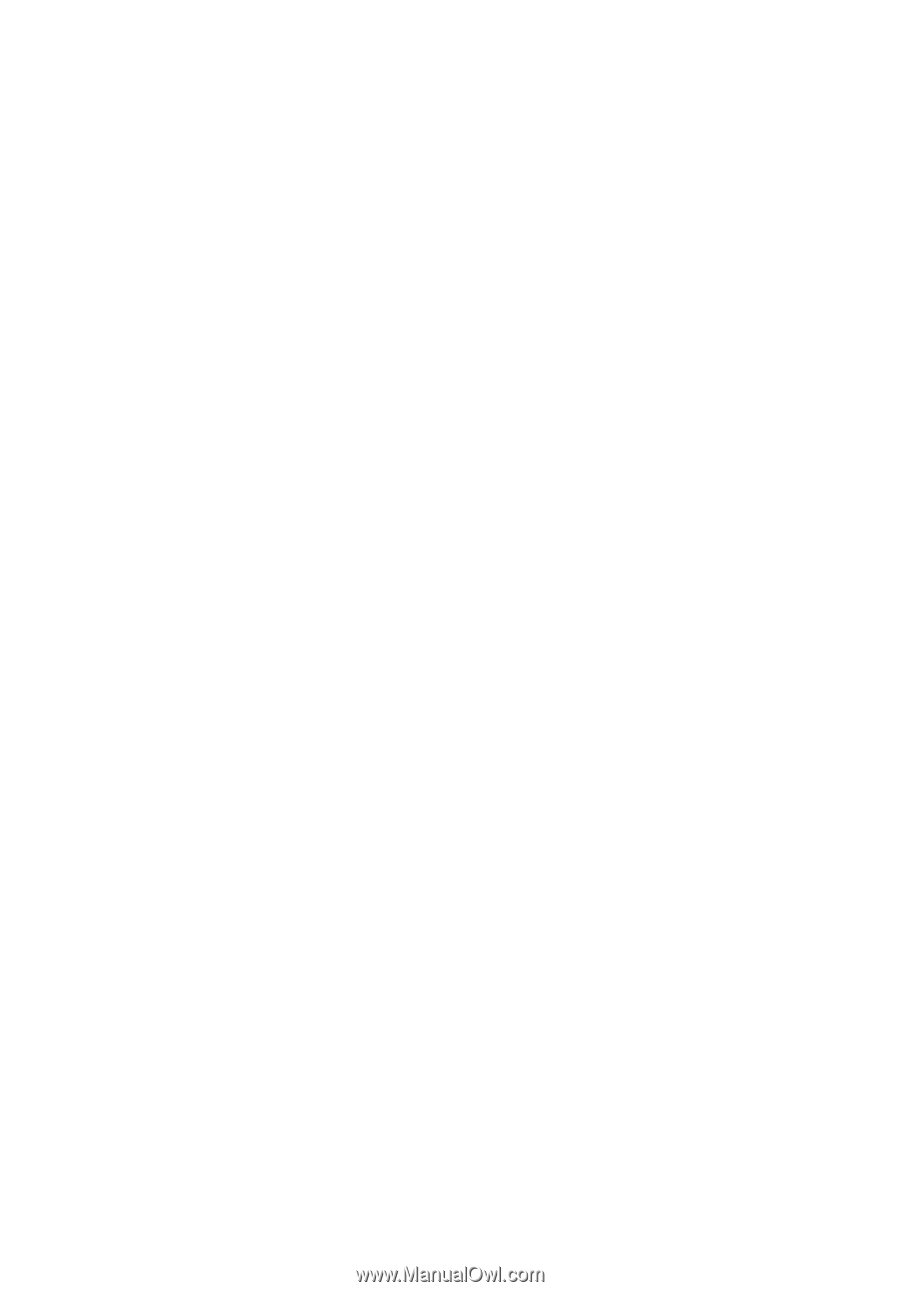
AcerSystem
User Guide