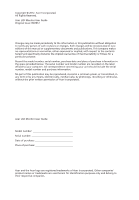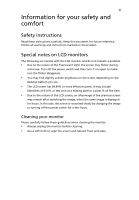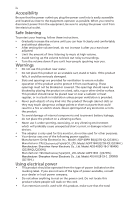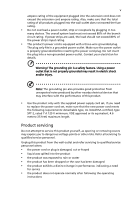Acer Q226HQL User Manual
Acer Q226HQL Manual
 |
View all Acer Q226HQL manuals
Add to My Manuals
Save this manual to your list of manuals |
Acer Q226HQL manual content summary:
- Acer Q226HQL | User Manual - Page 1
Acer LCD Monitor User Guide - Acer Q226HQL | User Manual - Page 2
. Acer Incorporated. All Rights Reserved. Acer LCD Monitor User Guide Original Issue: 09/2012 Changes may be made periodically to the information in this publication without obligation to notify any person of such revisions or changes. Such changes will be incorporated in new editions of this manual - Acer Q226HQL | User Manual - Page 3
carefully. Keep this document for future reference. Follow all warnings and instructions marked on the product. Special notes on LCD monitors The following are normal with the LCD monitor and do not indicate a problem. • Due to the nature of the fluorescent light, the screen may flicker during - Acer Q226HQL | User Manual - Page 4
the electrical outlet. Safe listening To protect your hearing, follow these instructions. • Gradually increase the volume until you can hear it clearly and ADP-40PH BB(Q226HQL/Q236HL) Manufacturer: TPV Electronics ( Fujian)CO. .,LTD, Model: ADPC1940 (Q226HQL/Q236HL) (Q226HQL/Q236HL) Manufacturer - Acer Q226HQL | User Manual - Page 5
or its equivalent, 4.6 meters (15 feet) maximum length. Product servicing Do not attempt to service this product yourself, as opening or removing covers may expose you to performance, indicating a need for service • the product does not operate normally after following the operating instructions - Acer Q226HQL | User Manual - Page 6
. Switch off the device near gas pumps at service stations. Observe restrictions on the use of radio equipment the burden placed on the environment. We at Acer are very conscious of the environmental effects of reflections from the screen ' Disposal instructions Do not throw this electronic device - Acer Q226HQL | User Manual - Page 7
vii LCD pixel statement The LCD unit is produced with high-precision manufacturing techniques. Nevertheless, some pixels may occasionally misfire or appear as black or red dots. This has no effect on the recorded image and does not constitute a malfunction. This product has been shipped enabled for - Acer Q226HQL | User Manual - Page 8
viii Taking care of your vision Long viewing hours, wearing incorrect glasses or contact lenses, glare, excessive room lighting, poorly focused screens, very small typefaces and low-contrast displays could stress your eyes. The following sections provide suggestions on how to reduce eyestrain. Eyes - Acer Q226HQL | User Manual - Page 9
TABLE OF CONTENTS UNPACKING 1 ATTACHING / REMOVING THE BASE 2 SCREEN POSITION ADJUSTMENT 2 CONNECTING THE POWER CORD 3 SAFETY PRECAUTION 3 CLEANING YOUR MONITOR 3 POWER SAVING 4 DDC...4 CONNECTOR PIN ASSIGNMENT 5 STANDARD TIMING TABLE 7 INSTALLATION 8 USER CONTROLS 10 TROUBLESHOOTING 16 - Acer Q226HQL | User Manual - Page 10
. z LCD Monitor z AC Power Cord z D-Sub Cable (Optional) z DVI Cable (Optional) z Audio Cable (Optional) z MHL cable (Optional) MHL z HDMI cable (Optional) z AC Adapter z Quick Start Guide Q226HQL/Q236HL/Q276HL EN-1 - Acer Q226HQL | User Manual - Page 11
ATTACHING / REMOVING THE BASE Note: Remove the monitor and monitor base from its packaging. Carefully place the monitor face-down on a stable surface -- use a cloth to avoid scratching the screen. 1. 2. Attach the monitor stand arm to the Ensure that the base is locked onto the base. monitor - Acer Q226HQL | User Manual - Page 12
CONNECTING THE POWER CORD z Check first to make sure that the power cord you use is the correct type required for your area. z This monitor has a universal power supply that allows operation in either 100/120V AC or 220/240 V AC voltage area. No user-adjustment is required. z Plug one end of the AC - Acer Q226HQL | User Manual - Page 13
around 3 seconds. DDC To make your installation easier, the monitor is able to Plug and Play with your system if your system also supports DDC protocol. The DDC (Display Data Channel) is a communication protocol through which the monitor automatically informs the host system about its capabilities - Acer Q226HQL | User Manual - Page 14
CONNECTOR PIN ASSIGNMENT PIN NO. 1. 2. 3. 4. 5. 6. 7. 8. 15-Pin Color Display Signal Cable DESCRIPTION Red Green Blue Monitor Ground DDC-return R-Ground G-Ground B-Ground PIN NO. 9. 10. 11. 12. 13. 14. 15. DESCRIPTION +5V Logic Ground Monitor Ground DDC-Serial Data H-Sync V-Sync DDC-Serial - Acer Q226HQL | User Manual - Page 15
19-Pin Color Display Signal Cable* PIN Meaning 1. TMDS Data2+ 2. TMDS Data2 Shield 3. TMDS Data2- 4. TMDS Data1+ 5. TMDS Data1 Shield 6. TMDS Data1- 7. TMDS Data0+ 8. TMDS Data0 Shield 9. TMDS Data0- * only for certain models *19-Pin Color Display Signal Cable PIN NO. - Acer Q226HQL | User Manual - Page 16
STANDARD TIMING TABLE Mode 1 2 3 4 5 6 7 8 9 10 11 12 13 14 MAC VESA SVGA SVGA XGA XGA VESA SXGA VESA WXGA WXGA+ WSXGA+ UXGA Resolution 640x480 60 Hz 640x480 66.66 Hz 720x400 70 Hz 800x600 56 Hz 800x600 60 Hz 1024x768 60 Hz 1024x768 70 Hz 1152x864 75 Hz 1280x1024 60 Hz 1280x720 60 Hz 1280x800 60 - Acer Q226HQL | User Manual - Page 17
the monitor first, then power-ON the computer. This sequence is very important. 4. If the monitor still does not function properly, please refer to the troubleshooting section to diagnose the problem. HDMI DVI-D IN VGA IN AUDIO IN DC-IN VGA EN-8 *Only for MHL-Input Model - Acer Q226HQL | User Manual - Page 18
®-out port. MHL Using MHL MHL-certified portable devices will automatically display content on the monitor, provided the output display and audio formats are supported by the portable device. When the portable device is in standby mode, the monitor will show a black screen or turn to standby mode - Acer Q226HQL | User Manual - Page 19
shortcut menu. The shortcut menu lets you quickly select the most commonly accessed settings. Empowering: Press the Empowering Key to open the Acer eColor Management OSD and access the scenario modes. AUTO Auto Adjust: Press this button to activate the Auto Adjustment function. The Auto Adjustment - Acer Q226HQL | User Manual - Page 20
eColor Management Operation instructions Step 1: Press " " Key to open the Acer eColor Management OSD and access the scenario modes Step 2: Press "W" or "X" to select the mode Step 3: Press " AUTO " Key to confirm the mode and run - Acer Q226HQL | User Manual - Page 21
Adjusting the OSD settings Note: The following content is for general reference only. Actual product specifications may vary. The OSD can be used for adjusting the settings of your LCD Monitor. Press the MENU key to open the OSD. You can use the OSD to adjust the picture quality, OSD position and - Acer Q226HQL | User Manual - Page 22
Adjusting the OSD position 1 Press the MENU key to bring up the OSD. 2 Using the directional keys, select OSD from the on screen display. Then navigate to the feature you wish to adjust. EN-13 - Acer Q226HQL | User Manual - Page 23
Adjusting the setting 1 Press the MENU key to bring up the OSD. 2 Using the e/ f keys, select Setting from the OSD. Then navigate to the feature you wish to adjust. 3 The Setting menu can be used to adjust the screen Menu Language and other important settings. EN-14 - Acer Q226HQL | User Manual - Page 24
Product information Information 1920 x 1080 H:65KHz V:60Hz VGA Input S/N:ETL5309 1326350380B3742 1 Press the MENU key to bring up the OSD. 2 Using the e/ f keys, select Information from the OSD. Then the basic information of LCD monitor will show up for current input. EN-15 - Acer Q226HQL | User Manual - Page 25
Before sending your LCD monitor for servicing, please check the troubleshooting list below to see if you can self-diagnose the problem. (VGA Mode) Problems Current Status Remedy LED ON · Using OSD, adjust brightness and contrast to maximum or reset to their default settings. LED OFF - Acer Q226HQL | User Manual - Page 26
(DVI/HDMI/MHL cable) Problems Current Status Remedy LED ON · Using OSD, adjust brightness and contrast to maximum or reset to their default settings. No Picture LED OFF LED displays - Acer Q226HQL | User Manual - Page 27
(MI) Italy Tel: +39-02-939-921 ,Fax: +39-02 9399-2913 www.acer.it Declare under our own respons Product: LCD Monitor Trade Name: Acer Model Number: Q226HQL;Q236HL;Q276HL SKU Number: Q226HQL xxxxxx; Q236HL xxxxxx; Q276HL xxxxxx ("x" = 0~9, a ~ z, A ~ Z, or blank) To which this declaration - Acer Q226HQL | User Manual - Page 28
is responsible for this declaration: Product: LCD Monitor Model Number: Q226HQL; Q236HL; Q276HL SKU Number: Q226HQL xxxxxx; Q236HL xxxxxx; Q27 6HL xxxxxx ("x" = 0~9, a ~ z, A ~ Z or Blank) Name of Responsible Party: Acer America Corporation Address of Responsible Party: 333 West San Carlos - Acer Q226HQL | User Manual - Page 29
parts for 5 years after end of production For those INSTITUTIONAL customers who own the EPEAT Gold registered models1, Acer offers following additional services at your costs2: 1. Product recycling program of aging Notebooks, Desktops and Monitors 2. Battery recycling program of aging Battery - Acer Q226HQL | User Manual - Page 30
and prevent greenhouse gas emissions by meeting strict energy efficiency guidelines set by the U.S. Environmental Protection Agency. Acer is committed to offer products and services worldwide that help customers save money, conserve energy and improve the quality of our environment. The more energy
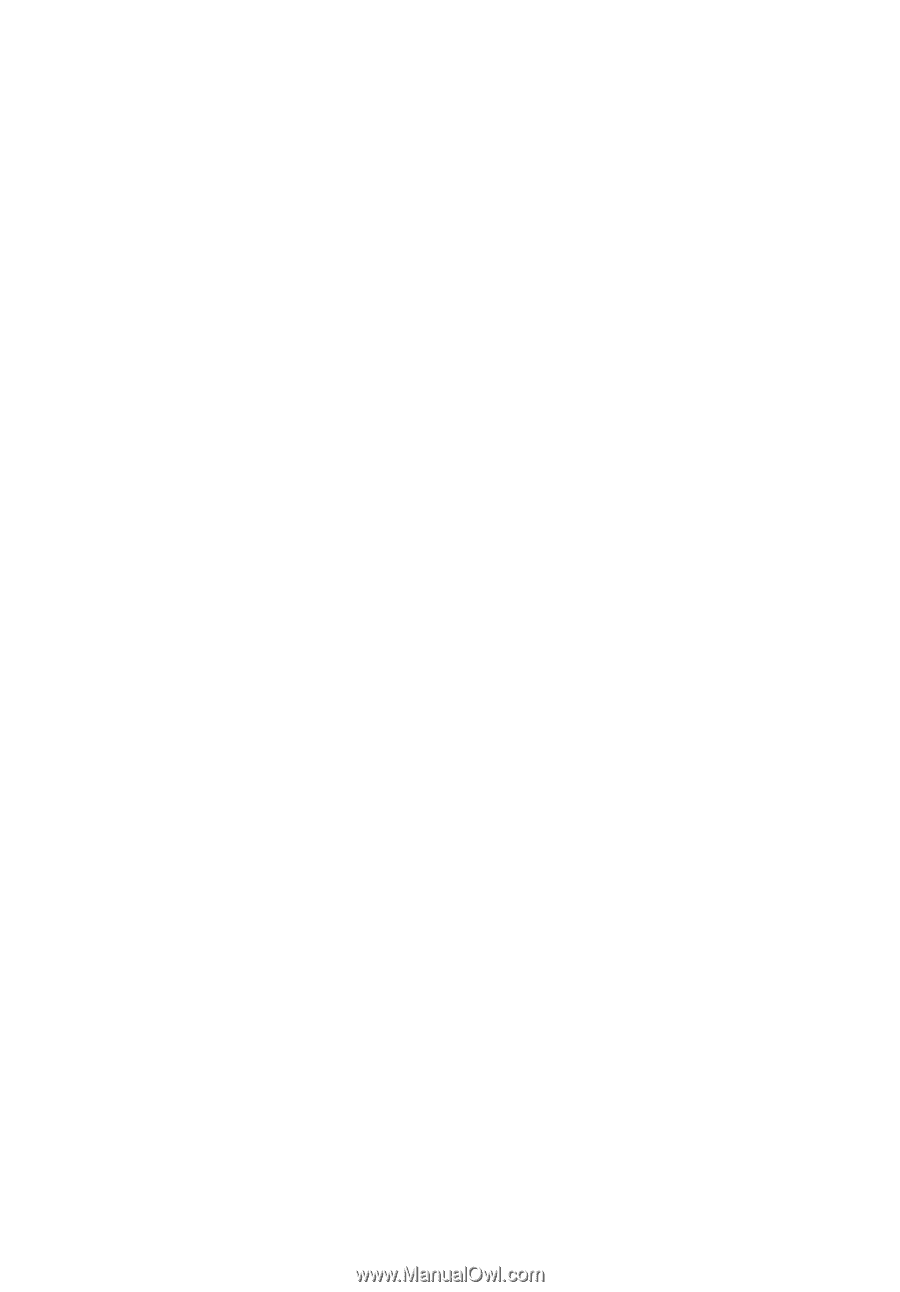
User Guide
Acer LCD Monitor