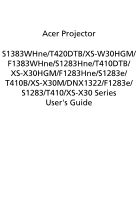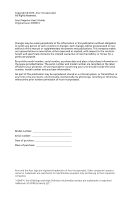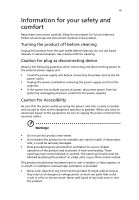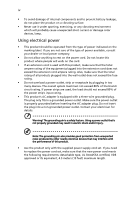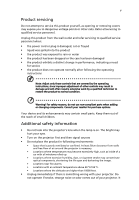Acer S1383WHne User Manual (Multmedia)
Acer S1383WHne Manual
 |
View all Acer S1383WHne manuals
Add to My Manuals
Save this manual to your list of manuals |
Acer S1383WHne manual content summary:
- Acer S1383WHne | User Manual (Multmedia) - Page 1
Acer Projector S1383WHne/T420DTB/XS-W30HGM/ F1383WHne/S1283Hne/T410DTB/ XS-X30HGM/F1283Hne/S1283e/ T410B/XS-X30M/DNX1322/F1283e/ S1283/T410/XS-X30 Series User's Guide - Acer S1383WHne | User Manual (Multmedia) - Page 2
. Acer Incorporated. All Rights Reserved. Acer Projector User's Guide Original Issue: 03/2014 Changes may be made periodically to the information in this publication without obligation to notify any person of such revisions or changes. Such changes will be incorporated in new editions of this manual - Acer S1383WHne | User Manual (Multmedia) - Page 3
Follow all warnings and instructions marked on the product. the power cord before removing the power supply unit from the projector. • If the system has multiple sources of power, disconnect as they may touch dangerous voltage points or short-out parts that could result in a fire or electric shock. - Acer S1383WHne | User Manual (Multmedia) - Page 4
do not place the product on a vibrating surface. • Never use it under sporting, exercising, or any vibrating environment which will probably cause unexpected short current or damage rotor devices, lamp. Using electrical power • This product should be operated from the type of power indicated on the - Acer S1383WHne | User Manual (Multmedia) - Page 5
performance, indicating a need for service • the product does not operate normally after following the operating instructions Note: Adjust only those 50cm clearance from walls and free flow of air around the projector is necessary. • Locations where temperatures may become excessively high, such - Acer S1383WHne | User Manual (Multmedia) - Page 6
down, and follow all changing instructions. • Reset the "Lamp service personnel. • Do not stand the projector on end vertically. It may cause the projector to fall over, causing injury or damage. • This product is capable of displaying inverted images for ceiling mount installation. Only use acer - Acer S1383WHne | User Manual (Multmedia) - Page 7
if you can't hear people speaking near you. Disposal instructions Do not throw this electronic device into the trash when discarding. To minimize regulations, visit http://www.acer-group.com/public/Sustainability/sustainability01.htm Mercury advisory For projectors or electronic products containing - Acer S1383WHne | User Manual (Multmedia) - Page 8
maintenance as recommended in this user's guide to maximize the life of your unit. Warning: • Do not look into the projector's lens when the lamp is on. the lamp, please allow unit to cool down, and follow all changing instructions. • This product will detect the life of the lamp itself. Please be - Acer S1383WHne | User Manual (Multmedia) - Page 9
Control 8 Getting Started 9 Connecting the Projector 9 Turning the Projector On/Off 11 Turning on the Projector 11 Turning the projector off 12 Adjusting the Projected Image 13 Management 27 Audio 28 3D 29 Language 29 Acer LAN webpage management 30 How to login in 30 Home 31 - Acer S1383WHne | User Manual (Multmedia) - Page 10
Control Panel 31 Network Setting 32 Alert Setting 32 Logout 33 Appendices 34 Troubleshooting 34 LED & Alarm Definition Listing 38 Cleaning and replacing the dust filters 39 39 40 Replacing the Lamp 41 Ceiling Mount Installation - Acer S1383WHne | User Manual (Multmedia) - Page 11
/F1283Hne/S1283e/T410B/XS-X30M/ DNX1322/F1283e/S1283/T410/XS-X30 series: True XGA 1024 x 768 resolution S1383WHne/T420DTB/XS-W30HGM/F1383WHne series: True WXGA 1280 x 800 resolution Full/4:3/16:9/L.Box aspect ratio supported • Enables projecting 3D content via DLP Link Technology • Acer ColorBoost - Acer S1383WHne | User Manual (Multmedia) - Page 12
sure your unit is complete. Contact your dealer immediately if any thing is missing. English Projector Power cord VGA cable 2 x Batteries (option) Security card User's guide Quick start guide MEDIA SETUP MODE SOURCE HIDE ZOOM RATIO FREEZE Carrying case (option) Dust filters (option - Acer S1383WHne | User Manual (Multmedia) - Page 13
English 3 Projector Overview Projector Outlook Front / upper side 4 1 2 3 5 6 # Description 1 Power button 2 Control panel 3 Lamp cover 4 Focus ring 8 7 # Description 5 Remote control receiver 6 Projection lens 7 Tilt adjusting wheels 8 Lens cap - Acer S1383WHne | User Manual (Multmedia) - Page 14
English 4 Right / Rear side 12 3 4 VGA OUT VGA IN 2 VGA IN 1 S-VIDEO VIDEO AUDIO IN / MHL AUDIO OUT MIC RS232 USB CTRL 5 6 7 8 9 10 11 12 13 14 # Description 1 Composite video input connector 2 S-Video input connector 3 Monitor loop-through output - Acer S1383WHne | User Manual (Multmedia) - Page 15
6 POWER Description Power Indicator LED Lamp Indicator LED Temp Indicator LED Automatically synchronizes the projector to the input source. Changes the active source. See the contents in "Turning the Projector On/Off" section. 7 Mode 8 MENU Press "Mode" to select the display mode from Bright - Acer S1383WHne | User Manual (Multmedia) - Page 16
" to hide the image, press again to display the image. 7 MEDIA_SETUP No function. 8 RATIO To choose the desired aspect ratio. 9 ZOOM Zooms the projector display in or out. 10 FREEZE To pause the screen image. 11 MENU • Press "MENU" to launch the Onscreen display (OSD) menu, back to - Acer S1383WHne | User Manual (Multmedia) - Page 17
VIDEO. 19 VGA Press "VGA" to change source to the VGA connector. This connector supports analog RGB, YPbPr (480p/576p/720p/ 1080i), YCbCr (480i/576i) and RGBsync. 20 from the PC to the projector via the "Acer LAN webpage management" utility. Note: Functions vary depending on model definition. - Acer S1383WHne | User Manual (Multmedia) - Page 18
English 8 MHL (Mobile High-Definition Link) Control 1 MEDIA SOURCE 2 SETUP MODE HIDE ZOOM RATIO FREEZE 3 4 5 6 8 7 # Icon Component Description 1 MODE • Press "MODE" button for one second to activate the MHL Control Mode. • To exit, press the "MODE" button again. 2 SOURCE - Acer S1383WHne | User Manual (Multmedia) - Page 19
9 Getting Started English Connecting the Projector Y RBG S-Video output WR 8 6 Video output WR Y DVD player, Set-top Box, HDTV receiever D-Sub 5 D-Sub 2 R BG 2 4 11 12 HDMI DVD player USB MHL D-Sub D- - Acer S1383WHne | User Manual (Multmedia) - Page 20
works well with your computer, please make sure the timing of the display mode is compatible with the projector. Note: Functions vary depending on model definition. Note: USB cable needs powered extender if the length is over 5 m. Note: VGA OUT loops through for VGA - Acer S1383WHne | User Manual (Multmedia) - Page 21
1 Ensure that the power cord and signal cable are securely connected. The Power indicator LED will flash red. 2 Turn on the projector by pressing "Power" button on the control panel or remote control, and the Power indicator LED will turn blue. 3 Turn on your source (computer, notebook, - Acer S1383WHne | User Manual (Multmedia) - Page 22
the power button to turn the projector immediately back on anytime during the 2minute shutdown process. (only supported under "Instant Resume" mode) projector will automatically shut down, and the LED temp indicator will blink. Contact your local dealer or service center. Note: Whenever the projector - Acer S1383WHne | User Manual (Multmedia) - Page 23
English 13 Adjusting the Projected Image Adjusting the Height of Projected Image The projector is equipped with elevator feet for adjusting the height of image. To raise/lower the image: Use Tilt adjusting wheel to fine-tune the display angle. Tilt adjusting wheel - Acer S1383WHne | User Manual (Multmedia) - Page 24
image size and distance Consult the table below to find the optimal image sizes achievable when the projector is positioned at a desired distance from the screen. • XGA series If the projector is 1.0 m from the screen, good image quality is possible for image sizes around 80". Note: Remind as - Acer S1383WHne | User Manual (Multmedia) - Page 25
15 • WXGA series If the projector is 1.0 m from the screen, good image quality is possible for image sizes around 89". English Note: Remind as below figure, the space of 135 cm - Acer S1383WHne | User Manual (Multmedia) - Page 26
the OSD for projector installation and maintenance. 3 The background pattern acts as a guide to adjusting the calibration and alignment settings, such as screen size and distance, focus and more . 4 The Installation menu includes the following options: •Projection Mode •Manual - Acer S1383WHne | User Manual (Multmedia) - Page 27
return to the main menu. • To exit OSD, press "MENU" on the remote control or control panel again. The OSD menu will close and the projector will automatically save the new settings. Main menu Setting Sub menu Note: Some of the following OSD settings may not be available. Please refer to - Acer S1383WHne | User Manual (Multmedia) - Page 28
18 Color English Display Mode Wall color Brightness Contrast Saturation Tint Color Temperature Dynamic Black Gamma There are many factory presets optimized for various types of images. • Bright: For brightness optimization. • Presentation: For meeting presentation. • Standard: For common - Acer S1383WHne | User Manual (Multmedia) - Page 29
English 19 Note: "Saturation" and "Tint" functions are not supported under computer or HDMI mode. Note: Constant Brightness is available while both of "Dynamic Black" and "ECO Mode" are off. Note: Functions vary depending on model definition. - Acer S1383WHne | User Manual (Multmedia) - Page 30
at same time. You can project from behind a translucent screen with ceiling mounted projection. Aspect Ratio Manual Keystone • Front-Ceiling: When you select this function, the projector inverts the image for ceiling-mounted projection. Use this function to choose your desired aspect ratio - Acer S1383WHne | User Manual (Multmedia) - Page 31
from player. • Underscan: Always no overscan on HDMI image. • Overscan: Always keep overscan on HDMI image. Note: "H. Position", "V. Position", "Frequency" and "Tracking" functions are not supported under HDMI or Video mode. Note: "HDMI Color Range" and "HDMI Scan Info" functions are only - Acer S1383WHne | User Manual (Multmedia) - Page 32
default startup screen of your Acer projector. • User: Use memorize picture from "Screen Capture" function. Use this function to customize the startup screen. To capture the image that you want to use as the startup screen, follow the instructions below. Notice: Before proceeding with the following - Acer S1383WHne | User Manual (Multmedia) - Page 33
set timeout function. • Press or to select the timeout interval. • The range is from 10 minute to 990 minutes. • When the time is up, the projector will prompt the user to enter the password again. • The factory default setting of "Timeout(Min.)" is "Off". • Once the security function is enabled - Acer S1383WHne | User Manual (Multmedia) - Page 34
in the box). This unique password is the number which will be accepted by projector anytime no matter what the Administrator Password is. • If losing this security card and number, please contact with an Acer service center. Lock to user startup screen Default Lock User Startup Screen is "Off". If - Acer S1383WHne | User Manual (Multmedia) - Page 35
Acer SmartPen Setting Note 1: Preparations 1. Turn off the projector by pressing the Power button. 2. Use a screwdriver to remove the screw from the cover. (Illustration #1) Push up and remove the cover. (Illustration #2) Plug the PB dongle into the PB dongle slot on the projector. (Illustration - Acer S1383WHne | User Manual (Multmedia) - Page 36
26 5. For "Dual Pen" mode to work correctly you must have two smart pens and the NXBoard software installed after selecting "Enable" in Dual Pen menu. English - Acer S1383WHne | User Manual (Multmedia) - Page 37
Constant Brightness High Altitude Turn Off Mode Auto Shutdown Lamp Hour Elapse Lamp Reminding Lamp Hour Reset 3D Dust Filter Choose "On" to dim the projector lamp which will lower power consumption, extend the lamp life and reduce noise. Choose "Off" to return normal mode. Choose "On" to keep the - Acer S1383WHne | User Manual (Multmedia) - Page 38
English 28 Audio Volume Microphone/Audio In Mute • Press • Press to decrease the volume. to increase the volume. Adjust the volume from "MIC" or "Audio In" connector. • Choose "On" to mute the volume. • Choose "Off" to restore the volume. Note: Functions vary depending on model definition. - Acer S1383WHne | User Manual (Multmedia) - Page 39
see a discrete or overlapping image while wearing DLP 3D glasses, you may need to execute "Invert" Stereoscopic Player and DDD TriDef Media Player can support 3D format files. You can download these screen if 3D still enable when power on projector. Please adjust setting depended on your purpose. - Acer S1383WHne | User Manual (Multmedia) - Page 40
LAN webpage management How to login in Open browser and enter the Server IP address by 192.168.100.10 to find below homepage of acer LAN webpage management. A password is needed to login in before using. Select a user. Administrator is with high authority that can process more operations such as - Acer S1383WHne | User Manual (Multmedia) - Page 41
, Control Panel, Networking Setting and Alert Setting. Note: Control Panel and Networking Setting are only for Administrator account. Control Panel Enduser can control and adjust projector setting value via this page. - Acer S1383WHne | User Manual (Multmedia) - Page 42
Enduser can set IP address, group name and password as wish. After change network configurations or password, projector will reboot automatically after press "Apply". Note: Group Name and projector Name must be less then 32 characters. Alert Setting Enduser can send mail with error message right - Acer S1383WHne | User Manual (Multmedia) - Page 43
English 33 Logout After tap Logout, you will return to login page within 5 seconds. Note: Functions vary depending on model definition. - Acer S1383WHne | User Manual (Multmedia) - Page 44
34 Appendices English Troubleshooting If you experience a problem with your Acer projector, refer to the following troubleshooting guide. If the problem persists, please contact your local reseller or service center. Image Problems and Solutions # Problem Solution 1 No image appears • - Acer S1383WHne | User Manual (Multmedia) - Page 45
Each has a different way to be reactivated. Refer to your computer's manual for detailed information. • If you are using an Apple® Mac® OS If you play a 4:3 format DVD title, please change the format to 4:3 in the projector OSD. • If the image is still stretched, you will also need to adjust the - Acer S1383WHne | User Manual (Multmedia) - Page 46
Ratio" and try different settings or press "RATIO" on the remote control to adjust directly. 10 Image has slanted • If possible, reposition the projector so that it is sides centered on the screen. • Press the "Keystone / " button on the remote control until the sides are vertical. • Press - Acer S1383WHne | User Manual (Multmedia) - Page 47
the lamp - the lamp is about to reach its maximum lifetime. Prepare to replace it soon. Problems with the Projector # Condition Solution 1 The projector stops responding If possible, turn off the projector, then to all controls unplug the power cord and wait at least 30 seconds before - Acer S1383WHne | User Manual (Multmedia) - Page 48
38 LED & Alarm Definition Listing LED Messages English Message Input power plug Standby Power button ON Lamp retry Lamp_LED Red Flash ON to OFF 100ms ---- Power off (Cooling state) -- Power button OFF -- (cooling completed; standby mode) Error (thermal failure) -- Error (fan lock) -- - Acer S1383WHne | User Manual (Multmedia) - Page 49
with dust, preventing proper ventilation. This can cause overheating and damage the projector. 2 1 Follow these steps: 1 Turn the projector off. Wait for the Power LED to stop flashing then unplug the the filter is broken, please contact your local dealer or service center to obtain a new filter. - Acer S1383WHne | User Manual (Multmedia) - Page 50
steps: Replacing the 3D dust filter 1 Turn the projector off. Wait for the Power LED to stop flashing then unplug the power cord. 2 Allow the projector at least 30 mins to cool down. 3 Use contact your local dealer or serviced center to purchase and replace new electrostatic filters inside 3D dust filter - Acer S1383WHne | User Manual (Multmedia) - Page 51
of its useful life in full power operation. Replacement suggested!" When you see this message, change the lamp as soon as possible. Make sure the projector has been cooling down for at least 30 minutes before changing the lamp. Warning: The lamp compartment is hot! Allow it to cool down before - Acer S1383WHne | User Manual (Multmedia) - Page 52
mm 42 Ceiling Mount Installation If you wish to install the projector using a ceiling mount, please refer to the steps below ceiling. 2 Secure the ceiling rod using the appropriate type of four-cylinder screws. Short Rod Ceiling Mount Base - Attach to ceiling Long Rod Screw Type A 50 mm length - Acer S1383WHne | User Manual (Multmedia) - Page 53
- For heat dissipation Note: It is recommended that you keep a reasonable space between the bracket and the projector to allow for proper heat distribution. Use two washers for extra support, if deemed necessary. 4 Attach the ceiling bracket to the ceiling rod. Screw Type A 50 mm length/ 8 mm - Acer S1383WHne | User Manual (Multmedia) - Page 54
in the table below. 4 mm diameter screws are enclosed in the screw pack. Screw Type B Diameter (mm) Length (mm) 4 25 Large V Washer Type Small V SCREW SPEC. M4 x 25 mm 82.30 mm 63.81 mm 55.00 mm 85.00 mm - Acer S1383WHne | User Manual (Multmedia) - Page 55
refer to Acer's published marketing specifications. Projection system Resolution Computer compatibility Video compatibility Aspect ratio Displayable colors Projection lens Projection screen size (diagonal) Projection distance Throw ratio DLP® • S1283Hne/T410DTB/XS-X30HGM/F1283Hne/S1283e/ T410B/ XS - Acer S1383WHne | User Manual (Multmedia) - Page 56
(CD-ROM) x1 • Quick start guide x1 • Security card x1 • Carrying case x1 (option) I/O connectors Power socket VGA IN 1 VGA IN 2 VGA output 3.5 mm audio jack input 1 S-Video Composite video 3.5 mm audio jack output RJ45 LAN input RS232 HDMI /MHL S1283e/T410B/XS-X30M/ S1283/T410/XS-X30 S1283Hne - Acer S1383WHne | User Manual (Multmedia) - Page 57
English 47 I/O connectors S1283e/T410B/XS-X30M/ S1283/T410/XS-X30 S1283Hne/T410DTB/ XS-X30HGM/ F1283Hne S1383WHne/T420DTB/ XS-W30HGM/ F1383WHne HDMI X X X Mini USB x1 (for firmware upgrade) V V V Microphone - Acer S1383WHne | User Manual (Multmedia) - Page 58
48 English Compatibility modes A. VGA Analog 1 VGA Analog - PC Signal Modes VGA SVGA XGA SXGA QuadVGA SXGA+ UXGA PowerBook G4 PowerBook G4 PowerBook G4 PowerBook G4 PowerBook G4 PowerBook G4 i Mac DV (G3) Resolution 640x480 640x480 640x480 640x480 640x480 800x600 800x600 800x600 800x600 - Acer S1383WHne | User Manual (Multmedia) - Page 59
English 49 2 VGA Analog - Extended Wide timing Modes WXGA WSXGA+ WUXGA Resolution 1280x768 1280x768 1280x768 1280x720 1280x720 1280x800 *1280x800 1440x900 1680x1050 1920x1080 (1080P) 1366x768 1920x1200-RB V.Frequency [Hz] 60 75 85 60 120 60 120 60 60 60 60 60 (RB) H.Frequency [KHz] 47.8 60.3 - Acer S1383WHne | User Manual (Multmedia) - Page 60
50 English 640x480 85 43.3 640x480 120 61.9 SVGA 800x600 56 35.2 800x600 60 37.9 800x600 72 48.1 800x600 75 46.9 800x600 85 53.7 800x600 120 (RB) 76.3 XGA 1024x768 60 48.4 1024x768 70 56.5 1024x768 75 60.0 1024x768 85 68.7 1024x768 120 (RB) 97.6 SXGA - Acer S1383WHne | User Manual (Multmedia) - Page 61
English WSXGA+ WUXGA 1440x900 1680x1050 1920x1080 (1080P) 1366x768 1920x1200-RB 60 60 60 60 60 (RB) 51 55.9 65.3 67.5 47.7 74.0 3 HDMI - Video Signal Modes 480i 576i 480p 576p 720p 720p 1080i 1080i 1080p 1080p 1080p 1080p 1080p Resolution 720x480(1440x480) 720x576(1440x576) 720x480 720x576 - Acer S1383WHne | User Manual (Multmedia) - Page 62
English 52 1080p (Side by Side (Half)) 1920 x1080 60 Graphic source monitor range limits Horizontal scan rate: Vertical scan rate: Max. pixel rate: C. MHL Digital (*) 67.5 15k-102kHz 24-120 Hz Analog:165MHz Digital:165MHz Modes VGA 480i 576i 480p 480p_2x 576p 576p_2x 720p 720p 1080i 1080i - Acer S1383WHne | User Manual (Multmedia) - Page 63
53 Regulations and safety notices FCC notice This device has been tested and found to comply with the limits for a Class B radio frequency energy and, if not installed and used in accordance with the instructions, may cause harmful interference to radio communications. However, there is no guarantee - Acer S1383WHne | User Manual (Multmedia) - Page 64
du Canada. Declaration of Conformity for EU countries Acer hereby declares that this projector series is in compliance with the essential requirements and in 2.4 GHz band To prevent radio interference to the licensed service, this device is intended to be operated indoors and installation outdoors - Acer S1383WHne | User Manual (Multmedia) - Page 65
Declare under our own responsibility that the product: Product: Trade Name: Model Number: DLP Projector Acer DWX1324/DNX1323/DNX1322/DNX1339 S1383WHne/T420DTB/XS-W30HGM/F1383WHne/ S1283Hne/T410DTB/XS-X30HGM/F1283Hne/S1283e/ T410B/XS-X30M/DNX1322/F1283e/S1283/T410/XS-X30 To which this declaration - Acer S1383WHne | User Manual (Multmedia) - Page 66
U. S. A. Tel: 254-298-4000 Fax: 254-298-4147 www.acer.com Federal Communications Commission Declaration of Conformity This device complies with Part 15 DLP Projector DWX1324/DNX1323/DNX1322/DNX1339 Machine Type: S1383WHne/T420DTB/XS-W30HGM/ F1383WHne/ S1283Hne/T410DTB/ XS-X30HGM/F1283Hne/S1283e/
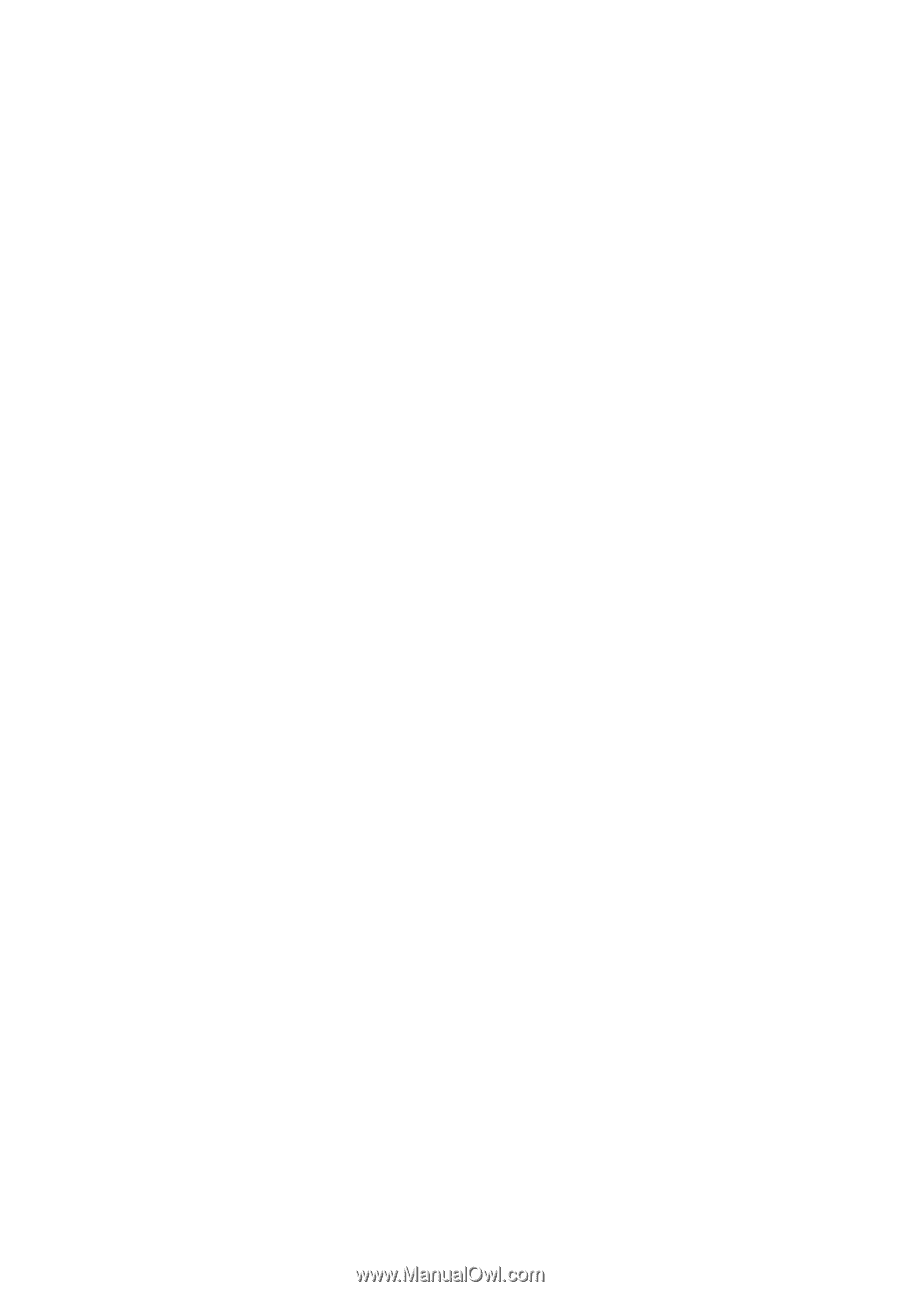
Acer Projector
S1383WHne/T420DTB/XS-W30HGM/
F1383WHne/S1283Hne/T410DTB/
XS-X30HGM/F1283Hne/S1283e/
T410B/XS-X30M/DNX1322/F1283e/
S1283/T410/XS-X30 Series
User's Guide