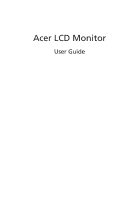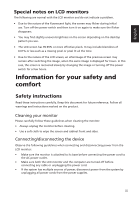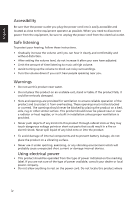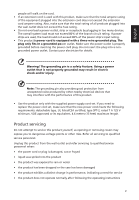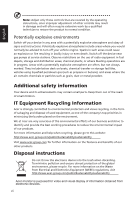Acer SB220Q User Manual
Acer SB220Q Manual
 |
View all Acer SB220Q manuals
Add to My Manuals
Save this manual to your list of manuals |
Acer SB220Q manual content summary:
- Acer SB220Q | User Manual - Page 1
Acer LCD Monitor User Guide - Acer SB220Q | User Manual - Page 2
. Acer Incorporated. All Rights Reserved. Acer LCD Monitor User Guide Original Issue: 07/2016 Changes may be made periodically to the information in this publication without obligation to notify any person of such revisions or changes. Such changes will be incorporated in new editions of this manual - Acer SB220Q | User Manual - Page 3
the power cord to the AC power outlet. • Make sure both the LCD monitor and the computer are turned off before connecting any cable or unplugging the power cord. • If the system has multiple sources of power, disconnect power from the system by unplugging all power cords from the power supplies - Acer SB220Q | User Manual - Page 4
as close to the equipment operator as possible. When you need to disconnect power from the equipment, be sure to unplug the power cord from the electrical outlet. Safe listening To protect your hearing, follow these instructions. • Gradually increase the volume until you can hear it clearly and - Acer SB220Q | User Manual - Page 5
Refer all servicing to qualified service personnel. Unplug this product from the wall outlet and refer servicing to qualified service personnel when: • the power cord or performance, indicating a need for service • the product does not operate normally after following the operating instructions v - Acer SB220Q | User Manual - Page 6
even death. Switch off the device near gas pumps at service stations. Observe restrictions on the use of radio equipment in acer-group.com/public/Sustainability/sustainability Visit www.acer-group.com for further information on the features and benefits of our other products. Disposal instructions - Acer SB220Q | User Manual - Page 7
as black or red dots. This has no effect on the recorded image and does not constitute a malfunction. This product has been shipped enabled for power management: • Activate display's Sleep mode within 5 minutes of user inactivity. • Wake the monitor when it is in Active Off mode, move the mouse or - Acer SB220Q | User Manual - Page 8
English Taking care of your vision Long viewing hours, wearing incorrect glasses or contact lenses, glare, excessive room lighting, poorly focused screens, very small typefaces and low-contrast displays could stress your eyes. The following sections provide suggestions on how to reduce eyestrain. - Acer SB220Q | User Manual - Page 9
(MI), Italy Tel: +39-02-939-921 ,Fax: +39-02 9399-2913 www.acer.it Product: Trade Name: Model Number: SKU Number: LCD Monitor ACER SB220Q SB220Q xxxxxx; ("x" = 0~9, a ~ z, A ~ Z, or blank) We, Acer Incorporated, hereby declare under our sole responsibility that the product described above is in - Acer SB220Q | User Manual - Page 10
S. A. Tel : 254-298-4000 Fax : 254-298-4147 www.acer.com Federal Communications Commission Declaration of Conformity This device complies with Part 15 Person: Phone No.: Fax No.: LCD Monitor SB220Q SB220Q xxxxxx; ("x" = 0~9, a ~ z, or A ~ Z) Acer America Corporation 333 West San Carlos St. Suite - Acer SB220Q | User Manual - Page 11
instructions vii LCD pixel statement vii Tips and information for comfortable use viii Federal Communications Commission Declaration of Conformity xi Unpacking 1 Attaching the base (for selected models) 2 Screen position adjustment 3 Connecting the adapter and AC Power cord 3 Power - Acer SB220Q | User Manual - Page 12
Adjusting the System 15 Product Information 16 Save Settings to User mode only) 16 English Troubleshooting 17 VGA Mode 17 HDMI Mode (Optional) 18 - Acer SB220Q | User Manual - Page 13
unpack the box, and save the packing materials in case you need to ship or transport the monitor in the future. LCD monitor Quick start guide Audio cable (Optional) D-sub cable (Optional) HDMI cable (Optional) AC Power cord AC Adapter 1 - Acer SB220Q | User Manual - Page 14
English Attaching the base (for selected models) Note: Remove the monitor and monitor base from its packaging. Carefully place the monitor face-down on a stable surface -- use a cloth to avoid scratching the screen. 1 Attach the monitor stand arm to the base. 2 Ensure that the base is locked onto - Acer SB220Q | User Manual - Page 15
adjusted to 15 degrees up or 5 degrees down. English Connecting the adapter and AC Power cord • Check first to make sure that the power cord you use is the correct type required for your area. • The monitor has a universal power supply that allows operation in either 100/120 V AC or 220/240 V AC - Acer SB220Q | User Manual - Page 16
automatically informs the host system about its capabilities; for example, supported resolutions and corresponding timing. The monitor supports the DDC2B standard. Connector pin assignment 15-pin color display 10 TMDS Clock+ 12 TMDS Clock- 14 Reserved (N.C. on device) 16 SDA 18 +5V Power 4 - Acer SB220Q | User Manual - Page 17
English Standard timing table No. Mode 1 VGA 2 MAC 3 VESA 4 SVGA 5 6 XGA 7 8 VESA 9 SXGA 10 VESA 11 WXGA 12 WXGA+ 13 WSXGA+ 14 15 Resolution 640x480 640x480 720x400 800x600 800x600 1024x768 1024x768 1152x864 1280x1024 1280x720 1280x800 1440x900 1680x1050 1920x1080 1920x1080 - Acer SB220Q | User Manual - Page 18
computer. d Connect the audio cable (Optional, only Audio-input Model)to the computer. 2 Connect the adapter a Connect the AC cord to the adapter. b Connect to the troubleshooting section to diagnose the problem. HDMI HDMI AUDIO IN VGA-IN DC IN Note: Audio output is only for audio output model. - Acer SB220Q | User Manual - Page 19
button/ indicator OSD function Input Volume Brightness Mode Description Turns the monitor on/off. Blue indicates power on. Blinking blue indicates standby/power saving mode. a. Press to view Main page. Press again to enter next function in the Function Menu. b. When the Function Menu is active - Acer SB220Q | User Manual - Page 20
English - Acer SB220Q | User Manual - Page 21
- Acer SB220Q | User Manual - Page 22
- Acer SB220Q | User Manual - Page 23
11. Auto Config: Press this button to activate the Auto Adjustment function. The Auto adjustment function is used to set the HPos, VPos, Clock and Focus. (Only available on VGA port.) 12. H. Position: Adjust the horizontal position of the picture. 13. V. Position: Adjust the vertical position of the - Acer SB220Q | User Manual - Page 24
- Acer SB220Q | User Manual - Page 25
- Acer SB220Q | User Manual - Page 26
- Acer SB220Q | User Manual - Page 27
Select the source from VGA or HDMI. 6. - Acer SB220Q | User Manual - Page 28
- Acer SB220Q | User Manual - Page 29
troubleshooting list below to see if you can self-diagnose the problem. VGA Mode Problem No picture visible LED status Blue Off Remedy Using the OSD menu, adjust brightness and contrast to maximum or reset to their default settings. Check the power switch. Blinking Blue Check if the power cord - Acer SB220Q | User Manual - Page 30
English HDMI Mode (Optional) Problem No picture visible LED status Blue Off Remedy Using the OSD menu, adjust brightness and contrast to maximum or reset to their default settings. Check the power switch. Check if the AC power cord is properly connected to the monitor. Blinking Blue Check if

Acer LCD Monitor
User Guide