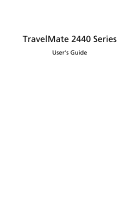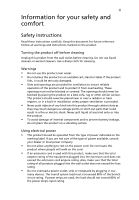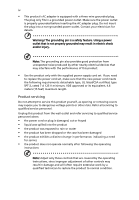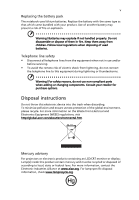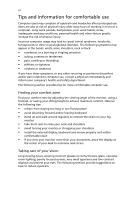Acer TravelMate 2440 TravelMate 2440 User's Guide EN
Acer TravelMate 2440 Manual
 |
View all Acer TravelMate 2440 manuals
Add to My Manuals
Save this manual to your list of manuals |
Acer TravelMate 2440 manual content summary:
- Acer TravelMate 2440 | TravelMate 2440 User's Guide EN - Page 1
TravelMate 2440 Series User's Guide - Acer TravelMate 2440 | TravelMate 2440 User's Guide EN - Page 2
Reserved. TravelMate 2440 Series User's Guide Original Issue: 4 / 2006 Changes may be made periodically to the information in this publication without obligation to notify any person of such revisions or changes. Such changes will be incorporated in new editions of this manual or supplementary - Acer TravelMate 2440 | TravelMate 2440 User's Guide EN - Page 3
not be blocked or covered. The openings should points or short-out parts that could result in a power available, consult your dealer or local power company. • Do not allow anything to rest on the power cord. Do not locate this product where people will walk on the cord. • If an extension cord - Acer TravelMate 2440 | TravelMate 2440 User's Guide EN - Page 4
product yourself, as opening or removing covers may expose you to dangerous voltage points or other risks. Refer all servicing to qualified service personnel. Unplug this product from the wall outlet and refer servicing to qualified service personnel when: • the power cord or plug is damaged, cut - Acer TravelMate 2440 | TravelMate 2440 User's Guide EN - Page 5
not handled properly. Do not disassemble or dispose of them in fire. Keep them away from children. Follow local regulations when disposing of used batteries. Telephone line safety • Disconnect all telephone lines from the equipment when not in use and/or before servicing. • To avoid the remote risk - Acer TravelMate 2440 | TravelMate 2440 User's Guide EN - Page 6
, arms, shoulders, neck or back: • numbness, or a burning • stand up and walk around regularly to remove the strain on your leg muscles • take shoulders • install the external display, keyboard and mouse properly and within comfortable reach lighting, poorly focused screens, very small typefaces and - Acer TravelMate 2440 | TravelMate 2440 User's Guide EN - Page 7
breaks by looking away from the monitor and focusing on a distant point. • Blink frequently to keep your eyes from drying out. Display • Keep your display . • Avoid looking at bright light sources, such as open windows, for extended periods of time. Developing good work habits Develop the 's Guide. - Acer TravelMate 2440 | TravelMate 2440 User's Guide EN - Page 8
on the screen to complete the installation. For instructions on how to use Adobe Reader, access the Help and Support menu. Basic care and tips for using your computer Turning your computer on and off To turn on the computer, simply press and release the power button below the LCD screen beside the - Acer TravelMate 2440 | TravelMate 2440 User's Guide EN - Page 9
ix To turn the power off, do any of the following: • Use the Windows shutdown command Click on Start, Turn Off Computer, then click on Turn Off. • Use the power button You can also shut down the computer by closing the display cover, or by pressing the sleep hotkey + . Note: If you cannot - Acer TravelMate 2440 | TravelMate 2440 User's Guide EN - Page 10
same kind as replacements. Turn the power off before removing or replacing batteries. • Do not tamper with batteries. Keep them away from children. • Dispose of used batteries according to local regulations. Recycle if possible. Cleaning and servicing When cleaning the computer, follow these steps - Acer TravelMate 2440 | TravelMate 2440 User's Guide EN - Page 11
26 Using the keyboard 28 Lock keys and embedded numeric keypad 28 Windows keys 29 Hotkeys 30 Special key 32 Ejecting the optical (CD or DVD) drive tray 33 Using a computer security lock 33 Audio 34 Adjusting the volume 34 Acer OrbiCam 35 Launching the Acer OrbiCam 36 Changing - Acer TravelMate 2440 | TravelMate 2440 User's Guide EN - Page 12
OrbiCam as webcam 39 Using the system utilities 40 Acer GridVista (dual-display compatible) 40 Launch Manager 41 Norton AntiVirus 42 Frequently asked questions 43 Requesting service 46 International Travelers Warranty (ITW) 46 Before you call 46 Taking your notebook PC with you - Acer TravelMate 2440 | TravelMate 2440 User's Guide EN - Page 13
58 Playing DVD movies 58 Power management 59 Acer eRecovery Management 59 Create backup 60 Restore from backup 60 Create factory default image CD 61 Re-install bundled software without CD 61 Change password 62 Troubleshooting 63 Troubleshooting tips 63 Error messages 63 - Acer TravelMate 2440 | TravelMate 2440 User's Guide EN - Page 14
- Acer TravelMate 2440 | TravelMate 2440 User's Guide EN - Page 15
used functions and manage your new Acer computer. Displayed by default in the upper-right corner of your screen, it features the following handy utilities: • Acer ePower Management extends battery power via versatile usage profiles. • Acer ePresentation Management connects to a projector and - Acer TravelMate 2440 | TravelMate 2440 User's Guide EN - Page 16
is "Maximum Performance." You can adjust CPU speed, LCD brightness and other settings, or click on buttons to turn the following functions on/off: Wireless LAN, Bluetooth, CardBus, FireWire(1394), Wired LAN and Optical Device if supported. DC mode (Battery mode) There are four pre-defined profiles - Acer TravelMate 2440 | TravelMate 2440 User's Guide EN - Page 17
-time battery life estimates based on current usage, refer to the panel in the upper half of the window. For additional options, click "Settings" to: • Set alarms. • Re-load factory defaults. • Select what actions to be taken when the cover is closed or the power button is pressed. • Set passwords - Acer TravelMate 2440 | TravelMate 2440 User's Guide EN - Page 18
Empowering Technology 4 - Acer TravelMate 2440 | TravelMate 2440 User's Guide EN - Page 19
display setting. Note: If the restored resolution is not correct after disconnecting a projector, or you need to use an external resolution that is not supported by Acer ePresentation Management, adjust your display settings using Display Properties or the utility provided by the graphics vendor. - Acer TravelMate 2440 | TravelMate 2440 User's Guide EN - Page 20
devices - includes any kind of CD-ROM or DVD-ROM drives. • Floppy disk drives - 3.5-inch disks only. • Interfaces - includes serial port, parallel port, infrared (IR), and Bluetooth. To activate Acer eLock Management, a password must be set first. Once set, you can apply locks to any of the devices - Acer TravelMate 2440 | TravelMate 2440 User's Guide EN - Page 21
Empowering Technology 7 - Acer TravelMate 2440 | TravelMate 2440 User's Guide EN - Page 22
partition on your system's hard drive. By default, user-created backups are stored on the D:\ drive. Acer eRecovery Management provides you with: • Password protection. • Recovery of applications and drivers. • Image/data backup: • Back up to HDD (set recovery point). • Back up to CD/DVD. • Image - Acer TravelMate 2440 | TravelMate 2440 User's Guide EN - Page 23
Empowering Technology 9 For more information, please refer to "Acer eRecovery Management" on page 59 in the AcerSystem User's Guide. Note: If your computer did not come with a Recovery CD or System CD, please use Acer eRecovery Management's "System backup to optical disk" feature to burn a backup - Acer TravelMate 2440 | TravelMate 2440 User's Guide EN - Page 24
hardware specifications, change BIOS passwords or other Windows settings, and to monitor the system health status. Acer eSettings Management also: • Provides a simple graphical user interface for navigation. • Displays general system status and advanced monitoring for power users on Acer computer - Acer TravelMate 2440 | TravelMate 2440 User's Guide EN - Page 25
. The user can also enable advanced options for full control over the following options: • Memory optimization - releases unused memory and check usage. • Disk optimization - removes unneeded items and files. • Speed optimization - improves the usability and performance of your Windows XP system. - Acer TravelMate 2440 | TravelMate 2440 User's Guide EN - Page 26
Empowering Technology 12 - Acer TravelMate 2440 | TravelMate 2440 User's Guide EN - Page 27
as illustrated in the Just for Starters... poster, let us show you around your new Acer notebook. Front view # Icon Item 1 Display screen 2 Status indicators Description Also called Liquid-Crystal Display (LCD), displays computer output. Light-Emitting Diodes (LEDs) that light up to show the - Acer TravelMate 2440 | TravelMate 2440 User's Guide EN - Page 28
Keyboard 4 Touchpad 5 Click buttons (left, center and right) 6 Palmrest 7 Microphone 8 Power button center button serves as a 4-way scroll button. Comfortable support area for your hands when you use the computer. stereo audio output. Connect to USB 2.0 devices (e.g., USB mouse, - Acer TravelMate 2440 | TravelMate 2440 User's Guide EN - Page 29
from external microphones. 7 Headphones/speaker/ Connects to audio line-out devices line-out jack (e.g., speakers, headphones). 8 Battery indicator Indicates the computer's batttery status. 9 Power indicator Indicates the computer's power status. 10 Latch Locks and releases the lid. - Acer TravelMate 2440 | TravelMate 2440 User's Guide EN - Page 30
2 3 4 5 Item Description Kensington lock slot Connects to a Kensington-compatible computer security lock. Optical drive Internal optical drive; accepts CDs or DVDs. Optical disk access Lights up when the optical drive is active . indicator Optical drive eject Ejects the optical disk from the - Acer TravelMate 2440 | TravelMate 2440 User's Guide EN - Page 31
17 Right view English # Icon 1 2 3 4 5 6 Item PC Card slot Description Accepts one Type II PC Card. PC Card slot eject button Ejects the PC Card from the slot. USB 2.0 ports Connect to USB 2.0 devices (e.g., USB mouse, USB camera). Ventilation slots Enable the computer to stay cool, even - Acer TravelMate 2440 | TravelMate 2440 User's Guide EN - Page 32
18 Rear view English # Icon Item 1 DC-in jack 2 External display (VGA) port 3 Battery Description Connects to an AC adapter. Connects to a display device (e.g., external monitor, LCD projector). Powers the computer. - Acer TravelMate 2440 | TravelMate 2440 User's Guide EN - Page 33
5 Battery release latch 6 Battery bay Description Locks the battery in position. Helps keep the computer cool. Note: Do not cover or obstruct the opening of the fan. Houses the computer's hard disk (secured with screws). Houses the computer's main memory. Releases the battery for removal. Houses - Acer TravelMate 2440 | TravelMate 2440 User's Guide EN - Page 34
200M chipset • Up to 2 GB of DDR2 533/667 MHz system memory, upgradeable to 2 GB using two soDIMM modules • 14.1" WXGA TFT LCD, 1280 x 800 pixel resolution, supporting simultaneous multi-window viewing via Acer GridVista™ • ATI Radeon® Xpress 200M chipset with integrated 3D graphics, featuring - Acer TravelMate 2440 | TravelMate 2440 User's Guide EN - Page 35
• Two front-access communication switches: WLAN, Bluetooth® • Intel® High-Definition audio support • Audio system with two built-in speakers • Sound Blaster Pro™ and MS-Sound compatible • Built-in microphone Communication • Acer Video Conference featuring Voice and Video over Internet Protocol - Acer TravelMate 2440 | TravelMate 2440 User's Guide EN - Page 36
GridVista™ • Acer Launch Manager • Norton AntiVirus™ • Adobe® Reader® • CyberLink® PowerDVD™ • NTI CD-Maker™ • Acer Bluetooth® VoIP phone • 512 MB, 1 or 2 GB DDR2 533 MHz soDIMM memory • 9-cell Li-ion battery pack • 6-cell Li-ion battery pack • 3-pin 65 W AC adapter • External USB floppy disk drive - Acer TravelMate 2440 | TravelMate 2440 User's Guide EN - Page 37
(non-condensing): • Operating: 20% to 80% • Non-operating: 20% to 80% • Cisco Compatible Extensions (CCX) • Wi-Fi® • ACPI • Mobile PC 2002 • DMI 2.0 One-year International Travelers Warranty (ITW) Note: The specifications listed above are for reference only. The exact configuration of your PC - Acer TravelMate 2440 | TravelMate 2440 User's Guide EN - Page 38
power, battery and wireless communication status indicators are visible even when the LCD display is closed. Icon Function Caps Lock Description Lights up when Caps Lock is activated. Num Lock Lights up when Num Lock is activated. HDD Indicates when the hard disk drive is active. Bluetooth - Acer TravelMate 2440 | TravelMate 2440 User's Guide EN - Page 39
amber when the battery is charging. 2. Fully charged: The light shows green when in AC mode. Easy-launch buttons Located above the keyboard are four buttons , mail and programmable buttons, run the Acer Launch Manager. See "Launch Manager" on page 41. Easy-launch button - Acer TravelMate 2440 | TravelMate 2440 User's Guide EN - Page 40
your finger across the surface of the touchpad. The central location on the palmrest provides optimum comfort and support. Touchpad basics The following items show you how to use the touchpad: • Move your finger across mimics your cursor pressing on the right scroll bar of Windows applications. - Acer TravelMate 2440 | TravelMate 2440 User's Guide EN - Page 41
not increase the touchpad's responsiveness. Note: By default, vertical and horizontal scrolling is enabled on your touchpad. It can be disabled under Mouse settings in Windows Control Panel. - Acer TravelMate 2440 | TravelMate 2440 User's Guide EN - Page 42
embedded numeric keypad, separate cursor, lock, Windows, function and special keys. Lock keys and embedded numeric keypad The keyboard has three lock keys which you can toggle be to connect an external keypad. When Scroll Lock is on, the screen moves one line up or down when you press the up or down - Acer TravelMate 2440 | TravelMate 2440 User's Guide EN - Page 43
29 English Windows keys The keyboard has two keys that perform Windows-specific functions. Key Description Windows key Pressed alone, this key has the same effect as clicking on the Windows Start button; it launches the Start menu. It can also be used with other keys to provide a variety of - Acer TravelMate 2440 | TravelMate 2440 User's Guide EN - Page 44
1. Launches Acer ePower Management in Acer Empowering Technology. See "Acer Empowering Technology" on page 1. Puts the computer in Sleep mode. Switches display output between the display screen, external monitor (if connected) and both. Turns the display screen backlight off to save power. Press - Acer TravelMate 2440 | TravelMate 2440 User's Guide EN - Page 45
. Turns the speakers on and off. Increases the sound volume. + Volume down Decreases the sound volume. + + Brightness up Brightness down Increases the screen brightness. Decreases the - Acer TravelMate 2440 | TravelMate 2440 User's Guide EN - Page 46
Open a text editor or word processor. 2 Either press < > at the bottom-right of the keyboard, or hold and then press the key at the upper-center of the keyboard. Note: Some fonts and software do not support the Euro symbol. Please refer to www.microsoft.com/typography/faq/faq12.htm for - Acer TravelMate 2440 | TravelMate 2440 User's Guide EN - Page 47
the computer is on. Insert a clip to the emergency eject hole to eject the optical drive tray when the computer is off. Using a computer security lock The notebook comes with a Kensington-compatible security slot for a security lock. Wrap the computer security lock cable around an immovable object - Acer TravelMate 2440 | TravelMate 2440 User's Guide EN - Page 48
English 34 Audio The computer comes with 32-bit Intel High Definition (HD) audio, and dual stereo speakers. Adjusting the volume Adjusting the volume on the computer is as easy as pressing some buttons. See "Hotkeys" on page 30 for more information on adjusting the speaker volume. - Acer TravelMate 2440 | TravelMate 2440 User's Guide EN - Page 49
up front or at the back of the LCD panel. The Acer OrbiCam fully supports the Acer Video Conference technology so you transmit the best video conference quality over an Instant Messenger service. Getting to know your Acer OrbiCam 1 23 # Item 1 Lens 2 Power indicator 3 Rubber grip (selected - Acer TravelMate 2440 | TravelMate 2440 User's Guide EN - Page 50
English 36 Launching the Acer OrbiCam To launch the Acer OrbiCam, double-click on the Acer OrbiCam logo in the desktop. OR Click Start > All Programs > Acer > Acer OrbiCam. The Acer OrbiCam capture window appears. Changing the Acer OrbiCam settings Resolution To change the capture resolution, click - Acer TravelMate 2440 | TravelMate 2440 User's Guide EN - Page 51
, Preview, and Folder tabs. Use the options to change the capture window size, preview settings, and the folder for captured photos or videos. Camera Settings Basic , then select Camera Settings from the pop-up menu. You can adjust the Video, Audio, and Zoom/Face tracking options from this window. - Acer TravelMate 2440 | TravelMate 2440 User's Guide EN - Page 52
Capture settings From the Camera Settings window, click the Driver Settings button. The Properties window appears. Device Settings allows you to the Acer OrbiCam to get the desired angle, then click the Take a Picture or Record a Video button. The Windows Picture and Fax Viewer or the Windows Media - Acer TravelMate 2440 | TravelMate 2440 User's Guide EN - Page 53
English 39 Using the Acer OrbiCam as webcam The Acer OrbiCam is automatically selected as the capture device of any Instant Messenger (IM) application. To use the Acer OrbiCam as a webcam, open the IM service, then select the video/webcam feature. You can now broadcast from your location to an IM - Acer TravelMate 2440 | TravelMate 2440 User's Guide EN - Page 54
Note: The system utilities work under Microsoft Windows XP only. Acer GridVista (dual-display compatible) Note: This feature is only available so you can view multiple windows on the same screen. To access this function, please go to Start, All Programs and click on Acer GridVista. You may choose any - Acer TravelMate 2440 | TravelMate 2440 User's Guide EN - Page 55
to set up: 1 Run Acer GridVista and select your preferred screen configuration for each display from the taskbar. 2 Drag and drop each window into the appropriate grid. 3 easy-launch buttons located above the keyboard. "Easy-launch buttons" on page 25 for the location of the easylaunch buttons. - Acer TravelMate 2440 | TravelMate 2440 User's Guide EN - Page 56
AntiVirus. 2 In the Norton AntiVirus main window, click Scans. 3 In the Scans panel, click Run Full System Scan. 4 When the scan is complete, a scan summary appears. Click Finished. You can schedule customized virus scans that run unattended on specific dates and times or at periodic intervals - Acer TravelMate 2440 | TravelMate 2440 User's Guide EN - Page 57
the external USB floppy drive? Remove or replace it with a system disk and press + + to restart the system. Nothing appears on the screen. The computer's power management system automatically blanks the screen to save power. Press any key to turn the display back on. If pressing - Acer TravelMate 2440 | TravelMate 2440 User's Guide EN - Page 58
port on the computer. If it works, contact your dealer or an authorized service center as the internal keyboard cable may be loose. The printer does not work. Check the following: • Make sure that the printer is connected to a power outlet and that it is turned on. • Make sure that the printer cable - Acer TravelMate 2440 | TravelMate 2440 User's Guide EN - Page 59
below to rebuild your C: drive. (Your C: drive will be reformatted and all data will be erased.) It is important to back up all data files before using this option. Before performing a restore operation, please check the BIOS settings. 1 Check to see if Acer disk-to-disk recovery is enabled or not - Acer TravelMate 2440 | TravelMate 2440 User's Guide EN - Page 60
ITW passport on hand, especially when you travel, to receive the benefits from our support centers. Place your proof-of-purchase in the flap located inside the front cover of the ITW passport. If the country you are traveling in does not have an Acer-authorized ITW service site, you can still get in - Acer TravelMate 2440 | TravelMate 2440 User's Guide EN - Page 61
from external accessories: 1 Save any open files. 2 Remove any media, floppy disks or compact disks from the drive(s). 3 Shut down the computer. 4 Close the display cover. 5 Disconnect the cord from the AC adapter. 6 Disconnect the keyboard, pointing device, printer, external monitor and other - Acer TravelMate 2440 | TravelMate 2440 User's Guide EN - Page 62
cushion it if it should fall. Caution: Avoid packing items next to the top cover of the computer. Pressure against the top cover can damage the screen. What to take with you Unless you have some items at home, take the following items with you: • AC adapter and power cord • The printed User's Guide - Acer TravelMate 2440 | TravelMate 2440 User's Guide EN - Page 63
return to room temperature, and inspect the screen for condensation before turning on the computer. might also want to add an external keyboard, monitor or mouse. Traveling with the computer When you are moving battery pack(s) • Additional printer driver files if you plan to use another printer - Acer TravelMate 2440 | TravelMate 2440 User's Guide EN - Page 64
. What to bring with you Bring the following items with you: • AC adapter • Power cords that are appropriate for the country to which you are traveling • Spare, fully-charged battery packs • Additional printer driver files if you plan to use another printer • Proof of purchase, in case you need - Acer TravelMate 2440 | TravelMate 2440 User's Guide EN - Page 65
of protection for your computer and data: • Supervisor Password prevents unauthorized entry into the BIOS utility. Once set, you must enter this password to gain access to the BIOS utility. See "BIOS utility" on page 57. • User Password secures your computer against unauthorized use. Combine the use - Acer TravelMate 2440 | TravelMate 2440 User's Guide EN - Page 66
52 Entering passwords When a password is set, a password prompt appears in the center of the display screen. • When the Supervisor Password is set, a prompt appears when you press to enter the BIOS utility at boot-up. • Type the Supervisor Password and press to access the BIOS utility - Acer TravelMate 2440 | TravelMate 2440 User's Guide EN - Page 67
to your computer as you would with a desktop PC. For instructions on how to connect different external devices to the computer, read -in V.92 56 Kbps fax/data modem. Warning! This modem port is not compatible with digital phone lines. Plugging this modem into a digital phone line will damage the - Acer TravelMate 2440 | TravelMate 2440 User's Guide EN - Page 68
English 54 Built-in network feature The built-in network feature allows you to connect your computer to an Ethernet-based network. To use the network feature, connect an Ethernet cable from the Ethernet (RJ-45) port on the chassis of the computer to a network jack or hub on your network. Universal - Acer TravelMate 2440 | TravelMate 2440 User's Guide EN - Page 69
by expanding the bandwidth to 32 bits. Note: Refer to your card's manual for details on how to install and use the card, and its slot and make the proper connections (e.g., network cable), if necessary. See your card manual for details. Ejecting a PC Card Before ejecting a PC Card: 1 Exit the - Acer TravelMate 2440 | TravelMate 2440 User's Guide EN - Page 70
off the computer, unplug the AC adapter (if connected) and remove the battery pack. Then turn the computer over to access its base. 2 Remove the screws from the memory cover; then lift up and remove the memory cover. 3 (a) Insert the memory module diagonally into the slot, then (b) gently press it - Acer TravelMate 2440 | TravelMate 2440 User's Guide EN - Page 71
enable disk-to-disk recovery (hard disk recovery), activate the BIOS utility, then select Main from the categories listed at the top of the screen. Find D2D Recovery at the bottom of the screen and use the and keys to set this value to Enabled. Password To set a password on boot, activate - Acer TravelMate 2440 | TravelMate 2440 User's Guide EN - Page 72
disks are divided into 6 regions. Once your DVD drive is set to a region code, it will play region code set will remain permanent. Recovering your hard disk does not reset the number of times Latin America, Australia, New Zealand Former USSR, parts of Africa, India People's Republic of China Note - Acer TravelMate 2440 | TravelMate 2440 User's Guide EN - Page 73
employs a power management scheme that supports the advanced configuration and power interface (ACPI), which allows for maximum power conservation and maximum performance at the same time. Windows handles all power-saving chores for your computer. Acer eRecovery Management Acer eRecovery Management - Acer TravelMate 2440 | TravelMate 2440 User's Guide EN - Page 74
and save backup images to hard disk, CD or DVD. 1 Boot to Windows XP 2 Press + to open the Acer eRecovery Management utility. 3 Enter the password to proceed. The default password is six zeros. 4 In the Acer eRecovery Management window, select Recovery settings and click Next. 5 In - Acer TravelMate 2440 | TravelMate 2440 User's Guide EN - Page 75
. The default password is six zeros. 4 In the Acer eRecovery Management window, select Recovery actions and click Next. 5 In the Recovery settings window, select Reinstall applications/drivers and click Next. 6 Select the desired driver/application and follow the instructions on screen to re-install - Acer TravelMate 2440 | TravelMate 2440 User's Guide EN - Page 76
to proceed. The default password is six zeros. 4 In the Acer eRecovery Management window, select Recovery settings and click Next. 5 In the Recovery settings window, select Password: Change Acer eRecovery Management password and click Next. 6 Follow the instructions on screen to complete the process - Acer TravelMate 2440 | TravelMate 2440 User's Guide EN - Page 77
dealer or an authorized service center. Keyboard error or no Contact your dealer or an authorized service center. keyboard connected Keyboard interface error Contact your dealer or an authorized service center. Memory size mismatch Press (during POST) to enter the BIOS utility, then press - Acer TravelMate 2440 | TravelMate 2440 User's Guide EN - Page 78
64 If you still encounter problems after going through the corrective measures, please contact your dealer or an authorized service center for assistance. Some problems may be solved using the BIOS utility. English - Acer TravelMate 2440 | TravelMate 2440 User's Guide EN - Page 79
compliance As an ENERGY STAR partner, Acer Inc. has determined that this product limits for a Class B digital device pursuant to Part 15 of the FCC rules. These limits are designed not installed and used in accordance with the instructions, may cause harmful interference to radio communications. - Acer TravelMate 2440 | TravelMate 2440 User's Guide EN - Page 80
Hereby, Acer, declares that this notebook PC series is in acer.com/products/notebook/reg-nb/index.htm for complete documents.) Compliant with Russian regulatory certification Modem notices Notice for USA This equipment complies with Part company may discontinue your service temporarily. If possible, - Acer TravelMate 2440 | TravelMate 2440 User's Guide EN - Page 81
to maintain uninterrupted telephone service. If this equipment should problem. If the problem is with the equipment, discontinue use and contact your dealer or vendor. Caution: To reduce the risk of fire, use only No. 26 AWG or larger UL Listed or CSA Certified Telecommunication Line Cord - Acer TravelMate 2440 | TravelMate 2440 User's Guide EN - Page 82
compatible with all of Telecom's network services. Specifications: a There shall be no more than 10 call attempts to the same number within any 30 minute period for any single manual will always continue to support pulse dialing. 7 problems occur, the user should NOT contact the telecom Fault Service - Acer TravelMate 2440 | TravelMate 2440 User's Guide EN - Page 83
drive used with this computer is a laser product. The CD or DVD drive's classification label (shown below) is located on the drive LING NAR DEKSEL ÅPNESSTIRR IKKE INN I STRÅLEN LCD pixel statement The LCD unit is produced with high-precision manufacturing techniques. disassembly is prohibited. - Acer TravelMate 2440 | TravelMate 2440 User's Guide EN - Page 84
may not contain wireless radio devices (such as wireless LAN and/or Bluetooth modules). Below information is for products with such devices. European Union 73/23/EEC Low Voltage Directive • EN 60950-1 89/336/EEC Electromagnetic Compatibility (EMC) Directive • EN 55022 • EN 55024 • EN 61000-3-2/-3 99 - Acer TravelMate 2440 | TravelMate 2440 User's Guide EN - Page 85
power of the wireless LAN Mini PCI Card/ Mini Card and Bluetooth card is far below the FCC radio frequency exposure limits. Nevertheless, the notebook PC series PCI Card/ Mini Card built in to the screen section and all persons. Note: The Acer wireless Mini PCI Card/ Mini Card adapter implements - Acer TravelMate 2440 | TravelMate 2440 User's Guide EN - Page 86
reduce the potential for harmful interference to co-channel Mobile Satellite systems. 3 High power radar are allocated as primary users of the 5.25 to 5.35 GHz and in 2.4 GHz band To prevent radio interference to the licensed service, this device is intended to be operated indoors and installation - Acer TravelMate 2440 | TravelMate 2440 User's Guide EN - Page 87
Federal Communications Comission Declaration of Conformity This device complies with Part 15 of the FCC Rules. Operation is subject to MS2180 Machine type: TravelMate 2440 SKU number: TravelMate 244xxx ("x" = 0 - 9, a - z, or A - Z) Name of responsible party: Acer America Corporation Address - Acer TravelMate 2440 | TravelMate 2440 User's Guide EN - Page 88
Tel: 886-2-8691-3089 Fax: 886-2-8691-3000 E-mail: [email protected] Declares that product: Notebook PC Trade name: Acer Model number: MS2180 Machine type: TravelMate 2440 SKU number: TravelMate 244xxx ("x" = 0 - 9, a - z, or A - Z) Is in compliance with the essential requirements - Acer TravelMate 2440 | TravelMate 2440 User's Guide EN - Page 89
LCD panel ergonomic specifications English English Design viewing distance Design inclination angle Design azimuth angle Viewing direction range class Screen tilt angle Design screen illuminance Reflection class of LCD Ordinary LCD: Class I • Protective or Acer CrystalBrite™ LCD: Class III Both • - Acer TravelMate 2440 | TravelMate 2440 User's Guide EN - Page 90
English 76 - Acer TravelMate 2440 | TravelMate 2440 User's Guide EN - Page 91
Index A AC adapter caring for v audio adjusting the volume 33 troubleshooting 38 B battery pack caring for vi BIOS utility 53 brightness hotkeys 30 C caps lock 27 on indicator 23 care AC adapter v battery pack vi computer v CD-ROM ejecting manually 38 troubleshooting 38 cleaning computer vi computer - Acer TravelMate 2440 | TravelMate 2440 User's Guide EN - Page 92
DVD 67 FCC notice 61 general instructions 65 modem notices 62 scroll lock 27 security keylock 32, 45 passwords 45 speakers hotkey 30 troubleshooting 38 support information 40 T touchpad 25 hotkey 30 using 25- 26 travel international flights 44 local trips 43 troubleshooting 59 tips 59 U universal
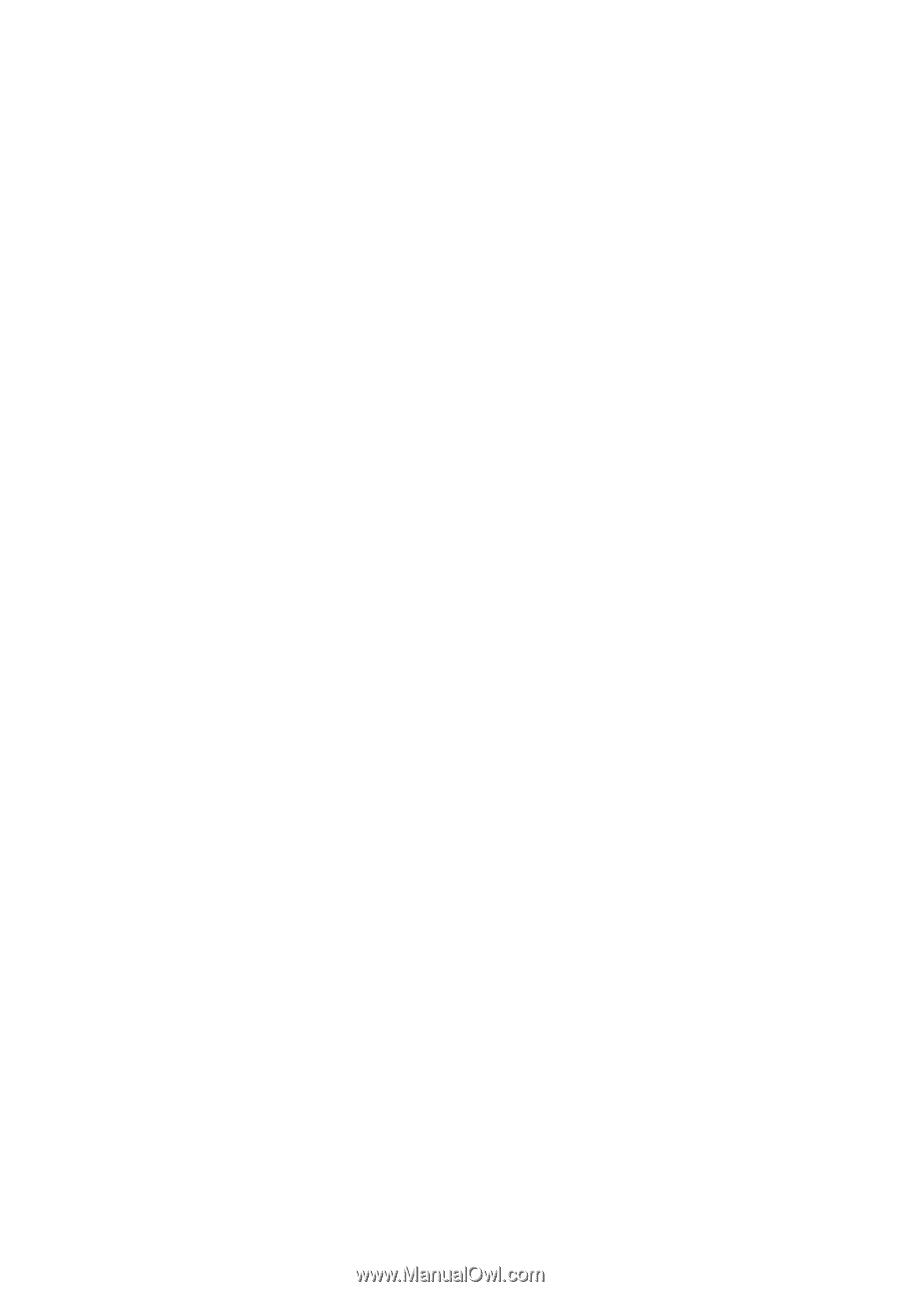
TravelMate 2440 Series
User's Guide