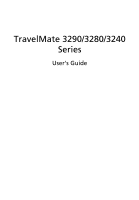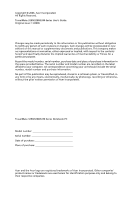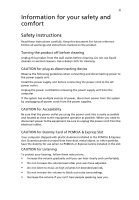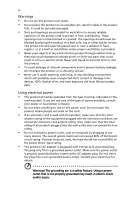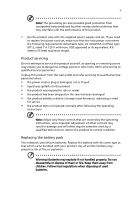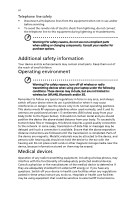Acer TravelMate 3290 TravelMate 3280/3290 User Guide EN
Acer TravelMate 3290 Manual
 |
View all Acer TravelMate 3290 manuals
Add to My Manuals
Save this manual to your list of manuals |
Acer TravelMate 3290 manual content summary:
- Acer TravelMate 3290 | TravelMate 3280/3290 User Guide EN - Page 1
TravelMate 3290/3280/3240 Series User's Guide - Acer TravelMate 3290 | TravelMate 3280/3290 User Guide EN - Page 2
or otherwise, without the prior written permission of Acer Incorporated. TravelMate 3290/3280/3240 Series Notebook PC Model number Serial number Date of purchase Place of purchase Acer and the Acer logo are registered trademarks of Acer Incorporated. Other companies' product names or trademarks - Acer TravelMate 3290 | TravelMate 3280/3290 User Guide EN - Page 3
the dummy for use when no PCMCIA or Express Card is installed in the slot. CAUTION for Listening To protect your hearing, follow these instructions. • Increase the volume gradually until you can hear clearly and comfortably. • Do not increase the volume level after your ears have adjusted. • Do not - Acer TravelMate 3290 | TravelMate 3280/3290 User Guide EN - Page 4
fire or electric shock. Never spill liquid of any kind onto or into the product. • To avoid damage of internal components and to prevent battery leakage, do not place the product on a vibrating surface. • Never use it under sporting, exercising, or any vibrating environment which will probably cause - Acer TravelMate 3290 | TravelMate 3280/3290 User Guide EN - Page 5
by the operating instructions, since improper adjustment of other controls may result in damage and will often require extensive work by a qualified technician to restore the product to normal condition. Replacing the battery pack The notebook uses lithium batteries. Replace the battery with the - Acer TravelMate 3290 | TravelMate 3280/3290 User Guide EN - Page 6
wireless or radio transmitting devices when using your laptop under the following conditions. These devices may include, but are not limited to: wireless lan (WLAN), Bluetooth is available. Ensure that the above separation distance instructions are followed until the transmission is completed. Parts - Acer TravelMate 3290 | TravelMate 3280/3290 User Guide EN - Page 7
wireless devices may interfere with some hearing aids. If interference occurs, consult your service wireless telephone network, and may be illegal. Potentially explosive environments Switch off your device when in any area with a potentially explosive atmosphere and obey all signs and instructions - Acer TravelMate 3290 | TravelMate 3280/3290 User Guide EN - Page 8
your mobile phone or other telephone call system. Disposal instructions Do not throw this electronic device into the trash when Equipment (WEEE) regulations, visit http://global.acer.com/about/sustainability.htm Mercury advisory For projectors specific disposal information, check www.lamprecycle.org. - Acer TravelMate 3290 | TravelMate 3280/3290 User Guide EN - Page 9
minutes of user inactivity. • Wake the computer from Sleep mode by pushing power button. • More power management settings can be done through Acer ePower Management. Tips and information for comfortable use Computer users may complain of eyestrain and headaches after prolonged use. Users are also at - Acer TravelMate 3290 | TravelMate 3280/3290 User Guide EN - Page 10
enhanced text readability and graphics clarity. • Eliminate glare and reflections by: • placing your display in such a way that the side faces the window or any light source • minimizing room light by using drapes, shades or blinds • using a task light • changing the display's viewing angle • using - Acer TravelMate 3290 | TravelMate 3280/3290 User Guide EN - Page 11
breaks regularly, and do some stretching exercises. Note: For more information, please refer to "Regulations and safety notices" on page 83 in the AcerSystem User's Guide. - Acer TravelMate 3290 | TravelMate 3280/3290 User Guide EN - Page 12
is not installed on your computer, clicking on AcerSystem User's Guide will run the Adobe Reader setup program first. Follow the instructions on the screen to complete the installation. For instructions on how to use Adobe Reader, access the Help and Support menu. Basic care and tips for using your - Acer TravelMate 3290 | TravelMate 3280/3290 User Guide EN - Page 13
xiii To turn the power off, do any of the following: • Use the Windows shutdown command Click on Start, Turn Off Computer, then click on Turn Off. • Use the power button You can also shut down the computer by - Acer TravelMate 3290 | TravelMate 3280/3290 User Guide EN - Page 14
as replacements. Turn the power off before removing or replacing batteries. • Do not tamper with batteries. Keep them away from children. • Dispose of used batteries according to local regulations. Recycle if possible. Cleaning and servicing When cleaning the computer, follow these steps: 1 Turn off - Acer TravelMate 3290 | TravelMate 3280/3290 User Guide EN - Page 15
6 Acer eDataSecurity Management 7 Acer eLock Management 8 Acer eRecovery Management 10 Acer eSettings Management 12 Windows Mobility Center 13 Your Acer notebook tour 15 Front view 15 Closed front view 16 Left view 18 Right view 19 Rear view 20 Base view 21 Specifications - Acer TravelMate 3290 | TravelMate 3280/3290 User Guide EN - Page 16
Using the system utilities 40 Acer GridVista (dual-display compatible) 40 Launch Manager 41 Norton Internet Security 42 Frequently asked questions 43 Requesting service 46 International Travelers Warranty (ITW) 46 Before you call 46 Battery pack 47 Battery pack characteristics 47 - Acer TravelMate 3290 | TravelMate 3280/3290 User Guide EN - Page 17
66 Traveling internationally 73 Installing memory 74 BIOS utility 75 Boot sequence Acer eRecovery Management 78 Create backup 78 Burn backup disc 79 Restore and recovery 79 Follow the instructions on screen to complete the process.79 Troubleshooting 81 Troubleshooting - Acer TravelMate 3290 | TravelMate 3280/3290 User Guide EN - Page 18
license-exempt radio communication devices (RSS-210) 91 Federal Communications Comission Declaration of Conformity 92 Declaration of Conformity for CE Marking 93 LCD panel ergonomic specifications 94 Index 95 - Acer TravelMate 3290 | TravelMate 3280/3290 User Guide EN - Page 19
of your screen, it provides access to the following utilities: • Acer eNet Management hooks up to location-based networks intelligently. • Acer ePower Management optimizes battery usage via customizable power plans. • Acer ePresentation Management connects to a projector and adjusts display settings - Acer TravelMate 3290 | TravelMate 3280/3290 User Guide EN - Page 20
eNet Management helps you quickly connect to both wired and wireless networks in a variety of locations. To access this utility, select "Acer eNet Management" from the Empowering Technology toolbar or run the program from the Acer Empowering Technology program group in Start menu. You can also set - Acer TravelMate 3290 | TravelMate 3280/3290 User Guide EN - Page 21
profile when you move from one location to another. Settings stored include network connection settings (IP and DNS settings, wireless AP details, etc.), as well as default printer settings. Security and safety concerns mean that Acer eNet Management does not store username and password information. - Acer TravelMate 3290 | TravelMate 3280/3290 User Guide EN - Page 22
Acer Empowering Technology program group in Start menu, or right-click the Windows power icon in the system tray and select "Acer ePower Management". Using power plans Acer adjust settings for On Battery and Plugged In modes by clicking the appropriate tabs. You can open Windows power options by - Acer TravelMate 3290 | TravelMate 3280/3290 User Guide EN - Page 23
first. 1 Select the power plan you wish to delete from the drop-down list. 2 Click the Delete Power Plan icon. Battery status For real-time battery life estimates based on current usage, refer to the panel in the upper half of the window. Click the sleep and hibernate modes. to view estimated - Acer TravelMate 3290 | TravelMate 3280/3290 User Guide EN - Page 24
display setting. Note: If the restored resolution is not correct after disconnecting a projector, or you need to use an external resolution that is not supported by Acer ePresentation Management, adjust your display settings using Display Properties or the utility provided by the graphics vendor. - Acer TravelMate 3290 | TravelMate 3280/3290 User Guide EN - Page 25
by unauthorized persons. It is conveniently integrated with Windows Explorer as a shell extension for quick data encryption/decryption and also supports on-the-fly file encryption for Lotus Notes and Microsoft Outlook. The Acer eDataSecurity Management setup wizard will prompt you for a supervisor - Acer TravelMate 3290 | TravelMate 3280/3290 User Guide EN - Page 26
- includes any kind of CD-ROM, DVD-ROM, HD-DVD or Blu-ray drive devices. • Floppy Drive Devices - 3.5-inch floppy drives only. To use Acer eLock Management, the Empowering Technology password must be set first. Once set, you can apply locks to any of the devices types. Lock(s) will immediately - Acer TravelMate 3290 | TravelMate 3280/3290 User Guide EN - Page 27
Empowering Technology 9 - Acer TravelMate 3290 | TravelMate 3280/3290 User Guide EN - Page 28
image to optical disc, and restore from previously created backups or reinstall applications and drivers. By default, user-created backups are stored to the D:\ drive. Acer eRecovery Management provides you with: • Password protection (Empowering Technology password) • Full and incremental backups - Acer TravelMate 3290 | TravelMate 3280/3290 User Guide EN - Page 29
Empowering Technology 11 For more information, please refer to "Acer eRecovery Management" on page 78 in the AcerSystem User's Guide. Note: If your computer did not come with a Recovery CD or System CD, please use Acer eRecovery Management's "System backup to optical disc" feature to burn a backup - Acer TravelMate 3290 | TravelMate 3280/3290 User Guide EN - Page 30
12 Acer eSettings Management Acer eSettings Management allows you to inspect hardware specifications, set BIOS passwords and modify boot options. Acer eSettings Management also: • Provides a simple graphical user interface for navigation. • Prints and saves hardware specifications. • Lets - Acer TravelMate 3290 | TravelMate 3280/3290 User Guide EN - Page 31
additional settings that deliver simple, fast notebook usability. These settings include: Bluetooth Add Device (if applicable), sharing folders overview/sharing service on or off, and a shortcut to the Acer user guide, drivers and utilities. To launch Windows Mobility Center: • Use the shortcut key - Acer TravelMate 3290 | TravelMate 3280/3290 User Guide EN - Page 32
Empowering Technology 14 - Acer TravelMate 3290 | TravelMate 3280/3290 User Guide EN - Page 33
setting up your computer as illustrated in the Just for Starters... poster, let us show you around your new Acer notebook. Front view # Item Description 1 Display screen Also called Liquid-Crystal Display (LCD), displays computer output. 2 Status indicators Light-Emitting Diodes (LEDs) that - Acer TravelMate 3290 | TravelMate 3280/3290 User Guide EN - Page 34
switch/indicator 3 Infrared port 4 Speakers Description Press to enable/disable the Bluetooth function. Indicates the status of Bluetooth communication. Press to enable/disable the wireless function. Indicates the status of wireless LAN communication. Interfaces with infrared devices - Acer TravelMate 3290 | TravelMate 3280/3290 User Guide EN - Page 35
17 English # Icon Item 5 5-in-1 card reader Description Accepts MultiMediaCard (MMC), Secure Digital (SD), xD-Picture -out jack with (e.g., speakers, headphones). S/PDIF support 9 Battery indicator Indicates the computer's battery status. 10 Power indicator Indicates the computer's power - Acer TravelMate 3290 | TravelMate 3280/3290 User Guide EN - Page 36
18 Left view English # Icon 1 2 3 4 5 6 7 8 Item Description Kensington lock slot Connects to a Kensington-compatible computer security lock. Optical drive Internal optical drive; accepts CDs or DVDs (for selected models). Optical disk access - Acer TravelMate 3290 | TravelMate 3280/3290 User Guide EN - Page 37
19 Right view English # Icon 1 2 3 4 5 6 Item Description Three USB 2.0 Connect to USB 2.0 devices ports (e.g., USB mouse, prolonged use. Modem (RJ-11) Connects to a phone line. port Ethernet (RJ- Connects to an Ethernet 10/100/1000-based 45) port network. 4-pin IEEE 1394 Connects to IEEE - Acer TravelMate 3290 | TravelMate 3280/3290 User Guide EN - Page 38
20 Rear view English # Icon Item 1 DC-in jack 2 External display (VGA) port 3 Battery Description Connects to an AC adapter. Connects to a display device (e.g., external monitor, LCD projector). Powers the computer. - Acer TravelMate 3290 | TravelMate 3280/3290 User Guide EN - Page 39
lock 2 Cooling fan 3 Hard disk bay 4 Memory compartment 5 Battery release latch 6 Battery bay Description Locks the battery in position. Helps keep the computer cool. Note: Do not cover or obstruct the opening of the fan. Houses the computer's hard disk (secured with - Acer TravelMate 3290 | TravelMate 3280/3290 User Guide EN - Page 40
Specifications English Operating system Platform System memory • Windows Vista™ Home Basic • Windows Vista™ Home Premium • Windows Vista™ Business • Windows PRO/Wireless 3945ABG network connection (dual-band tri-mode 802.11a/b/g) WiFi CERTIFIED™ solution, supporting Acer SignalUp™ wireless - Acer TravelMate 3290 | TravelMate 3280/3290 User Guide EN - Page 41
Storage subsystem Dimensions and weight 23 • 14.1" WXGA TFT LCD: 1280 x 800 pixel resolution, 16:10 viewing ratio, supporting simultaneous multiwindow viewing via Acer GridVista™ • 16.7 million colors • Intel® 945GM integrated 3D graphics, featuring Intel® Graphics Media Accelerator 950 and up to - Acer TravelMate 3290 | TravelMate 3280/3290 User Guide EN - Page 42
: Bluetooth® 2.0+EDR (Enhanced Data Rate) (for selected models) WLAN : Intel® PRO/Wireless 3945ABG network connection (dual-band tri-mode 802.11a/b/g) Wi-Fi CERTIFIED™ solution, supporting Acer SignalUp™ wireless technology (for selected models) LAN: Gigabit Ethernet or Fast Ethernet; Wake-on-LAN - Acer TravelMate 3290 | TravelMate 3280/3290 User Guide EN - Page 43
) port (for selected models) • Headphones/speaker/line-out jack with S/PDIF support • Microphone jack • Line-in jack • Ethernet (RJ-45) port • Modem (RJ-11) port • DC-in jack for AC adapter • Acer Disk Anti-Shock Protection (DASP) • Kensington lock slot • BIOS user and supervisor passwords English - Acer TravelMate 3290 | TravelMate 3280/3290 User Guide EN - Page 44
only. The exact configuration of your PC depends on the model purchased. • Acer Bluetooth® VoIP phone • 512 MB, 1 or 2 GB DDR2 533/667 MHz soDIMM memory • 6-cell Li-ion battery pack • 9-cell Li-ion battery pack • 3-pin 90 W AC adapter • External USB floppy disk drive Temperature: • Operating - Acer TravelMate 3290 | TravelMate 3280/3290 User Guide EN - Page 45
English 27 System compliance Warranty • Wi-Fi® • ACPI • Mobile PC 2002 • DMI 2.0 One-year International Travelers Warranty (ITW) Note: The specifications listed above are for reference only. The exact configuration of your PC depends on the model purchased. - Acer TravelMate 3290 | TravelMate 3280/3290 User Guide EN - Page 46
English 28 - Acer TravelMate 3290 | TravelMate 3280/3290 User Guide EN - Page 47
Description Lights up when Caps Lock is activated. Num Lock Lights up when Num Lock is activated. HDD Indicates when the hard disk drive is active. Bluetooth Indicates the status of Bluetooth communication. Wireless LAN Indicates the status of wireless LAN communication. Battery Indicates - Acer TravelMate 3290 | TravelMate 3280/3290 User Guide EN - Page 48
30 1. Charging: The light shows amber when the battery is charging. 2. Fully charged: The light shows green Key < > and one user-programmable button. Press < > to run the Acer Empowering Technology. Please see "Acer Empowering Technology" on page 1. The mail and Web browser buttons are pre-set - Acer TravelMate 3290 | TravelMate 3280/3290 User Guide EN - Page 49
your finger across the surface of the touchpad. The central location on the palmrest provides optimum comfort and support. Touchpad basics The following items show you how to use the touchpad: • Move your finger across mimics your cursor pressing on the right scroll bar of Windows applications. - Acer TravelMate 3290 | TravelMate 3280/3290 User Guide EN - Page 50
not increase the touchpad's responsiveness. Note: By default, vertical and horizontal scrolling is enabled on your touchpad. It can be disabled under Mouse settings in Windows Control Panel. - Acer TravelMate 3290 | TravelMate 3280/3290 User Guide EN - Page 51
keys and an embedded numeric keypad, separate cursor, lock, Windows, function and special keys. Lock keys and embedded numeric keypad key Caps Lock Num Lock + Scroll Lock + Description When Caps Lock is on, all alphabetic characters typed are in uppercase. When Num Lock is - Acer TravelMate 3290 | TravelMate 3280/3290 User Guide EN - Page 52
keys The keyboard has two keys that perform Windows-specific functions. Key Description Windows key Pressed alone, this key has the same effect as clicking on the Windows Start button; it launches the Start menu. It can also be used with other keys to provide a variety of functions: < > : Open - Acer TravelMate 3290 | TravelMate 3280/3290 User Guide EN - Page 53
like screen brightness, volume output and the BIOS utility. To activate hotkeys, press and Description Displays help on hotkeys. Launches Acer eSettings in Acer Empowering Technology. See "Acer eSettings Management" on page 12. Launches Acer ePower Management in Acer Empowering Technology. See "Acer - Acer TravelMate 3290 | TravelMate 3280/3290 User Guide EN - Page 54
36 English Hotkey Icon Function + Touchpad toggle + Speaker toggle + Volume up Description Turns the internal touchpad on and off. Turns the speakers on and off. Increases the sound volume. + Volume down Decreases the sound volume. + < - Acer TravelMate 3290 | TravelMate 3280/3290 User Guide EN - Page 55
the keyboard, or hold and then press the key at the upper-center of the keyboard. Note: Some fonts and software do not support the Euro symbol. Please refer to www.microsoft.com/typography/faq/faq12.htm for more information. The US dollar sign 1 Open a text editor or word - Acer TravelMate 3290 | TravelMate 3280/3290 User Guide EN - Page 56
. Insert a clip to the emergency eject hole to eject the optical drive tray when the computer is off. Using a computer security lock The notebook comes with a Kensington-compatible security slot for a security lock. Wrap the computer security lock cable around an immovable object such as a table or - Acer TravelMate 3290 | TravelMate 3280/3290 User Guide EN - Page 57
English 39 Audio The computer comes with 32-bit Intel High Definition (HD) audio, and dual stereo speakers. Adjusting the volume Adjusting the volume on the computer is as easy as pressing some buttons. See "Hotkeys" on page 35 for more information on adjusting the speaker volume. - Acer TravelMate 3290 | TravelMate 3280/3290 User Guide EN - Page 58
notebook, first ensure that a second display is connected, then, open the Display Settings properties box using the Control Panel or by right-clicking the Windows OK to complete the process. Acer GridVista offers four pre-defined display settings so you can view multiple windows on the same screen. - Acer TravelMate 3290 | TravelMate 3280/3290 User Guide EN - Page 59
English 41 1 Run Acer GridVista and select your preferred screen configuration for each display from the taskbar. 2 Drag and drop each window into the appropriate grid. 3 Enjoy the convenience of a well-organized desktop. Note: Please ensure that the resolution setting of your second monitor is set - Acer TravelMate 3290 | TravelMate 3280/3290 User Guide EN - Page 60
scan your system. 4 When the scan is complete, review the results of the scan. Note: For optimal security, run a Full System Scan when scanning your computer for the first time. You can schedule customized virus scans that run unattended on specific dates and times or at periodic intervals. If you - Acer TravelMate 3290 | TravelMate 3280/3290 User Guide EN - Page 61
you are using on the battery, it may be low and unable to power the computer. Connect the AC adapter to recharge the battery pack. • Make sure , the screen expands to fill the computer display. Right-click on your Windows desktop and select Properties to bring up the "Display Properties" dialog box. - Acer TravelMate 3290 | TravelMate 3280/3290 User Guide EN - Page 62
• The volume level may be too low. In Windows, look at the volume control icon on the taskbar. If it works, contact your dealer or an authorized service center as the internal keyboard cable may be loose. drivers (for printing to an infrared printer). • During the POST, press to access the BIOS - Acer TravelMate 3290 | TravelMate 3280/3290 User Guide EN - Page 63
up your location. Refer to the Windows manual. Note: Please note, on first booting your notebook, that you can skip the Internet Connection this option. Before performing a restore operation, please check the BIOS settings. 1 Check to see if Acer disk-to-disk recovery is enabled or not. 2 Make sure - Acer TravelMate 3290 | TravelMate 3280/3290 User Guide EN - Page 64
you call Please have the following information available when you call Acer for online service, and please be at your computer when you call. With your support, we can reduce the amount of time a call takes and help solve your problems efficiently. If there are error messages or beeps reported by - Acer TravelMate 3290 | TravelMate 3280/3290 User Guide EN - Page 65
AC adapter. Your computer supports charge-in-use, enabling you to recharge the battery while you continue to operate the computer. However, recharging with the computer turned off results in a significantly faster charge time. The battery will come in handy when you travel or during a power failure - Acer TravelMate 3290 | TravelMate 3280/3290 User Guide EN - Page 66
packs to temperatures below 0°C (32°F) or above 45°C (113°F). Extreme temperatures may adversely affect the battery pack. By following the battery conditioning process you condition your battery to accept the maximum possible charge. Failure to follow this procedure will prevent you from obtaining - Acer TravelMate 3290 | TravelMate 3280/3290 User Guide EN - Page 67
before retiring for the day. Charging the battery overnight before traveling enables you to start the next day with a fully charged battery. Checking the battery level The Windows power meter indicates the current battery level. Rest the cursor over the battery/power icon on the taskbar to see the - Acer TravelMate 3290 | TravelMate 3280/3290 User Guide EN - Page 68
-low warning When using battery power pay attention to the Windows power meter. Warning: Connect the AC adapter as soon as possible after the battery-low warning appears. Data will be lost if the battery to become fully depleted and the computer shuts down. When the battery-low warning appears, the - Acer TravelMate 3290 | TravelMate 3280/3290 User Guide EN - Page 69
English 51 Acer Arcade (for selected models) Acer Arcade is an integrated player for music, photos, DVD movies and videos. It can be operated using your pointing device. To watch or listen, click - Acer TravelMate 3290 | TravelMate 3280/3290 User Guide EN - Page 70
Arcade, please refer to the Arcade Help menu. This can be accessed from the Arcade home page by selecting Help . Settings There are settings in Acer Arcade that allow you to fine-tune its performance to suit your machine and your personal preferences. To access Settings, click on this icon located - Acer TravelMate 3290 | TravelMate 3280/3290 User Guide EN - Page 71
change your original startup settings. Click About Acer Arcade to open a page with version and copyright information. Click Restore Arcade home page, click the Home button in the upper-left corner of the window. To go up one folder level while searching for content, click Up one level of this guide. - Acer TravelMate 3290 | TravelMate 3280/3290 User Guide EN - Page 72
information you need using the mouse, cursor keys or keyboard. Background mode With Acer Arcade you can continue listening to music while you perform certain other functions. Video and music will continue playing in a small window located in the bottom left-hand corner of the screen. You can press - Acer TravelMate 3290 | TravelMate 3280/3290 User Guide EN - Page 73
can play movies from DVDs and video CDs (VCDs) with the Cinema function of Acer Arcade. This player has the features and controls of a typical DVD player. movie, the pop-up player control panel appears at the bottom of the window when you move the pointer. If more than one optical drive contains a - Acer TravelMate 3290 | TravelMate 3280/3290 User Guide EN - Page 74
English 56 Album Acer Arcade lets you view digital photos individually or as a slide show, from any available drive on your computer. Click the Album button on the Arcade - Acer TravelMate 3290 | TravelMate 3280/3290 User Guide EN - Page 75
frame image will be captured and stored in a user designated directory. The destination directory can be changed from the "Settings"menu. Editing video Acer Arcade offers the capability to edit captured video clips, photos and footage from a camcorder into a movie. You can also select a movie style - Acer TravelMate 3290 | TravelMate 3280/3290 User Guide EN - Page 76
progress of the ripping operation will be displayed on screen. You can change the file quality of the ripped tracks by clicking Settings. Make DVDs Acer Arcade provides an easy and complete solution for recording data, audio, photos or videos. You can burn and share any combination of data, music - Acer TravelMate 3290 | TravelMate 3280/3290 User Guide EN - Page 77
English 59 It is also possible to burn combo CD/DVDs with music, photos, and film all in one. The possibilities are endless! For specific details about each of these options, click the Help button to open the Arcade help menu. File type compatibility For details on file compatibility, please - Acer TravelMate 3290 | TravelMate 3280/3290 User Guide EN - Page 78
Arcade Deluxe (for selected models) Note: Acer Arcade Deluxe is available for systems with Windows Media Center. Acer Arcade Deluxe extends the capabilities of your Windows Media Centerequipped system with a set of Acer utilities designed to make it easy to manage your multimedia files, create your - Acer TravelMate 3290 | TravelMate 3280/3290 User Guide EN - Page 79
Acer Arcade Deluxe utilities outside of Windows Media Center, double-click the Acer Arcade Deluxe icon from the Windows desktop. Note: For detailed information about specific Acer hard drive or directly burned to DVD. DVDivine also supports the capture of High Definition video to your computer's - Acer TravelMate 3290 | TravelMate 3280/3290 User Guide EN - Page 80
English 62 - Acer TravelMate 3290 | TravelMate 3280/3290 User Guide EN - Page 81
63 Taking your notebook PC with you This section gives you tips and hints to consider when moving around or traveling with your computer shut down the computer: Click on Start, Turn Off Computer, then click on Turn Off (Windows XP). Or: You can put the computer in Sleep mode by pressing + . - Acer TravelMate 3290 | TravelMate 3280/3290 User Guide EN - Page 82
computer in the meeting room. If the meeting room does not have an electrical outlet, reduce the drain on the battery by putting the computer in Sleep mode. Press + or close the display cover whenever you are following items with you: • AC adapter and power cord • The printed User's Guide - Acer TravelMate 3290 | TravelMate 3280/3290 User Guide EN - Page 83
a client's office building or traveling locally. Preparing the computer Prepare the computer as if you were taking it home. Make sure that the battery in the computer is charged. • AC adapter • Spare, fully-charged battery pack(s) • Additional printer driver files if you plan to use another printer - Acer TravelMate 3290 | TravelMate 3280/3290 User Guide EN - Page 84
appropriate for the country to which you are traveling • Spare, fully-charged battery packs • Additional printer driver files if you plan to use another printer traveling internationally: • When traveling in another country, check that the local AC voltage and the AC adapter power cord specifications - Acer TravelMate 3290 | TravelMate 3280/3290 User Guide EN - Page 85
data: • Supervisor Password prevents unauthorized entry into the BIOS utility. Once set, you must enter this password to gain access to the BIOS utility. See "BIOS utility" on page 75. • User Password secures forget your password, please get in touch with your dealer or an authorized service center. - Acer TravelMate 3290 | TravelMate 3280/3290 User Guide EN - Page 86
screen. • When the Supervisor Password is set, a prompt appears when you press to enter the BIOS utility at boot-up. • Type the Supervisor Password and press to access the BIOS utility. If you enter the password incorrectly, a warning message appears. Try again and press . • When - Acer TravelMate 3290 | TravelMate 3280/3290 User Guide EN - Page 87
English 69 Expanding through options Your notebook PC offers you a complete mobile computing experience. Connectivity options Ports allow you to connect peripheral devices to your computer as you would with a desktop PC. For instructions on how to connect different external devices to the computer, - Acer TravelMate 3290 | TravelMate 3280/3290 User Guide EN - Page 88
network. To use the network feature, connect an Ethernet cable from the Ethernet (RJ-45) port on the chassis of the computer to a network jack or hub on your network. Fast Infrared (FIR) The computer's Fast Infrared (FIR) port allows you to do wireless data transfer with other IR-aware computers and - Acer TravelMate 3290 | TravelMate 3280/3290 User Guide EN - Page 89
English 71 Universal Serial Bus (USB) The USB 2.0 port is a high-speed serial bus which allows you to connect USB peripherals without taking up precious system resources. IEEE 1394 port The computer's IEEE 1394 port allows you to connect to an IEEE 1394compatible device like a video camera or - Acer TravelMate 3290 | TravelMate 3280/3290 User Guide EN - Page 90
by desktop PCs. Popular PC Cards include flash, fax/data modem, wireless LAN and SCSI cards. CardBus improves on the 16-bit PC card slot and make the proper connections (e.g., network cable), if necessary. See your card manual for details. Ejecting a PC Card Before ejecting a PC Card: 1 Exit the - Acer TravelMate 3290 | TravelMate 3280/3290 User Guide EN - Page 91
memory card adapters, TV-tuners, Bluetooth connectivity and IEEE 1394B adapters. ExpressCards support USB 2.0 and PCI Express different functions. Not all ExpressCard slots will support both types. Please refer to your card's manual for details on how to install and specifications may very. - Acer TravelMate 3290 | TravelMate 3280/3290 User Guide EN - Page 92
1 Turn off the computer, unplug the AC adapter (if connected) and remove the battery pack. Then turn the computer over to access its base. 2 Remove the screws Replace the memory cover and secure it with the screw. 5 Reinstall the battery pack, and reconnect the AC adapter. 6 Turn on the computer. The - Acer TravelMate 3290 | TravelMate 3280/3290 User Guide EN - Page 93
properly configured and optimized, and you do not need to run this utility. However, if you encounter configuration problems, you may need to run it. To activate the BIOS utility, press during the POST; while the notebook PC logo is being displayed. Boot sequence To set the boot sequence in the - Acer TravelMate 3290 | TravelMate 3280/3290 User Guide EN - Page 94
English 76 Using software Playing DVD movies When the DVD drive module is installed in the optical drive bay, you can play DVD movies on your computer. 1 Eject the DVD tray and insert a DVD movie disk; then close the DVD tray. Important! When you launch the DVD player for the first time, the - Acer TravelMate 3290 | TravelMate 3280/3290 User Guide EN - Page 95
inactivity timeout), the computer stops some or all of these devices in order to conserve energy. This computer employs a power management scheme that supports the advanced configuration and power interface (ACPI), which allows for maximum power conservation and maximum performance at the same time - Acer TravelMate 3290 | TravelMate 3280/3290 User Guide EN - Page 96
Press + or select Acer eRecovery Management from the Empowering Technology toolbar to start Acer eRecovery Management. 2 In the Acer eRecovery Management window, select the type of backup you want to create using Full or Fast. 3 Follow the instructions on screen to complete the process. - Acer TravelMate 3290 | TravelMate 3280/3290 User Guide EN - Page 97
will burn your most recently created backup image to disc. 4 Follow the instructions on screen to complete the process. Note: Create a factory default image drivers for your Acer system. 1 Press + or select Acer eRecovery Management from the Empowering Technology toolbar to start Acer - Acer TravelMate 3290 | TravelMate 3280/3290 User Guide EN - Page 98
English 80 - Acer TravelMate 3290 | TravelMate 3280/3290 User Guide EN - Page 99
attempt to open the computer yourself; contact your dealer or authorized service center for assistance. Troubleshooting tips This notebook PC incorporates an advanced design that delivers onscreen error message reports to help you solve problems. If the system reports an error message or an error - Acer TravelMate 3290 | TravelMate 3280/3290 User Guide EN - Page 100
82 If you still encounter problems after going through the corrective measures, please contact your dealer or an authorized service center for assistance. Some problems may be solved using the BIOS utility. English - Acer TravelMate 3290 | TravelMate 3280/3290 User Guide EN - Page 101
installation. This device generates, uses, and can radiate radio frequency energy and, if not installed and used in accordance with the instructions, may cause harmful interference to radio communications. However, there is no guarantee that interference will not occur in a particular installation - Acer TravelMate 3290 | TravelMate 3280/3290 User Guide EN - Page 102
Canada. Declaration of Conformity for EU countries Hereby, Acer, declares that this notebook PC series is in compliance with the essential requirements and harm to the telephone network, the telephone company may discontinue your service temporarily. If possible, they will notify you in advance. But - Acer TravelMate 3290 | TravelMate 3280/3290 User Guide EN - Page 103
advance to give you an opportunity to maintain uninterrupted telephone service. If this equipment should fail to operate properly, disconnect the equipment from the phone line to determine if it is causing the problem. If the problem is with the equipment, discontinue use and contact your dealer or - Acer TravelMate 3290 | TravelMate 3280/3290 User Guide EN - Page 104
Specifications: a There shall be no more than 10 call attempts to the same number within any 30 minute period for any single manual that Telecom lines will always continue to support pulse dialing. 7 Use of pulse Should such problems occur, the user should NOT contact the telecom Fault Service. 8 This - Acer TravelMate 3290 | TravelMate 3280/3290 User Guide EN - Page 105
English English 87 Laser compliance statement The CD or DVD drive used with this computer is a laser product. The CD or DVD drive's classification label (shown below) is located on the drive. CLASS 1 LASER PRODUCT CAUTION: INVISIBLE LASER RADIATION WHEN OPEN. AVOID EXPOSURE TO BEAM. APPAREIL A - Acer TravelMate 3290 | TravelMate 3280/3290 User Guide EN - Page 106
standards of any country or region in which it has been approved for wireless use. Depending on configurations, this product may or may not contain wireless radio devices (such as wireless LAN and/or Bluetooth modules). Below information is for products with such devices. European Union (EU) R&TTE - Acer TravelMate 3290 | TravelMate 3280/3290 User Guide EN - Page 107
English English 89 • EN300 220-3 V1.1.1:2000 (Applied to models with 27MHz wireless mouse/keyboard) • EN301 511 V9.0.2:2003 (Applied to models with 3G function) • EN301 908-1 V2.2.1:2003 (Applied to models with 3G function). • EN301 908-2 V2.2.1:2003 (Applied to models with 3G function). - Acer TravelMate 3290 | TravelMate 3280/3290 User Guide EN - Page 108
country of use. The FCC RF safety requirement The radiated output power of the wireless LAN Mini PCI Card and Bluetooth card is far below the FCC radio frequency exposure limits. Nevertheless, the notebook PC series shall be used in such a manner that the potential for human contact during normal - Acer TravelMate 3290 | TravelMate 3280/3290 User Guide EN - Page 109
, including interference that may cause undesired operation of the device. b Operation in 2.4 GHz band To prevent radio interference to the licensed service, this device is intended to be operated indoors and installation outdoors is subject to licensing. c Operation in 5 GHz band • The device - Acer TravelMate 3290 | TravelMate 3280/3290 User Guide EN - Page 110
is responsible for this declaration: Product name: Notebook PC Model number: MS2180 Machine type: TravelMate 3290/3280/3240 SKU number: TravelMate 329xx/328xx/324xx ("x" = 0 - 9, a - z, or A - Z) Name of responsible party: Acer America Corporation Address of responsible party: 2641 - Acer TravelMate 3290 | TravelMate 3280/3290 User Guide EN - Page 111
Tel: 886-2-8691-3089 Fax: 886-2-8691-3000 E-mail: [email protected] Hereby declare that: Product: Personal Computer Trade Name: Acer Model Number: MS2180 Machine Type: TravelMate 3290/3280/3240 SKU Number: TravelMate 329xx/328xx/324xx ("x" = 0~9, a ~ z, or A ~ Z) Is compliant with the essential - Acer TravelMate 3290 | TravelMate 3280/3290 User Guide EN - Page 112
94 LCD panel ergonomic specifications English Design viewing distance Design inclination angle Design azimuth angle Viewing level: [250 + (250cosα)] lx where α = 85° • Color: Source D65 • Ordinary LCD: Class I • Protective or Acer CrystalBrite™ LCD: Class III Both • Yn • u'n • v'n Class II - Acer TravelMate 3290 | TravelMate 3280/3290 User Guide EN - Page 113
life 47 optimizing 49 removing 49 using the first time 47 BIOS utility 75 brightness hotkeys 36 C caps lock 33 on indicator 29 care AC adapter xiii battery pack xiv computer xiii CD-ROM ejecting manually 44 troubleshooting 44 charging checking level 49 cleaning computer xiv computer caring for - Acer TravelMate 3290 | TravelMate 3280/3290 User Guide EN - Page 114
modem notices 84 scroll lock 33 security keylock 38, 67 passwords 67 speakers hotkey 36 troubleshooting 44 support information 46 T touchpad 31 hotkey 36 using 31- 32 travel international flights 66 local trips 65 troubleshooting 81 tips 81 U universal serial bus 71 V view front 18 left 18 rear 20
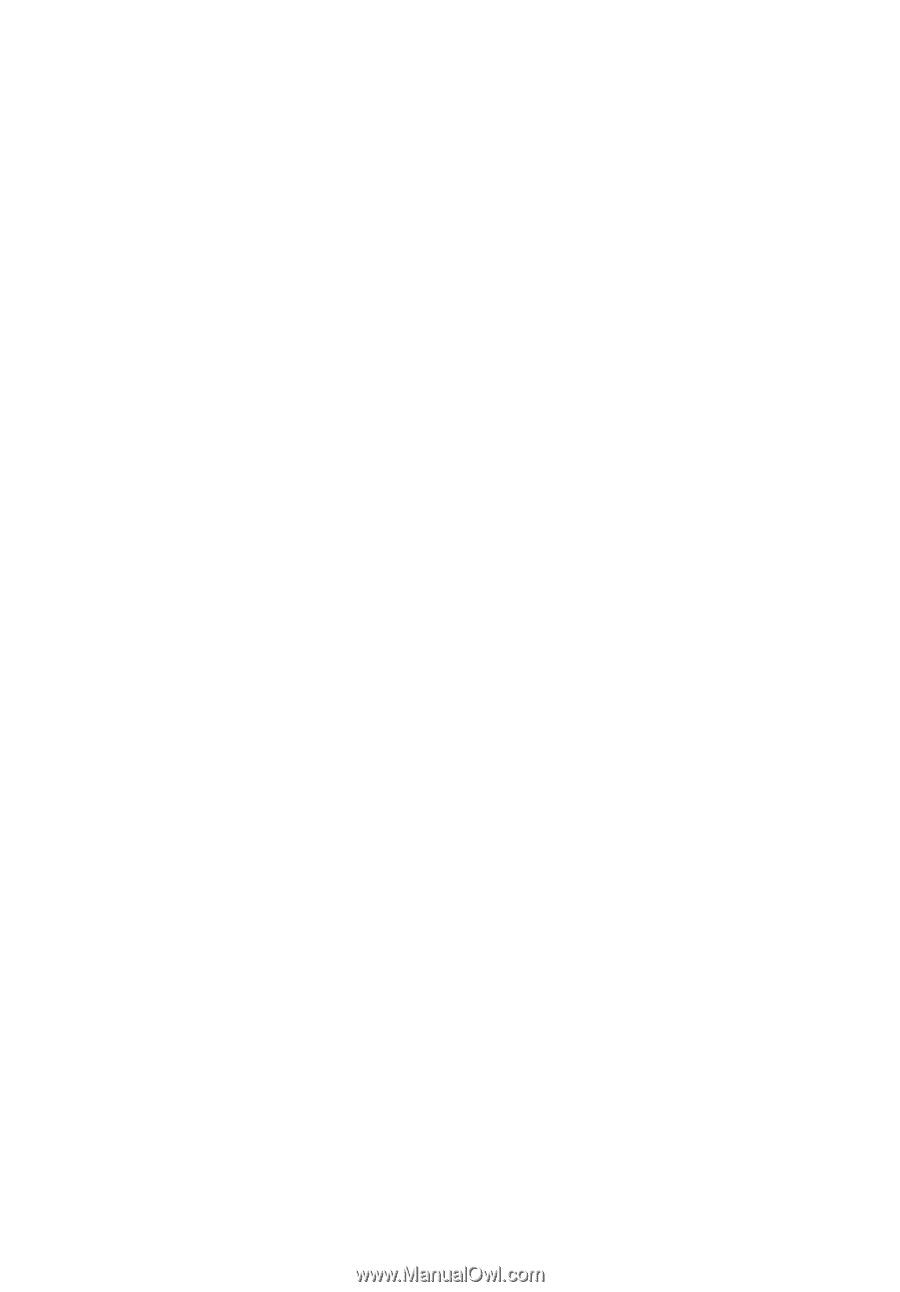
TravelMate 3290/3280/3240
Series
User's Guide