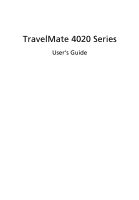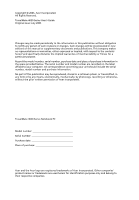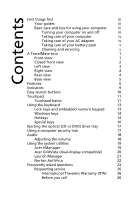Acer TravelMate 4020 TravelMate 4020 User's Guide
Acer TravelMate 4020 Manual
 |
View all Acer TravelMate 4020 manuals
Add to My Manuals
Save this manual to your list of manuals |
Acer TravelMate 4020 manual content summary:
- Acer TravelMate 4020 | TravelMate 4020 User's Guide - Page 1
TravelMate 4020 Series User's Guide - Acer TravelMate 4020 | TravelMate 4020 User's Guide - Page 2
Reserved. TravelMate 4020 Series User's Guide Original Issue: July 2005 Changes may be made periodically to the information in this publication without obligation to notify any person of such revisions or changes. Such changes will be incorporated in new editions of this manual or supplementary - Acer TravelMate 4020 | TravelMate 4020 User's Guide - Page 3
iii First things first We would like to thank you for making the TravelMate series of notebook PC your choice for meeting your mobile computing needs. Your guides To help you use your TravelMate, we have designed a set of guides: First off, the Just for Starters... poster helps you get started with - Acer TravelMate 4020 | TravelMate 4020 User's Guide - Page 4
power off, do any of the following: • Use the Windows shutdown command Click on Start, Turn Off Computer, then click the computer on uneven surfaces. Taking care of your AC adapter Here are some ways to take care of your AC adapter: • Do not connect the adapter to any other device. • Do not step on - Acer TravelMate 4020 | TravelMate 4020 User's Guide - Page 5
and remove the battery pack. 2 Disconnect the AC adapter. 3 Use a service, this device is intended to be operated indoors, and installation outdoors is subject to licensing. For more information about our products, services, and support information, please visit our website: http://global.acer.com - Acer TravelMate 4020 | TravelMate 4020 User's Guide - Page 6
First things first iii Your guides iii Basic care and tips for using your computer iii Turning your computer on and off iii Taking care of your computer iv Taking care of your AC adapter iv Taking care of your battery pack v Cleaning and servicing v A TravelMate tour 1 Front view - Acer TravelMate 4020 | TravelMate 4020 User's Guide - Page 7
33 Fax/data modem 33 Built-in network feature 34 Universal Serial Bus (USB) 34 PC Card slot 35 BIOS utility 36 Boot sequence 36 Enable disk-to-disk recovery 37 Password 37 Using software 37 Playing DVD movies 37 Power management 38 Acer eRecovery 39 Create backup 39 - Acer TravelMate 4020 | TravelMate 4020 User's Guide - Page 8
40 Re-install bundled software without CD 40 Change password 41 Troubleshooting 42 Troubleshooting tips 42 Error messages 42 Regulations and safety notices 43 ENERGY STAR guidelines compliance 43 FCC notice 43 Modem notices 45 Important safety instructions 48 Laser compliance - Acer TravelMate 4020 | TravelMate 4020 User's Guide - Page 9
Just for Starters... poster, let us show you around your new TravelMate computer. Front view # Item Description 1 Display screen Also called Microphone Internal microphone for sound recording. 3 Keyboard For entering data into your computer. 4 Palmrest Comfortable support area for your hands - Acer TravelMate 4020 | TravelMate 4020 User's Guide - Page 10
the battery is being charged. Press to enable/disable Bluetooth function. Lights to indicate the status of Bluetooth communications. (for selected models) Press to enable/disable the wireless function. Indicates the status of wireless LAN communication. Accepts audio line-in devices (e.g., audio CD - Acer TravelMate 4020 | TravelMate 4020 User's Guide - Page 11
Accepts input from external microphones. Connects to audio line-out devices (e.g., speakers, headphones). Connect to USB 2.0 devices (e.g., USB mouse, USB camera). Locks and releases the lid. Left view # Item Description 1 Optical drive Internal optical drive; accepts CDs or DVDs depending on - Acer TravelMate 4020 | TravelMate 4020 User's Guide - Page 12
USB mouse, USB camera). Connects to an Ethernet 10/100-based network. Connects to a phone line. Enable the computer to stay cool, even after prolonged use. # Icon Item 1 DC-in jack 2 External display (VGA) port 3 Security keylock Description Connects to an AC adapter. Connects to a display - Acer TravelMate 4020 | TravelMate 4020 User's Guide - Page 13
view English # Item 1 Hard disk bay 2 Battery release latch 3 Battery bay 4 Battery lock 5 Cooling fan 6 Memory compartment Description Houses the computer's hard disk (secured with screws). Releases the battery for removal. Houses the computer's battery pack. Locks the battery in place. Helps - Acer TravelMate 4020 | TravelMate 4020 User's Guide - Page 14
/770 or higher • Intel® 915GM Express chipset Memory • 256/512 MB of DDR2 SDRAM standard, upgradeable to 2048 MB with dual soDIMM modules • 512 KB flash ROM BIOS Data storage • One 40 GB and above E-IDE hard disk (2.5", 9.5mm, UltraDMA-100) • One internal optical drive Display and video • Thin-Film - Acer TravelMate 4020 | TravelMate 4020 User's Guide - Page 15
) • One RJ-45 network jack • One DC-in jack (AC adapter) • One external monitor port • One speaker/headphone-out jack (3.5mm mini jack) • One audio line-in jack (3.5mm mini jack) • One microphone-in jack (3.5mm mini jack) • Three USB 2.0 ports Weight (with battery) • 3.0 kg (6.6 lbs.) Dimensions - Acer TravelMate 4020 | TravelMate 4020 User's Guide - Page 16
® Windows® XP Home/Pro • ACPI 1.0b support • DMI 2.0-compliant • Wi-Fi®-compliant Power • 8-cell (65W) or 4-cell (32W) Li-ion battery pack • 65W AC adapter 19V 3.42A Options • 256MB/512MB/1GB memory upgrade module • Additional 65W AC adapter • Addition Li-ion battery pack • Additional hard disk - Acer TravelMate 4020 | TravelMate 4020 User's Guide - Page 17
. Media activity Indicates when the hard disk or optical drive is active. Bluetooth Indicates the status of Bluetooth communication. Wireless LAN Indicates the status of wireless LAN communication. Power Lights up when the computer is on. Battery Lights up when the battery is being charged - Acer TravelMate 4020 | TravelMate 4020 User's Guide - Page 18
" on page 19. The mail and Web browser buttons are pre-set to email and Internet programs, but can be reset by users. To set the Web browser, mail and programmable buttons, run the Acer Launch Manager. See "Launch Manager" on page 21. Easy-launch button P Web browser Mail Default application User - Acer TravelMate 4020 | TravelMate 4020 User's Guide - Page 19
your finger across the surface of the touchpad. The central location on the palmrest provides optimum comfort and support. Touchpad basics The following items show you how to use the touchpad: • Move your finger across mimics your cursor pressing on the right scroll bar of Windows applications. - Acer TravelMate 4020 | TravelMate 4020 User's Guide - Page 20
English 12 Function Left button (1) Right button (4) Main touchpad (2) Center button (3) Execute Quickly click twice. Tap twice (at the same speed as double-clicking a mouse button). Select Click once. Tap once. Drag Click and hold, then use finger on the touchpad to drag the cursor. - Acer TravelMate 4020 | TravelMate 4020 User's Guide - Page 21
sized keys and an embedded numeric keypad, separate cursor, lock, Windows, function and special keys. Lock keys and embedded numeric keypad the upper right corner of the keycaps. To simplify the keyboard legend, cursor-control key symbols are not printed on the keys. Desired access Num Lock on - Acer TravelMate 4020 | TravelMate 4020 User's Guide - Page 22
minimize all windows action. This key has the same effect as clicking the right mouse button; it opens the application's context menu. Hotkeys The computer employs hotkeys or key combinations to access most of the computer's controls like screen brightness, volume output and the BIOS utility. To - Acer TravelMate 4020 | TravelMate 4020 User's Guide - Page 23
Fn> + Acer eSettings Launches Acer eSettings in Acer eManager. See "Acer eManager" on page 19. Acer Launches Acer ePowerManagement in ePowerMana Acer eManager. See "Acer eManager" -gement on Volume up Increases the sound volume. Volume down Decreases the sound volume. Brightness up - Acer TravelMate 4020 | TravelMate 4020 User's Guide - Page 24
, or hold and then press the key at the upper-center of the keyboard. Note: Some fonts and software do not support the Euro symbol. Please refer to www.microsoft.com/typography/faq/faq12.htm for more information. The US dollar sign 1 Open a text editor or word processor. 2 Either press - Acer TravelMate 4020 | TravelMate 4020 User's Guide - Page 25
English 17 Ejecting the optical (CD or DVD) drive tray To eject the optical drive tray when the computer is turned on, press the drive eject button. When the power is off, you can eject the drive tray by using the emergency eject hole. Using a computer security lock A security keylock notch, - Acer TravelMate 4020 | TravelMate 4020 User's Guide - Page 26
English 18 Audio The computer comes with 16-bit high-fidelity AC'97 stereo audio, and dual stereo speakers. Adjusting the volume Adjusting the volume on the computer is as easy as pressing some buttons. See "Hotkeys" on page 14 for more information on adjusting the speaker volume. - Acer TravelMate 4020 | TravelMate 4020 User's Guide - Page 27
work under Microsoft Windows XP only. Acer eManager The innovative Acer eManager software is designed for easy access to frequently used functions. Press < > to launch the Acer eManager user interface, which features four main settings: Acer ePowerManagement, Acer ePresentation, Acer eRecovery and - Acer TravelMate 4020 | TravelMate 4020 User's Guide - Page 28
, first ensure that the second monitor is connected, then, select Start, Control Panel, Display and click on Settings. Select the secondary monitor (2) icon in the display box and then click the check box Extend my Windows desktop onto this monitor. Finally, click Apply to confirm the new settings - Acer TravelMate 4020 | TravelMate 4020 User's Guide - Page 29
GridVista is simple to set up: 1 Run Acer GridVista and select your preferred screen configuration for each display from the taskbar. 2 Drag and drop each window into the appropriate grid. 3 Enjoy the convenience of a well-organized desktop. Note: Please ensure that the resolution setting of your - Acer TravelMate 4020 | TravelMate 4020 User's Guide - Page 30
22 Norton AntiVirus Norton AntiVirus is an anti-virus software that finds and repairs infected files, and protects desktop or click on the Start menu in the Windows taskbar, highlight Programs, and select Norton AntiVirus. 2 In the Norton AntiVirus main window, click Scan for Viruses. 3 In the Scan - Acer TravelMate 4020 | TravelMate 4020 User's Guide - Page 31
AC adapter to recharge the battery pack. • Make sure that the AC adapter is properly plugged into the computer and to the power outlet. • If it is lit, check the following: • Is a non-bootable (non-system) disk in the external USB floppy drive Right-click on your Windows desktop and select Properties - Acer TravelMate 4020 | TravelMate 4020 User's Guide - Page 32
use the internal modem. To properly use your communication software (e.g. HyperTerminal), you need to set up your location: 1 Click on Start, Settings, Control Panel. 2 Double-click on Phone and Modem Options. 3 Click on Dialing Rules and begin setting up your location. Refer to the Windows manual. - Acer TravelMate 4020 | TravelMate 4020 User's Guide - Page 33
below to rebuild your C: drive. (Your C: drive will be reformatted and all data will be erased.) It is important to back up all data files before using this option. Before performing a restore operation, please check the BIOS settings. 1 Check to see if Acer disk-to-disk recovery is enabled or not - Acer TravelMate 4020 | TravelMate 4020 User's Guide - Page 34
Our worldwide network of service centers are acer.com. Before you call Please have the following information available when you call Acer for online service, and please be at your computer when you call. With your support, we can reduce the amount of time a call takes and help solve your problems - Acer TravelMate 4020 | TravelMate 4020 User's Guide - Page 35
disks or compact disks from the drive(s). 3 Shut down the computer. 4 Close the display cover. 5 Disconnect the cord from the AC adapter. down the computer: Click on Start, Turn Off Computer, then click on Turn Off (Windows XP). Or: You can put the computer in Sleep mode by pressing + - Acer TravelMate 4020 | TravelMate 4020 User's Guide - Page 36
be longer, or if your battery is not fully charged, you may want to bring the AC adapter with you to plug in your have removed all media and compact disks from the drive(s). Failure to remove the media can damage the drive head. • Pack the computer AC adapter and power cord • The printed User's Guide - Acer TravelMate 4020 | TravelMate 4020 User's Guide - Page 37
require you to turn on your computer when carrying it into the gate area. What to take with you Take the following items with you: • AC adapter • Spare, fully-charged battery pack(s) • Additional printer driver files if you plan to use another printer - Acer TravelMate 4020 | TravelMate 4020 User's Guide - Page 38
for traveling. What to bring with you Bring the following items with you: • AC adapter • Power cords that are appropriate for the country to which you are traveling • Spare, fully-charged battery packs • Additional printer driver files if you plan to use another printer • Proof of purchase, in case - Acer TravelMate 4020 | TravelMate 4020 User's Guide - Page 39
Security features include hardware and software locks - a security notch and passwords. Using a computer security lock Password prevents unauthorized entry into the BIOS utility. Once set, you must enter this password to gain access to the BIOS utility. See "BIOS utility" on page 36. • User Password - Acer TravelMate 4020 | TravelMate 4020 User's Guide - Page 40
center of the display screen. • When the Supervisor Password is set, a prompt appears when you press to enter the BIOS utility at boot-up. • Type the Supervisor Password and press to access the BIOS utility. If you enter the password incorrectly, a warning message appears. Try again and - Acer TravelMate 4020 | TravelMate 4020 User's Guide - Page 41
mobile computing experience. Connectivity options Ports allow you to connect peripheral devices to your computer as you would with a desktop PC. For instructions on how to connect different external devices to the computer, read the following section. Fax/data modem Your computer has a built-in - Acer TravelMate 4020 | TravelMate 4020 User's Guide - Page 42
feature allows you to connect your computer to an Ethernet-based network. To use the network feature, connect an Ethernet cable from the Ethernet (RJ-45) port on the chassis of the computer to a network jack or hub on your network. Universal Serial Bus (USB) The USB 2.0 port is a high-speed serial - Acer TravelMate 4020 | TravelMate 4020 User's Guide - Page 43
desktop PCs. Popular PC Cards include flash, fax/data modem, wireless LAN and SCSI cards. CardBus improves on the 16-bit PC card the card into the slot and make the proper connections (e.g., network cable), if necessary. See your card manual for details. Ejecting a PC Card Before ejecting a PC - Acer TravelMate 4020 | TravelMate 4020 User's Guide - Page 44
battery pack, and reconnect the AC adapter. 6 Turn on the computer. The computer automatically detects and reconfigures the total memory size. Please consult a qualified technician or contact your local Acer dealer. BIOS utility The BIOS problems, you may need to run it. To activate the BIOS - Acer TravelMate 4020 | TravelMate 4020 User's Guide - Page 45
to Enabled. Password To set a password on boot, activate the BIOS utility, then select Security from the categories listed at the top of the screen. Find Password on boot: and use the and keys to enable this feature. Using software Playing DVD movies When the DVD drive module is installed - Acer TravelMate 4020 | TravelMate 4020 User's Guide - Page 46
different region into the DVD drive. Please refer to the online mouse, hard disk, peripherals connected to the computer, and video memory. If supports the advanced configuration and power interface (ACPI), which allows for maximum power conservation and maximum performance at the same time. Windows - Acer TravelMate 4020 | TravelMate 4020 User's Guide - Page 47
backup You can create and save backup images to hard disk, CD or DVD. 1 Boot to Windows XP 2 Press + to open the Acer eRecovery utility. 3 Enter the password to proceed. The default password is six zeros. 4 In the Acer eRecovery window, select Recovery settings and click Next. 5 In the - Acer TravelMate 4020 | TravelMate 4020 User's Guide - Page 48
the instructions on screen to complete the process. Re-install bundled software without CD Acer eRecovery stores pre-loaded software internally for easy driver and application re-installation. 1 Boot to Windows XP. 2 Press + to open the Acer eRecovery utility. 3 Enter the password to - Acer TravelMate 4020 | TravelMate 4020 User's Guide - Page 49
6 Select the desired driver/application and follow the instructions on screen to re-install. At first launch, Acer eRecovery prepares all the needed software and may take few seconds to bring up the software content window. Change password Acer eRecovery and Acer disk-to-disk recovery are protected - Acer TravelMate 4020 | TravelMate 4020 User's Guide - Page 50
(bootable) disk into the floppy drive (A:), then press to reboot. Equipment configuration error Press (during POST) to enter the BIOS utility, then press Exit in the BIOS utility to reboot. Hard disk 0 error Contact your dealer or an authorized service center. Hard disk 0 extended - Acer TravelMate 4020 | TravelMate 4020 User's Guide - Page 51
partner, Acer Inc. has determined that this product meets the ENERGY STAR guidelines for energy efficiency. FCC notice This device has been tested and found to and, if not installed and used in accordance with the instructions, may cause harmful interference to radio communications. However, there - Acer TravelMate 4020 | TravelMate 4020 User's Guide - Page 52
numérique de la classe B est conforme a la norme NMB-003 du Canada. Declaration of Conformity for EU countries Hereby, Acer, declares that this notebook PC series is in compliance with the essential requirements and other relevant provisions of Directive 1999/5/EC. (Please visit http://global - Acer TravelMate 4020 | TravelMate 4020 User's Guide - Page 53
telephone equipment causes harm to the telephone network, the telephone company may discontinue your service temporarily. If possible, they will notify from the phone line to determine if it is causing the problem. If the problem is with the equipment, discontinue use and contact your dealer or - Acer TravelMate 4020 | TravelMate 4020 User's Guide - Page 54
it imply that any product is compatible with all of Telecom's network services. 2 This equipment is not capable, under all operating conditions, call attempts to the same number within any 30 minute period for any single manual call initiation, and b The equipment shall go on-hook for a period of - Acer TravelMate 4020 | TravelMate 4020 User's Guide - Page 55
is compatible with all of Telecom's network services. 2 This equipment is not capable, guarantee that Telecom lines will always continue to support pulse dialing. 4 Use of pulse dialing, condition. Should such problems occur, the user should NOT contact the telecom Fault Service. 5 This equipment - Acer TravelMate 4020 | TravelMate 4020 User's Guide - Page 56
all servicing to qualified service personnel. 11 Unplug this product from the wall outlet and refer servicing to qualified service personnel under instructions are followed. Adjust only those controls that are covered by the operating instructions, since improper adjustment of other controls may - Acer TravelMate 4020 | TravelMate 4020 User's Guide - Page 57
risk of fire or explosion. 13 Warning! Batteries may explode if not handled properly. Do not disassemble or dispose of them in fire. Keep them away from children and dispose of used batteries promptly. 14 To avoid hazard of unexpected electrical shock, use the AC adapter only when the wall socket is - Acer TravelMate 4020 | TravelMate 4020 User's Guide - Page 58
uses only unless otherwise authorized by Macrovision. Reverse engineering or disassembly is prohibited. U.S. Patent Nos. 4,631,603; 4,819, device regulatory notice Note: Below regulatory information is for models with wireless LAN and/or Bluetooth only. General This product complies with the radio - Acer TravelMate 4020 | TravelMate 4020 User's Guide - Page 59
English English 51 European Union (EU) This device complies with the essential requirements of the European Council Directives listed below: 73/23/EEC Low Voltage Directive • EN 60950 89/336/EEC Electromagnetic Compatibility (EMC) Directive • EN 55022 • EN 55024 • EN 61000-3-2/-3 99/5/EC Radio & - Acer TravelMate 4020 | TravelMate 4020 User's Guide - Page 60
. Nevertheless, the notebook PC series shall be used in such a manner that the potential for human contact during normal operation is minimized as follows: 1 Users are requested to follow the RF safety instructions on wireless option devices that are included in the user's manual of each RF option - Acer TravelMate 4020 | TravelMate 4020 User's Guide - Page 61
in 2.4 GHz band To prevent radio interference to the licensed service, this device is intended to be operated indoors and installation outdoors LELAN (Licence-Exempt Local Area Network) devices. Exposure of humans to RF fields (RSS-102) The notebook PC series employs low gain integral antennas that - Acer TravelMate 4020 | TravelMate 4020 User's Guide - Page 62
and Electronic Equipment) and minimize the volume of WEEE entering landfills, please reuse and recycle. Refer to www.acer.com for further information regarding Acer's environmental protection practices. Environmental Labels: Do not throw this electronic device into the trash when discarding. To - Acer TravelMate 4020 | TravelMate 4020 User's Guide - Page 63
responsible for this declaration: Product name: Notebook PC Model number: ZL3 Machine type: TravelMate 4020 SKU number: TravelMate 402xxx ("x" = 0 - 9, a - z, or A - Z) Name of responsible party: Acer America Corporation Address of responsible party: 2641 Orchard Parkway San Jose, CA 95134 - Acer TravelMate 4020 | TravelMate 4020 User's Guide - Page 64
Tai Wu Rd., Hsichih, Taipei Hsien 221, Taiwan Mr. Easy Lai 886-2-8691-3089 886-2-8691-3000 [email protected] Notebook PC Acer ZL3 TravelMate 4020 TravelMate 402xxx ("x" = 0 - 9, a - z, or A - Z) Is in compliance with the essential requirements and other relevant provisions of the following EC - Acer TravelMate 4020 | TravelMate 4020 User's Guide - Page 65
Index A AC adapter caring for iv audio 18 adjusting the volume 18 troubleshooting 24 B battery pack caring for v BIOS utility 36 brightness hotkeys 15 C caps lock 13 on indicator 9 care AC adapter iv battery pack v computer iv CD-ROM ejecting 17 ejecting manually 24 troubleshooting 24 cleaning - Acer TravelMate 4020 | TravelMate 4020 User's Guide - Page 66
for modem use 24 S safety CD or DVD 49 FCC notice 43 general instructions 48 modem notices 45 scroll lock 13 security keylock 17, 31 passwords 31 speakers hotkey 15 troubleshooting 24 status indicators 9 support information 26 T touchpad 11 hotkey 15 using 11- 12 travel international flights 30
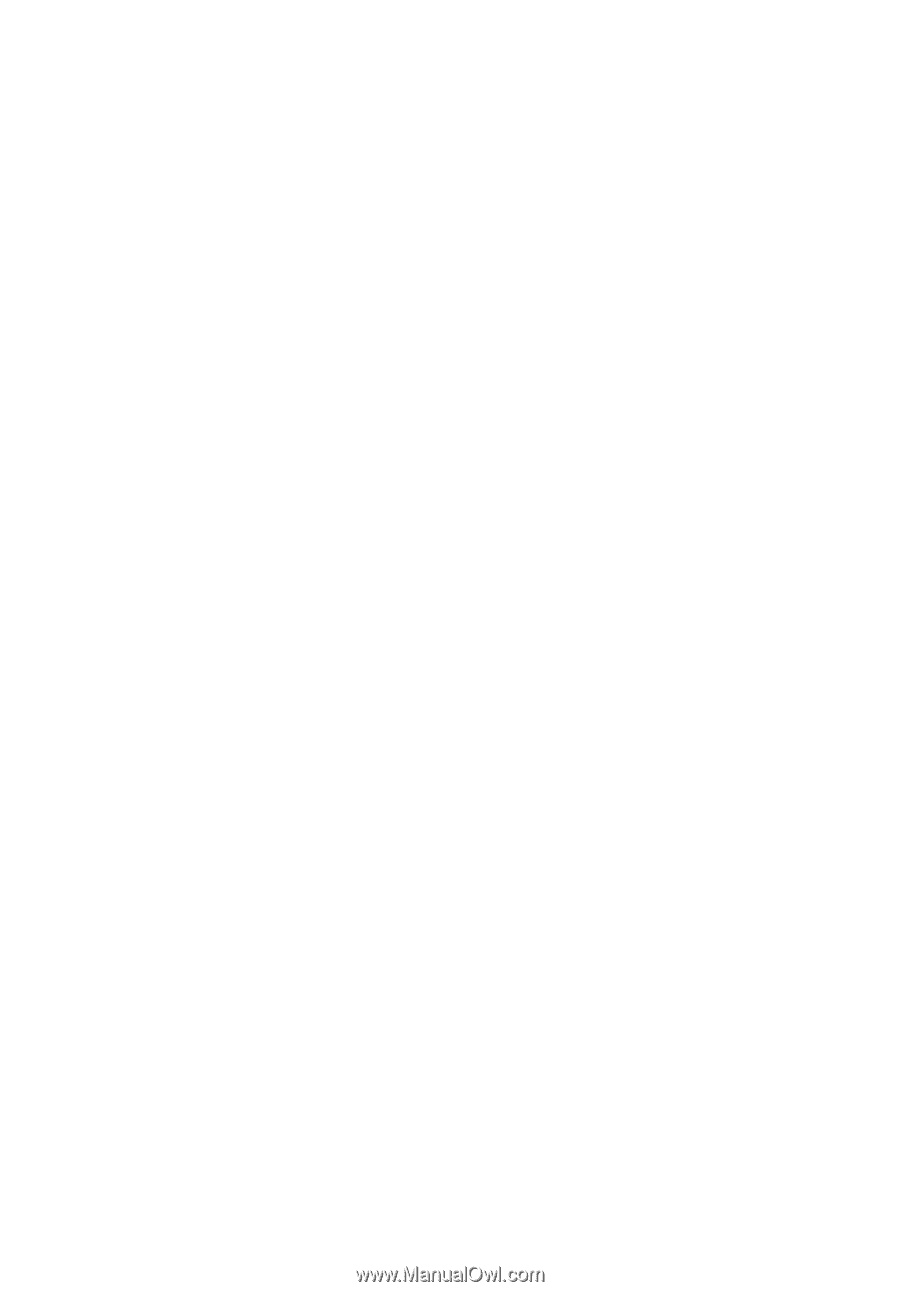
TravelMate 4020 Series
User's Guide