Acer TravelMate 4080 User Manual
Acer TravelMate 4080 Manual
 |
View all Acer TravelMate 4080 manuals
Add to My Manuals
Save this manual to your list of manuals |
Acer TravelMate 4080 manual content summary:
- Acer TravelMate 4080 | User Manual - Page 1
TravelMate 4070/4080 Series User's Guide - Acer TravelMate 4080 | User Manual - Page 2
Rights Reserved. TravelMate 4070/4080 Series User's Guide Original Issue: November 2005 Changes may be made periodically to the information in this publication without obligation to notify any person of such revisions or changes. Such changes will be incorporated in new editions of this manual or - Acer TravelMate 4080 | User Manual - Page 3
iii Disposal instructions Do not throw this electronic device into the trash when discarding. To minimize pollution and ensure utmost or federal laws. For more information, contact the Electronic Industries Alliance at www.eiae.org. For lamp-specific disposal information, check www.lamprecycle.org. - Acer TravelMate 4080 | User Manual - Page 4
is not installed on your computer, clicking on AcerSystem User's Guide will run the Adobe Reader setup program first. Follow the instructions on the screen to complete the installation. For instructions on how to use Adobe Reader, access the Help and Support menu. Basic care and tips for using your - Acer TravelMate 4080 | User Manual - Page 5
power off, do any of the following: • Use the Windows shutdown command Click on Start, Turn Off Computer, then click the computer on uneven surfaces. Taking care of your AC adapter Here are some ways to take care of your AC adapter: • Do not connect the adapter to any other device. • Do not step on - Acer TravelMate 4080 | User Manual - Page 6
batteries according to local regulations. Recycle if possible. Cleaning and servicing When cleaning the computer, follow these steps: 1 Turn off the computer and remove the battery pack. 2 Disconnect the AC adapter instructions for wireless option devices that are included in the user's manual of - Acer TravelMate 4080 | User Manual - Page 7
Disposal instructions iii First things first iv Your guides iv Basic care and tips for using your computer iv Turning your computer on and off iv Taking care of your computer v Taking care of your AC adapter v Taking care of your battery pack vi Cleaning and servicing vi Acer - Acer TravelMate 4080 | User Manual - Page 8
PC Card slot 44 Installing memory 44 BIOS utility 45 Boot sequence 45 Enable Acer eRecovery Management 47 Create backup 48 Restore from backup 48 Create factory default image CD 49 Re-install bundled software without CD 49 Change password 50 Troubleshooting 51 Troubleshooting - Acer TravelMate 4080 | User Manual - Page 9
ENERGY STAR guidelines compliance 53 FCC notice 53 Modem notices 54 Important safety instructions 57 Laser compliance statement 59 LCD pixel statement 59 Macrovision copyright protection notice 59 Radio device regulatory notice 60 General 60 European Union (EU) 60 - Acer TravelMate 4080 | User Manual - Page 10
- Acer TravelMate 4080 | User Manual - Page 11
Management accesses system information and adjusts settings easily. • Acer eNet Management hooks up to location-based networks intelligently. • Acer ePower Management extends battery power via versatile usage profiles. • Acer ePresentation Management connects to a projector and adjusts display - Acer TravelMate 4080 | User Manual - Page 12
with Windows Explorer as a shell extension for quick and easy data encryption/decryption and also supports on-the-fly file encryption for MSN Messenger and Microsoft Outlook. There are two passwords that can be used to encrypt/decrypt a file: the supervisor password and the file-specific password - Acer TravelMate 4080 | User Manual - Page 13
Acer eLock Management Acer -ROM drives. • Floppy disk drives - 3.5-inch disks only. To activate Acer eLock Management, a password must be set first. Once set, you may rebooting, until unlocked. If you do not set a password, Acer eLock Management will reset back to the initial status with all locks - Acer TravelMate 4080 | User Manual - Page 14
your Acer notebook. It provides you with the following options to enhance overall system performance: • Memory optimization - release unused memory and check usage. • Disk optimization - remove unneeded items and files. • Speed optimization - improve the usability and performance of your Windows XP - Acer TravelMate 4080 | User Manual - Page 15
are stored on D:\ drive. Acer eRecovery Management provides you with: • Password protection. • Recovery of applications and drivers. • Image/data backup: . For more information, please refer to "Acer eRecovery Management" on page 47 in the AcerSystem User's Guide. Note: If your computer did not come - Acer TravelMate 4080 | User Manual - Page 16
Management allows you to inspect hardware specifications and to monitor the system health status. Furthermore, Acer eSettings Management enables you to optimize your Windows operating system, so your computer runs faster, smoother and better. Acer eSettings Management also: • Provides a simple - Acer TravelMate 4080 | User Manual - Page 17
profile when you move from one location to another. Settings stored include network connection settings (IP and DNS settings, wireless AP details, etc.), as well as default printer settings. Security and safety concerns mean that Acer eNet Management does not store username and password information. - Acer TravelMate 4080 | User Manual - Page 18
Acer ePower Management icon in the task tray. AC mode The default setting is "Maximum Performance." You can adjust CPU speed, LCD brightness and other settings, or click on buttons to turn the following functions on/off: Wireless LAN whether used for mains (AC) or battery mode. 4 Choose which power - Acer TravelMate 4080 | User Manual - Page 19
be taken when the cover is closed, and set passwords for accessing the system after Hibernation or Standby. • View information about Acer ePower Management. Acer ePresentation Management Acer ePresentation Management lets you select from two of the most common projector resolutions: XGA and SVGA. - Acer TravelMate 4080 | User Manual - Page 20
Empowering Technology 10 - Acer TravelMate 4080 | User Manual - Page 21
Just for Starters... poster, let us show you around your new Acer notebook. Front view # Item Description 1 Display screen Also called Liquid Internal microphone for sound recording. 3 Keyboard For entering data into your computer. 4 Palmrest Comfortable support area for your hands when you - Acer TravelMate 4080 | User Manual - Page 22
Item 1 Speakers 2 Power indicator 3 Battery indicator 4 Bluetooth communication button/indicator 5 Wireless communication button/indicator Description Left and (optional). Press to enable/disable the wireless function. Indicates the status of wireless LAN communication (optional). - Acer TravelMate 4080 | User Manual - Page 23
English 13 # Icon 6 7 8 9 10 Item Line-in jack Microphone-in jack Headphones/speaker/ line-out jack USB 2.0 port Latch Description Accepts audio line-in devices (e.g., audio CD player, stereo walkman). Accepts input from external microphones. Connects to audio line-out devices (e.g., speakers, - Acer TravelMate 4080 | User Manual - Page 24
after slots prolonged use. Rear view # Icon Item 1 DC-in jack Description Connects to an AC adapter. 2 External display Connects to a display device (e.g., external (VGA) port monitor, LCD projector). 3 Kensington lock slot Connects to a Kensington-compatible computer security lock - Acer TravelMate 4080 | User Manual - Page 25
lock 5 Cooling fan 6 Memory compartment Description Houses the computer's hard disk (secured with screws). Releases the battery for removal. Houses the computer's battery pack. Locks the battery in position. Helps keep the computer cool. Note: Do not cover or obstruct the opening of the fan. Houses - Acer TravelMate 4080 | User Manual - Page 26
16 Specifications English Operating system Platform System memory Display and graphics Storage subsystem Dimensions and weight Genuine Windows® XP Home Edition (Service Pack 2) Genuine Windows® XP Professional (Service Pack 2) Intel® Centrino® mobile technology, featuring: • Intel® Pentium® M - Acer TravelMate 4080 | User Manual - Page 27
cell or 29.6 W 4-cell Li-ion battery pack 2.5-hour rapid charge; 3.5-hour charge-in-use 65 W AC adapter 88-/89-key Acer FineTouch™ keyboard with 5-degree curve, inverted "T" cursor layout, 2.5 mm (minimum) key travel, international launguage support Touchpad with 4-way scroll button 12 function keys - Acer TravelMate 4080 | User Manual - Page 28
Acer GridVista™2.0 Acer Launch Manager Adobe® Reader® CyberLink® PowerDVD™ Norton AntiVirus™ NTI CD-Maker™ Li-ion battery pack 65 W AC adapter External -year International Travelers Warranty (ITW) Note: The specifications listed above are for reference only. The exact configuration of your PC depends - Acer TravelMate 4080 | User Manual - Page 29
including four on the front panel. The power, battery and wireless communication status indicators are visible even when the LCD display Battery Indicates the computer's batttery status. Bluetooth Indicates the status of Bluetooth communication. Wireless LAN Indicates the status of wireless LAN - Acer TravelMate 4080 | User Manual - Page 30
Easy-launch buttons Located above the keyboard are four buttons. These buttons are called easy-launch buttons. They are: mail, Web browser, Empowering Key < one user-programmable button. > and Press < > to run the Acer Empowering Technology. Please see "Acer Empowering Technology" on page 1. The - Acer TravelMate 4080 | User Manual - Page 31
your finger across the surface of the touchpad. The central location on the palmrest provides optimum comfort and support. Touchpad basics The following items show you how to use the touchpad: • Move your finger across mimics your cursor pressing on the right scroll bar of Windows applications. - Acer TravelMate 4080 | User Manual - Page 32
not increase the touchpad's responsiveness. Note: By default, vertical and horizontal scrolling is enabled on your touchpad. It can be disabled under Mouse settings in Windows Control Panel. - Acer TravelMate 4080 | User Manual - Page 33
has full-sized keys and an embedded numeric keypad, separate cursor, lock, Windows, function and special keys. Lock keys and embedded numeric keypad The keyboard has three lock keys which you can toggle on and off. Lock key Caps Lock Num Lock + Scroll Lock + Description - Acer TravelMate 4080 | User Manual - Page 34
English 24 Windows keys The keyboard has two keys that perform Windows-specific functions. Key Description Windows key Pressed alone, this key has the same effect as clicking on the Windows Start button; it launches the Start menu. It can also be used with other keys to provide a variety of - Acer TravelMate 4080 | User Manual - Page 35
toggle Screen blank Touchpad toggle Speaker toggle Volume up Launches Acer eSettings in Acer Empowering Technology. See "Acer Empowering Technology" on page 1. Launches Acer ePower Management in Acer Empowering Technology. See "Acer Empowering Technology" on page 1. Puts the computer in Sleep mode - Acer TravelMate 4080 | User Manual - Page 36
Open a text editor or word processor. 2 Either press < > at the bottom-right of the keyboard, or hold and then press the key at the upper-center of the keyboard. Note: Some fonts and software do not support the Euro symbol. Please refer to www.microsoft.com/typography/faq/faq12.htm for - Acer TravelMate 4080 | User Manual - Page 37
English 27 Ejecting the optical (CD or DVD) drive tray Press the drive eject button to eject the optical drive tray when the computer is on.. Insert a clip to the emergency eject hole to eject the optical drive tray when the computer is off. Using a computer security lock The notebook comes with a - Acer TravelMate 4080 | User Manual - Page 38
English 28 Audio The computer comes with 16-bit high-fidelity AC'97 stereo audio, and built-in stereo speakers. Adjusting the volume Adjusting the volume on the computer is as easy as pressing some buttons. See "Hotkeys" on page 24 for more information on adjusting the speaker volume. - Acer TravelMate 4080 | User Manual - Page 39
English 29 Using the system utilities Note: The system utilities work under Microsoft Windows XP only. Acer GridVista (dual-display compatible) Note: This feature is only available on certain models. To enable the dual monitor feature of your notebook, first ensure that - Acer TravelMate 4080 | User Manual - Page 40
up: 1 Run Acer GridVista and select your preferred screen configuration for each display from the taskbar. 2 Drag and drop each window into the appropriate Manager allows you to set the four easy-launch buttons located above the keyboard. "Easy-launch buttons" on page 20 for the location of the - Acer TravelMate 4080 | User Manual - Page 41
the Norton AntiVirus main window, click Scan for Viruses. 3 In the Scan for Viruses panel, click Scan My Computer. 4 Under Actions, click Scan. 5 When the scan is complete, a scan summary appears. Click Finished. You can schedule customized virus scans that run unattended on specific dates and times - Acer TravelMate 4080 | User Manual - Page 42
the battery, it may be low and unable to power the computer. Connect the AC adapter to recharge the battery pack. • Make sure that the AC adapter is screen expands to fill the computer display. Right-click on your Windows desktop and select Properties to bring up the "Display Properties" dialog - Acer TravelMate 4080 | User Manual - Page 43
the tray. The keyboard does not respond. Try attaching an external keyboard to a USB port on the computer. If it works, contact your dealer or an authorized service center as the internal keyboard cable may be loose on Dialing Rules and begin setting up your location. Refer to the Windows manual. - Acer TravelMate 4080 | User Manual - Page 44
all data will be erased.) It is important to back up all data files before using this option. Before performing a restore operation, please check the BIOS settings. 1 Check to see if Acer disk-to-disk recovery is enabled or not. 2 Make sure the D2D Recovery setting in Main is Enabled. 3 Exit the - Acer TravelMate 4080 | User Manual - Page 45
the Acer logo is showing, press + at the same time to enter the recovery process. 3 Refer to the onscreen instructions to Acer for online service, and please be at your computer when you call. With your support, we can reduce the amount of time a call takes and help solve your problems - Acer TravelMate 4080 | User Manual - Page 46
the display cover. 5 Disconnect the cord from the AC adapter. 6 Disconnect the keyboard, pointing device, printer, external monitor and other external the computer: Click on Start, Turn Off Computer, then click on Turn Off (Windows XP). Or: You can put the computer in Sleep mode by pressing + - Acer TravelMate 4080 | User Manual - Page 47
than your computer. If your meeting will be longer, or if your battery is not fully charged, you may want to bring the AC adapter with you to plug in your computer in the meeting room. If the some items at home, take the following items with you: • AC adapter and power cord • The printed User's Guide - Acer TravelMate 4080 | User Manual - Page 48
require you to turn on your computer when carrying it into the gate area. What to take with you Take the following items with you: • AC adapter • Spare, fully-charged battery pack(s) • Additional printer driver files if you plan to use another printer - Acer TravelMate 4080 | User Manual - Page 49
• AC adapter • Power cords that are appropriate for the country to which you are traveling • Spare, fully-charged battery packs • Additional printer driver files AC voltage and the AC adapter power cord specifications are compatible. If not, purchase a power cord that is compatible with the local AC - Acer TravelMate 4080 | User Manual - Page 50
data: • Supervisor Password prevents unauthorized entry into the BIOS utility. Once set, you must enter this password to gain access to the BIOS utility. See "BIOS utility" on page 45. • User Password secures forget your password, please get in touch with your dealer or an authorized service center. - Acer TravelMate 4080 | User Manual - Page 51
screen. • When the Supervisor Password is set, a prompt appears when you press to enter the BIOS utility at boot-up. • Type the Supervisor Password and press to access the BIOS utility. If you enter the password incorrectly, a warning message appears. Try again and press . • When - Acer TravelMate 4080 | User Manual - Page 52
mobile computing experience. Connectivity options Ports allow you to connect peripheral devices to your computer as you would with a desktop PC. For instructions on how to connect different external devices to the computer, read the following section. Fax/data modem Your computer has a built-in - Acer TravelMate 4080 | User Manual - Page 53
English 43 Built-in network feature The built-in network feature allows you to connect your computer to an Ethernet-based network. To use the network feature, connect an Ethernet cable from the Ethernet (RJ-45) port on the chassis of the computer to a network jack or hub on your network. Universal - Acer TravelMate 4080 | User Manual - Page 54
long afforded by desktop PCs. Popular PC Cards include flash, fax/data modem, wireless LAN and SCSI cards. CardBus improves on the 16-bit PC card technology by expanding the bandwidth to 32 bits. Note: Refer to your card's manual for details on how to install and use the card, and its functions - Acer TravelMate 4080 | User Manual - Page 55
battery pack, and reconnect the AC adapter. 6 Turn on the computer. The computer automatically detects and reconfigures the total memory size. Please consult a qualified technician or contact your local Acer dealer. BIOS utility The BIOS problems, you may need to run it. To activate the BIOS - Acer TravelMate 4080 | User Manual - Page 56
disk-to-disk recovery (hard disk recovery), activate the BIOS utility, then select Main from the categories listed at the to set this value to Enabled. Password To set a password on boot, activate the BIOS utility, then select Security from the categories listed at the top of the screen. Find - Acer TravelMate 4080 | User Manual - Page 57
more of the following devices: keyboard, mouse, hard disk, supports the advanced configuration and power interface (ACPI), which allows for maximum power conservation and maximum performance at the same time. Windows handles all power-saving chores for your computer. Acer eRecovery Management Acer - Acer TravelMate 4080 | User Manual - Page 58
click Next. Follow the instructions on screen to complete the process. Restore from backup You can restore backups previously created (as stated in the Create backup section) from hard disk, CD or DVD. 1 Boot to Windows XP. 2 Press + to open the Acer eRecovery Management utility. 3 Enter - Acer TravelMate 4080 | User Manual - Page 59
default image and click Next. 7 Follow the instructions on screen to complete the process. Re-install bundled software without CD Acer eRecovery Management stores pre-loaded software internally for easy driver and application re-installation. 1 Boot to Windows XP. 2 Press + to open the - Acer TravelMate 4080 | User Manual - Page 60
Acer eRecovery Management. 1 Boot to Windows XP. 2 Press + to open the Acer Acer eRecovery Management window, select Recovery settings and click Next. 5 In the Recovery settings window, select Password: Change Acer eRecovery Management password and click Next. 6 Follow the instructions - Acer TravelMate 4080 | User Manual - Page 61
attempt to open the computer yourself; contact your dealer or authorized service center for assistance. Troubleshooting tips This notebook PC incorporates an advanced design that delivers onscreen error message reports to help you solve problems. If the system reports an error message or an error - Acer TravelMate 4080 | User Manual - Page 62
52 If you still encounter problems after going through the corrective measures, please contact your dealer or an authorized service center for assistance. Some problems may be solved using the BIOS utility. English - Acer TravelMate 4080 | User Manual - Page 63
notices ENERGY STAR guidelines compliance As an ENERGY STAR partner, Acer Inc. has determined that this product meets the ENERGY STAR frequency energy and, if not installed and used in accordance with the instructions, may cause harmful interference to radio communications. However, there is no - Acer TravelMate 4080 | User Manual - Page 64
NMB-003 du Canada. Declaration of Conformity for EU countries Hereby, Acer, declares that this notebook PC series is in compliance with the essential harm to the telephone network, the telephone company may discontinue your service temporarily. If possible, they will notify you in advance. But, - Acer TravelMate 4080 | User Manual - Page 65
advance to give you an opportunity to maintain uninterrupted telephone service. If this equipment should fail to operate properly, disconnect the equipment from the phone line to determine if it is causing the problem. If the problem is with the equipment, discontinue use and contact your dealer or - Acer TravelMate 4080 | User Manual - Page 66
Telecom's Specifications: a There shall be no more than 10 call attempts to the same number within any 30 minute period for any single manual call initiation shall not be set up to make automatic calls to Telecom's 111 Emergency Service. For modem with approval number PTC 211/01/030 1 The grant of - Acer TravelMate 4080 | User Manual - Page 67
support pulse specifications, the associated equipment shall be set to ensure that calls are answered between 3 and 30 seconds of receipt of ringing. 8 This equipment shall not be set up to make automatic calls to Telecom's 111 Emergency Service. Important safety instructions Read these instructions - Acer TravelMate 4080 | User Manual - Page 68
service. 12 The notebook PC series uses lithium batteries. Replace the battery with the same type as the product's battery we recommend in the product specification list. Use of another battery of used batteries promptly. 14 To avoid hazard of unexpected electrical shock, use the AC adapter only when - Acer TravelMate 4080 | User Manual - Page 69
English English 59 Laser compliance statement The CD or DVD drive used with this computer is a laser product. The CD or DVD drive's classification label (shown below) is located on the drive. CLASS 1 LASER PRODUCT CAUTION: INVISIBLE LASER RADIATION WHEN OPEN. AVOID EXPOSURE TO BEAM. APPAREIL A - Acer TravelMate 4080 | User Manual - Page 70
and safety standards of any country or region in which it has been approved for wireless use. Depending on configurations, this product may or may not contain wireless radio devices (such as wireless LAN and/or Bluetooth modules). Below information is for products with such devices. European Union - Acer TravelMate 4080 | User Manual - Page 71
wireless LAN Mini PCI Card built in to the screen section and all persons. Note: The Acer wireless Mini PCI adapter implements a transmission diversity function. The function does not emit radio frequencies simultaneously from both antennas. One of the antennas is selected automatically or manually - Acer TravelMate 4080 | User Manual - Page 72
, including interference that may cause undesired operation of the device. b Operation in 2.4 GHz band To prevent radio interference to the licensed service, this device is intended to be operated indoors and installation outdoors is subject to licensing. c Operation in 5 GHz band • The device - Acer TravelMate 4080 | User Manual - Page 73
: Product name: Notebook PC Model number: ZL9 Machine type: TravelMate 407xxx and TravelMate 408xxx SKU number: TravelMate 407xxx and TravelMate 408xxx ("x" = 0 - 9, a - z, or A - Z) Name of responsible party: Acer America Corporation Address of responsible party: 2641 Orchard Parkway San - Acer TravelMate 4080 | User Manual - Page 74
-3089 Fax: 886-2-8691-3000 E-mail: [email protected] Declares that product: Notebook PC Trade name: Acer Model number: ZL9 Machine type: TravelMate 407xxx and TravelMate 408xxx SKU number: TravelMate 407xxx and TravelMate 408xxx ("x" = 0 - 9, a - z, or A - Z) Is in compliance with - Acer TravelMate 4080 | User Manual - Page 75
battery pack caring for vi BIOS utility 45 brightness hotkeys 25 C caps lock 23 on indicator 19 care AC adapter v battery pack vi computer v CD-ROM ejecting manually 33 troubleshooting 33 cleaning computer vi computer caring for v cleaning vi disconnecting 36 features 11, 29 indicators 19 keyboards - Acer TravelMate 4080 | User Manual - Page 76
44 ejecting 44 inserting 44 ports 42 printer troubleshooting 33 problems 32 CD-ROM 33 display 32 keyboard 33 printer 33 startup 32 troubleshooting 51 Q questions setting location for modem use 33 S safety CD or DVD 59 FCC notice 53 general instructions 57 modem notices 54 scroll lock 23 security
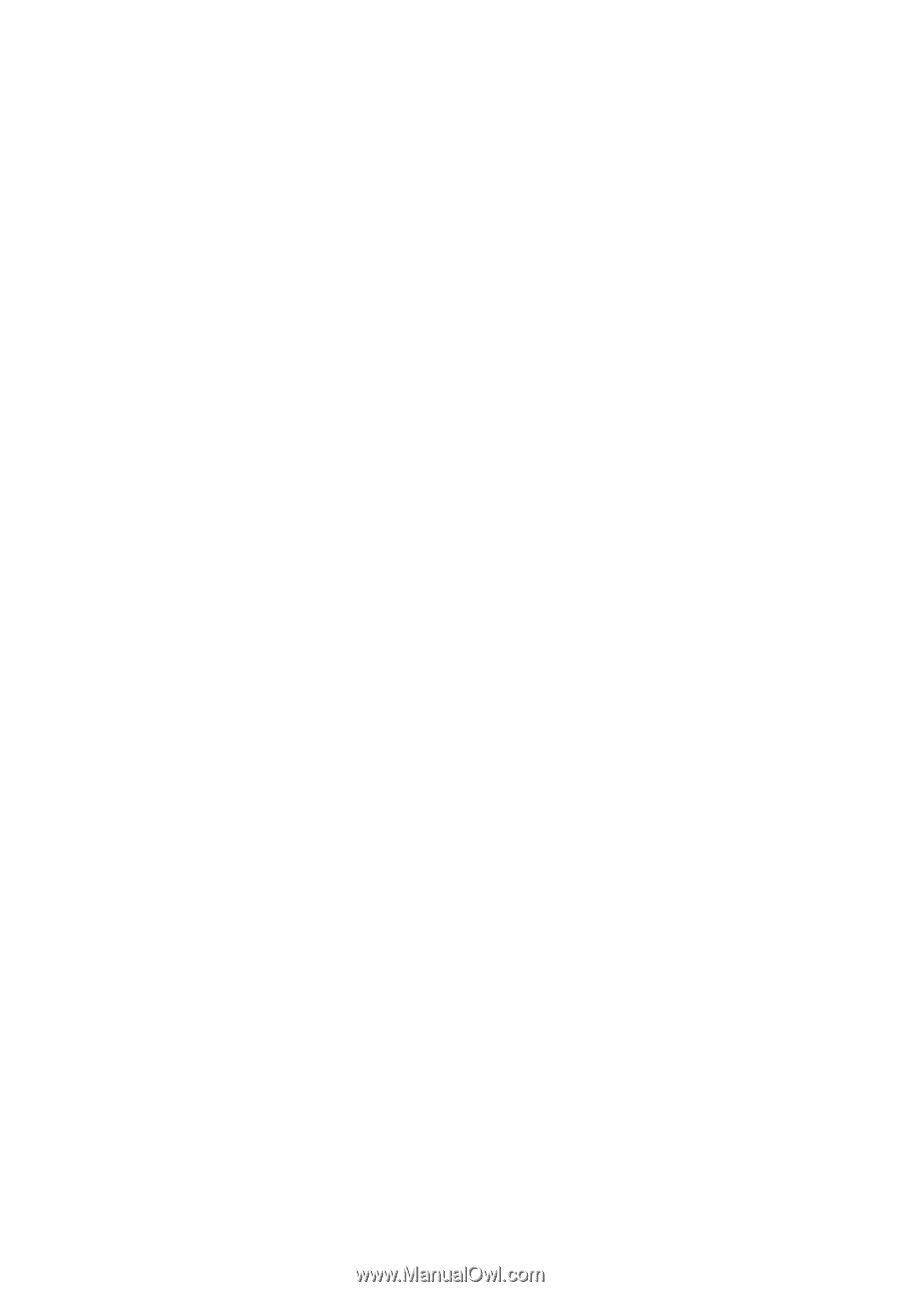
TravelMate 4070/4080 Series
User's Guide









