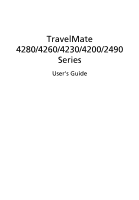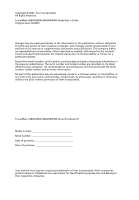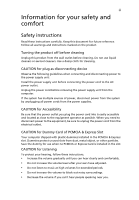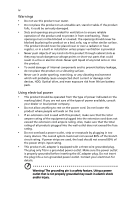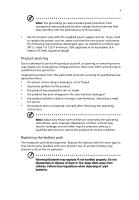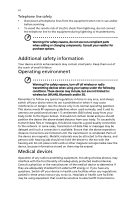Acer TravelMate 4280 User Manual
Acer TravelMate 4280 Manual
 |
View all Acer TravelMate 4280 manuals
Add to My Manuals
Save this manual to your list of manuals |
Acer TravelMate 4280 manual content summary:
- Acer TravelMate 4280 | User Manual - Page 1
TravelMate 4280/4260/4230/4200/2490 Series User's Guide - Acer TravelMate 4280 | User Manual - Page 2
Reserved. TravelMate 4280/4260/4230/4200/2490 Series User's Guide Original Issue: 02/2007 Changes may be made periodically to the information in this publication without obligation to notify any person of such revisions or changes. Such changes will be incorporated in new editions of this manual or - Acer TravelMate 4280 | User Manual - Page 3
the dummy for use when no PCMCIA or Express Card is installed in the slot. CAUTION for Listening To protect your hearing, follow these instructions. • Increase the volume gradually until you can hear clearly and comfortably. • Do not increase the volume level after your ears have adjusted. • Do not - Acer TravelMate 4280 | User Manual - Page 4
fire or electric shock. Never spill liquid of any kind onto or into the product. • To avoid damage of internal components and to prevent battery leakage, do not place the product on a vibrating surface. • Never use it under sporting, exercising, or any vibrating environment which will probably cause - Acer TravelMate 4280 | User Manual - Page 5
change in performance, indicating a need for service • the product does not operate normally after following the operating instructions Note: Adjust only those controls that are covered by the operating instructions, since improper adjustment of other controls may result in damage and will often - Acer TravelMate 4280 | User Manual - Page 6
when not in use and/or before servicing. • To avoid the remote risk of but are not limited to: wireless lan (WLAN), Bluetooth and/or 3G. Remember to follow any special regulations is available. Ensure that the above separation distance instructions are followed until the transmission is completed. - Acer TravelMate 4280 | User Manual - Page 7
(antilock) braking systems, electronic speed control systems, and air bag systems. atmosphere and obey all signs and instructions. Potentially explosive atmospheres include areas where at refueling points such as near gas pumps at service stations. Observe restrictions on the use of radio equipment - Acer TravelMate 4280 | User Manual - Page 8
out through your mobile phone or other telephone call system. Disposal instructions Do not throw this electronic device into the trash when discarding. and Electronics Equipment (WEEE) regulations, visit http://global.acer.com/about/sustainability.htm Mercury advisory For projectors or electronic - Acer TravelMate 4280 | User Manual - Page 9
minutes of user inactivity. • Wake the computer from Sleep mode by pushing power button. • More power management settings can be done through Acer ePower Management. Tips and information for comfortable use Computer users may complain of eyestrain and headaches after prolonged use. Users are also at - Acer TravelMate 4280 | User Manual - Page 10
or contact lenses, glare, excessive room lighting, poorly focused screens, very small typefaces and low-contrast displays could stress your by: • placing your display in such a way that the side faces the window or any light source • minimizing room light by using drapes, shades or blinds - Acer TravelMate 4280 | User Manual - Page 11
breaks regularly, and do some stretching exercises. Note: For more information, please refer to "Regulations and safety notices" on page 70 in the AcerSystem User's Guide. - Acer TravelMate 4280 | User Manual - Page 12
is not installed on your computer, clicking on AcerSystem User's Guide will run the Adobe Reader setup program first. Follow the instructions on the screen to complete the installation. For instructions on how to use Adobe Reader, access the Help and Support menu. Basic care and tips for using your - Acer TravelMate 4280 | User Manual - Page 13
xiii To turn the power off, do any of the following: • Use the Windows shutdown command Click on Start then click on Shut Down. • Use the power button You can also shut down the computer by closing the display - Acer TravelMate 4280 | User Manual - Page 14
as replacements. Turn the power off before removing or replacing batteries. • Do not tamper with batteries. Keep them away from children. • Dispose of used batteries according to local regulations. Recycle if possible. Cleaning and servicing When cleaning the computer, follow these steps: 1 Turn off - Acer TravelMate 4280 | User Manual - Page 15
xii Your guides xii Basic care and tips for using your computer xii Turning your computer on and off xii Taking care of your computer xiii Taking care of your AC adapter xiii Taking care of your battery pack xiv Cleaning and servicing xiv Acer Empowering Technology 1 Empowering - Acer TravelMate 4280 | User Manual - Page 16
Audio 37 Adjusting the volume 37 Using the system utilities 38 Acer GridVista (dual-display compatible) 38 Launch Manager 39 Norton Internet Security 40 Frequently asked questions 41 Requesting service 44 International Travelers Warranty (ITW) 44 Before you call 44 Battery pack - Acer TravelMate 4280 | User Manual - Page 17
memory 64 BIOS utility 64 Boot sequence 64 Enable disk-to-disk recovery 65 Password 65 Using software 65 Playing DVD movies 65 Power management 66 Acer eRecovery Management 67 Create backup 67 Burn backup disc 68 Restore and recovery 68 Troubleshooting 69 Troubleshooting - Acer TravelMate 4280 | User Manual - Page 18
- Acer TravelMate 4280 | User Manual - Page 19
screen, it provides access to the following utilities: • Acer eNet Management hooks up to location-based networks intelligently. • Acer ePower Management optimizes battery usage via customizable power plans. • Acer Windows Vista™ Starter Edition only support Acer eRecovery Management. • Acer - Acer TravelMate 4280 | User Manual - Page 20
eNet Management automatically detects the best settings for a new location, while offering you the option to manually adjust the settings to match your needs. Acer eNet Management can save network settings for a location to a profile, and automatically switch to the appropriate profile when you move - Acer TravelMate 4280 | User Manual - Page 21
3 Security and safety concerns mean that Acer eNet Management does not store username and password information. Empowering Technology - Acer TravelMate 4280 | User Manual - Page 22
Acer Empowering Technology program group in Start menu, or right-click the Windows power icon in the system tray and select "Acer ePower Management". Using power plans Acer adjust settings for On Battery and Plugged In modes by clicking the appropriate tabs. You can open Windows power options by - Acer TravelMate 4280 | User Manual - Page 23
first. 1 Select the power plan you wish to delete from the drop-down list. 2 Click the Delete Power Plan icon. Battery status For real-time battery life estimates based on current usage, refer to the panel in the upper half of the window. Click the sleep and hibernate modes. to view estimated - Acer TravelMate 4280 | User Manual - Page 24
display setting. Note: If the restored resolution is not correct after disconnecting a projector, or you need to use an external resolution that is not supported by Acer ePresentation Management, adjust your display settings using Display Properties or the utility provided by the graphics vendor. - Acer TravelMate 4280 | User Manual - Page 25
by unauthorized persons. It is conveniently integrated with Windows Explorer as a shell extension for quick data encryption/decryption and also supports on-the-fly file encryption for Lotus Notes and Microsoft Outlook. The Acer eDataSecurity Management setup wizard will prompt you for a supervisor - Acer TravelMate 4280 | User Manual - Page 26
, USB pen drives, USB flash drives, USB MP3 drives, USB memory card readers, IEEE 1394 disk drives, and any other removable storage drive devices. • Floppy Drive Devices - 3.5-inch floppy drives only. To use Acer eLock Management, the Empowering Technology password must be set first. Once set, you - Acer TravelMate 4280 | User Manual - Page 27
Empowering Technology 9 - Acer TravelMate 4280 | User Manual - Page 28
Management Note: Models shipped with Windows Vista™ Starter Edition only support Acer eRecovery Management. Acer eRecovery Management is a versatile backups or reinstall applications and drivers. By default, user-created backups are stored to the D:\ drive. Acer eRecovery Management provides you - Acer TravelMate 4280 | User Manual - Page 29
Empowering Technology 11 For more information, please refer to "Acer eRecovery Management" on page 67 in the AcerSystem User's Guide. Note: If your computer did not come with a Recovery CD or System CD, please use Acer eRecovery Management's "System backup to optical disc" feature to burn a backup - Acer TravelMate 4280 | User Manual - Page 30
12 Acer eSettings Management Acer eSettings Management allows you to inspect hardware specifications, set BIOS passwords and modify boot options. Acer eSettings Management also: • Provides a simple graphical user interface for navigation. • Prints and saves hardware specifications. • Lets - Acer TravelMate 4280 | User Manual - Page 31
Acer-specific settings like Bluetooth Add Device (if applicable), sharing folders overview/sharing service on or off, and a shortcut to the Acer user guide, drivers and utilities. To launch Windows Mobility Center: • Use the shortcut key < > + • Start Windows Mobility Center from the Control - Acer TravelMate 4280 | User Manual - Page 32
Empowering Technology 14 - Acer TravelMate 4280 | User Manual - Page 33
new Acer notebook. Front view # Item Description 1 Built-in camera 1.3 megapixel or 310,000 pixel web camera for video communication (for selected models). 2 Display screen Also a 4-way and right) scroll button. 6 Palmrest Comfortable support area for your hands when you use the computer. - Acer TravelMate 4280 | User Manual - Page 34
the status of Bluetooth communication. Enables/disables the 3G function. Indicates the status of 3G communication (for selected models). Enables/disables the wireless function. Indicates the status of wireless LAN communication. Indicates the computer's power status. 6 Battery indicator Indicates - Acer TravelMate 4280 | User Manual - Page 35
9 10 Item Headphones/speaker/ line-out jack with S/PDIF support Latch Description Connects to audio line-out devices (e.g., speakers, headphones) (for selected models). to USB 2.0 devices (e.g., USB mouse, USB camera). Ethernet (RJ-45) Connects to an Ethernet 10/100- or 10/100/ port 1000 based - Acer TravelMate 4280 | User Manual - Page 36
18 Right view English # Item Description 1 Optical drive Internal optical drive; accepts CDs or DVDs. 2 Optical disk access Lights up when the optical drive is active. indicator 3 Optical drive eject Ejects the optical disk from the drive. button 4 Emergency eject Ejects the optical - Acer TravelMate 4280 | User Manual - Page 37
line. 2 Two USB 2.0 ports Connect to USB 2.0 devices (e.g., USB mouse, USB camera). 3 DC-in jack Connects to an AC adapter. 4 S-video/TV-out Connects (e.g., external monitor, LCD projector). 6 DVI-D port Supports digital video connections (for selected models). 7 Ventilation slots - Acer TravelMate 4280 | User Manual - Page 38
20 Base view English # Item 1 Battery lock 2 Battery bay 3 Hard disk bay 4 Acer DASP (Disk AntiShock Protection) 5 Memory compartment 6 Ventilation slots and cooling fan Description Locks the battery in position. Houses the computer's battery pack. Houses the computer's hard disk (secured with - Acer TravelMate 4280 | User Manual - Page 39
Specifications Operating system Platform • Windows Vista™ Home Basic • Windows Vista™ Home Premium • Windows Vista™ Business • Windows Vista™ Ultimate • Windows Vista™ Starter Edition TravelMate 4280/4230 Series solution, supporting Acer SignalUp™ wireless technology TravelMate 2490 Series • Intel - Acer TravelMate 4280 | User Manual - Page 40
22 English System memory Display and graphics TravelMate 4280/4260/4230/4200 Series • Up to 2 GB of DDR2 533/667 MHz memory, upgradeable to 4 GB using two soDIMM modules (dual-channel support) TravelMate 2490 Series • Up to 512 MB of DDR2 533 MHz memory, upgradeable to 2 GB using two soDIMM - Acer TravelMate 4280 | User Manual - Page 41
keys, four cursor keys, two Windows® keys, hotkey controls, embedded numeric keypad • Four easy-launch buttons • Three communication LED-buttons: WLAN, 3G, Bluetooth® (for selected models) • Audio system with two built-in speakers • Intel® High-Definition audio support • MS Sound compatible • S/PDIF - Acer TravelMate 4280 | User Manual - Page 42
technology (for TravelMate 4280/4230 Series) • Acer InviLink™ 802.11b/g Wi-Fi CERTIFIED™ solution, supporting Acer SignalUp™ wireless technology (for TravelMate 4200Z/2490 Series) WPAN: Bluetooth® 2.0+EDR (Enhanced Data Rate) Modem: 56K ITU V.92 with PTT approval; Wake-on-Ring ready LAN: 10/100 - Acer TravelMate 4280 | User Manual - Page 43
CD-Maker™ Note: * Models shipped with Windows Vista™ Starter Edition do not support this feature. Options and accessories Environment Note: Software listed above is for reference only. The exact configuration of your PC depends on the model purchased. • Acer Bluetooth® VoIP phone • 512 MB, 1 or - Acer TravelMate 4280 | User Manual - Page 44
English 26 System compliance Warranty • Cisco Compatible Extensions (CCX) • ACPI • Mobile PC 2002 • DMI 2.0 One-year International Travelers Warranty (ITW) Note: The specifications listed above are for reference only. The exact configuration of your PC depends on the model purchased. - Acer TravelMate 4280 | User Manual - Page 45
disk drive is active. Bluetooth Indicates the status of Bluetooth communication. 3G Wireless LAN Indicates the status of 3G communication (for selected models). Indicates the status of wireless LAN communication. Power Indicates the computer's power status. Battery Indicates the computer - Acer TravelMate 4280 | User Manual - Page 46
called easy-launch buttons. They are: mail, Web browser, Empowering Key < one user-programmable button. > and Press < > to run the Acer Empowering Technology. Please see "Acer Empowering Technology" on page 1. The mail and Web browser buttons are pre-set to email and Internet programs, but can be - Acer TravelMate 4280 | User Manual - Page 47
your finger across the surface of the touchpad. The central location on the palmrest provides optimum comfort and support. Touchpad basics The following items show you how to use the touchpad: • Move your finger across mimics your cursor pressing on the right scroll bar of Windows applications. - Acer TravelMate 4280 | User Manual - Page 48
not increase the touchpad's responsiveness Note: By default, vertical and horizontal scrolling is enabled on your touchpad. It can be disabled under Mouse settings in Windows Control Panel. - Acer TravelMate 4280 | User Manual - Page 49
numeric keypad, separate cursor, lock, Windows, function and special keys. Lock keys an external keypad. When Scroll Lock is on, the screen moves one line up or down when you press the up the keycaps. To simplify the keyboard legend, cursor-control key symbols are not printed on the keys. Desired - Acer TravelMate 4280 | User Manual - Page 50
keys The keyboard has two keys that perform Windows-specific functions. Key Description Windows key Pressed alone, this key has the same effect as clicking on the Windows Start button; it launches the Start menu. It can also be used with other keys to provide a variety of functions: < > : Open - Acer TravelMate 4280 | User Manual - Page 51
English 33 Hotkeys The computer employs hotkeys or key combinations to access most of the computer's controls like screen brightness, volume output and the BIOS utility. To activate hotkeys, press and hold the key before pressing the other key in the hotkey combination. Note: On models - Acer TravelMate 4280 | User Manual - Page 52
34 English Hotkey Icon + + + + Function Screen blank Touchpad toggle Speaker toggle Volume up Description Turns the display screen backlight off to save power. Press any key to return. Turns the internal touchpad on and off. Turns the speakers on and off - Acer TravelMate 4280 | User Manual - Page 53
-right of the keyboard, or hold and then press the key at the upper-center of the keyboard. Note: Some fonts and software do not support the Euro symbol. Please refer to www.microsoft.com/typography/faq/faq12.htm for more information. The US dollar sign 1 Open a text editor or - Acer TravelMate 4280 | User Manual - Page 54
English 36 Ejecting the optical (CD or DVD) drive tray Press the drive eject button to eject the optical drive tray when the computer is on. Insert a clip to the emergency eject hole to eject the optical drive tray when the computer is off. Using a computer security lock The notebook comes with a - Acer TravelMate 4280 | User Manual - Page 55
English 37 Audio The computer comes with 32-bit Intel High-Definition audio, and built-in stereo speakers. Adjusting the volume Adjusting the volume on the computer is as easy as pressing some buttons. See "Hotkeys" on page 33 for more information on adjusting the speaker volume. - Acer TravelMate 4280 | User Manual - Page 56
on certain models. Models shipped with Windows Vista™ Starter Edition do not support Acer GridVista. To enable the dual display feature of your notebook, first ensure that a second display is connected, then, open the Display Settings properties box using the Control Panel or by right-clicking the - Acer TravelMate 4280 | User Manual - Page 57
GridVista is simple to set up: 1 Run Acer GridVista and select your preferred screen configuration for each display from the taskbar. 2 Drag and drop each window into the appropriate grid. 3 Enjoy the convenience of a well-organized desktop. Note: Please ensure that the resolution setting of your - Acer TravelMate 4280 | User Manual - Page 58
secure. How do I check for viruses? 1 Double-click the Norton Internet Security icon on the Windows desktop. 2 Select Tasks & Scans. 3 Select Run Scan to scan your system. 4 When the scan is complete, review the results of the scan. Note: For optimal security, run a Full System Scan when scanning - Acer TravelMate 4280 | User Manual - Page 59
If you are using on the battery, it may be low and unable to power the computer. Connect the AC adapter to recharge the battery pack. • Make sure that the screen. If you set the resolution lower than this native resoution, the screen expands to fill the computer display. Right-click on your Windows - Acer TravelMate 4280 | User Manual - Page 60
English 42 No audio is heard from the computer. Check the following: • The volume may be muted. In Windows, look at the volume control (speaker) icon on the taskbar. If it is crossed-out, click on the icon and deselect the Mute all option. • The volume level may be too low. In Windows, look at - Acer TravelMate 4280 | User Manual - Page 61
software (e.g. HyperTerminal), you need to set up your location: 1 Click on Start, Settings, Control Panel. 2 Double-click on Phone and Modem Options. 3 Click on Dialing Rules and begin setting up your location. Refer to the Windows manual check the BIOS settings. 1 Check to see if Acer disk-to-disk - Acer TravelMate 4280 | User Manual - Page 62
the Acer logo is showing, press + at the same time to enter the recovery process. 3 Refer to the onscreen instructions to Acer for online service, and please be at your computer when you call. With your support, we can reduce the amount of time a call takes and help solve your problems - Acer TravelMate 4280 | User Manual - Page 63
the following characteristics: • Employs current battery technology standards. • Delivers a battery-low warning. The battery is recharged whenever you connect the computer to the AC adapter. Your computer supports charge-in-use, enabling you to recharge the battery while you continue to operate the - Acer TravelMate 4280 | User Manual - Page 64
packs to temperatures below 0°C (32°F) or above 45°C (117°F). Extreme temperatures may adversely affect the battery pack. By following the battery conditioning process you condition your battery to accept the maximum possible charge. Failure to follow this procedure will prevent you from obtaining - Acer TravelMate 4280 | User Manual - Page 65
next day with a fully charged battery. Checking the battery level The Windows power meter indicates the current battery level. Rest the cursor over the battery/power icon on the taskbar to see the battery's present charge level. Optimising battery life Optimizing battery life helps you get the most - Acer TravelMate 4280 | User Manual - Page 66
-low warning When using battery power pay attention to the Windows power meter. Warning: Connect the AC adapter as soon as possible after the battery-low warning appears. Data will be lost if the battery to become fully depleted and the computer shuts down. When the battery-low warning appears, the - Acer TravelMate 4280 | User Manual - Page 67
Arcade Deluxe (for selected models) Note: Acer Arcade Deluxe is available for systems with Windows Media Center. Acer Arcade Deluxe extends the capabilities of your Windows Media Centerequipped system with a set of Acer utilities designed to make it easy to manage your multimedia files, create your - Acer TravelMate 4280 | User Manual - Page 68
English 50 Remote control (for selected models) If your computer is bundled with a remote control for use wiht the Arcade Deluxe software, the table below explains the functions. 16 1 17 2 18 3 19 4 20 5 6 21 7 8 9 22 10 11 23 12 13 24 14 15 25 - Acer TravelMate 4280 | User Manual - Page 69
picture 4 Skip Backward Skip a section backward 5 Pause Pause playback 6 Recorded TV Display Recorded TV page 7 Guide Display the Guide 8 Navigation/ Navigate and confirm selections OK buttons 9 Mute Toggle audio on/off 10 Back Move up one level in the UI 11 Volume + / - Increase or - Acer TravelMate 4280 | User Manual - Page 70
Acer Arcade Deluxe utilities outside of Windows Media Center, double-click the Acer Arcade Deluxe icon from the Windows desktop. Note: For detailed information about specific Acer hard drive or directly burned to DVD. DV Wizard also supports the capture of High Definition video to your computer's - Acer TravelMate 4280 | User Manual - Page 71
53 English Taking your notebook PC with you This section gives you tips and hints to consider when moving around or traveling with your computer. Disconnecting from the desktop Follow these steps to disconnect your computer from external accessories: 1 Save any open files. 2 Remove any media, - Acer TravelMate 4280 | User Manual - Page 72
your meeting will be longer, or if your battery is not fully charged, you may want to have an electrical outlet, reduce the drain on the battery by putting the computer in Sleep mode. Press - Acer TravelMate 4280 | User Manual - Page 73
cause condensation. Allow the computer to return to room temperature, and inspect the screen for condensation before turning on the computer. If the temperature change is greater AC adapter • Spare, fully-charged battery pack(s) • Additional printer driver files if you plan to use another printer - Acer TravelMate 4280 | User Manual - Page 74
the country to which you are traveling • Spare, fully-charged battery packs • Additional printer driver files if you plan to use another printer • Proof of check that the local AC voltage and the AC adapter power cord specifications are compatible. If not, purchase a power cord that is compatible - Acer TravelMate 4280 | User Manual - Page 75
and take care of your computer. Security features include hardware and software locks - a security notch and passwords. Using a computer security entry into the BIOS utility. Once set, you must enter this password to gain access to the BIOS utility. See "BIOS utility" on authorized service center. - Acer TravelMate 4280 | User Manual - Page 76
password prompt appears in the center of the display screen. • When the Supervisor Password is set, a prompt appears when you press to enter the BIOS utility at boot-up. • Type the Supervisor Password and press to access the BIOS utility. If you enter the password incorrectly, a warning - Acer TravelMate 4280 | User Manual - Page 77
mobile computing experience. Connectivity options Ports allow you to connect peripheral devices to your computer as you would with a desktop PC. For instructions on how to connect different external devices to the computer, read the following section. Fax/data modem Your computer has a built-in - Acer TravelMate 4280 | User Manual - Page 78
English 60 Built-in network feature The built-in network feature allows you to connect your computer to an Ethernet-based network. To use the network feature, connect an Ethernet cable from the Ethernet (RJ-45) port on the chassis of the computer to a network jack or hub on your network. Fast - Acer TravelMate 4280 | User Manual - Page 79
without taking up precious system resources. IEEE 1394 port The computer's IEEE 1394 port allows you to connect to an IEEE 1394compatible device like a video camera or digital camera. See your video or digital - Acer TravelMate 4280 | User Manual - Page 80
desktop PCs. Popular PC Cards include flash, fax/data modem, wireless LAN and SCSI cards. CardBus improves on the 16-bit PC card technology and make the proper connections (e.g., network cable), if necessary. See your card manual for details. Ejecting a PC Card Before ejecting a PC Card: 1 Exit the - Acer TravelMate 4280 | User Manual - Page 81
support a vast number of expansion options, including flash memory card adapters, TV-tuners, Bluetooth connectivity and IEEE 1394B adapters. ExpressCards support functions. Not all ExpressCard slots will support both types. Please refer to your card's manual for details on how to install and - Acer TravelMate 4280 | User Manual - Page 82
battery pack, and reconnect the AC adapter. 6 Turn on the computer. The computer automatically detects and reconfigures the total memory size. Please consult a qualified technician or contact your local Acer dealer. BIOS utility The BIOS problems, you may need to run it. To activate the BIOS - Acer TravelMate 4280 | User Manual - Page 83
to Enabled. Password To set a password on boot, activate the BIOS utility, then select Security from the categories listed at the top of the screen. Find Password on boot: and use the and keys to enable this feature. Using software Playing DVD movies When the DVD drive module is installed - Acer TravelMate 4280 | User Manual - Page 84
keyboard, mouse, hard disk, peripherals connected to the computer, and video memory. If no activity is detected for a period of time (called an conserve energy. This computer employs a power management scheme that supports the advanced configuration and power interface (ACPI), which allows - Acer TravelMate 4280 | User Manual - Page 85
Press + or select Acer eRecovery Management from the Empowering Technology toolbar to start Acer eRecovery Management. 2 In the Acer eRecovery Management window, select the type of backup you want to create using Full or Fast. 3 Follow the instructions on screen to complete the process. - Acer TravelMate 4280 | User Manual - Page 86
or DVD. 1 Press + or select Acer eRecovery Management from the Empowering Technology toolbar to start Acer eRecovery Management. 2 Switch to the Burn Disc page by selecting created CD/DVD or reinstall applications and drivers. 4 Follow the instructions on screen to complete the process. - Acer TravelMate 4280 | User Manual - Page 87
Keyboard interface error Contact your dealer or an authorized service center. Memory size mismatch Press (during POST) to enter the BIOS utility, then press Exit in the BIOS utility to reboot. If you still encounter problems after going through the corrective measures, please contact your - Acer TravelMate 4280 | User Manual - Page 88
installation. This device generates, uses, and can radiate radio frequency energy and, if not installed and used in accordance with the instructions, may cause harmful interference to radio communications. However, there is no guarantee that interference will not occur in a particular installation - Acer TravelMate 4280 | User Manual - Page 89
Canada. Declaration of Conformity for EU countries Hereby, Acer, declares that this notebook PC series is in compliance with the essential requirements and harm to the telephone network, the telephone company may discontinue your service temporarily. If possible, they will notify you in advance. But - Acer TravelMate 4280 | User Manual - Page 90
advance to give you an opportunity to maintain uninterrupted telephone service. If this equipment should fail to operate properly, disconnect the equipment from the phone line to determine if it is causing the problem. If the problem is with the equipment, discontinue use and contact your dealer or - Acer TravelMate 4280 | User Manual - Page 91
Specifications: a There shall be no more than 10 call attempts to the same number within any 30 minute period for any single manual that Telecom lines will always continue to support pulse dialing. 7 Use of pulse Should such problems occur, the user should NOT contact the telecom Fault Service. 8 This - Acer TravelMate 4280 | User Manual - Page 92
technology must be authorized by Macrovision, and is intended for home and other limited viewing uses only unless otherwise authorized by Macrovision. Reverse engineering or disassembly is prohibited. - Acer TravelMate 4280 | User Manual - Page 93
or may not contain wireless radio devices (such as wireless LAN and/or Bluetooth modules). Below information is for products with such devices. 489-7 V1.2.1:2002 (Applied to models with 3G function) • EN301 489-24 V1.2.1:2002 (Applied to models with 3G function) • Article 3.2 Spectrum Usages • EN300 - Acer TravelMate 4280 | User Manual - Page 94
English 76 wireless mouse/keyboard) • EN301 511 V9.0.2:2003 (Applied to models with 3G function) • EN301 908-1 V2.2.1:2003 (Applied to models with 3G function). • EN301 908-2 V2.2.1:2003 (Applied to models with 3G function). - Acer TravelMate 4280 | User Manual - Page 95
wireless LAN Mini PCI Card built in to the screen section and all persons. Note: The Acer wireless Mini PCI adapter implements a transmission diversity function. The function does not emit radio frequencies simultaneously from both antennas. One of the antennas is selected automatically or manually - Acer TravelMate 4280 | User Manual - Page 96
, including interference that may cause undesired operation of the device. b Operation in 2.4 GHz band To prevent radio interference to the licensed service, this device is intended to be operated indoors and installation outdoors is subject to licensing. c Operation in 5 GHz band • The device - Acer TravelMate 4280 | User Manual - Page 97
this declaration: Product name: Notebook PC Model number: BL50 Machine type: TravelMate 4280/4260/4230/4200/2490 SKU number: TravelMate 428xxx/426xxx/423xxx/420xxx/ 249xxx ("x" = 0 - 9, a - z, or A - Z) Name of responsible party: Acer America Corporation Address of responsible party: 2641 - Acer TravelMate 4280 | User Manual - Page 98
886-2-8691-3089 Fax: 886-2-8691-3000 E-mail: [email protected] Hereby declare that: Product: Personal Computer Trade Name: Acer Model Number: BL50 Machine Type: TravelMate 4280/4260/4230/4200/2490 SKU Number: TravelMate 428xxx/426xxx/423xxx/420xxx/249xxx ("x" = 0~9, a ~ z, or A ~ Z) Is compliant - Acer TravelMate 4280 | User Manual - Page 99
specifications English English Design viewing distance Design inclination angle Design azimuth angle Viewing direction range class Screen tilt angle Design screen α = 85° • Color: Source D65 • Ordinary LCD: Class I • Protective or Acer CrystalBrite™ LCD: Class III Both • Yn • u'n • v'n Class II - Acer TravelMate 4280 | User Manual - Page 100
life 45 optimizing 47 removing 47 using the first time 45 BIOS utility 64 brightness hotkeys 34 C caps lock 31 on indicator 27 care AC adapter xiii battery pack xiv computer xiii CD-ROM ejecting manually 42 troubleshooting 42 charging checking level 47 cleaning computer xiv computer caring for - Acer TravelMate 4280 | User Manual - Page 101
83 English on indicator 27 memory installing 64 messages error 69 modem 59 N network 60 Notebook Manager hotkey 33 num lock 31 on indicator 27 numeric keypad embedded 31 P password 57 types 57 PC Card 62 ejecting 62 inserting 62 ports 59 printer troubleshooting 42 problems 41 CD-ROM 42 display 41

TravelMate
4280/4260/4230/4200/2490
Series
User's Guide