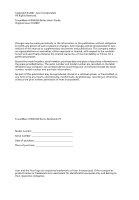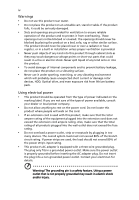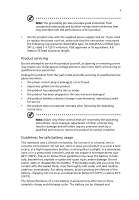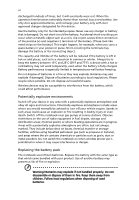Acer TravelMate 4320 TravelMate 4720/4320 User Guide
Acer TravelMate 4320 Manual
 |
View all Acer TravelMate 4320 manuals
Add to My Manuals
Save this manual to your list of manuals |
Acer TravelMate 4320 manual content summary:
- Acer TravelMate 4320 | TravelMate 4720/4320 User Guide - Page 1
TravelMate 4720/4320 Series User's Guide - Acer TravelMate 4320 | TravelMate 4720/4320 User Guide - Page 2
or otherwise, without the prior written permission of Acer Incorporated. TravelMate 4720/4320 Series Notebook PC Model number Serial number Date of purchase Place of purchase Acer and the Acer logo are registered trademarks of Acer Incorporated. Other companies' product names or trademarks are - Acer TravelMate 4320 | TravelMate 4720/4320 User Guide - Page 3
the dummy for use when no PCMCIA or Express Card is installed in the slot. CAUTION for Listening To protect your hearing, follow these instructions. • Increase the volume gradually until you can hear clearly and comfortably. • Do not increase the volume level after your ears have adjusted. • Do not - Acer TravelMate 4320 | TravelMate 4720/4320 User Guide - Page 4
, exercising, or any vibrating environment which will probably cause unexpected short current or damage rotor devices, HDD, Optical drive, and even exposure risk from lithium battery pack. Using electrical power • This product should be operated from the type of power indicated on the marking label - Acer TravelMate 4320 | TravelMate 4720/4320 User Guide - Page 5
servicing Do not attempt to service instructions, since improper adjustment of other controls may result in damage and will often require extensive work by a qualified technician to restore the product to normal condition. Guidelines for safe battery usage This notebook uses a Lithium-ion battery - Acer TravelMate 4320 | TravelMate 4720/4320 User Guide - Page 6
battery. Use only Acer approved batteries, and recharge your battery only with Acer approved chargers designated for this device. Use the battery only for its intended purpose. Never use any charger or battery and instructions. Potentially off the notebook near gas pumps at service stations. Observe - Acer TravelMate 4320 | TravelMate 4720/4320 User Guide - Page 7
telephone lines from the equipment when not in use and/or before servicing. • To avoid the remote risk of electric shock from lightning devices when using your laptop under the following conditions. These devices may include, but are not limited to: wireless lan (WLAN), Bluetooth and/or 3G. Remember - Acer TravelMate 4320 | TravelMate 4720/4320 User Guide - Page 8
with a potentially explosive atmosphere and obey all signs and instructions. Potentially explosive atmospheres include areas where you would normally off the device at refueling points such as near gas pumps at service stations. Observe restrictions on the use of radio equipment in fuel depots - Acer TravelMate 4320 | TravelMate 4720/4320 User Guide - Page 9
dial out through your mobile phone or other telephone call system. Disposal instructions Do not throw this electronic device into the trash when discarding. visit http://global.acer.com/about/sustainability.htm Mercury advisory For projectors or electronic products containing an LCD/CRT monitor or - Acer TravelMate 4320 | TravelMate 4720/4320 User Guide - Page 10
minutes of user inactivity. • Wake the computer from Sleep mode by pushing power button. • More power management settings can be done through Acer ePower Management. Tips and information for comfortable use Computer users may complain of eyestrain and headaches after prolonged use. Users are also at - Acer TravelMate 4320 | TravelMate 4720/4320 User Guide - Page 11
tensing your muscles or shrugging your shoulders • install the external display, keyboard and mouse properly and within comfortable reach • if you view your : • placing your display in such a way that the side faces the window or any light source • minimizing room light by using drapes, shades or - Acer TravelMate 4320 | TravelMate 4720/4320 User Guide - Page 12
breaks regularly, and do some stretching exercises. Note: For more information, please refer to "Regulations and safety notices" on page 67 in the AcerSystem User's Guide. - Acer TravelMate 4320 | TravelMate 4720/4320 User Guide - Page 13
refer to the AcerSystem User's Guide. This guide contains detailed information on such subjects as system utilities, data recovery, expansion options and troubleshooting. In addition it contains warranty information and the general regulations and safety notices for your notebook. It is available in - Acer TravelMate 4320 | TravelMate 4720/4320 User Guide - Page 14
xiv To turn the power off, do any of the following: • Use the Windows shutdown command Click on Start then click on Shut Down. • Use the power button You can also put the computer in sleep mode by pressing - Acer TravelMate 4320 | TravelMate 4720/4320 User Guide - Page 15
as replacements. Turn the power off before removing or replacing batteries. • Do not tamper with batteries. Keep them away from children. • Dispose of used batteries according to local regulations. Recycle if possible. Cleaning and servicing When cleaning the computer, follow these steps: 1 Turn off - Acer TravelMate 4320 | TravelMate 4720/4320 User Guide - Page 16
xvi - Acer TravelMate 4320 | TravelMate 4720/4320 User Guide - Page 17
Empowering Technology password 1 Acer eNet Management 2 Acer ePower Management 4 Acer ePresentation Management 6 Acer eDataSecurity Management 7 Acer eLock Management 8 Acer eRecovery Management 10 Acer eSettings Management 12 Windows Mobility Center 13 Your Acer notebook tour 15 - Acer TravelMate 4320 | TravelMate 4720/4320 User Guide - Page 18
option) 38 Acer GridVista (dual-display compatible) 39 Launch Manager 40 Norton Internet Security 41 NTI Shadow 42 Frequently asked questions 43 Requesting service 46 International Travelers Warranty (ITW) 46 Before you call 46 Battery pack 47 Battery pack characteristics 47 - Acer TravelMate 4320 | TravelMate 4720/4320 User Guide - Page 19
memory 61 BIOS utility 61 Boot sequence 61 Enable disk-to-disk recovery 62 Password 62 Using software 62 Playing DVD movies 62 Acer eRecovery Management 63 Create backup 63 Burn backup disc 64 Restore and recovery 64 Troubleshooting 65 Troubleshooting 75 LCD panel ergonomic specifications - Acer TravelMate 4320 | TravelMate 4720/4320 User Guide - Page 20
- Acer TravelMate 4320 | TravelMate 4720/4320 User Guide - Page 21
so. If you have not initialized the Empowering Technology password and run Acer eLock Management or Acer eRecovery Management, you will be asked to create it. Note: If you lose the Empowering Technology password, there is no way to reset it except by reformatting your system. Make sure to remember - Acer TravelMate 4320 | TravelMate 4720/4320 User Guide - Page 22
Technology program group in Start menu. You can also set Acer eNet Management to start automatically when you boot up your PC. Acer eNet Management automatically detects the best settings for a new location, while offering you the option to manually adjust the settings to match your needs. - Acer TravelMate 4320 | TravelMate 4720/4320 User Guide - Page 23
Empowering Technology 3 Acer eNet Management can save network settings for a location to a profile, and automatically switch to the AP details, etc.), as well as default printer settings. Security and safety concerns mean that Acer eNet Management does not store username and password information. - Acer TravelMate 4320 | TravelMate 4720/4320 User Guide - Page 24
adjust settings for On Battery and Plugged In modes by clicking the appropriate tabs. You can open Windows power options by clicking allows you to adjust system settings like LCD brightness and CPU speed. You can also turn on/off system components to extend battery life. 1 Switch to the power plan - Acer TravelMate 4320 | TravelMate 4720/4320 User Guide - Page 25
first. 1 Select the power plan you wish to delete from the drop-down list. 2 Click the Delete Power Plan icon. Battery status For real-time battery life estimates based on current usage, refer to the panel in the upper half of the window. Click the sleep and hibernate modes. to view estimated - Acer TravelMate 4320 | TravelMate 4720/4320 User Guide - Page 26
display setting. Note: If the restored resolution is not correct after disconnecting a projector, or you need to use an external resolution that is not supported by Acer ePresentation Management, adjust your display settings using Display Properties or the utility provided by the graphics vendor. - Acer TravelMate 4320 | TravelMate 4720/4320 User Guide - Page 27
with Windows Explorer as a shell extension for quick data encryption/decryption and also supports on-the-fly file encryption for Lotus Notes and Microsoft Outlook. The Acer eDataSecurity Management setup wizard will prompt you for a supervisor password and default encryption password. This password - Acer TravelMate 4320 | TravelMate 4720/4320 User Guide - Page 28
drives, USB pen drives, USB flash drives, USB MP3 drives, USB memory card readers, IEEE 1394 disk drives drive devices. • Floppy Drive Devices - 3.5-inch floppy drives only. To use Acer eLock Management, the Empowering Technology password password, there is no method to reset it except by reformatting - Acer TravelMate 4320 | TravelMate 4720/4320 User Guide - Page 29
Empowering Technology 9 - Acer TravelMate 4320 | TravelMate 4720/4320 User Guide - Page 30
or reinstall applications and drivers. By default, user-created backups are stored to the D:\ drive. Acer eRecovery Management provides you with: • Password protection (Empowering Technology password) • Full and incremental backups to hard disk or optical disc • Creation of backups: • Factory - Acer TravelMate 4320 | TravelMate 4720/4320 User Guide - Page 31
Technology 11 For more information, please refer to "Acer eRecovery Management" on page 63 in the AcerSystem User's Guide. Note: If your computer did not come with a Recovery CD or System CD, please use Acer eRecovery Management's "System backup to optical disc" feature to burn a backup image to CD - Acer TravelMate 4320 | TravelMate 4720/4320 User Guide - Page 32
Empowering Technology 12 Acer eSettings Management Acer eSettings Management allows you to inspect hardware specifications, set BIOS passwords and modify boot options. Acer eSettings Management also: • Provides a simple graphical user interface for navigation. • Prints and saves hardware - Acer TravelMate 4320 | TravelMate 4720/4320 User Guide - Page 33
orientation and synchronization status. Windows Mobility Center also includes Acer-specific settings like Bluetooth Add Device (if applicable), sharing folders overview/sharing service on or off, and a shortcut to the Acer user guide, drivers and utilities. To launch Windows Mobility Center: • Use - Acer TravelMate 4320 | TravelMate 4720/4320 User Guide - Page 34
Empowering Technology 14 - Acer TravelMate 4320 | TravelMate 4720/4320 User Guide - Page 35
English 15 Your Acer notebook tour After setting up your computer as illustrated in the Just for Starters... poster, let us show you around your new Acer notebook. Front view # Item Description 1 Acer Crystal Eye Web camera for video communication. 2 Microphone Internal microphone for sound - Acer TravelMate 4320 | TravelMate 4720/4320 User Guide - Page 36
LCD), displays computer output. 4 Status indicators Light-Emitting Diodes (LEDs) that light up to show the status of the computer's functions and components. 5 Keyboard For entering data into your computer. 6 Palmrest Comfortable support as Acer BioProtect fingerprint reader supporting Acer - Acer TravelMate 4320 | TravelMate 4720/4320 User Guide - Page 37
. 7 Headphones/ Connects to audio line-out devices speaker/line-out jack (e.g., speakers, headphones). 8 Bluetooth Enable/disable the Bluetooth function. communication (manufacturing option). switch 9 Wireless Enable/disable the wireless function. communication (manufacturing option - Acer TravelMate 4320 | TravelMate 4720/4320 User Guide - Page 38
eject hole Ejects the optical drive tray when the computer is turned off (location depends on model). USB 2.0 port Connects to USB 2.0 devices (e.g., USB mouse, USB camera). 5-in-1 card reader Accepts Secure Digital (SD), MultiMediaCard (MMC), Memory Stick (MS), Memory Stick Pro (MS PRO), and - Acer TravelMate 4320 | TravelMate 4720/4320 User Guide - Page 39
(RJ-45) Connects to an Ethernet 10/100/1000-based port network. 6 External display Connects to a display device (e.g., external (VGA) port monitor, LCD projector). 7 DC-in jack Connects to an AC adapter. Rear view # Icon 1 2 Item Ventilation slots Modem (RJ-11) port Description Enable - Acer TravelMate 4320 | TravelMate 4720/4320 User Guide - Page 40
battery pack. 2 Battery lock Locks the battery in position. 3 Acer DASP (Disk Anti- Protects the hard disk drive from shocks and Shock Protection) bumps. 4 Hard disk bay Houses the computer's hard disk (secured with screws) 5 Memory compartment Houses the computer's main memory. 6 Battery - Acer TravelMate 4320 | TravelMate 4720/4320 User Guide - Page 41
160 GB or larger hard disk drive with Acer DASP (Disk Anti-Shock Protection) enhancement • Optical drive options: • DVD-Super Multi double-layer drive • DVD/CD-RW combo drive • 5-in-1 card reader supporting Secure Digital (SD), MultiMediaCard (MMC), Memory Stick® (MS), Memory Stick PRO™ (MS PRO - Acer TravelMate 4320 | TravelMate 4720/4320 User Guide - Page 42
LCD, 1280 x 800 pixel resolution, supporting simultaneous multi-window viewing via Acer cell battery pack ACPI 3.0 CPU power management standard: supports Standby and Hibernation power-saving modes 44 W 4000 mAh Li-ion battery pack (6-cell) 3-pin 65 W AC adaptor 88-/89-key Acer FineTouch™ keyboard - Acer TravelMate 4320 | TravelMate 4720/4320 User Guide - Page 43
Acer DASP (Disk Anti-Shock Protection) enhancement HDD protection technology Acer Bio-Protection fingerprint reader, supporting Preboot Authentication (PBA), computer protection, Acer FingerLaunch and Acer FingerNav (manufacturing option) Kensington lock slot BIOS user, supervisor, and HDD passwords - Acer TravelMate 4320 | TravelMate 4720/4320 User Guide - Page 44
• Acer Bio-Protection (manufacturing option) • Acer Crystal Eye • Acer GridVista™ • Acer Launch Manager • Acer Video Acer Bluetooth® VoIP phone featuring Acer Video Conference Manager • 512 MB/1 GB/ 2 GB DDR2 667 MHz soDIMM modules • 9-cell Li-ion battery pack • External USB floppy disk drive - Acer TravelMate 4320 | TravelMate 4720/4320 User Guide - Page 45
Description HDD Indicates when the hard disk drive is active. Num Lock Lights up when Num Lock is activated. Caps Lock Power Lights up when Caps Lock is activated. Indicates the computer's power status. Battery Indicates the computer's battery status. Bluetooth Indicates the status of - Acer TravelMate 4320 | TravelMate 4720/4320 User Guide - Page 46
programs, but can be reset by users. To set the Web browser, mail and programmable buttons, run the Acer Launch Manager. See "Launch Manager" on page 40. Icon Easy-launch button Acer Empowering Technology Web browser Default application Acer Empowering Technology (userprogrammable) Internet - Acer TravelMate 4320 | TravelMate 4720/4320 User Guide - Page 47
users one-touch access to protection and manageability features for a more secure, smarter and easier way to work. • Lock key - runs the Windows® lock function to lock the notebook when you step out. If the laptop is equipped with Acer Bio-Protection, you only need to swipe your finger to log into - Acer TravelMate 4320 | TravelMate 4720/4320 User Guide - Page 48
the cursor responds as you move your finger across the surface of the touchpad. The central location on the palmrest provides optimum comfort and support. Touchpad basics The following items show you how to use the touchpad: • Move your finger across the touchpad (2) to move the cursor. • Press the - Acer TravelMate 4320 | TravelMate 4720/4320 User Guide - Page 49
left and right buttons on a mouse. Tapping on the touchpad is the same as clicking the left button. • Use Acer Bio-Protection fingerprint reader (3) supporting Acer FingerNav 4-way control function (manufacturing option) or the 4-way scroll (3) button (manufacturing option) to scroll up or down and - Acer TravelMate 4320 | TravelMate 4720/4320 User Guide - Page 50
has full-sized keys and an embedded numeric keypad, separate cursor, lock, Windows, function and special keys. Lock keys and embedded numeric keypad The keyboard has three lock keys which you can toggle on and off. Lock key Caps Lock Num Lock + Scroll Lock + Description - Acer TravelMate 4320 | TravelMate 4720/4320 User Guide - Page 51
Windows keys The keyboard has two keys that perform Windows-specific functions. Key Description Windows key Pressed alone, this key has the same effect as clicking on the Windows by using Windows Flip 3-D Application key Note: Depending on your edition of Windows Vista or Windows XP, some - Acer TravelMate 4320 | TravelMate 4720/4320 User Guide - Page 52
of the computer's controls like screen brightness, volume output and the BIOS utility. To activate hotkeys, press and hold the key Acer eSettings in Acer Empowering Technology. See "Acer Empowering Technology" on page 1. Launches Acer ePower Management in Acer Empowering Technology. See "Acer - Acer TravelMate 4320 | TravelMate 4720/4320 User Guide - Page 53
33 English Hotkey Icon + Function Volume up Description Increases the sound volume. + Volume down Decreases the sound volume. + + Brightness up Brightness down Increases the screen brightness. Decreases the screen brightness. - Acer TravelMate 4320 | TravelMate 4720/4320 User Guide - Page 54
Open a text editor or word processor. 2 Either press < > at the bottom-right of the keyboard, or hold and then press the key at the upper-center of the keyboard. Note: Some fonts and software do not support the Euro symbol. Please refer to www.microsoft.com/typography/faq/faq12.htm for - Acer TravelMate 4320 | TravelMate 4720/4320 User Guide - Page 55
English 35 Ejecting the optical (CD or DVD) drive tray Press the drive eject button to eject the optical drive tray when the computer is on. Insert a paper clip to the emergency eject hole to eject the optical drive tray when the computer is off. - Acer TravelMate 4320 | TravelMate 4720/4320 User Guide - Page 56
English 36 Using a computer security lock The notebook comes with a Kensington-compatible security slot for a security lock. Wrap the computer security lock cable around an immovable object such as a table or handle of a - Acer TravelMate 4320 | TravelMate 4720/4320 User Guide - Page 57
English 37 Audio The computer comes with 32-bit Intel High Definition (HD) Audio, and dual stereo speakers. Adjusting the volume Adjusting the volume on the computer is as easy as pressing some buttons. See "Hotkeys" on page 32 for more information on adjusting the speaker volume. - Acer TravelMate 4320 | TravelMate 4720/4320 User Guide - Page 58
Microsoft® Windows® operating system. Utilizing the uniqueness of one's fingerprint features, Acer Bio-Protection Fingerprint Solution has incorporated protection against unauthorized access to your computer with Pre-Boot Authentication (PBA), centralized password management with Password Bank, and - Acer TravelMate 4320 | TravelMate 4720/4320 User Guide - Page 59
notebook, first ensure that a second display is connected, then, open the Display Settings properties box using the Control Panel or by right-clicking the Windows the process. Acer GridVista is a handy utility that offers four pre-defined display settings so you can view multiple windows on the same - Acer TravelMate 4320 | TravelMate 4720/4320 User Guide - Page 60
monitor is set to the manufacturer's recommended value. Launch Manager Launch Manager allows you to set the four easy-launch buttons located above the keyboard. "Easy-launch buttons" on page 26 for the location of the easylaunch buttons. You can access the Launch Manager by clicking on Start, All - Acer TravelMate 4320 | TravelMate 4720/4320 User Guide - Page 61
secure. How do I check for viruses? 1 Double-click the Norton Internet Security icon on the Windows desktop. 2 Select Tasks & Scans. 3 Select Run Scan to scan your system. 4 When the scan is complete, review the results of the scan. Note: For optimal security, run a Full System Scan when scanning - Acer TravelMate 4320 | TravelMate 4720/4320 User Guide - Page 62
The backup jobs are continuous because they are scheduled to regularly update the data in the backup folder either continuously or in user-defined . Shadow supports backups on local hard drives, USB/FireWire external hard drives, USB pen drives, NAS devices, and any drive with drive letter access - Acer TravelMate 4320 | TravelMate 4720/4320 User Guide - Page 63
battery pack. • Make sure that the AC adapter is properly plugged into the computer and to the power outlet. • If it is lit, check the following: • Is a non-bootable (non-system) disk in the external USB floppy drive computer display. Right-click on your Windows desktop and select Properties to bring - Acer TravelMate 4320 | TravelMate 4720/4320 User Guide - Page 64
volume level may be too low. In Windows, look at the volume control icon on drive is a slot-load model, it will not have an eject hole.) The keyboard does not respond. Try attaching an external keyboard drivers (for printing to an infrared printer). • During the POST, press to access the BIOS - Acer TravelMate 4320 | TravelMate 4720/4320 User Guide - Page 65
below to rebuild your C: drive. (Your C: drive will be reformatted and all data will be erased.) It is important to back up all data files before using this option. Before performing a restore operation, please check the BIOS settings. 1 Check to see if Acer disk-to-disk recovery is enabled or not - Acer TravelMate 4320 | TravelMate 4720/4320 User Guide - Page 66
. 2 While the Acer logo is showing, press + at the same time to enter the recovery process. 3 Refer to the onscreen instructions to perform system recovery. Important! This feature occupies 10 GB in a hidden partition on your hard disk. Requesting service International Travelers Warranty - Acer TravelMate 4320 | TravelMate 4720/4320 User Guide - Page 67
the following characteristics: • Employs current battery technology standards. • Delivers a battery-low warning. The battery is recharged whenever you connect the computer to the AC adapter. Your computer supports charge-in-use, enabling you to recharge the battery while you continue to operate the - Acer TravelMate 4320 | TravelMate 4720/4320 User Guide - Page 68
packs to temperatures below 0°C (32°F) or above 45°C (113°F). Extreme temperatures may adversely affect the battery pack. By following the battery conditioning process you condition your battery to accept the maximum possible charge. Failure to follow this procedure will prevent you from obtaining - Acer TravelMate 4320 | TravelMate 4720/4320 User Guide - Page 69
next day with a fully charged battery. Checking the battery level The Windows power meter indicates the current battery level. Rest the cursor over the battery/power icon on the taskbar to see the battery's present charge level. Optimising battery life Optimizing battery life helps you get the most - Acer TravelMate 4320 | TravelMate 4720/4320 User Guide - Page 70
-low warning When using battery power pay attention to the Windows power meter. Warning: Connect the AC adapter as soon as possible after the battery-low warning appears. Data will be lost if the battery to become fully depleted and the computer shuts down. When the battery-low warning appears, the - Acer TravelMate 4320 | TravelMate 4720/4320 User Guide - Page 71
English 51 Taking your notebook PC with you This section gives you tips and hints floppy disks or compact disks from the drive(s). 3 Shut down the computer. 4 Close the display cover. 5 Disconnect the cord from the AC adapter. 6 Disconnect the keyboard, pointing device, printer, external monitor and - Acer TravelMate 4320 | TravelMate 4720/4320 User Guide - Page 72
meeting room does not have an electrical outlet, reduce the drain on the battery by putting the computer in Sleep mode. Press + have removed all media and compact disks from the drive(s). Failure to remove the media can damage the drive head. • Pack the computer in a protective case Guide - Acer TravelMate 4320 | TravelMate 4720/4320 User Guide - Page 73
at home for significant periods of time, you might also want to add an external keyboard, monitor or mouse. Traveling with the computer When you are moving within a larger distance AC adapter • Spare, fully-charged battery pack(s) • Additional printer driver files if you plan to use another printer - Acer TravelMate 4320 | TravelMate 4720/4320 User Guide - Page 74
items with you: • AC adapter • Power cords that are appropriate for the country to which you are traveling • Spare, fully-charged battery packs • Additional printer driver files if you plan to use another printer • Proof of purchase, in case you need to show it to customs officials • International - Acer TravelMate 4320 | TravelMate 4720/4320 User Guide - Page 75
hardware and software locks - a security notch and passwords. Using a computer security lock A security keylock notch Password prevents unauthorized entry into the BIOS utility. Once set, you must enter this password to gain access to the BIOS utility. See "BIOS utility" on page 61. • User Password - Acer TravelMate 4320 | TravelMate 4720/4320 User Guide - Page 76
center of the display screen. • When the Supervisor Password is set, a prompt appears when you press to enter the BIOS utility at boot-up. • Type the Supervisor Password and press to access the BIOS utility. If you enter the password incorrectly, a warning message appears. Try again and - Acer TravelMate 4320 | TravelMate 4720/4320 User Guide - Page 77
English 57 Expanding through options Your notebook PC offers you a complete mobile computing experience. Connectivity options Ports allow you to connect peripheral devices to your computer as you would with a desktop PC. For instructions on how to connect different external devices to the computer, - Acer TravelMate 4320 | TravelMate 4720/4320 User Guide - Page 78
English 58 Built-in network feature The built-in network feature allows you to connect your computer to an Ethernet-based network. To use the network feature, connect an Ethernet cable from the Ethernet (RJ-45) port on the chassis of the computer to a network jack or hub on your network. Fast - Acer TravelMate 4320 | TravelMate 4720/4320 User Guide - Page 79
English 59 Universal Serial Bus (USB) The USB 2.0 port is a high-speed serial bus which allows you to connect USB peripherals without taking up precious system resources. IEEE 1394 port The computer's IEEE 1394 port allows you to connect to an IEEE 1394compatible device like a video camera or - Acer TravelMate 4320 | TravelMate 4720/4320 User Guide - Page 80
by expanding the bandwidth to 32 bits. Note: Refer to your card's manual for details on how to install and use the card, and its slot and make the proper connections (e.g., network cable), if necessary. See your card manual for details. Ejecting a PC Card Before ejecting a PC Card: 1 Exit the - Acer TravelMate 4320 | TravelMate 4720/4320 User Guide - Page 81
the screw. 5 Reinstall the battery pack, and reconnect the AC adapter. 6 Turn on the computer. The computer automatically detects and reconfigures the total memory size. Please consult a qualified technician or contact your local Acer dealer. BIOS utility The BIOS utility is a hardware configuration - Acer TravelMate 4320 | TravelMate 4720/4320 User Guide - Page 82
recovery (hard disk recovery), activate the BIOS utility, then select Main from the categories listed at the top of the screen. Find D2D Recovery at the bottom of the screen and use the and keys to set this value to Enabled. Password To set a password DVD drive is hard disk does not reset - Acer TravelMate 4320 | TravelMate 4720/4320 User Guide - Page 83
region into the DVD drive. Please refer to the online help for more information. Acer eRecovery Management Acer eRecovery Management is a tool drivers. Acer eRecovery Management consists of the following functions: 1 Create backup 2 Burn backup disc 3 Restore and recovery This chapter will guide - Acer TravelMate 4320 | TravelMate 4720/4320 User Guide - Page 84
disc will not be bootable. Restore and recovery The restore and recovery features allow you to restore or recover the system from a factory default image, from a user created image, or from previously created CD and DVD backups. You can also reinstall applications and drivers for your Acer system - Acer TravelMate 4320 | TravelMate 4720/4320 User Guide - Page 85
attempt to open the computer yourself; contact your dealer or authorized service center for assistance. Troubleshooting tips This notebook PC incorporates an advanced design that delivers onscreen error message reports to help you solve problems. If the system reports an error message or an error - Acer TravelMate 4320 | TravelMate 4720/4320 User Guide - Page 86
66 If you still encounter problems after going through the corrective measures, please contact your dealer or an authorized service center for assistance. Some problems may be solved using the BIOS utility. English - Acer TravelMate 4320 | TravelMate 4720/4320 User Guide - Page 87
installation. This device generates, uses, and can radiate radio frequency energy and, if not installed and used in accordance with the instructions, may cause harmful interference to radio communications. However, there is no guarantee that interference will not occur in a particular installation - Acer TravelMate 4320 | TravelMate 4720/4320 User Guide - Page 88
du Canada. Declaration of Conformity for EU countries Hereby, Acer, declares that this notebook PC series is in compliance with the essential requirements harm to the telephone network, the telephone company may discontinue your service temporarily. If possible, they will notify you in advance. But - Acer TravelMate 4320 | TravelMate 4720/4320 User Guide - Page 89
advance to give you an opportunity to maintain uninterrupted telephone service. If this equipment should fail to operate properly, disconnect the equipment from the phone line to determine if it is causing the problem. If the problem is with the equipment, discontinue use and contact your dealer or - Acer TravelMate 4320 | TravelMate 4720/4320 User Guide - Page 90
within any 30 minute period for any single manual call initiation, and b The equipment shall go guarantee that Telecom lines will always continue to support pulse dialing. 7 Use of pulse dialing . Should such problems occur, the user should NOT contact the telecom Fault Service. 8 This equipment - Acer TravelMate 4320 | TravelMate 4720/4320 User Guide - Page 91
DVD drive used with this computer is a laser product. The CD or DVD drive's classification label (shown below) is located on the drive. LASERSTRÅLING NAR DEKSEL ÅPNESSTIRR IKKE INN I STRÅLEN LCD pixel statement The LCD unit is produced with high-precision manufacturing techniques. Nevertheless, some - Acer TravelMate 4320 | TravelMate 4720/4320 User Guide - Page 92
contain wireless radio devices (such as wireless LAN and/or Bluetooth modules). Below information is for products with such devices. European V1.2.1:2002 • EN301 489-3 V1.4.1:2002 (Applied to models with 27MHz wireless mouse/keyboard) • EN301 489-7 V1.2.1:2002 (Applied to models with 3G function) • - Acer TravelMate 4320 | TravelMate 4720/4320 User Guide - Page 93
English English 73 wireless mouse/keyboard) • EN301 511 V9.0.2:2003 (Applied to models with 3G function) • EN301 908-1 V2.2.1:2003 (Applied to models with 3G function). • EN301 908-2 V2.2.1:2003 (Applied to models with 3G function). - Acer TravelMate 4320 | TravelMate 4720/4320 User Guide - Page 94
limits. Nevertheless, the notebook PC series shall be used in such a manner that the potential for human contact during normal operation is minimized as follows: 1 Users are requested to follow the RF safety instructions on wireless option devices that are included in the user's manual of each RF - Acer TravelMate 4320 | TravelMate 4720/4320 User Guide - Page 95
, including interference that may cause undesired operation of the device. b Operation in 2.4 GHz band To prevent radio interference to the licensed service, this device is intended to be operated indoors and installation outdoors is subject to licensing. c Operation in 5 GHz band • The device - Acer TravelMate 4320 | TravelMate 4720/4320 User Guide - Page 96
class Screen tilt angle Design screen illuminance Reflection class of LCD panel (positive and negative polarity) Image polarity Reference white + (250cosα)] lx where α = 85° • Color: Source D65 • Ordinary LCD: Class I • Protective or Acer CrystalBrite™ LCD: Class III Both • Yn • u'n • v'n Class II - Acer TravelMate 4320 | TravelMate 4720/4320 User Guide - Page 97
/importer is responsible for this declaration: Product name: Notebook PC Model number: MS2204 Machine type: TravelMate 4720/4320 SKU number: TravelMate 472xxx/432xxx ("x" = 0 - 9, a - z, or A - Z) Name of responsible party: Acer America Corporation Address of responsible party: 333 West - Acer TravelMate 4320 | TravelMate 4720/4320 User Guide - Page 98
: 886-2-8691-3089 Fax: 886-2-8691-3000 E-mail: [email protected] Hereby declare that: Product: Personal Computer Trade Name: Acer Model Number: MS2204 Machine Type: TravelMate 4720/4320 SKU Number:TravelMate 472xxx/432xxx ("x" = 0~9, a ~ z, or A ~ Z) Is compliant with the essential requirements - Acer TravelMate 4320 | TravelMate 4720/4320 User Guide - Page 99
English English 79 Council Decision 98/482/EC (CTR21) for pan- European single terminal connection to the Public Switched Telephone Network (PSTN). RoHS Directive 2002/95/EC on the Restriction of the Use of certain Hazardous Substances in Electrical and Electronic Equipment - Acer TravelMate 4320 | TravelMate 4720/4320 User Guide - Page 100
BIOS utility 61 brightness hotkeys 33 C caps lock 30 on indicator 25 care AC adapter xiv battery pack xv computer xiv CD-ROM ejecting 35 ejecting manually 44 troubleshooting I infrared 58 K keyboard 30 embedded numeric keypad 30 hotkeys 32 lock keys 30 troubleshooting 44 Windows keys 31 L left view - Acer TravelMate 4320 | TravelMate 4720/4320 User Guide - Page 101
81 English on indicator 25 memory installing 61 messages error 65 modem 57 N network 58 Notebook Manager hotkey 32 num lock 30 on indicator 25 numeric keypad embedded 30 P password 55 types 55 PC Card 60 ejecting 60 inserting 60 ports 57 printer troubleshooting 44 problems 43 CD-ROM 44 display 43
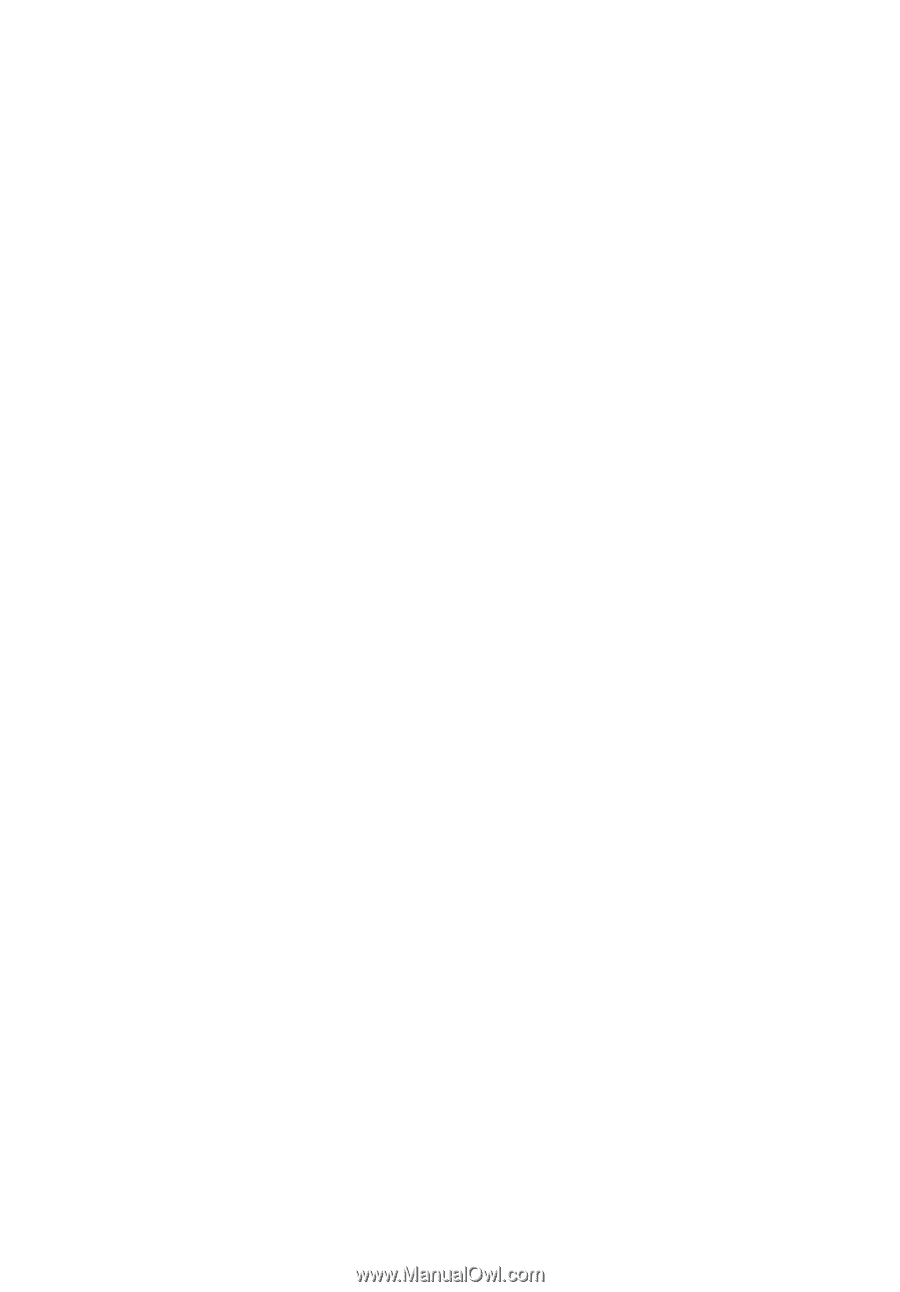
TravelMate 4720/4320 Series
User's Guide