Acer TravelMate 5310 User Manual
Acer TravelMate 5310 Manual
 |
View all Acer TravelMate 5310 manuals
Add to My Manuals
Save this manual to your list of manuals |
Acer TravelMate 5310 manual content summary:
- Acer TravelMate 5310 | User Manual - Page 1
TravelMate 5720/5710/5320/5310 Series User's Guide - Acer TravelMate 5310 | User Manual - Page 2
Reserved. TravelMate 5720/5710/5320/5310 Series User's Guide Original Issue: 04/2007 Changes may be made periodically to the information in this publication without obligation to notify any person of such revisions or changes. Such changes will be incorporated in new editions of this manual or - Acer TravelMate 5310 | User Manual - Page 3
the dummy for use when no PCMCIA or Express Card is installed in the slot. CAUTION for Listening To protect your hearing, follow these instructions. • Increase the volume gradually until you can hear clearly and comfortably. • Do not increase the volume level after your ears have adjusted. • Do not - Acer TravelMate 5310 | User Manual - Page 4
which will probably cause unexpected short current or damage rotor devices, HDD, Optical drive, and even exposure risk from lithium battery pack. Using electrical power • This product should be operated from the type of power indicated on the marking label. If you are not sure of the type of - Acer TravelMate 5310 | User Manual - Page 5
service • the product does not operate normally after following the operating instructions Note: Adjust only those controls that are covered by the operating instructions, since improper adjustment of other controls of another battery may present a risk of fire or explosion. Warning! Batteries may - Acer TravelMate 5310 | User Manual - Page 6
use and/or before servicing. • To avoid laptop under the following conditions. These devices may include, but are not limited to: wireless lan (WLAN), Bluetooth that the above separation distance instructions are followed until the credit cards or other magnetic storage media near the device, because - Acer TravelMate 5310 | User Manual - Page 7
systems, electronic speed control systems, and air prohibited. Switch off your device before boarding an aircraft. The use of obey all signs and instructions. Potentially explosive atmospheres include service stations. Observe restrictions on the use of radio equipment in fuel depots, storage - Acer TravelMate 5310 | User Manual - Page 8
your mobile phone or other telephone call system. Disposal instructions Do not throw this electronic device into the trash when Equipment (WEEE) regulations, visit http://global.acer.com/about/sustainability.htm Mercury advisory For projectors specific disposal information, check www.lamprecycle.org. - Acer TravelMate 5310 | User Manual - Page 9
computer's Sleep mode within 30 minutes of user inactivity. • Wake the computer from Sleep mode by pushing power button. • More power management settings can be done through Acer ePower Management. Tips and information for comfortable use Computer users may complain of eyestrain and headaches after - Acer TravelMate 5310 | User Manual - Page 10
enhanced text readability and graphics clarity. • Eliminate glare and reflections by: • placing your display in such a way that the side faces the window or any light source • minimizing room light by using drapes, shades or blinds • using a task light • changing the display's viewing angle • using - Acer TravelMate 5310 | User Manual - Page 11
breaks regularly, and do some stretching exercises. Note: For more information, please refer to "Regulations and safety notices" on page 65 in the AcerSystem User's Guide. - Acer TravelMate 5310 | User Manual - Page 12
can help you to be more productive, please refer to the AcerSystem User's Guide. This guide contains detailed information on such subjects as system utilities, data recovery, expansion options and troubleshooting. In addition it contains warranty information and the general regulations and safety - Acer TravelMate 5310 | User Manual - Page 13
: • Do not connect the adapter to any other device. • Do not step on the power cord or place heavy objects on top of it. Carefully route the power cord and any cables away from foot traffic. • When unplugging the power cord, do not pull on the cord itself but pull on the plug. • The - Acer TravelMate 5310 | User Manual - Page 14
same kind as replacements. Turn the power off before removing or replacing batteries. • Do not tamper with batteries. Keep them away from children. • Dispose of used batteries according to local regulations. Recycle if possible. Cleaning and servicing When cleaning the computer, follow these steps - Acer TravelMate 5310 | User Manual - Page 15
care of your battery pack xiv Cleaning and servicing xiv Acer Empowering Technology 1 Empowering Technology password 1 Acer eNet Management 2 Acer ePower Management 4 Acer ePresentation Management 6 Acer eDataSecurity Management 7 Acer eLock Management 8 Acer eRecovery Management - Acer TravelMate 5310 | User Manual - Page 16
35 Acer Bio-Protection (for selected models) 35 NTI Shadow 36 Acer GridVista (dual-display compatible) 37 Launch Manager 38 Norton Internet Security 38 Frequently asked questions 40 Requesting service 43 International Travelers Warranty (ITW) 43 Before you call 43 Battery pack - Acer TravelMate 5310 | User Manual - Page 17
58 Installing memory 59 BIOS utility 59 Boot sequence 59 Enable disk-to-disk recovery 60 Password 60 Using software 60 Playing DVD movies 60 Acer eRecovery Management 61 Create backup 61 Burn backup disc 62 Restore and recovery 62 Troubleshooting 63 Troubleshooting tips 63 - Acer TravelMate 5310 | User Manual - Page 18
optimizes battery usage via customizable power plans. • Acer ePresentation Management connects to a projector and adjusts display settings. • Acer eDataSecurity Management protects data with passwords and encryption. • Acer eLock Management limits access to external storage media. • Acer eRecovery - Acer TravelMate 5310 | User Manual - Page 19
Technology program group in Start menu. You can also set Acer eNet Management to start automatically when you boot up your PC. Acer eNet Management automatically detects the best settings for a new location, while offering you the option to manually adjust the settings to match your needs. - Acer TravelMate 5310 | User Manual - Page 20
Empowering Technology 3 Acer eNet Management can save network settings for a location to a profile, and automatically switch to the AP details, etc.), as well as default printer settings. Security and safety concerns mean that Acer eNet Management does not store username and password information. - Acer TravelMate 5310 | User Manual - Page 21
. View and adjust settings for On Battery and Plugged In modes by clicking the appropriate tabs. You can open Windows power options by clicking "More Power Options". Note: You cannot delete the predefined power plans. To create a new power plan: Creating customized power plans allows you to save and - Acer TravelMate 5310 | User Manual - Page 22
to another one first. 1 Select the power plan you wish to delete from the drop-down list. 2 Click the Delete Power Plan icon. Battery status For real-time battery life estimates based on current usage, refer to the panel in the upper half of the window. Click the sleep and hibernate modes. to - Acer TravelMate 5310 | User Manual - Page 23
display setting. Note: If the restored resolution is not correct after disconnecting a projector, or you need to use an external resolution that is not supported by Acer ePresentation Management, adjust your display settings using Display Properties or the utility provided by the graphics vendor. - Acer TravelMate 5310 | User Manual - Page 24
with Windows Explorer as a shell extension for quick data encryption/decryption and also supports on-the-fly file encryption for Lotus Notes and Microsoft Outlook. The Acer eDataSecurity Management setup wizard will prompt you for a supervisor password and default encryption password. This password - Acer TravelMate 5310 | User Manual - Page 25
storage devices that can be mounted as a file system when plugged into the system. • Optical Drive Devices - includes any kind of CD-ROM, DVD-ROM, HD-DVD or Blu-ray drive devices. • Floppy Drive Devices - 3.5-inch floppy drives only. To use Acer eLock Management, the Empowering Technology password - Acer TravelMate 5310 | User Manual - Page 26
Empowering Technology 9 - Acer TravelMate 5310 | User Manual - Page 27
and restore from previously created backups or reinstall applications and drivers. By default, user-created backups are stored to the D:\ drive. Acer eRecovery Management provides you with: • Password protection (Empowering Technology password) • Full and incremental backups to hard disk or optical - Acer TravelMate 5310 | User Manual - Page 28
Empowering Technology 11 For more information, please refer to "Acer eRecovery Management" on page 61 in the AcerSystem User's Guide. Note: If your computer did not come with a Recovery CD or System CD, please use Acer eRecovery Management's "System backup to optical disc" feature to burn a backup - Acer TravelMate 5310 | User Manual - Page 29
12 Acer eSettings Management Acer eSettings Management allows you to inspect hardware specifications, set BIOS passwords and modify boot options. Acer eSettings Management also: • Provides a simple graphical user interface for navigation. • Prints and saves hardware specifications. • Lets - Acer TravelMate 5310 | User Manual - Page 30
Acer-specific settings like Bluetooth Add Device (if applicable), sharing folders overview/sharing service on or off, and a shortcut to the Acer user guide, drivers and utilities. To launch Windows Mobility Center: • Use the shortcut key < > + • Start Windows Mobility Center from the Control - Acer TravelMate 5310 | User Manual - Page 31
as illustrated in the Just for Starters... poster, let us show you around your new Acer notebook. Front view Item Description 1 Microphone Internal microphone for sound recording. 2 Acer Crystal Eye Web camera for video communication. 3 Display screen Also called Liquid-Crystal Display (LCD - Acer TravelMate 5310 | User Manual - Page 32
*The center button serves as Acer Bio-Protection fingerprint reader supporting Acer FingerNav 4-way control function (manufacturing option) or a Left and right speakers deliver stereo audio output. Accepts Secure Digital (SD, MultiMediaCard (MMC), Memory Stick (MS), Memory Stick Pro (MS PRO), and - Acer TravelMate 5310 | User Manual - Page 33
audio line-out devices speaker/line-out jack (e.g., speakers, headphones). 4 Infrared port Interfaces with infrared devices (e.g., infrared printer and IR-aware computer). 5 Bluetooth Enable/disable the Bluetooth external monitor, LCD projector). Supports digital video connections. Connects - Acer TravelMate 5310 | User Manual - Page 34
English 17 Icon 8 9 10 Item ExpressCard/54 slot PC Card slot eject button PC Card slot Description Accepts one ExpressCard/54 module. Ejects the PC Card from the slot. Accepts one Type II PC Card. Right view # Item Description 1 Optical drive Internal optical drive; accepts CDs or DVDs 2 - Acer TravelMate 5310 | User Manual - Page 35
use. Base view # Item Description 1 Memory compartment Houses the computer's main memory. 2 Battery lock Locks the battery in position. 3 Battery release latch Releases the battery to remove the battery pack. 4 Battery bay Houses the computer's battery pack. 5 Hard disk bay Houses the - Acer TravelMate 5310 | User Manual - Page 36
19 English Specifications Operating system Platform System memory • Windows® Vista™ Business • Windows® Vista™ Home Premium • Windows® Vista™ Home Chipset (for selected models) • Intel® Wireless WiFi Link 4965AGN (dual-band quad-mode 802.11a/b/g/Draft-N) network connection, supporting Acer - Acer TravelMate 5310 | User Manual - Page 37
20 English Display and graphics • 15.4" WXGA TFT LCD, 1280 x 800 pixel resolution, supporting simultaneous multi-window viewing via Acer GridVista™ • Mobile Intel® GM965 Express Chipset with integrated 3D graphics, featuring Intel® Graphic Media Accelerator (GMA) X3100 with up to 358 MB of Intel - Acer TravelMate 5310 | User Manual - Page 38
Bio-Protection fingerprint reader supporting Acer FingerNav 4-way control function (manufacturing option) Seamless touchpad pointing device with 4-way scroll button (manufacturing option) 12 function keys, four cursor keys, two Windows® keys, hotkey controls, embedded numeric keypad, international - Acer TravelMate 5310 | User Manual - Page 39
(for selected models) • Acer Bio-Protection fingerprint reader, supporting Pre-boot Authentication (PBA), computer protection, Acer FingerLaunch and Acer FingerNav (manufacturing option) • Kensington lock slot • BIOS user, supervisor, and HDD passwords • Acer Empowering Technology (Acer eNet, ePower - Acer TravelMate 5310 | User Manual - Page 40
Acer Xpress VoIP phone featuring Acer Video Conference Manager • 512 MB/1 GB/ 2 GB DDR2 533/667 MHz soDIMM modules • 8-cell Li-ion battery DMI 2.0 One-year International Travelers Warranty (ITW) Note: The specifications listed above are for reference only. The exact configuration of your PC - Acer TravelMate 5310 | User Manual - Page 41
visible even when the computer cover is closed up. Icon Function Power Description Indicates the computer's power status. Battery Indicates the computer's battery status. Bluetooth Indicates the status of Bluetooth communication. Wireless LAN Indicates the status of wireless LAN communication - Acer TravelMate 5310 | User Manual - Page 42
programs, but can be reset by users. To set the Web browser, mail and programmable buttons, run the Acer Launch Manager. See "Launch Manager" on page 38. Icon Easy-launch button Acer Empowering Technology Web browser Default application Acer Empowering Technology (userprogrammable) Internet - Acer TravelMate 5310 | User Manual - Page 43
function to lock the notebook when you step out. If the laptop is equipped with Acer BioProtection, you only need to swipe your finger to log into Windows® again. • Presentation key - minimizes open application windows and prepares the display for impressive presentations. • Sync key - instantly - Acer TravelMate 5310 | User Manual - Page 44
the touchpad. The central location on the palmrest provides optimum comfort and support. Touchpad basics The following items show you how to use the left button. • Use Acer Bio-Protection fingerprint reader (3) supporting Acer FingerNav 4-way control function (for selected models) or the - Acer TravelMate 5310 | User Manual - Page 45
or button mimics your cursor pressing on the right scroll bar of Windows applications. Function Left button (1) Right button (4) Main touchpad (2) menu Click once. Scroll Swipe up/down/left/ right using Acer FingerNav 4-way control function (Manufacturing option). Or click and hold to move up - Acer TravelMate 5310 | User Manual - Page 46
computer is off. Using a computer security lock The notebook comes with a Kensington-compatible security slot for a security lock. Wrap the computer security lock cable around an immovable object such as a table or handle of a locked drawer. Insert the lock into the notch and turn the key to secure - Acer TravelMate 5310 | User Manual - Page 47
English 30 Audio The computer comes with 32-bit Intel High Definition (HD) Audio, and dual stereo speakers. Adjusting the volume Adjusting the volume on the computer is as easy as pressing some buttons. See "Hotkeys" on page 33 for more information on adjusting the speaker volume. - Acer TravelMate 5310 | User Manual - Page 48
keys and an embedded numeric keypad, separate cursor, lock, Windows, function and special keys. Lock keys and embedded numeric keypad the keyboard legend, cursor-control key symbols are not printed on the keys. Desired access Number keys on embedded keypad Cursor-control keys on embedded keypad - Acer TravelMate 5310 | User Manual - Page 49
keys The keyboard has two keys that perform Windows-specific functions. Key Description Windows key Pressed alone, this key has the same effect as clicking on the Windows Start button; it launches the Start menu. It can also be used with other keys to provide a variety of functions: < > : Open - Acer TravelMate 5310 | User Manual - Page 50
English 33 Hotkeys The computer employs hotkeys or key combinations to access most of the computer's controls like screen brightness, volume output and the BIOS utility. To activate hotkeys, press and hold the key before pressing the other key in the hotkey combination. Hotkey Icon + < - Acer TravelMate 5310 | User Manual - Page 51
the keyboard, or hold and then press the key at the upper-center of the keyboard. Note: Some fonts and software do not support the Euro symbol. Please refer to www.microsoft.com/typography/faq/faq12.htm for more information. The US dollar sign 1 Open a text editor or word - Acer TravelMate 5310 | User Manual - Page 52
Microsoft® Windows® operating system. Utilizing the uniqueness of one's fingerprint features, Acer Bio-Protection Fingerprint Solution has incorporated protection against unauthorized access to your computer with Pre-Boot Authentication (PBA), centralized password management with Password Bank, and - Acer TravelMate 5310 | User Manual - Page 53
"). The backup jobs are continuous because they are scheduled to regularly update the data in the backup folder either continuously or in user-defined Users can configure how many versions of a file to maintain. Shadow supports backups on local hard drives, USB/FireWire external hard drives, USB pen - Acer TravelMate 5310 | User Manual - Page 54
the Display Settings properties box using the Control Panel or by right-clicking the Windows desktop and selecting Personalize. Select the secondary complete the process. Acer GridVista is a handy utility that offers four pre-defined display settings so you can view multiple windows on the same - Acer TravelMate 5310 | User Manual - Page 55
English 38 3 Enjoy the convenience of a well-organized desktop. Note: Please ensure that the resolution setting of your second monitor is set to the manufacturer's recommended value. Launch Manager Launch Manager allows you to set the four easy-launch buttons located above the keyboard. "Easy- - Acer TravelMate 5310 | User Manual - Page 56
39 How do I check for viruses? 1 Double-click the Norton Internet Security icon on the Windows desktop. 2 Select Tasks & Scans. 3 Select Run Scan to scan your system. 4 When the scan is complete, review the results of the scan. Note: For optimal security, run a Full System Scan when scanning - Acer TravelMate 5310 | User Manual - Page 57
battery, it may be low and unable to power the computer. Connect the AC adapter to recharge the battery pack. • Make sure that the AC adapter is properly plugged into the computer and to the power fill the computer display. Right-click on your Windows desktop and select Properties to bring up the " - Acer TravelMate 5310 | User Manual - Page 58
English 41 No audio is heard from the computer. Check the following: • The volume may be muted. In Windows, look at the volume control (speaker) icon on the taskbar. If it is crossed-out, click on the icon and deselect the Mute all option. • The volume level may be too low. In Windows, look at - Acer TravelMate 5310 | User Manual - Page 59
, Control Panel. 2 Double-click on Phone and Modem Options. 3 Click on Dialing Rules and begin setting up your location. Refer to the Windows manual. BIOS settings. 1 Check to see if Acer disk-to-disk recovery is enabled or not. 2 Make sure the D2D Recovery setting in Main is Enabled. 3 Exit the BIOS - Acer TravelMate 5310 | User Manual - Page 60
you call Please have the following information available when you call Acer for online service, and please be at your computer when you call. With your support, we can reduce the amount of time a call takes and help solve your problems efficiently. If there are error messages or beeps reported by - Acer TravelMate 5310 | User Manual - Page 61
adapter. Your computer supports charge-in-use, enabling you to recharge the battery while you continue to operate the computer. However, recharging with the computer turned off results in a significantly faster charge time. The battery will come in handy when you travel or during a power failure. It - Acer TravelMate 5310 | User Manual - Page 62
following usage patterns: • Using the computer on constant AC power with the battery inserted. If you want to use constant AC power, you are advised to remove the battery pack after it is fully charged. • Not discharging and recharging the battery to its extremes, as described above. • Frequent use - Acer TravelMate 5310 | User Manual - Page 63
next day with a fully charged battery. Checking the battery level The Windows power meter indicates the current battery level. Rest the cursor over the battery/power icon on the taskbar to see the battery's present charge level. Optimising battery life Optimizing battery life helps you get the most - Acer TravelMate 5310 | User Manual - Page 64
-low warning When using battery power pay attention to the Windows power meter. Warning: Connect the AC adapter as soon as possible after the battery-low warning appears. Data will be lost if the battery to become fully depleted and the computer shuts down. When the battery-low warning appears, the - Acer TravelMate 5310 | User Manual - Page 65
computer out of Sleep mode, open the display; then press and release the power button. If you are taking the computer to a client's office or a down the computer: Click on Start, Turn Off Computer, then click on Turn Off (Windows XP). Or: You can put the computer in Sleep mode by pressing + - Acer TravelMate 5310 | User Manual - Page 66
in the meeting room. If the meeting room does not have an electrical outlet, reduce the drain on the battery by putting the computer in Sleep mode. Press + or close the display cover whenever at home, take the following items with you: • AC adapter and power cord • The printed User's Guide - Acer TravelMate 5310 | User Manual - Page 67
computer Prepare the computer as if you were taking it home. Make sure that the battery in the computer is charged. Airport security may require you to turn on your computer when • AC adapter • Spare, fully-charged battery pack(s) • Additional printer driver files if you plan to use another printer - Acer TravelMate 5310 | User Manual - Page 68
adapter • Power cords that are appropriate for the country to which you are traveling • Spare, fully-charged battery packs • Additional printer driver files if you AC voltage and the AC adapter power cord specifications are compatible. If not, purchase a power cord that is compatible with the local - Acer TravelMate 5310 | User Manual - Page 69
a security notch and passwords. Using a computer Wrap a computer security lock cable around an immovable object such as Password prevents unauthorized entry into the BIOS utility. Once set, you must enter this password to gain access to the BIOS utility. See "BIOS utility" on page 59. • User Password - Acer TravelMate 5310 | User Manual - Page 70
a warning message appears. Try again and press . Important! You have three chances to enter a password. If you fail to enter the password correctly after three tries, the system halts. Press and hold the power button for four seconds to shut down the computer. Then turn on the computer again - Acer TravelMate 5310 | User Manual - Page 71
to your computer as you would with a desktop PC. For instructions on how to connect different external devices to the computer, read fax/data modem port, connect a phone cable from the modem port to a telephone jack. Warning! Please make sure that the cable you use is appropriate for the country in - Acer TravelMate 5310 | User Manual - Page 72
feature The built-in network feature allows you to connect your computer to an Ethernet-based network. To use the network feature, connect an Ethernet cable from the Ethernet (RJ-45) port on the chassis of the computer to a network jack or hub on your network. Fast Infrared (FIR) The computer - Acer TravelMate 5310 | User Manual - Page 73
English 56 Universal Serial Bus (USB) The USB 2.0 port is a high-speed serial bus which allows you to connect USB peripherals without taking up precious system resources. IEEE 1394 port The computer's IEEE 1394 port allows you to connect to an IEEE 1394compatible device like a video camera or - Acer TravelMate 5310 | User Manual - Page 74
LAN and SCSI cards. CardBus improves on the 16-bit PC card technology by expanding the bandwidth to 32 bits. Note: Refer to your card's manual for details on how to install and use the card, and its functions. Inserting a PC Card Insert the card into the slot and make the - Acer TravelMate 5310 | User Manual - Page 75
support a vast number of expansion options, including flash memory card adapters, TV-tuners, Bluetooth connectivity and IEEE 1394B adapters. ExpressCards support functions. Not all ExpressCard slots will support both types. Please refer to your card's manual for details on how to install and - Acer TravelMate 5310 | User Manual - Page 76
battery pack, and reconnect the AC adapter. 6 Turn on the computer. The computer automatically detects and reconfigures the total memory size. Please consult a qualified technician or contact your local Acer dealer. BIOS utility The BIOS problems, you may need to run it. To activate the BIOS - Acer TravelMate 5310 | User Manual - Page 77
Recovery at the bottom of the screen and use the and keys to set this value to Enabled. Password To set a password on boot, activate the BIOS last region code set will remain permanent. Recovering your hard disk does not reset the number of times the region code has been set. Refer to the - Acer TravelMate 5310 | User Manual - Page 78
drivers. Acer eRecovery Management consists of the following functions: 1 Create backup 2 Burn backup disc 3 Restore and recovery This chapter will guide Acer eRecovery Management from the Empowering Technology toolbar to start Acer eRecovery Management. 2 In the Acer eRecovery Management window, - Acer TravelMate 5310 | User Manual - Page 79
created backup image to disc. 4 Follow the instructions on screen to complete the process. Note: drivers for your Acer system. 1 Press + or select Acer eRecovery Management from the Empowering Technology toolbar to start Acer eRecovery Management. 2 Switch to the restore and recovery - Acer TravelMate 5310 | User Manual - Page 80
attempt to open the computer yourself; contact your dealer or authorized service center for assistance. Troubleshooting tips This notebook PC incorporates an advanced design that delivers onscreen error message reports to help you solve problems. If the system reports an error message or an error - Acer TravelMate 5310 | User Manual - Page 81
64 If you still encounter problems after going through the corrective measures, please contact your dealer or an authorized service center for assistance. Some problems may be solved using the BIOS utility. English English - Acer TravelMate 5310 | User Manual - Page 82
energy and, if not installed and used in accordance with the instructions, may cause harmful interference to radio communications. However, there is no for help. Notice: Shielded cables All connections to other computing devices must be made using shielded cables to maintain compliance with FCC - Acer TravelMate 5310 | User Manual - Page 83
NMB-003 du Canada. Declaration of Conformity for EU countries Hereby, Acer, declares that this notebook PC series is in compliance with the essential harm to the telephone network, the telephone company may discontinue your service temporarily. If possible, they will notify you in advance. But, - Acer TravelMate 5310 | User Manual - Page 84
advance to give you an opportunity to maintain uninterrupted telephone service. If this equipment should fail to operate properly, disconnect the equipment from the phone line to determine if it is causing the problem. If the problem is with the equipment, discontinue use and contact your dealer or - Acer TravelMate 5310 | User Manual - Page 85
also cause a false answer condition. Should such problems occur, the user should NOT contact the telecom Fault Service. 8 This equipment may not provide for the effective hand-over of a call to another device connected to the same line. 9 Under power failure conditions this appliance may not operate - Acer TravelMate 5310 | User Manual - Page 86
English 69 Laser compliance statement The CD or DVD drive used with this computer is a laser product. The CD or DVD drive's classification label (shown below) is located on the drive. CLASS 1 LASER PRODUCT CAUTION: INVISIBLE LASER RADIATION WHEN OPEN. AVOID EXPOSURE TO BEAM. APPAREIL A LASER DE - Acer TravelMate 5310 | User Manual - Page 87
approved for wireless use. Depending on configurations, this product may or may not contain wireless radio devices (such as wireless LAN and/or Bluetooth modules). Below information is for products with such devices. European Union (EU) R&TTE Directive 1999/5/EC as attested by conformity with the - Acer TravelMate 5310 | User Manual - Page 88
English 71 wireless mouse/keyboard) • EN301 511 V9.0.2:2003 (Applied to models with 3G function) • EN301 908-1 V2.2.1:2003 (Applied to models with 3G function). • EN301 908-2 V2.2.1:2003 (Applied to models with 3G function). - Acer TravelMate 5310 | User Manual - Page 89
The radiated output power of the wireless LAN Mini PCI Card and Bluetooth card is far Acer wireless Mini PCI adapter implements a transmission diversity function. The function does not emit radio frequencies simultaneously from both antennas. One of the antennas is selected automatically or manually - Acer TravelMate 5310 | User Manual - Page 90
reduce the potential for harmful interference to co-channel Mobile Satellite systems. 3 High power radar are allocated as primary users of the 5.25 to 5.35 GHz and in 2.4 GHz band To prevent radio interference to the licensed service, this device is intended to be operated indoors and installation - Acer TravelMate 5310 | User Manual - Page 91
74 LCD panel ergonomic specifications English English Design viewing distance Design inclination angle Design azimuth angle level: [250 + (250cosα)] lx where α = 85° • Color: Source D65 • Ordinary LCD: Class I • Protective or Acer CrystalBrite™ LCD: Class III Both • Yn • u'n • v'n Class II - Acer TravelMate 5310 | User Manual - Page 92
declaration: Product name: Notebook PC Model number: MS2205 Machine type: TravelMate 5720/5710/5320/5310 SKU number: TravelMate 5720/5710/5320/5310-xxxx ("x" = 0 - 9, a - z, or A - Z) Name of responsible party: Acer America Corporation Address of responsible party: 333 West San Carlos St - Acer TravelMate 5310 | User Manual - Page 93
.com.tw Hereby declare that: Product: Personal Computer Trade Name: Acer Model Number: MS2205 Machine Type: TravelMate 5720/5710/5320/5310 SKU Number: TravelMate 5720/5710/5320/5310-xxxx ("x" = 0~9, a ~ z, or A ~ Z) Is compliant with the essential requirements and other relevant provisions of the - Acer TravelMate 5310 | User Manual - Page 94
English 77 Council Decision 98/482/EC (CTR21) for pan- European single terminal connection to the Public Switched Telephone Network (PSTN). RoHS Directive 2002/95/EC on the Restriction of the Use of certain Hazardous Substances in Electrical and Electronic Equipment - Acer TravelMate 5310 | User Manual - Page 95
44 BIOS utility 59 brightness hotkeys 34 C caps lock 31 on indicator 24 care AC adapter xiii battery pack xiv computer xiii CD-ROM ejecting 29 ejecting manually 41 troubleshooting 41 31 embedded numeric keypad 31 hotkeys 33 lock keys 31 troubleshooting 41 Windows keys 32 L left view 15 English - Acer TravelMate 5310 | User Manual - Page 96
M media access on indicator 24 memory installing 59 messages error 63 modem 54 N network 55 Notebook Manager hotkey 33 num lock 31 on indicator 24 numeric keypad embedded 31 P password 52 types 52 PC Card 57 ejecting 57 inserting 57 ports 54 printer troubleshooting 41 problems 40 CD-ROM 41 display
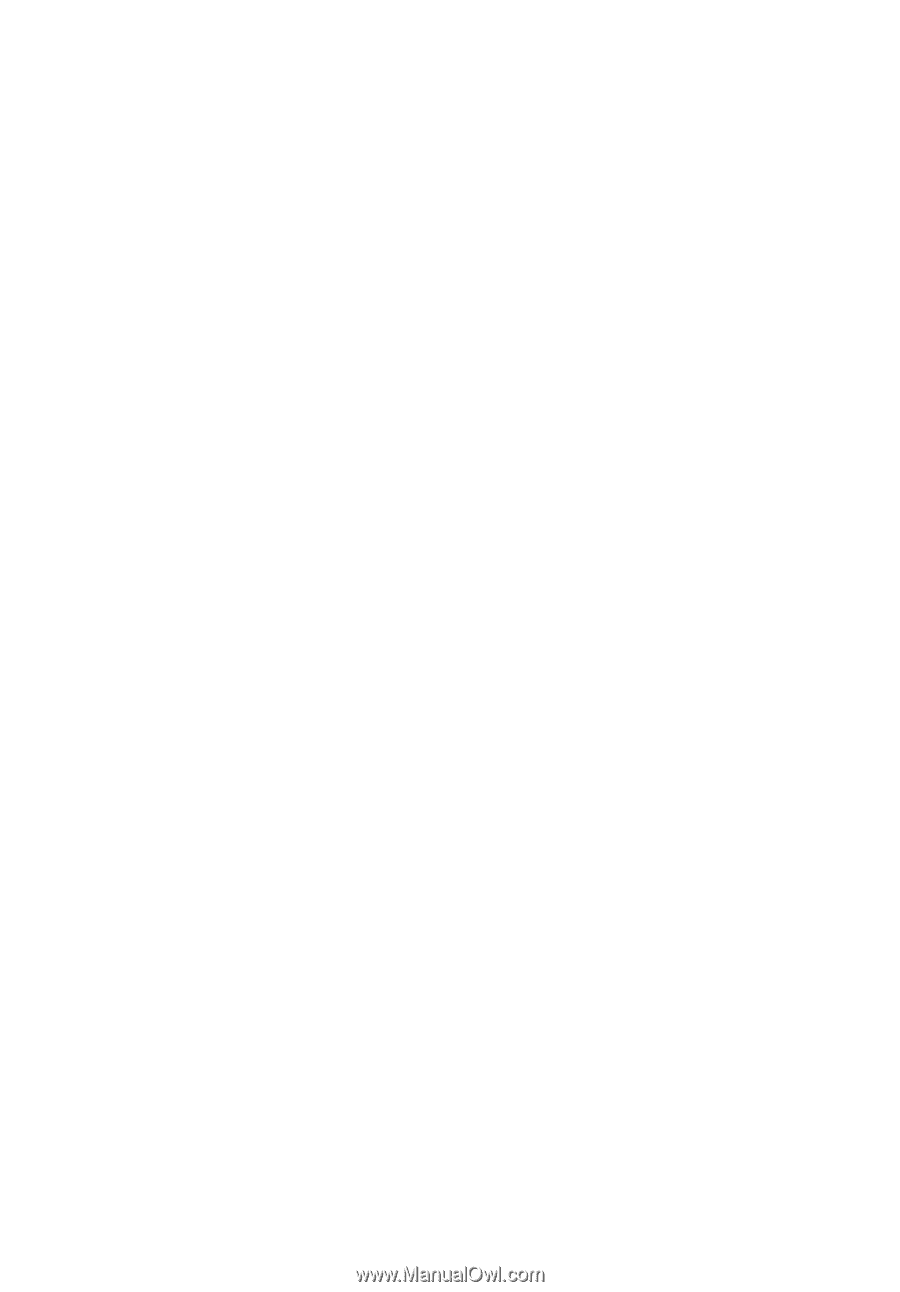
TravelMate
5720/5710/5320/5310 Series
User's Guide









