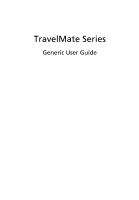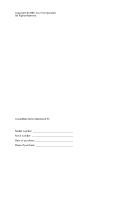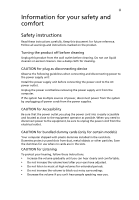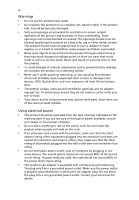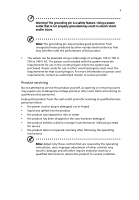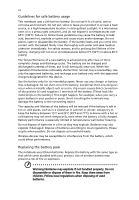Acer TravelMate 8481G User Manual
Acer TravelMate 8481G Manual
 |
View all Acer TravelMate 8481G manuals
Add to My Manuals
Save this manual to your list of manuals |
Acer TravelMate 8481G manual content summary:
- Acer TravelMate 8481G | User Manual - Page 1
TravelMate Series Generic User Guide - Acer TravelMate 8481G | User Manual - Page 2
Copyright © 2009. Acer Incorporated. All Rights Reserved. TravelMate Series Notebook PC Model number Serial number Date of purchase Place of purchase - Acer TravelMate 8481G | User Manual - Page 3
or other particles. Save the dummies for use when no cards are in the slots. CAUTION for Listening To protect your hearing, follow these instructions. • Increase the volume gradually until you can hear clearly and comfortably. • Do not increase the volume level after your ears have adjusted. • Do - Acer TravelMate 8481G | User Manual - Page 4
iv Warnings • Do not use this product near water. • Do not place this product on an unstable cart, stand or table. If the product falls, it could be seriously damaged. • Slots and openings are provided for ventilation to ensure reliable operation of the product and to protect it from overheating. - Acer TravelMate 8481G | User Manual - Page 5
• the product has been dropped or the case has been damaged • the product exhibits a distinct change in performance, indicating a need for service • the product does not operate normally after following the operating instructions Note: Adjust only those controls that are covered by the operating - Acer TravelMate 8481G | User Manual - Page 6
vi Guidelines for safe battery usage This notebook uses a Lithium-ion battery. Do not use it in a humid, wet or corrosive environment. Do not put, store or leave your product in or near a heat source, in a high temperature location, in strong direct sunlight, in a microwave oven or in a pressurized - Acer TravelMate 8481G | User Manual - Page 7
case of any trouble with this device, please contact your nearest AUTHORIZED service station. To laptop under the following conditions. These devices may include, but are not limited to: wireless lan (WLAN), Bluetooth that the above separation distance instructions are followed until the transmission - Acer TravelMate 8481G | User Manual - Page 8
your device in health care facilities when any regulations posted in these areas instruct you to do so. Hospitals or health care facilities may be using with some hearing aids. If interference occurs, consult your service provider. Vehicles RF signals may affect improperly installed or inadequately - Acer TravelMate 8481G | User Manual - Page 9
at refueling points such as near gas pumps at service stations. Observe restrictions on the use of radio equipment phone or other telephone call system. Disposal instructions Do not throw this electronic device into the regulations, visit http://www.acer-group.com/public/Sustainability/ - Acer TravelMate 8481G | User Manual - Page 10
and prevent greenhouse gas emissions by meeting strict energy efficiency guidelines set by the U.S. Environmental Protection Agency. Acer is committed to offer products and services worldwide that help customers save money, conserve energy and improve the quality of our environment. The more energy - Acer TravelMate 8481G | User Manual - Page 11
xi Finding your comfort zone Find your comfort zone by adjusting the viewing angle of the monitor, using a footrest, or raising your sitting height to achieve maximum comfort. Observe the following tips: • refrain from staying too long in one fixed posture • avoid slouching forward and/or leaning - Acer TravelMate 8481G | User Manual - Page 12
xii Developing good work habits Develop the following work habits to make your computer use more relaxing and productive: • Take short breaks regularly and often. • Perform some stretching exercises. • Breathe fresh air as often as possible. • Exercise regularly and maintain a healthy body. Warning! - Acer TravelMate 8481G | User Manual - Page 13
can help you to be more productive, please refer to the AcerSystem User Guide. This guide contains detailed information on such subjects as system utilities, data recovery, expansion options and troubleshooting. In addition it contains warranty information and the general regulations and safety - Acer TravelMate 8481G | User Manual - Page 14
xiv To turn the power off, do any of the following: • Use the Windows shutdown command Click on Start then click on Shut Down. • Use the power button You can also put the computer in sleep mode by pressing the sleep hotkey + . Note: If you cannot power off the computer normally, press - Acer TravelMate 8481G | User Manual - Page 15
Do not tamper with batteries. Keep them away from children. • Dispose of used batteries according to local regulations. Recycle if possible. Cleaning and servicing When cleaning the computer, follow these steps: 1 Turn off the computer and remove the battery pack. 2 Disconnect the AC adapter. 3 Use - Acer TravelMate 8481G | User Manual - Page 16
xvi - Acer TravelMate 8481G | User Manual - Page 17
viii Vehicles viii Potentially explosive environments ix Emergency calls ix Disposal instructions ix Mercury advisory ix ENERGY STAR x Tips and information for comfortable use x First things first xiii Your guides xiii Basic care and tips for using your computer xiii Turning - Acer TravelMate 8481G | User Manual - Page 18
for certain models) 28 Installing memory 29 BIOS utility 30 Boot sequence 30 Enable disk-to-disk recovery 30 Password 30 Using software 31 Playing DVD movies 31 Frequently asked questions 32 Requesting service 35 International Travelers Warranty (ITW) 35 Before you call 35 - Acer TravelMate 8481G | User Manual - Page 19
Troubleshooting 36 Troubleshooting tips 36 Error messages 36 Regulations and safety notices 37 FCC statement 37 Modem notices (only for certain models) 38 LCD pixel statement 40 Radio - Acer TravelMate 8481G | User Manual - Page 20
- Acer TravelMate 8481G | User Manual - Page 21
to the left and right buttons on a mouse. Tapping on the 12 3 4 touchpad is the same as clicking the left button. • Use Acer Bio-Protection fingerprint reader (3) supporting Acer FingerNav 4-way control function (only for certain models) to scroll up or down and move left or right a page. This - Acer TravelMate 8481G | User Manual - Page 22
English 2 Touchpad basics (with two-click buttons) The following items show you how to use the touchpad with two-click buttons. • Move your finger across the touchpad to move the cursor. • Press the left and right buttons located beneath the touchpad to perform selection and execution functions - Acer TravelMate 8481G | User Manual - Page 23
3 English Using the keyboard The keyboard has full-sized keys and an embedded numeric keypad*, separate cursor, lock, Windows, function and special keys. Lock keys and embedded numeric keypad* The keyboard has three lock keys which you can toggle on and off. Lock key Description Caps Lock - Acer TravelMate 8481G | User Manual - Page 24
English 4 Windows keys The keyboard has two keys that perform Windows-specific functions. Key Windows key Description Pressed alone, this key has the same effect as clicking on the Windows Start button; it launches the Start menu. It can also be used with other keys to provide a variety of - Acer TravelMate 8481G | User Manual - Page 25
models) The system provides you whole new enthusiastic audio experience including Acer PureZone with built-in stereo microphones featuring beam forming and echo cancellation technologies. Acer PureZone technology supports Acoustic Echo Cancellation, Beam Forming and Noise Suppression for pure sound - Acer TravelMate 8481G | User Manual - Page 26
-purpose fingerprint software package integrated with the Microsoft Windows operating system. Utilizing the uniqueness of one's fingerprint, Acer Bio-Protection Fingerprint Solution incorporates protection against unauthorized access to your computer with centralized password management via Password - Acer TravelMate 8481G | User Manual - Page 27
settings so you can view multiple windows on the same screen. To access this function, please go to Start, All Programs and click on Acer GridVista. You may choose any one of the four display settings indicated below: 12 2 13 1 3 2 13 24 Double (vertical), Triple (primary at left), Triple - Acer TravelMate 8481G | User Manual - Page 28
you have finished these three steps, backups will be created according to the schedule. You can also create backups manually by pressing the Acer Backup Manager key. If you wish to change your settings at any time, run Acer Backup Manager from the Start menu and go through the steps outlined above. - Acer TravelMate 8481G | User Manual - Page 29
conserve energy. This computer employs a power management scheme that supports the advanced configuration and power interface (ACPI), which allows sub-system to reduce overall power consumption. When you press the Acer PowerSmart key, the screen brightness is reduced and the graphics chip switched - Acer TravelMate 8481G | User Manual - Page 30
Operating System and Retain User Data • Reinstall Drivers or Applications This chapter will guide you through each process. Note: This feature disc burner before entering Acer eRecovery Management for optical disc-related tasks. To use the password protection feature of Acer eRecovery Management, you - Acer TravelMate 8481G | User Manual - Page 31
. 1 Click on Start > All Programs > Acer > Acer eRecovery Management. 2 Acer eRecovery Management opens to the Backup page. 3 Select the type of backup (factory default or drivers and applications) you would like to burn to disc. 4 Follow the instructions on screen to complete the process. Note - Acer TravelMate 8481G | User Manual - Page 32
for your Acer system. 1 Click on Start, All Programs, Acer, Acer eRecovery Management. 2 Switch to the Restore page by clicking Restore. 3 You can choose to restore the system from a factory default image or reinstall applications and drivers. 4 Follow the instructions on screen to complete the - Acer TravelMate 8481G | User Manual - Page 33
enable the F12 Boot Menu via the BIOS Setup Utility. 1 Turn on your computer and insert the first system recovery disc into the optical disc drive. Restart your computer. 2 During startup when the Acer logo shows, press the F2 key to enter BIOS Setup, where you can set system parameters. 3 Use the - Acer TravelMate 8481G | User Manual - Page 34
for long-term use, you should select the Boot submenu. 1 Turn on your computer and insert the first system recovery disc into the optical disc drive. Restart your computer. 2 During startup when the Acer logo shows, press the F2 key to enter BIOS Setup, where you can set system parameters. 3 Use the - Acer TravelMate 8481G | User Manual - Page 35
technology standards. • Delivers a battery-low warning. The battery is recharged whenever you connect the computer to the AC adapter. Your computer supports charge-in-use, enabling you to recharge the battery while you continue to operate the computer. However, recharging with the computer turned - Acer TravelMate 8481G | User Manual - Page 36
English 16 Follow these steps again until the battery has been charged and discharged three times. Use this conditioning process for all new batteries, or if a battery hasn't been used for a long time. If the computer is to be stored for more than two weeks, you are advised to remove the battery - Acer TravelMate 8481G | User Manual - Page 37
English 17 To remove a battery pack: 1 Slide the battery release latch to release the battery. 2 Pull the battery from the battery bay. Charging the battery To charge the battery, first make sure that it is correctly installed in the battery bay. Plug the AC adapter into the computer, and connect - Acer TravelMate 8481G | User Manual - Page 38
English 18 Battery-low warning When using battery power pay attention to the Windows power meter. Warning: Connect the AC adapter as soon as possible after the battery-low warning appears. Data will be lost if the battery to become fully depleted and the computer shuts down. When the battery-low - Acer TravelMate 8481G | User Manual - Page 39
19 English Taking your notebook PC with you This section gives you tips and hints to consider when moving around or traveling with your computer. Disconnecting from the desktop Follow these steps to disconnect your computer from external accessories: 1 Save any open files. 2 Remove any media, - Acer TravelMate 8481G | User Manual - Page 40
to take with you Unless you have some items at home, take the following items with you: • AC adapter and power cord • The printed Quick Guide - Acer TravelMate 8481G | User Manual - Page 41
it into the gate area. What to take with you Take the following items with you: • AC adapter • Spare, fully-charged battery pack(s) • Additional printer driver files if you plan to use another printer - Acer TravelMate 8481G | User Manual - Page 42
you: • AC adapter • Power cords that are appropriate for the country to which you are traveling • Spare, fully-charged battery packs • Additional printer driver files if you plan to use another printer • Proof of purchase, in case you need to show it to customs officials • International Travelers - Acer TravelMate 8481G | User Manual - Page 43
for maximum security. Important! Do not forget your Supervisor Password! If you forget your password, please get in touch with your dealer or an authorized service center. - Acer TravelMate 8481G | User Manual - Page 44
English 24 Entering passwords When a password is set, a password prompt appears in the center of the display screen. • When the Supervisor Password is set, a prompt appears when you press to enter the BIOS utility at boot-up. • Type the Supervisor Password and press to access the BIOS - Acer TravelMate 8481G | User Manual - Page 45
mobile computing experience. Connectivity options Ports allow you to connect peripheral devices to your computer as you would with a desktop PC. For instructions on how to connect different external devices to the computer, read the following section. Fax/data modem (only for certain models) Your - Acer TravelMate 8481G | User Manual - Page 46
English 26 Built-in network feature The built-in network feature allows you to connect your computer to an Ethernet-based network. To use the network feature, connect an Ethernet cable from the Ethernet (RJ-45) port on the chassis of the computer to a network jack or hub on your network. Universal - Acer TravelMate 8481G | User Manual - Page 47
's documentation for details. High-Definition Multimedia Interface (only for certain models) HDMI (High-Definition Multimedia Interface) is an industry-supported, uncompressed, all-digital audio/video interface. HDMI provides an interface between any compatible digital audio/video source, such as - Acer TravelMate 8481G | User Manual - Page 48
flash memory card adapters, TV-tuners, Bluetooth connectivity and IEEE 1394B adapters. ExpressCards support USB 2.0 and PCI Express applications. with different functions. Not all ExpressCard slots will support both types. Please refer to your card's manual for details on how to install and use the - Acer TravelMate 8481G | User Manual - Page 49
the AC adapter. 6 Turn on the computer. The computer automatically detects and reconfigures the total memory size. Please consult a qualified technician or contact your local Acer dealer. - Acer TravelMate 8481G | User Manual - Page 50
you do not need to run this utility. However, if you encounter configuration problems, you may need to run it. To activate the BIOS utility, press the top of the screen. Enable disk-to-disk recovery To enable disk-to-disk recovery (hard disk recovery), activate the BIOS utility, then select Main from - Acer TravelMate 8481G | User Manual - Page 51
English 31 Using software Playing DVD movies Note: This feature is only available on certain models. When the DVD drive module is installed in the optical drive bay, you can play DVD movies on your computer. 1 Eject the DVD disk. Important! When you launch the DVD player for the first time, the - Acer TravelMate 8481G | User Manual - Page 52
English 32 Frequently asked questions The following is a list of possible situations that may arise during the use of your computer. Easy solutions are provided for each one. I turned on the power, but the computer does not start or boot up. Look at the power indicator: • If it is not lit, no power - Acer TravelMate 8481G | User Manual - Page 53
The keyboard does not respond. Try attaching an external keyboard to a USB port on the computer. If it works, contact your dealer or an authorized service center as the internal keyboard cable may be loose. The printer does not work. Check the following: • Make sure that the printer is connected to - Acer TravelMate 8481G | User Manual - Page 54
, press during POST. To start the recovery process: 1 Restart the system. 2 While the Acer logo is showing, press + at the same time to enter the recovery process. 3 Refer to the onscreen instructions to perform system recovery. Important! This feature occupies 15 GB in a hidden - Acer TravelMate 8481G | User Manual - Page 55
you call Please have the following information available when you call Acer for online service, and please be at your computer when you call. With your support, we can reduce the amount of time a call takes and help solve your problems efficiently. If there are error messages or beeps reported by - Acer TravelMate 8481G | User Manual - Page 56
attempt to open the computer yourself; contact your dealer or authorized service center for assistance. Troubleshooting tips This notebook PC incorporates an advanced design that delivers onscreen error message reports to help you solve problems. If the system reports an error message or an error - Acer TravelMate 8481G | User Manual - Page 57
installation. This device generates, uses, and can radiate radio frequency energy and, if not installed and used in accordance with the instructions, may cause harmful interference to radio communications. However, there is no guarantee that interference will not occur in a particular installation - Acer TravelMate 8481G | User Manual - Page 58
to the telephone network, the telephone company may discontinue your service temporarily. If possible, they will notify you in advance. equipment from the phone line to determine if it is causing the problem. If the problem is with the equipment, discontinue use and contact your dealer or vendor - Acer TravelMate 8481G | User Manual - Page 59
termination point. In the event of problems, you should contact your equipment product is compatible with all of Telecom's network services. 2 This equipment is not capable, under same number within any 30 minute period for any single manual call initiation, and b The equipment shall go on-hook - Acer TravelMate 8481G | User Manual - Page 60
product may or may not contain wireless radio devices (such as wireless LAN and/or Bluetooth modules). Below information is for products with such devices. Declaration of Conformity for EU countries Hereby, Acer, declares that this notebook PC series is in compliance with the essential requirements - Acer TravelMate 8481G | User Manual - Page 61
FCC RF safety requirement The radiated output power of the wireless LAN Mini PCI Card and Bluetooth card is far below the FCC radio frequency exposure limits. requested to follow the RF safety instructions on wireless option devices that are included in the user's manual of each RF option device. - Acer TravelMate 8481G | User Manual - Page 62
English 42 2 This device is restricted to indoor use due to its operation in the 5.15 to 5.25 GHz frequency range. FCC requires this product to be used indoors for the frequency range 5.15 to 5.25 GHz to reduce the potential for harmful interference to co-channel Mobile Satellite systems. 3 High
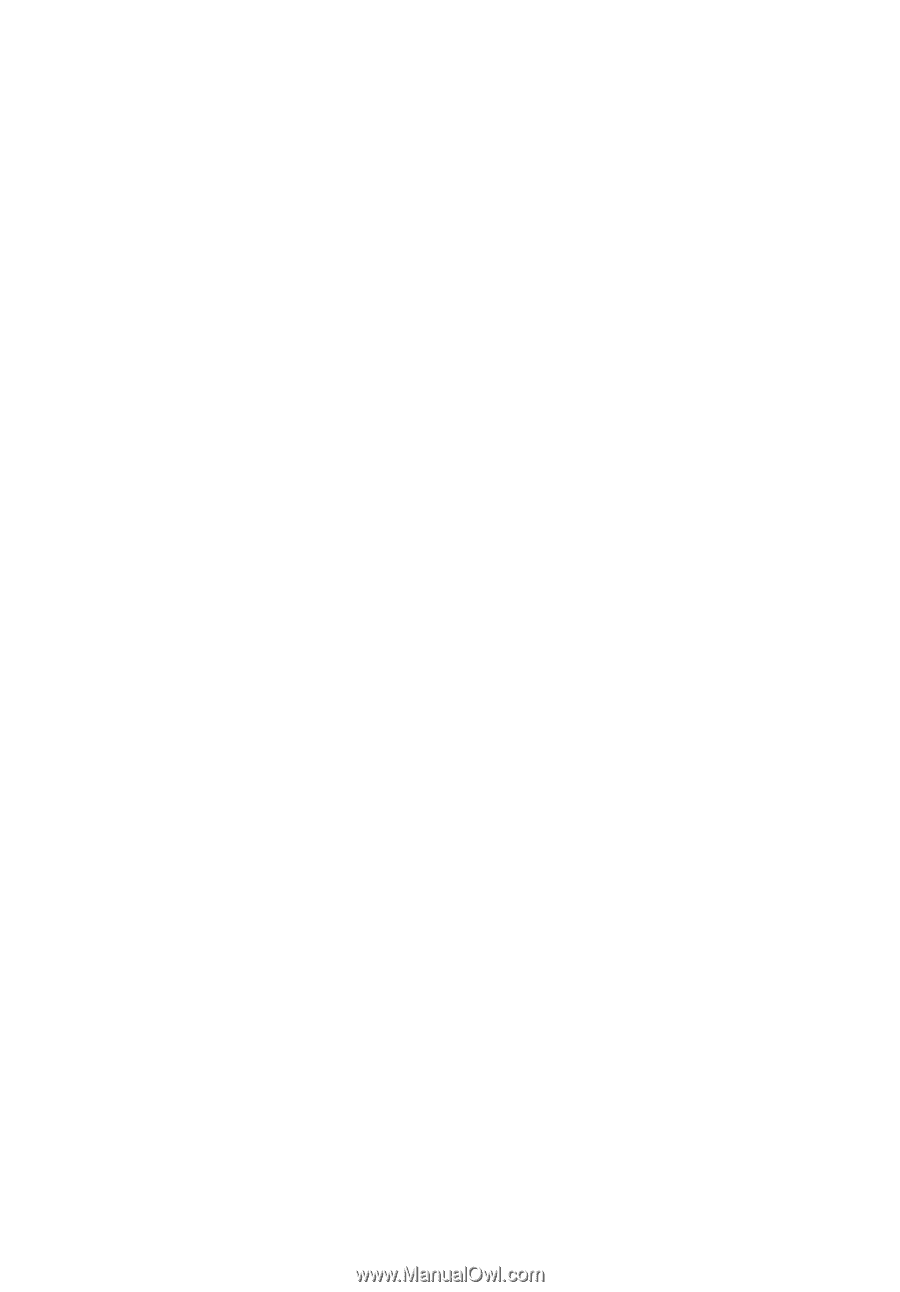
TravelMate Series
Generic User Guide