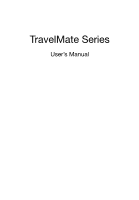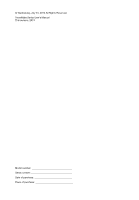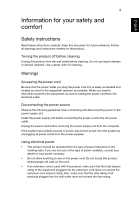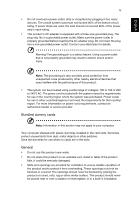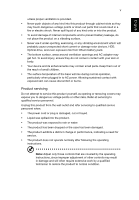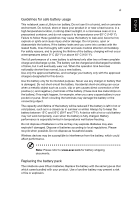Acer TravelMate P645-V User Manual
Acer TravelMate P645-V Manual
 |
View all Acer TravelMate P645-V manuals
Add to My Manuals
Save this manual to your list of manuals |
Acer TravelMate P645-V manual content summary:
- Acer TravelMate P645-V | User Manual - Page 1
TravelMate Series User's Manual - Acer TravelMate P645-V | User Manual - Page 2
© Wednesday, July 31, 2013 All Rights Reserved. TravelMate Series User's Manual This revision: 2013 Model number Serial number Date of purchase Place of purchase - Acer TravelMate P645-V | User Manual - Page 3
English iii Information for your safety and comfort Safety instructions Read these instructions carefully. Keep this document for future reference. Follow all warnings and instructions marked on the product. Turning the product off before cleaning Unplug this product from the wall outlet before - Acer TravelMate P645-V | User Manual - Page 4
countries/regions must meet the requirements for that country/ region. For more information on power cord requirements, contact an authorized reseller or service provider. Bundled dummy cards Note: Information in this section may not apply to your computer. Your computer shipped with plastic dummies - Acer TravelMate P645-V | User Manual - Page 5
the product. • To avoid damage of internal components and to prevent battery leakage, do not place the product on a vibrating surface. • Never performance, indicating a need for service. • The product does not operate normally after following the operating instructions. Note: Adjust only those - Acer TravelMate P645-V | User Manual - Page 6
to leak acid, become hot, explode or ignite and cause injury and/or damage. Do not pierce, open or disassemble the battery. If the battery leaks and you come into contact with the leaked fluids, rinse thoroughly with water and seek medical attention immediately. For safety reasons, and to prolong - Acer TravelMate P645-V | User Manual - Page 7
used batteries. Caution for Optical Drive Device Note: Information in this section may not apply to your computer. CAUTION: This appliance contains a laser system and is classified as a "CLASS 1 LASER PRODUCT." In case of any trouble with this device, please contact your nearest AUTHORIZED service - Acer TravelMate P645-V | User Manual - Page 8
external RF energy or if you have any questions. Switch off your device in health care facilities when any regulations posted in these areas instruct you to do so. Hospitals or health care facilities may be using equipment that could be sensitive to external RF transmissions. Pacemakers. Pacemaker - Acer TravelMate P645-V | User Manual - Page 9
with a potentially explosive atmosphere and obey all signs and instructions. Potentially explosive atmospheres include areas where you would normally off the device at refueling points such as near gas pumps at service stations. Observe restrictions on the use of radio equipment in fuel depots - Acer TravelMate P645-V | User Manual - Page 10
out through your mobile phone or other telephone call system. Disposal instructions Do not throw this electronic device into the trash when discarding Protection Agency. Acer is committed to offering products and services worldwide that help customers save money, conserve energy and improve - Acer TravelMate P645-V | User Manual - Page 11
English xi Tips and information for comfortable use Computer users may complain of eyestrain and headaches after prolonged use. Users are also at risk of physical injury after long hours of working in front of a computer. Long work periods, bad posture, poor work habits, stress, inadequate working - Acer TravelMate P645-V | User Manual - Page 12
English xii • Rest your eyes frequently. • Give your eyes regular breaks by looking away from the monitor and focusing on a distant point. • Blink frequently to keep your eyes from drying out. Display • Keep your display clean. • Keep your head at a higher level than the top edge of the display so - Acer TravelMate P645-V | User Manual - Page 13
can help you to be more productive, please refer to the TravelMate Series User's Manual. This guide contains detailed information on such subjects as system utilities, data recovery, expansion options and troubleshooting. In addition it contains warranty information and the general regulations and - Acer TravelMate P645-V | User Manual - Page 14
the total current rating of all equipment plugged into a single wall outlet should not exceed the fuse rating. Taking care of your battery pack Here are some ways to take care of your battery pack: • Use only batteries of the same kind as replacements. Turn the power off before removing or replacing - Acer TravelMate P645-V | User Manual - Page 15
English 3 Cleaning and servicing When cleaning the computer, follow these steps: 1. Turn off the computer and remove the battery pack. 2. Disconnect the AC adapter. 3. Use a soft, moist cloth. Do not use liquid or aerosol cleaners. If either of the following occurs: • The computer has - Acer TravelMate P645-V | User Manual - Page 16
calls Disposal instructions Tips and information for comfortable use First things first Your guides Basic scheduler Settings Recovery Creating a recovery backup Creating a drivers and applications backup Recovering your system Reinstalling drivers and applications Contents 4 iii iii vii viii viii - Acer TravelMate P645-V | User Manual - Page 17
Windows 7 and 8 during startup Power management Saving power Battery pack Battery pack characteristics Charging the battery Optimizing battery life Checking the battery level Battery-low warning Installing and removing the battery pack Traveling with your computer Disconnecting from the desktop - Acer TravelMate P645-V | User Manual - Page 18
57 Universal Serial Bus (USB) 58 Playing DVD movies 59 Upgrading memory 60 BIOS utility 61 Boot sequence 61 Setting passwords 61 Frequently asked questions 62 Requesting service 63 Troubleshooting 65 Troubleshooting tips 65 Error messages 65 Tips and hints for using Windows - Acer TravelMate P645-V | User Manual - Page 19
Regulations and safety notices 7 70 English - Acer TravelMate P645-V | User Manual - Page 20
second finger across the touchpad to select all items in an area. Touchpad gestures Windows 8 and many applications support touchpad gestures that use one or more fingers. Note: Support for touchpad gestures depends on the active application. These allow you to control applications with a few simple - Acer TravelMate P645-V | User Manual - Page 21
9 Touchpad English • Two-finger pinch: Zoom in and out of photos, maps and documents with a simple finger-and-thumb gesture. - Acer TravelMate P645-V | User Manual - Page 22
10 English Using the keyboard Note: Information in this section may not apply to your computer. The keyboard has full-sized keys and an embedded numeric keypad, separate cursor, lock, Windows, function and special keys. Lock keys and embedded numeric keypad The keyboard has three lock keys which - Acer TravelMate P645-V | User Manual - Page 23
11 Using the keyboard English To activate hotkeys, press and hold the key before pressing the other key in the hotkey combination. Hotkey Icon Function Description + Communication key Enables / disables the computer's communication devices. (Communication devices may vary by - Acer TravelMate P645-V | User Manual - Page 24
12 English Windows keys The keyboard has two keys that perform Windows-specific functions. Key Description Windows key Pressed alone it returns to the Start screen. It can also be used with other keys for special functions, please check Windows Help. Application key This key has the same - Acer TravelMate P645-V | User Manual - Page 25
13 Acer ProShield English Acer ProShield Note: Only for selected models. Overview An all-in-one security solution, Acer ProShield provides an embedded security solution to address the following points of vulnerability: • Securing the device against unauthorized access • Protecting local storage - Acer TravelMate P645-V | User Manual - Page 26
English 14 Note: Select a password that you will remember, but is difficult to guess. Do not use words that can be found in a dictionary. It is advisable to use a combination of letters and numbers. Once you have set a password, you can click Next to proceed to setting up a Personal Secure Drive or - Acer TravelMate P645-V | User Manual - Page 27
15 Acer ProShield Once setup is finished, you can go to the ProShield Console to manage your computer or make changes to the settings. English Use the menu in the left-hand pane to make changes. Credential Manager Here you can set and manage your credentials, including Pre-boot authentication. - Acer TravelMate P645-V | User Manual - Page 28
English 16 Fingerprint Registration* * (only if your PC has a fingerprint scanner) You can use a fingerprint scanner to secure your PC from unauthorized access. Register two or more fingerprints that can then be used to access your PC during start up, instead of your password. Click Registration - Acer TravelMate P645-V | User Manual - Page 29
17 Acer ProShield Data Removal Here you can select files to be completely removed from the hard disk. The File Shredder overwrites the data to make recovering the data impossible. English Warning: Make sure you select only the information you want to shred. Once you have shredded a file or - Acer TravelMate P645-V | User Manual - Page 30
English 18 Acer Office Manager Note: Only for selected models. Acer Office Manager is a monitoring and assent management tool that allows MIS staff to remotely manage and update computers. There are two components to this software package: Acer Office Manager Console and Acer Office Manager Client. - Acer TravelMate P645-V | User Manual - Page 31
English 19 Acer Office Manager the.client has been in use, or if it has been off-line, for longer than the defined time. Client manager On the Client manager page you can view all the clients being managed from the Console. Double-click an icon to view the system information for that client. - Acer TravelMate P645-V | User Manual - Page 32
20 Policies You can set policies to apply to selected clients or groups of clients. Click the + symbol to add a new policy. English Tab General Security Power options BIOS Device Item Wallpaper Screen saver Homepage Enable AutoPlay Enable IE security settings Enable user account policy BIOS - Acer TravelMate P645-V | User Manual - Page 33
English 21 Acer Office Manager Note: The items in the Device tab are not supported for desktop computers. If you set a policy that includes items in this tab, and deploy the policy to a desktop computer, the settings will be ignored. - Acer TravelMate P645-V | User Manual - Page 34
English 22 You will need to enter a Task name, select the Frequency, Time, Date, Action, the Policies to be deployed (if appropriate) and the group(s) or client(s). Once you have entered the necessary information, click Save. Settings On the Settings page, you can change your settings as desired. - Acer TravelMate P645-V | User Manual - Page 35
English Recovery If you are having trouble with your computer, and the frequently asked questions in the User's Manual do not help, you can ' your computer's hard drive, including Windows and all factory-loaded software and drivers. Using this backup will restore your computer to the same state as - Acer TravelMate P645-V | User Manual - Page 36
English 24 Note: Since the recovery backup requires at least 16 GB of storage after formatting, it is recommended to use a USB drive with a capacity of 32 GB or larger. 1. From Start, type 'Recovery' and then click Acer Recovery Management in the list of apps. 2. Click Create Factory Default Backup - Acer TravelMate P645-V | User Manual - Page 37
, such as 'Windows Recovery Backup'. Make sure you keep the backup in a safe place that you will remember. Creating a drivers and applications backup To create a Drivers and Applications Backup, that contains the factory-loaded software and drivers needed by your computer, you may use either a USB - Acer TravelMate P645-V | User Manual - Page 38
DVD recorder, one or more blank recordable DVDs. 1. From Start, type 'Recovery' and then click Acer Recovery Management in the list of apps. 2. Click Create Drivers and Applications Backup. Plug in the USB drive or insert a blank DVD into the optical drive, then click Next. • If you are using a USB - Acer TravelMate P645-V | User Manual - Page 39
applications" on page 28. For instructions on reinstalling software and drivers that were not preinstalled, see that product's documentation or support Web site. 2. Revert to a previous system condition. If reinstalling software or drivers does not help, then the problem may be solved by returning - Acer TravelMate P645-V | User Manual - Page 40
to its factory condition. If nothing else has solved the problem and you want to reset your system to factory condition, see "Returning your system to its factory condition" on page 30. Reinstalling drivers and applications As a troubleshooting step, you may need to reinstall the applications and - Acer TravelMate P645-V | User Manual - Page 41
you want to install, then follow the onscreen instructions to complete the installation. Repeat this step for each item you want to reinstall. If you are reinstalling from a Drivers and Applications Backup on a DVD or USB drive: 1. Insert the Drivers and Applications Backup into the disc drive or - Acer TravelMate P645-V | User Manual - Page 42
as restore points. In most cases of hard-to-resolve software problems, you can return to one of these restore points to get your install software or device drivers. Note: For more information about using Microsoft System Restore, from Start, type 'Help' and then click Help and Support in the list of - Acer TravelMate P645-V | User Manual - Page 43
my PC) or Customized Restore (Refresh my PC). Restore Factory Settings deletes everything on your hard drive, then reinstalls Windows and all software and drivers that were pre-installed on your system. If you can access important files on your hard drive, back them up now. See "Restore Factory - Acer TravelMate P645-V | User Manual - Page 44
computer and press + during startup. A screen appears asking you to choose the keyboard layout. 2. Several options are now presented. Click Troubleshoot. 3. Click either Refresh your PC or Reset your PC. Note: "Refresh your PC" enables you to restore your computer to the default factory - Acer TravelMate P645-V | User Manual - Page 45
33 Customized Restore with Acer Recovery Management 1. Click Customized Restore (Retain User Data). Recovery English 2. The Refresh your PC window opens. 3. Click Next, then Refresh. 4. The recovery process begins by restarting your computer, then continues by copying files to your hard drive. - Acer TravelMate P645-V | User Manual - Page 46
6. Select your keyboard type. 7. Select Troubleshoot and then choose the type of recovery points. In most cases of hard-toresolve software problems, you can return to one of these restore hard drive, then reinstalls Windows and all software and drivers that were pre-installed on your system. If you - Acer TravelMate P645-V | User Manual - Page 47
English 35 Recovery a. If you have deleted the recovery partition or otherwise changed the partitions on the hard drive and want to keep these changes, select No. b. To completely restore your computer to Factory Settings, select Yes. 5. Choose how to erase your files: a. Just remove my files - Acer TravelMate P645-V | User Manual - Page 48
Management (Start > All programs > Acer). 1. Select Restore, then Restore Operating System to Factory Defaults. 2. Select Yes. 3. Select Windows 8, and then click OK and follow the instructions. Windows will restart, replace Windows 7 with Windows 8, and then start the Windows 8 setup process. - Acer TravelMate P645-V | User Manual - Page 49
. Start Windows 8; from Start, type 'recovery' to open Acer Recovery Management. 1. Select Restore Factory Settings. 2. Select Yes. 3. Windows 7, and then click OK and follow the instructions. Windows will restart, replace Windows 8 with Windows 7, and then start the Windows 7 setup process. - Acer TravelMate P645-V | User Manual - Page 50
English 38 Changing BIOS settings To change your BIOS settings, press when you see the Acer logo during boot up. Use the arrow keys to select Boot > Boot Mode. Press , then use the arrow keys to select UEFI or Legacy BIOS. Press again. Finally, press to save the settings - Acer TravelMate P645-V | User Manual - Page 51
Select Restore Operating System to Factory Deafults. 3. Select which operating system to restore: Windows 7 or Windows 8. 4. Click OK and follow the instructions to complete the process and recover your system to it's factory-loaded condition. Note: This process may take a few minutes; please plug - Acer TravelMate P645-V | User Manual - Page 52
for signals to start. These checks will slowly drain your computer's battery. If you prefer to reduce your computer's power requirements and environmental be turned off. Your computer will also not start if it receives an instruction to start over a network (Wake on LAN). 1. Open the Desktop. - Acer TravelMate P645-V | User Manual - Page 53
41 Power management 5. To access Shutdown Settings, select Change settings that are currently unavailable. English 6. Scroll down and disable Turn on fast startup. 7. Select Save changes. - Acer TravelMate P645-V | User Manual - Page 54
the following characteristics: • Employs current battery technology standards. • Delivers a battery-low warning. The battery is recharged whenever you connect the computer to the AC adapter. Your computer supports charge-in-use, enabling you to recharge the battery while you continue to operate the - Acer TravelMate P645-V | User Manual - Page 55
the charge/recharge cycle and improving recharging efficiency. You are advised to follow the suggestions set out below: • Purchase an extra battery pack. • Use AC power whenever possible, reserving battery for on-the-go use. • Eject a PC Card if it is not being used, as it will continue to draw - Acer TravelMate P645-V | User Manual - Page 56
then connect to the mains power supply. 2. Save all necessary files. 3. Resume work. Turn off the computer if you want to recharge the battery rapidly. An extra fully charged battery pack is available. 1. Save all necessary files. 2. Close all applications. 3. Turn off the computer. 4. Replace the - Acer TravelMate P645-V | User Manual - Page 57
45 Traveling with your computer English Traveling with your computer This section gives you tips and hints to consider when moving around or traveling with your computer. Disconnecting from the desktop Follow these steps to disconnect your computer from external accessories: 1. Save any open - Acer TravelMate P645-V | User Manual - Page 58
other than your computer. If your meeting will be longer, or if your battery is not fully charged, you may want to bring the AC adapter with you If the meeting room does not have an electrical outlet, reduce the drain on the battery by putting the computer in Sleep mode. Press + or close - Acer TravelMate P645-V | User Manual - Page 59
it into the gate area. What to take with you Take the following items with you: • AC adapter • Spare, fully-charged battery pack(s) • Additional printer driver files if you plan to use another printer Special considerations In addition to the guidelines for taking the computer home, follow these - Acer TravelMate P645-V | User Manual - Page 60
the following items with you: • AC adapter. • Power cords that are appropriate for the country to which you are traveling. • Spare, fully-charged battery packs. • Additional printer driver files if you plan to use another printer. • Proof of purchase, in case you need to show it to customs officials - Acer TravelMate P645-V | User Manual - Page 61
English 49 Traveling with your computer - Acer TravelMate P645-V | User Manual - Page 62
English 50 Near Field Communication (NFC) Note: Information in this chapter may not apply to your computer. Near Field Communication (NFC) enables your computer to wirelessly communicate with other NFC devices across a short distance. Both devices must have NFC enabled. An NFC transmitter is - Acer TravelMate P645-V | User Manual - Page 63
access to view it. To share content, transmitting devices generally need to do the following: Note: For specific instructions on transmitting content via NFC, see the owner's manual for the other device. 1. With NFC enabled, open the application you want to transmit information from. 2. Navigate to - Acer TravelMate P645-V | User Manual - Page 64
offers you a complete mobile computing experience. Connectivity options Ports allow you to connect peripheral devices to your computer as you would with a desktop PC. For instructions on how to connect different external devices to the computer, read the following sections. - Acer TravelMate P645-V | User Manual - Page 65
53 Connecting to a network Connecting to a network English Built-in network feature The built-in network feature allows you to connect your computer to an Ethernet-based network. To use the network feature, connect an Ethernet cable from the Ethernet (RJ45) port on the chassis of the computer to - Acer TravelMate P645-V | User Manual - Page 66
the password if required. Otherwise, open Internet Explorer and follow the instructions. Please refer to your ISP or router documentation. Wireless networks ISP (Internet Service Provider) you have chosen normally supplies a modem/router with the subscription to their services. Read carefully the - Acer TravelMate P645-V | User Manual - Page 67
two types, ExpressCard/54 and ExpressCard/34 (54 mm and 34 mm), each with different functions. Not all ExpressCard slots will support both types. Please refer to your card's manual for details on how to install and use the card, and its functions. Inserting an ExpressCard Insert the card into the - Acer TravelMate P645-V | User Manual - Page 68
English 56 IEEE 1394 port The computer's IEEE 1394 port allows you to connect to an IEEE 1394compatible device like a video camera or digital camera. See your video or digital camera's documentation for details. - Acer TravelMate P645-V | User Manual - Page 69
57 HDMI English HDMI HDMI (High-Definition Multimedia Interface) is an industry-supported, uncompressed, all-digital audio/video interface. HDMI provides an interface between any compatible digital audio/video source, such as a set-top box, DVD player, and A/V - Acer TravelMate P645-V | User Manual - Page 70
English 58 Universal Serial Bus (USB) The USB port is a high-speed serial bus which allows you to connect USB peripherals without taking up system resources. - Acer TravelMate P645-V | User Manual - Page 71
region code. DVDs are available for 6 regions. Region code Country or region 1 USA, Canada 2 Europe, Middle East, South Africa, Japan 3 Southeast Asia, Taiwan, South Korea 4 Latin America, Australia, New Zealand 5 Former USSR, parts of Africa, India 6 People's Republic of China Note - Acer TravelMate P645-V | User Manual - Page 72
English 60 Upgrading memory Follow these steps to install memory: 1. Turn off the computer, unplug the AC adapter (if connected) and remove the battery pack. Then turn the computer over to access its base. 2. Remove the screws from the memory cover; then lift and remove the memory cover. 3. (a) - Acer TravelMate P645-V | User Manual - Page 73
computer's BIOS. Your computer is already properly configured and optimized, and you do not need to run this utility. However, if you encounter configuration problems, you may need to run it. To activate the BIOS utility, press during the POST while the computer logo is being displayed. Boot - Acer TravelMate P645-V | User Manual - Page 74
power is being supplied to the computer. Check the following: • If you are using on the battery, it may be low and unable to power the computer. Connect the AC adapter to recharge the battery pack. • Make sure that the AC adapter is properly plugged into the computer and to the power - Acer TravelMate P645-V | User Manual - Page 75
call Please have the following information available when you call Acer for online service, and please be at your computer when you call. With your support, we can reduce the amount of time a call takes and help solve your problems efficiently. If there are error messages or beeps reported by your - Acer TravelMate P645-V | User Manual - Page 76
64 Machine and model type: Serial number: Date of purchase: English - Acer TravelMate P645-V | User Manual - Page 77
to open the computer yourself; contact your dealer or authorized service center for assistance. Troubleshooting tips This computer incorporates an advanced design that delivers onscreen error message reports to help you solve problems. If the system reports an error message or an error symptom - Acer TravelMate P645-V | User Manual - Page 78
English Frequently asked questions 66 Tips and hints for using Windows 8 We know this is a new operating system that will take some getting used to, so we've created a few pointers to help you get started. Three concepts you might want to keep in mind 1. Start The Start button is no longer - Acer TravelMate P645-V | User Manual - Page 79
67 Frequently asked questions English What are 'live tiles?' Live tiles are similar to thumbnails of the apps that will be updated with new content whenever you're connected to the Internet. So, for example, you can view weather or stock updates without needing to open the app. How do I unlock my - Acer TravelMate P645-V | User Manual - Page 80
English 68 Can I change the screen resolution? From Start, start typing 'Control Panel' to open Search and display the results; click Control Panel > Adjust screen resolution. I want to use Windows in the way that I'm used to give me my desktop back! From Start click the Desktop tile to see a - Acer TravelMate P645-V | User Manual - Page 81
Settings > Change PC settings > Users > Switch to a Microsoft account, and follow the onscreen instructions. How do I add a favorite to Internet Explorer? Internet Explorer 10 doesn't have traditional please visit: • Windows 8 tutorials: www.acer.com/windows8-tutorial • Support FAQs: www.acer.com - Acer TravelMate P645-V | User Manual - Page 82
installed and used in accordance with the instructions, may cause harmful interference to radio conforme a la norme NMB-003 du Canada. COMPLIANT WITH RUSSIAN REGULATORY CERTIFICATION LCD PIXEL only. To prevent radio interference to the licensed service, this device is intended to be operated - Acer TravelMate P645-V | User Manual - Page 83
English 71 Regulations and safety notices Wireless operation channels for different domains N. America 2.412-2.462 GHz Ch01 through Ch11 Japan 2.412-2.484 GHz Ch01 through Ch14 Europe ETSI 2.412-2.472 GHz Ch01 through Ch13 France: Restricted wireless frequency bands Some areas of France - Acer TravelMate P645-V | User Manual - Page 84
.gc.ca/rpb. This device complies with RSS210 of Industry Canada. This Class B digital apparatus complies with Canadian ICES-003, Issue 4, and RSS-210, No 4 (Dec 2000) and No 5 (Nov 2001). "To prevent radio interference to the licensed service, this device is intended to be operated indoors and away - Acer TravelMate P645-V | User Manual - Page 85
follow the RF safety instructions on wireless option devices that are included in the user's manual of each RF Canada. This Class B digital apparatus complies with Canadian ICES-003, Issue 4, and RSS-210, No 4 (Dec 2000) and No 5 (Nov 2001). "To prevent radio interference to the licensed service

TravelMate Series
User’s Manual