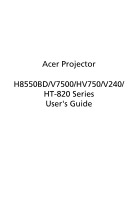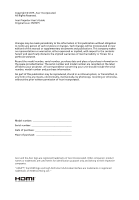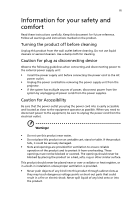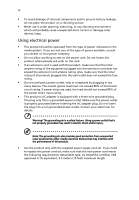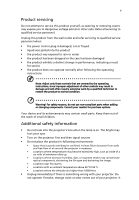Acer V7500 User Manual
Acer V7500 Manual
 |
View all Acer V7500 manuals
Add to My Manuals
Save this manual to your list of manuals |
Acer V7500 manual content summary:
- Acer V7500 | User Manual - Page 1
Acer Projector H8550BD/V7500/HV750/V240/ HT-820 Series User's Guide - Acer V7500 | User Manual - Page 2
. Acer Incorporated. All Rights Reserved. Acer Projector User's Guide Original Issue: 05/2015 Changes may be made periodically to the information in this publication without obligation to notify any person of such revisions or changes. Such changes will be incorporated in new editions of this manual - Acer V7500 | User Manual - Page 3
document for future reference. Follow all warnings and instructions marked on the product. Turning the product off power outlet. • Unplug the power cord before removing the power supply unit from the projector. • If the system has multiple sources of power, disconnect power from the system by - Acer V7500 | User Manual - Page 4
surface. • Never use it under sporting, exercising, or any vibrating environment which will probably cause unexpected short current or damage rotor devices, lamp. Using electrical power • This product should be operated from the type of power indicated on the marking label. If you are not sure - Acer V7500 | User Manual - Page 5
performance, indicating a need for service • the product does not operate normally after following the operating instructions Note: Adjust only those • Do not look into the projector's lens when the lamp is on. The bright may hurt your eyes. • Turn on the projector first and then signal sources • - Acer V7500 | User Manual - Page 6
and follow all changing instructions. • Reset the "Lamp Hour Reset" function from the Onscreen display "Management" menu after replacing the lamp module. • Do not attempt to disassemble this projector. There are dangerous high voltages inside which may hurt you. The only user serviceable part is the - Acer V7500 | User Manual - Page 7
't hear people speaking near you. Disposal instructions Do not throw this electronic device into acer-group.com/public/Sustainability/sustainability01.htm Mercury advisory For projectors or electronic products containing an LCD/CRT monitor or display: "Lamp(s) contain Mercury, Dispose Properly." Lamp - Acer V7500 | User Manual - Page 8
. • Place In direct sunlight. Precautions Follow all warnings, precautions and maintenance as recommended in this user's guide to maximize the life of your unit. Warning: • Do not look into the projector's lens when the lamp is on. The bright light may hurt your eyes. • To reduce the risk of fire or - Acer V7500 | User Manual - Page 9
Link) Control 8 Getting Started 9 Connecting the Projector 9 Turning the Projector On/Off 11 Turning on the Projector 11 Turning the projector off 12 Adjusting the Projected Image 13 Adjusting the Menus 20 Color 21 Image 23 Setting 25 Management 27 Audio 28 3D 29 - Acer V7500 | User Manual - Page 10
Language 29 Appendices 30 Troubleshooting 30 LED & Alarm Definition Listing 34 How to install cable management 35 Cleaning and replacing the dust filters 37 Replacing the Lamp 38 Ceiling Mount Installation 40 Specifications 43 Compatibility modes 45 Regulations and safety notices - Acer V7500 | User Manual - Page 11
a single-chip DLP® projector. Outstanding features include: • DLP® technology • 1920x1080 1080p resolution Full/4:3/16:9/L.Box aspect ratio supported • Enables projecting 3D content via DLP Link Technology: Blue-Ray 3D supported and nVidia 3DTV Play Ready • Acer ColorBoost technology delivers nature - Acer V7500 | User Manual - Page 12
your unit is complete. Contact your dealer immediately if any thing is missing. English Projector Power cord VGA cable HDMI extension cable Security card User's guide Quick start guide Carrying case (option) Dust filters (option) Remote control Dongle rubber 2 x Batteries (option) Cable - Acer V7500 | User Manual - Page 13
English 3 Projector Overview Projector Outlook Front / upper side 87 9 65 4 1 2 # Description 1 Ambient light sensor 2 Remote control receiver 3 Lens Cap 4 Focus ring 5 Lens shift control ring 6 Zoom lever 3 11 10 # Description 7 Power button 8 Control panel 9 Lamp cover 10 Tilt - Acer V7500 | User Manual - Page 14
4 Right / Rear side 12 3 4 5 English DC 5V OUT DC 12V OUT VIDEO Pr/Cr 1/MHL VGA IN USB CTRL AUDIO IN Pb/Cb AUDIO OUT Y 2 RS232 6 7 8 9 10 11 12 13 14 # Description 1 Composite video input connector 2 5V DC output connector 3 12V DC output connector 4 PC analog signal/HDTV/ - Acer V7500 | User Manual - Page 15
5 Control Panel 1 82 3 English 4 5 9 10 6 7 # Icon Function 1 POWER 2 LAMP 3 TEMP 4 RESYNC 5 SOURCE 6 POWER Description Power Indicator LED Lamp Indicator LED Temp Indicator LED Automatically synchronizes the projector to the input source. Changes the active source. See the - Acer V7500 | User Manual - Page 16
, China MC.JK211.004 # Icon Function 1 Infrared transmitter 2 POWER Description Sends signals to the projector. Refer to the "Turning the Projector On/Off" section. 3 3D Press "3D" to select 3D models. 4 SOURCE Changes the active source. 5 MODE Press "MODE" to select the display mode - Acer V7500 | User Manual - Page 17
YCbCr (480i/576i). 18 VIDEO To change source to COMPOSITE VIDEO. 19 VGA Press "VGA" to change source to the VGA connector. This connector supports analog RGB, YPbPr (480p/576p/720p/ 1080i), YCbCr (480i/576i) and RGBsync. 20 S-VIDEO No function. 21 SD/USB A No function. 22 USB B For - Acer V7500 | User Manual - Page 18
English 8 MHL (Mobile High-Definition Link) Control 1 MEDIA SOURCE 2 SETUP MODE HIDE ZOOM 3 4 FREEZE 6 5 8 7 # Icon Component Description 1 MODE • Press "MODE" button for one second to activate the MHL Control Mode. • To exit, press the "MODE" button again. 2 SOURCE Press the - Acer V7500 | User Manual - Page 19
English 9 Getting Started Connecting the Projector RBG D-Sub Smart Phone Power Bank 4 5 Video output 2 R BG 6 99 8 3 WR Y D-Sub HDTV adapter HDMI HDMI HDMI HDMI DVD player, Set-top Box, HDTV receiever DVD player Acer Dongle HDMI 7 USB MHL 11 10 11 RW 11 Y WR DC 5V OUT DC - Acer V7500 | User Manual - Page 20
a converter (supplied by smartphone maker) to enable the MHL function. Note: Before connecting the projector, remove the cable management, refer to "Removing the cable management" section. Note: DC 12V out connector support 12V/100mA power for screen control only. Note: USB DC 5V out connector - Acer V7500 | User Manual - Page 21
securely connected. The Power indicator LED will flash red. 2 Turn on the projector by pressing "Power" button on the control panel or remote control, and screen displays "Lock" and "Source" icons, it means the projector is locked onto a specific source type and there is no such type of input signal - Acer V7500 | User Manual - Page 22
to turn the projector immediately back on anytime during the 2minute shutdown process. (only supported under "Instant service center. • "Fan failed. Lamp will automatically turn off soon." This onscreen message indicates that the fan has failed. The lamp will automatically turn off, the projector - Acer V7500 | User Manual - Page 23
English 13 Adjusting the Projected Image Adjusting the Height of Projected Image The projector is equipped with elevator feet for adjusting the height of image. To raise/lower the image: Use Tilt adjusting wheel to fine-tune the display angle. Tilt adjusting wheel - Acer V7500 | User Manual - Page 24
image size and distance Consult the table below to find the optimal image sizes achievable when the projector is positioned at a desired distance from the screen. • 1080p series If the projector is 3 m from the screen, good image quality is possible for image sizes between 93" and 127". Note - Acer V7500 | User Manual - Page 25
desired image size by adjusting either the position or the zoom ring. • 1080p series To obtain an image size of 60" set the projector at a distance 1.4 m and 1.9 m from the screen. A 60" Desired image size D Height: 87 cm from base to top of image 1.9 m C 1.4 m B Desired Distance Desired Image - Acer V7500 | User Manual - Page 26
is equipped with lens shift for adjusting the position of projected image up and down without requiring you to physically move the projector. Vertical Lens Shift ring Note: The figures shown in this section are for reference only not approximate value. The figures between units can be different - Acer V7500 | User Manual - Page 27
English 17 The vertical image height can be adjusted between -6% and 21% of the image height. (The minimum vertical image offset is fixed at 5% of the image height above the centre of the projector lens.) Offset max=V x 21% V H V Offset min=V x -6% - Acer V7500 | User Manual - Page 28
button on the control pad. 2 Press the "MENU" button on the remote control to launch the OSD for projector installation and maintenance. 3 The background pattern acts as a guide to adjusting the calibration and alignment settings, such as screen size and distance, focus and more . 4 The Installation - Acer V7500 | User Manual - Page 29
setting. The new settings will be saved automatically upon exiting the menu. 5 Push the MENU button anytime to exit the menu and return to the Acer welcome screen. Note: Functions vary depending on model definition. - Acer V7500 | User Manual - Page 30
will return to the main menu. • To exit OSD, press "MENU" on the remote control or control panel. The OSD menu will close and the projector will automatically save the new settings. Main menu Setting Sub menu Note: Some of the following OSD settings may not be available. Please refer to - Acer V7500 | User Manual - Page 31
Color LumiSense+ Display Mode Wall color Brightness Contrast Saturation Tint 21 The light sensor of LumiSense+ technology can intelligently optimize the brightness and color saturation of projected image based on actual ambient light. The feature greatly enhances dark detail visibility and color - Acer V7500 | User Manual - Page 32
noise reduction is off, ">0" increase noise reduction. Black Extension This ensures optimum black level for each analog source. Note: "Saturation" and "Tint" functions are not supported under computer or HDMI mode. Note: Functions vary depending on model definition. - Acer V7500 | User Manual - Page 33
image distortion horizontally and makes a squarer image. V. Keystone Press the or button to adjust image distortion vertically and makes a squarer image. Manually adjusts the shape and size of an image that is unevenly rectangular on all sides. Press "MODE" repeatedly to select the corner - Acer V7500 | User Manual - Page 34
the necessary adjustments. Tracking Synchronizes the signal timing of the projector with the graphics card. If you experience an unstable or : "H. Position", "V. Position", "Frequency" and "Tracking" functions are not supported under HDMI or Video mode. Note: "HDMI Color Range" and "HDMI - Acer V7500 | User Manual - Page 35
default startup screen of your Acer projector. • User: Use memorize picture from "Screen Capture" function. Screen Capture Use this function to customize the startup screen. To capture the image that you want to use as the startup screen, follow the instructions below. Notice: Before proceeding - Acer V7500 | User Manual - Page 36
projector the projector. Please on the projector without password is up, the projector will prompt the projector will request user to enter password when switch on the projector the projector will projector turns on.", the user has to enter the password every time when the projector projector anytime no matter - Acer V7500 | User Manual - Page 37
definition. Management ECO Mode High Altitude Turn Off Mode Auto Shutdown AC Power On Lamp Hour Elapse Lamp Reminding Lamp Hour Reset Choose "On" to dim the projector lamp which will lower power consumption, extend the lamp life and reduce noise. Choose "Off" to return normal mode. Choose "On" to - Acer V7500 | User Manual - Page 38
the volume. • Choose "Off" to restore the volume. Power On/Off Volume Select this function to adjust the notification volume when turning the projector on/off. Alarm Volume Select the function to adjust the volume of any warning notifications. Note: Functions vary depending on model definition. - Acer V7500 | User Manual - Page 39
English 29 3D 3D 3D Format 24P 3D 3D L/R Invert 3D Warning Message Choose "On" to enable DLP 3D function. • On: Choose this item while using DLP 3D glasses, 120Hz 3D capable graphics cards and HQFS format file or DVD with corresponding SW player. • Off: Turn off 3D mode. If the 3D content is not - Acer V7500 | User Manual - Page 40
30 Appendices English Troubleshooting If you experience a problem with your Acer projector, refer to the following troubleshooting guide. If the problem persists, please contact your local reseller or service center. Image Problems and Solutions # Problem Solution 1 No image appears • - Acer V7500 | User Manual - Page 41
Each has a different way to be reactivated. Refer to your computer's manual for detailed information. • If you are using an Apple® Mac® OS If you play a 4:3 format DVD title, please change the format to 4:3 in the projector OSD. • If the image is still stretched, you will also need to adjust the - Acer V7500 | User Manual - Page 42
" and try different settings or press "RATIO" on the remote control to adjust directly. 10 Image has slanted sides • If possible, reposition the projector so that it is centered on the screen. • Press the "Keystone / " button on the remote control until the sides are vertical. • Press "MENU - Acer V7500 | User Manual - Page 43
the dust filters" for details. • Replace the lamp - the lamp is about to reach its maximum lifetime. Prepare to replace it soon. Problems with the Projector # Condition Solution 1 The projector stops responding If possible, turn off the projector, then to all controls unplug the power cord - Acer V7500 | User Manual - Page 44
100ms ---- Power off (Cooling state) -- Power button OFF -- (cooling completed; standby mode) Error (thermal failure) -- Error (fan lock) -- Error (lamp breakdown) Error (color wheel fail) ON Quick Flashing Temp_LED Red Flash ON to OFF 100ms ---- -- -- ON Quick Flashing --- Power LED - Acer V7500 | User Manual - Page 45
Acer Dongle (WirlessHD-Kit/WirelessAndroid-Kit/WirelessCAST), follow the below steps: (A) Install dongle rubber. (B) Connect dongle to HDMI extension cable port. (C) Fasten both side of dongle rubber to the specific position of cable management cover. (D) Connect to HDMI 1/MHL port on projector - Acer V7500 | User Manual - Page 46
English 36 II. Table Scenario If you'd like to put projector on the table, you can use scissors to get rid of highlighted part, so that all the cables can be through from here (Illustration #1) 1 2 - Acer V7500 | User Manual - Page 47
with dust, preventing proper ventilation. This can cause overheating and damage the projector. 2 1 1 Follow these steps: 1 Turn the projector off. Wait for the Power LED to stop flashing then unplug the filter is broken, please contact your local dealer or service center to obtain a new filter. - Acer V7500 | User Manual - Page 48
Use a screwdriver to remove the screw(s) from the cover, and then pull out the lamp. The projector will detect the lamp life. You will be shown a warning message "Lamp is approaching the end of its useful life in full power operation. Replacement suggested!" When you see this message, change the - Acer V7500 | User Manual - Page 49
English 39 Warning: To reduce the risk of personal injury, do not drop the lamp module or touch the lamp bulb. The bulb may shatter and cause injury if it is dropped. - Acer V7500 | User Manual - Page 50
English 40 Ceiling Mount Installation If you wish to install the projector using a ceiling mount, please refer to the steps below: 1 Drill four holes into a solid, structural ceiling member, and secure the ceiling mount base to the - Acer V7500 | User Manual - Page 51
2 and Type 3: Alternatively, for the larger size, use the sliding extensions for more supports. Type 1: Type 2: Type 3: Note: It is recommended that you keep a reasonable space between the bracket and the projector to allow for proper heat distribution. 4 Connect the main body connector to the - Acer V7500 | User Manual - Page 52
English 42 5 Adjust the angle and positioning as necessary. 360° Screw Type B Diameter (mm) Length (mm) 4 25 SCREW SPEC. M4 x 25 mm Large V Washer Type Small V 82.30 mm 63.81 mm 55.00 mm 85.00 mm - Acer V7500 | User Manual - Page 53
For final specs, please refer to Acer's published marketing specifications. Projection system Zoom and Manual Focus 31" (79cm) ~ 300" (762cm) 3.3' (1.0m) ~ 23.3' (7.1m) 85"@2m (1.07 ~ 1.45:1) 15 - 100 kHz 24 - 120 Hz 260 W user-replaceable lamp ±30 degrees Internal speaker with 10 W output 3.1 Kg - Acer V7500 | User Manual - Page 54
control x1 • Battery x2 (for remote control) (option) • User's guide (CD-ROM) x1 • Quick start guide x1 • Security card x1 • Cable management cover x1 • Dust filters x1 (option) • Carrying case x1 (option) • Dongle rubber x 1 Note: Design and specifications are subject to change without notice. - Acer V7500 | User Manual - Page 55
45 English Compatibility modes A. VGA Analog 1 VGA Analog - PC Signal Modes VGA SVGA XGA SXGA QuadVGA SXGA+ UXGA PowerBook G4 PowerBook G4 PowerBook G4 PowerBook G4 PowerBook G4 PowerBook G4 i Mac DV (G3) Resolution 640x480 640x480 640x480 640x480 640x480 800x600 800x600 800x600 800x600 - Acer V7500 | User Manual - Page 56
English 46 2 VGA Analog - Extended Wide timing Modes WXGA WSXGA+ WUXGA Resolution 1280x768 1280x768 1280x768 1280x720 1280x720 1280x800 1280x800-RB *1920x1200 1440x900 1680x1050 1920x1080 (1080P) 1366x768 1920x1200-RB V.Frequency [Hz] 60 75 85 60 120 60 119.909 60 60 60 60 60 59.94 H.Frequency - Acer V7500 | User Manual - Page 57
47 English 640x480 120 61.9 SVGA 800x600 56 35.1 800x600 60 37.9 800x600 72 48.1 800x600 75 46.9 800x600 85 53.7 800x600 120 77.4 XGA 1024x768 60 48.4 1024x768 70 56.5 1024x768 75 60.0 1024x768 85 68.7 1024x768 120 99.0 SXGA 1152x864 70 63.8 1152x864 75 - Acer V7500 | User Manual - Page 58
(25) 23.97/24 60 50 59.94 H.Frequency [KHz] 15.7 15.6 31.5 31.6 45.0 37.5 33.8 28.1 27.0 67.5 56.3 74.04 4 HDMI - 1.4a 3D Timing Modes Resolution 720p (Frame Packing) 720p (Frame Packing) 1280 x 720 1280 x 720 1080p (Frame Packing ) 1920 x1080 720p (Frame Packing) 1280 x 720 720p (Frame - Acer V7500 | User Manual - Page 59
49 English Graphic source monitor range limits C. MHL Digital Horizontal scan rate: Vertical scan rate: Max. pixel rate: 15k-100kHz 24-120 Hz 165 MHz Modes VGA 480i 576i 480p 480p_2x 576p 576p_2x 720p 720p 1080i 1080i 1080p 1080p 1080p Graphic source monitor range limits Resolution 640x480 - Acer V7500 | User Manual - Page 60
50 Regulations and safety notices FCC notice This device has been tested and found to comply with the limits for a Class radio frequency energy and, if not installed and used in accordance with the instructions, may cause harmful interference to radio communications. However, there is no guarantee - Acer V7500 | User Manual - Page 61
du Canada. Declaration of Conformity for EU countries Acer hereby declares that this projector series is in compliance with the essential requirements and in 2.4 GHz band To prevent radio interference to the licensed service, this device is intended to be operated indoors and installation outdoors - Acer V7500 | User Manual - Page 62
Lainate (MI) Italy Tel: +39-02-939-921 ,Fax: +39-02 9399-2913 www.acer.it Declare under our own responsibility that the product: Product: Trade Name: Model Number: DLP Projector Acer D1P1434 H8550BD/V7500/HV750/V240/HT-820 To which this declaration refers conforms to the relevant standard or - Acer V7500 | User Manual - Page 63
. The following local Manufacturer / Importer is responsible for this declaration: Product: DLP Projector Model Number: D1P1434 Machine Type: H8550BD/V7500/HV750/V240/HT-820 Name of Responsible Party: Acer America Corporation Address of Responsible Party: 333 West San Carlos St. Suite 1500
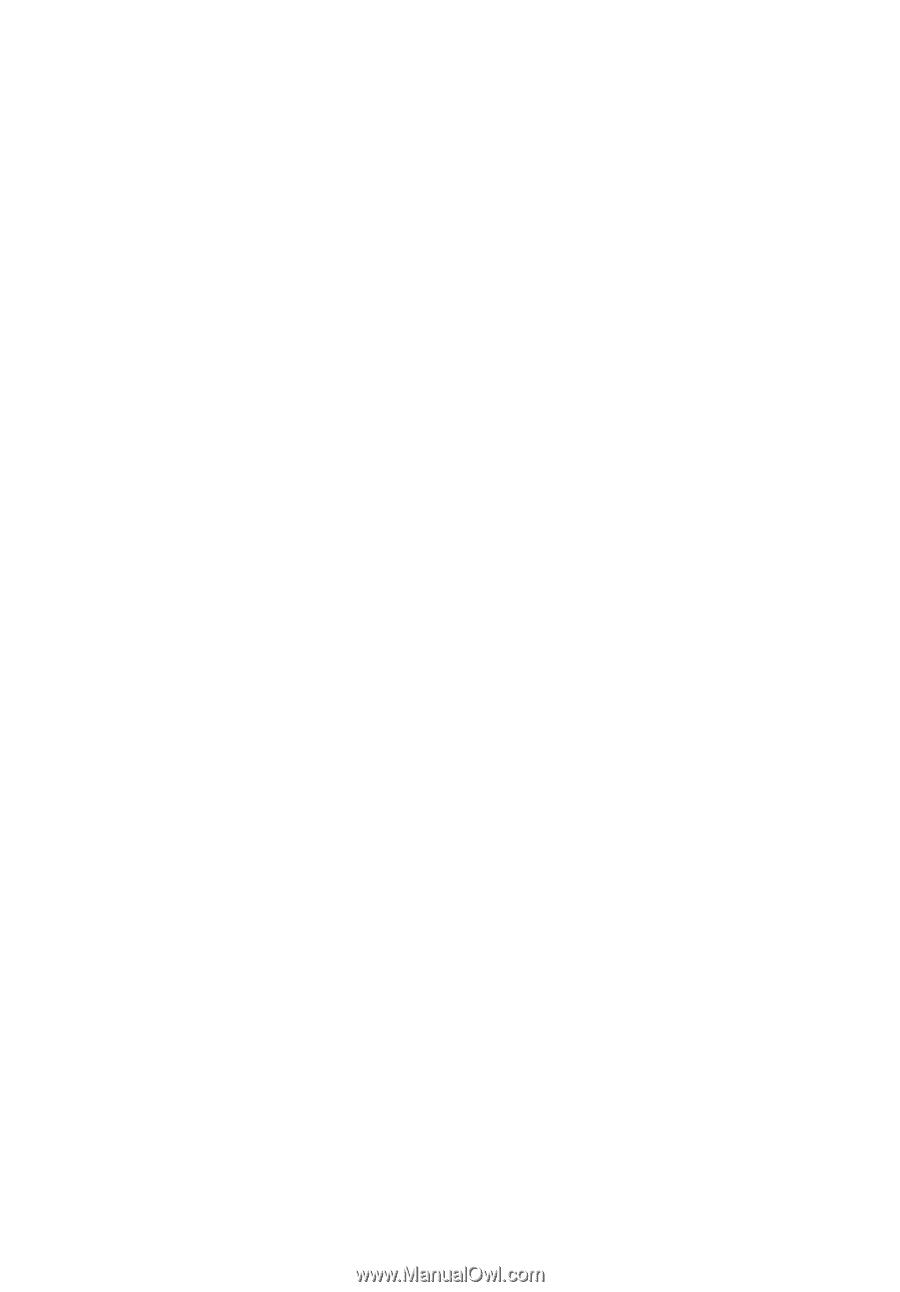
Acer Projector
H8550BD/V7500/HV750/V240/
HT-820 Series
User's Guide