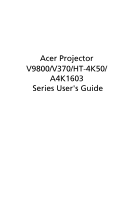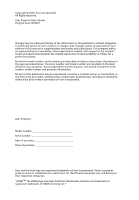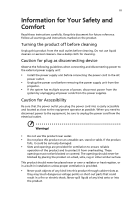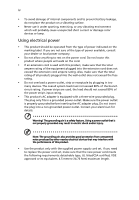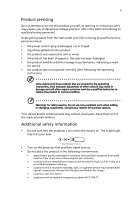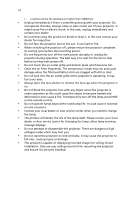Acer V9800 User Guide
Acer V9800 Manual
 |
View all Acer V9800 manuals
Add to My Manuals
Save this manual to your list of manuals |
Acer V9800 manual content summary:
- Acer V9800 | User Guide - Page 1
Acer Projector V9800/V370/HT-4K50/ A4K1603 Series User's Guide - Acer V9800 | User Guide - Page 2
. Acer Incorporated. All Rights Reserved. Acer Projector User's Guide Original Issue: 09/2016 Changes may be made periodically to the information in this publication without obligation to notify any person of such revisions or changes. Such changes will be incorporated in new editions of this manual - Acer V9800 | User Guide - Page 3
document for future reference. Follow all warnings and instructions marked on the product. Turning the product off power outlet. • Unplug the power cord before removing the power supply unit from the projector. • If the system has multiple sources of power, disconnect power from the system by - Acer V9800 | User Guide - Page 4
iv • To avoid damage of internal components and to prevent battery leakage, do not place the product on a vibrating surface. • Never use it under sporting, exercising, or any vibrating environment which will probably cause unexpected short current or damage rotor devices or lamp. Using electrical - Acer V9800 | User Guide - Page 5
, indicating a need for service • the product does not operate normally after following the operating instructions Note: Adjust only those least 50cm clearance from walls and free flow of air around the projector are necessary. • Locations where temperatures may become excessively high, such - Acer V9800 | User Guide - Page 6
. • The product will detect the life of the lamp itself. Please contact your local dealer or Acer service center for changing the lamp, when lamp warning message displays. • Do not attempt to disassemble this projector. There are dangerous high voltages inside which may hurt you. • Do not stand the - Acer V9800 | User Guide - Page 7
the volume if you can't hear people speaking near you. Disposal instructions Do not throw this electronic device into the trash when discarding. To ) regulations, visit http://www.acer-group.com/public/ Sustainability/index.htm Mercury advisory For projectors or electronic products containing an - Acer V9800 | User Guide - Page 8
and maintenance as recommended in this user's guide to maximize the life of your unit. Warning: • Do not look into the projector's lens when the lamp is on. Acer service center for changing the lamp, when lamp warning message displays. • When switching the projector off, please ensure the projector - Acer V9800 | User Guide - Page 9
Projector Overview 3 Projector Outlook 3 Control Panel 5 Remote Control Layout 6 Getting Started 8 Connecting the Projector 8 Turning On the Projector 9 Turning Off the Projector 23 Appendices 24 Troubleshooting 24 LED & Alarm Definition Listing 28 Replacing the Lamp 29 - Acer V9800 | User Guide - Page 10
Specifications 31 Compatibility Modes 33 Regulations and safety notices 37 - Acer V9800 | User Guide - Page 11
(OSD) menus • Manual focus/zoom projection lens • Microsoft® Windows® 2000, XP, 7, 8, 8.1,10, Vista®, Macintosh OS, Chrome OS compliant • LAN settings enable remote management of projectors via a web browser • Crestron compliant • CEC (Consumer Electronics Control) function supported • PIP / PBP - Acer V9800 | User Guide - Page 12
2 Package Overview This projector comes with all the items shown below. Check to make sure you have them all. Contact your dealer immediately if any thing is missing. English Projector Power cord HDMI cable User's guide (CDROM) Remote control Quick start guide AA Battery x 2 - Acer V9800 | User Guide - Page 13
English Projector Overview Projector Outlook Front/upper side 1 2 3 4 3 7 3 8 9 5 6 # Description 1 Lens shift adjustment knobs 2 LED indicators 3 Remote control receiver 4 Zoom ring and Focus ring 5 Lens cap Side # Description 6 Projection lens 7 - Acer V9800 | User Guide - Page 14
English 4 Bottom side 337 mm 1 2 1 2 290 mm 2 2 # Description 1 Tilt adjusters Dimensions # Description 2 Ceiling mount holes (screw type: M6) 562.8 mm 470.7 mm 207.2 mm 216.2 mm - Acer V9800 | User Guide - Page 15
or makes adjustments to your selection Confirms your selection of items. Cancels your selection, or goes back to previous page. Refer to the "Turning the Projector On/Off" section. Changes the active source. Launches the Onscreen Display (OSD) menu or exits the OSD menu. - Acer V9800 | User Guide - Page 16
14 15 16 17 18 19 20 21 22 23 24 Model No:H-3902 MC.JNW11.007 # Function Description 1 POWER Refer to the "Turning the Projector On/Off" section. 2 LIGHT Turns on or off the back light of the remote control. 3 STATUS Press to display or close the I/O port message on - Acer V9800 | User Guide - Page 17
RATIO 18 VGA 19 HDMI 2 20 MODE 21 PIP/PBP 22 SATURATION 23 GAMMA 24 SUPER RES. Description Automatically synchronizes the projector to the input source. Displays test pattern. Chooses an aspect ratio. To change source to VGA. To change source to HDMI 2. Chooses a display mode. Enters or switches - Acer V9800 | User Guide - Page 18
5 67 8 1 # Description 1 Power cord 2 RJ45 cable 3 Wired remote control 4 VGA cable # Description 5 HDMI cable 6 USB cable 7 12V DC cable 8 RS232 cable Note: To ensure the projector works well with your computer, please make sure the timing of the display mode is compatible with the - Acer V9800 | User Guide - Page 19
panel or remote control, and the Power indicator LED will turn blue. 3 Turn on your source (computer, notebook, video player, etc.). The projector will detect your source automatically (when the Source Lock function is disabled). • If the screen displays "No Signal", please make sure the signal - Acer V9800 | User Guide - Page 20
that the fan has failed. The lamp will automatically turn off, the projector will automatically shut down, and the LED Temp indicator will blink. Contact your local dealer or service center. Note: Whenever the projector automatically shuts down and the LED Temp indicator turns solid red, contact - Acer V9800 | User Guide - Page 21
English 11 Adjusting the Projected Image Adjusting the Height of the Projected Image The projector is equipped with two elevator feet for adjusting the image height. To raise the image: 1 Use the front Tilt adjusting wheel to raise the image - Acer V9800 | User Guide - Page 22
quality is possible for image sizes between 111" and 167". Note: Remind as below figure, the space of 239 cm height is required when the projector is located at 5 m distance. Max screen size Min screen size 167" 111" Height: 159 cm Height: 239 cm From base to top of image 5 m Desired - Acer V9800 | User Guide - Page 23
to achieve a desired image size by adjusting either the position or the zoom ring. To obtain an image size of 100", set the projector at a distance between 3.0 m and 4.5 m from the screen and adjust the zoom level accordingly. 100" Desired image size 4.5 m 3.0 m Desired distance Height: 143 cm - Acer V9800 | User Guide - Page 24
is equipped with lens shift for adjusting the position of projected image without requiring you to physically move the projector. Note: The figures shown in this section are for reference only not approximate value. The figures between units can be different due to assembly tolerance. - Acer V9800 | User Guide - Page 25
return to the main menu. • To exit the OSD menu, press "MENU" on the control panel or remote control again. It will close and the projector will automatically save the new settings. Main menu Setting Submenu Note: Some of the following OSD settings may not be available. Please refer to the - Acer V9800 | User Guide - Page 26
English 16 Color Display Mode Wall Color Brightness Contrast Saturation There are many factory presets optimized for various types of images. • Bright: For brightness optimization. • Standard: For common environment. • sRGB: For sRGB standard. • Rec. 709: For Rec. 709 standard. • Movie: For - Acer V9800 | User Guide - Page 27
17 English Tint Color Temperature Dynamic Black Gamma HDR Adjusts the color balance of red and green. • Press to increase the amount of green in the image. • Press to increase the amount of red in the image. Adjusts the color temperature. At higher color temperatures, the screen looks colder; at - Acer V9800 | User Guide - Page 28
certified installation technician. For more information, go to www.imagingscience.com or contact the dealer or retailer from whom you purchased the projector. Press "ENTER" after choosing "Yes" to return the display parameters on Color menu to the factory default settings. Note: "Saturation" and - Acer V9800 | User Guide - Page 29
reverses the image so that you can project behind a translucent screen. • Rear Ceiling: When you select this function, the projector reverses and inverts the image at same time. You can project from behind a translucent screen with ceiling mounted projection. Use this function to choose - Acer V9800 | User Guide - Page 30
English 20 Frequency Changes the projector's refresh rate to match the frequency of your computer's default settings. Note: "H. Position", "V. Position", "Frequency" and "Tracking" functions are not supported under video mode. Note: "HDMI Color Range" and "HDMI Scan Info" are only available when - Acer V9800 | User Guide - Page 31
to press "SOURCE" on the control panel or remote control, or the direct source key on the remote control. When this function is disabled, the projector will detect your source automatically. Default is "Off", the down/up move of electronic screen will be related with power on/off of the - Acer V9800 | User Guide - Page 32
. See Note 2 and Note 3. These buttons function the same as those on the OSD menus, projector control panel, or remote control. Note 2 : An overview of the Tools page You can enter the projector information. You can adjust the LAN control settings. You can set the user password/ administrator - Acer V9800 | User Guide - Page 33
English 23 Management ECO Mode Choose "On" to dim the projector lamp, which will also lower the power consumption, reduce noise, and extend the lamp life. Choose "Off" to return to the normal mode. Test Pattern Displays the test pattern. High Altitude Choose "On" to turn on the High Altitude - Acer V9800 | User Guide - Page 34
24 Appendices English Troubleshooting If you experience a problem with your Acer projector, refer to the following troubleshooting guide. If the problem persists, please contact your local reseller or service center. Image Problems and Solutions # Problem Solution 1 No image appears • Make - Acer V9800 | User Guide - Page 35
Each has a different way to be reactivated. Refer to your computer's manual for detailed information. • If you are using an Apple® Mac® OS you play a 4:3 format DVD title, please change the format to 4:3 with the projector OSD. • If the image is still stretched, you will also need to adjust the - Acer V9800 | User Guide - Page 36
of the projector. or too large • Move the projector closer to • If possible, reposition the projector so that it is sides centered Problems with the Projector # Condition Solution 1 The projector stops responding If possible, turn off the projector projector will not turn on until the - Acer V9800 | User Guide - Page 37
before it is used. Please also check the dust filters if they are installed. If the dust filter is clogged with dust, please clean it. Projector Overheated. Lamp will automatically turn off soon. Replace the lamp - the lamp is about to reach its maximum lifetime. Prepare to replace it soon. Lamp - Acer V9800 | User Guide - Page 38
& Alarm Definition Listing LED Messages English Message Standby (Power cord plugged in) Power on Lamp retry Turning off (Cooling state) Firmware download Turning off (Cooling completed) Error (Thermal failure) Error (Fan lock failure) Power LED Red Blue V -- --- Quick flashing V V V Quick - Acer V9800 | User Guide - Page 39
of its useful life in full power operation. Replacement Suggested!" When you see this message, change the lamp as soon as possible. Make sure the projector has been cooled down for at least 45 minutes before changing the lamp. Warning: Lamp compartment is hot! Allow it to cool down before changing - Acer V9800 | User Guide - Page 40
English 30 Warning: To reduce the risk of personal injury, do not drop the lamp module or touch the lamp bulb. The bulb may shatter and cause injury if it is dropped. - Acer V9800 | User Guide - Page 41
final specs, please refer to Acer's marketing documentation. Projection system Resolution Full, L.Box, Anamorphic 2.35:1 1.07 billion colors F = 2.05 - 2.37, f = 20.54 mm - 30.31 mm, 1:1.5 Manual Zoom and Manual Focus 95" - 180" (242 cm - 457 cm) Wide: 2.85 m - 5.4 m (9.35' - 17.71') Tele: 4.28 m - Acer V9800 | User Guide - Page 42
32 English Standard package contents • AC power cord x 1 • HDMI cable x 1 • Remote control x 1 • AA Battery x 2 (for the remote control) • User's guide (CD-ROM) x 1 • Quick start guide x 1 * Design and specifications are subject to change without notice. - Acer V9800 | User Guide - Page 43
Compatibility Modes 1 VGA Analog - PC Signal Mode Resolution VGA 640 x 480 SVGA 800 x 600 XGA 1024 x 768 SXGA 1152 x 864 1280 x 1024 QuadVGA SXGA+ UXGA PowerBook G4 1280 x 960 1280 x 960 1400 x 1050 1600 x 1200 640 x 480 640 x 480 800 x 600 1024 x 768 1024 x 768 1152 x 870 V.Frequency [ - Acer V9800 | User Guide - Page 44
34 English 1280 x 768 60 47.78 1280 x 768 75 60.29 WXGA 1280 x 768 85 68.63 1280 x 800 60 49.70 1440 x 900 60 55.94 WSXGA+ 1680 x 1050 60 65.29 acer_16:9 1366 x 768 60 47.71 HD 720 1280 x 720 60 45.00 HD 1080 1920 x 1080-RB 1920 x 1080-EIA 60 60 66.60 67.50 WUXGA - Acer V9800 | User Guide - Page 45
35 English MAC19 1024 x 768@75Hz MAC21 1152 x 870@75Hz WXGA_60 WXGA_75 1280 x 768 WXGA_85 WXGA_60 1280 x 720 WXGA_60 1280 x 800 WXGA+_60 1440 x 900 1680x1050_60 1680 x 1050 acer_16:9 1366 x 768 1920 x 1080_RB 1920 x1080 1920 x 1080_EIA 1920 x1080 1920 x 1200-RB 1920 x 1200 - Acer V9800 | User Guide - Page 46
English 36 1080p 1080p 1080p 1080p 2160/24P 2160/25P 2160/30P 2160/50P 2160/60P 1920 x 1080 1920 x 1080 1920 x 1080 1920 x 1080 3840 x 2160 3840 x 2160 3840 x 2160 3840 x 2160 3840 x 2160 50 24 23.98 30 54 56.25 67.5 112.5 135 56.26 27.00 26.97 33.75 24 25 30 50 60 - Acer V9800 | User Guide - Page 47
37 Regulations and safety notices FCC notice This device has been tested and found to comply with the limits for a Class B radio frequency energy and, if not installed and used in accordance with the instructions, may cause harmful interference to radio communications. However, there is no guarantee - Acer V9800 | User Guide - Page 48
003 du Canada. Declaration of Conformity for EU countries Acer hereby, declares that this projector series is in compliance with the essential requirements and other GHz band To prevent radio interference to the licensed service, this device is intended to be operated indoors and installation outdoors is - Acer V9800 | User Guide - Page 49
English English 39 List of applicable countries This device must be used in strict accordance with the regulations and constraints in the country of use. For further information, please contact a local office in the country of use. Please see http://ec.europa.eu/enterprise/rtte/implem.htm for the - Acer V9800 | User Guide - Page 50
40, 20020 Lainate (MI) Italy Tel: +39-02-939-921, Fax: +39-02-9399-2913 www.acer.it Declare under our own responsibility that the product: Product: Trade Name: Model Number: Projector Acer V9800/V370/HT-4K50/A4K1603 We hereby declare under our sole responsibility that the product described above - Acer V9800 | User Guide - Page 51
Manufacturer /Importer is responsible for this declaration: Product: Model Number: Name of Responsible Party: Address of Responsible Party: Contact Person: Phone No.: Fax No.: DLP Projector V9800/V370/HT-4K50/A4K1603 Acer America Corporation 333 West San Carlos St. Suite 1500 San Jose, CA 95110

Acer Projector
V9800/V370/HT-4K50/
A4K1603
Series User's Guide