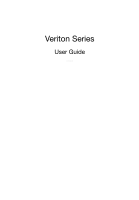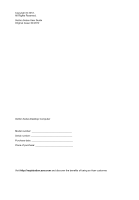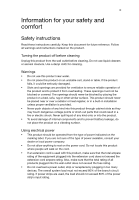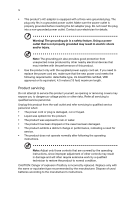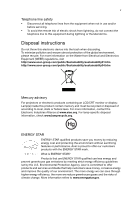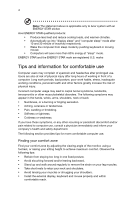Acer Veriton D430_45 Generic User Guide
Acer Veriton D430_45 Manual
 |
View all Acer Veriton D430_45 manuals
Add to My Manuals
Save this manual to your list of manuals |
Acer Veriton D430_45 manual content summary:
- Acer Veriton D430_45 | Generic User Guide - Page 1
Veriton Series User Guide VT002 - Acer Veriton D430_45 | Generic User Guide - Page 2
Copyright © 2012. All Rights Reserved. Veriton Series User Guide Original Issue: 04/2012 Veriton Series Desktop Computer Model number Serial number Purchase date Place of purchase Visit http://registration.acer.com and discover the benefits of being an Acer customer. - Acer Veriton D430_45 | Generic User Guide - Page 3
iii Information for your safety and comfort Safety instructions Read these instructions carefully. Keep this document for future reference. Follow all warnings and instructions marked on the product. Turning the product off before cleaning Unplug this product from the wall outlet before cleaning. Do - Acer Veriton D430_45 | Generic User Guide - Page 4
• The product has been dropped or the case has been damaged. • The product exhibits a distinct change in performance, indicating a need for service. • The product does not operate normally after following the operating instructions. Note: Adjust only those controls that are covered by the operating - Acer Veriton D430_45 | Generic User Guide - Page 5
servicing. • To avoid the remote risk of electric shock from lightning, do not connect the telephone line to this equipment during lightning or thunderstorms. Disposal instructions www.eiae.org. For lamp-specific disposal information, check www. Acer is committed to offer products and services - Acer Veriton D430_45 | Generic User Guide - Page 6
statement above is applicable only to Acer system with an ENERGY STAR sticker. Acer ENERGY STAR qualified products: • Produce less heat and reduce cooling loads, and warmer climates. • Automatically go into "display sleep" and "computer sleep" mode after 10 and 30 minute of inactivity respectively - Acer Veriton D430_45 | Generic User Guide - Page 7
to an awkward viewing angle. • Avoid looking at bright light sources, such as open windows, for extended periods of time. Developing good work habits Develop the following work habits to make your computer use more relaxing and productive: • Take short breaks regularly and often. • Perform some - Acer Veriton D430_45 | Generic User Guide - Page 8
viii - Acer Veriton D430_45 | Generic User Guide - Page 9
Installation precautions 10 ESD precautions 10 Preinstallation instructions 10 Post-installation instructions 10 Opening your computer 11 To remove the computer cover 11 To replace the computer cover 11 Upgrading your computer 11 To remove a memory DIMM 12 To install a memory DIMM - Acer Veriton D430_45 | Generic User Guide - Page 10
4 Frequently asked questions 15 Frequently asked questions 16 5 Regulations and safety notices 19 FCC notice 20 Modem notices 21 Laser compliance statement 23 Digital audio output statement 23 Radio device regulatory notice 23 Canada - Low-power license-exempt radio communication - Acer Veriton D430_45 | Generic User Guide - Page 11
1 System tour - Acer Veriton D430_45 | Generic User Guide - Page 12
-in jack (front) Headphone jack USB ports USB 3.0 USB 3.0 ports (selected models only) Recovery button Network / hard disk drive indicators Power button Rear panel The rear panel of your computer has the following: Icon Description PS/2 mouse port PS/2 keyboard port Serial port VGA port - Acer Veriton D430_45 | Generic User Guide - Page 13
3 English Icon USB 3.0 Description USB 3.0 ports (selected models only) Network port Kensington lock slot DP SPDIF Display port (selected models only) SPDIF port (selected models only) HDMI port (selected models only) DC-in jack (selected models only) DVI port (for selected models only) The - Acer Veriton D430_45 | Generic User Guide - Page 14
RW Combo, DVDDual or DVD-Super multi drive. This drive is located at the front of your computer. A CD-ROM allows you to play different types of compact discs (CD). A DVD drive Cleaning kits can be purchased from any computer or electronics shop. Note: Please refer to the cleaning kit instructions. - Acer Veriton D430_45 | Generic User Guide - Page 15
2 Setting up your computer - Acer Veriton D430_45 | Generic User Guide - Page 16
transmitters, televisions, copy machines or heating and air-conditioning equipment. • Avoid dusty areas and extremes of temperature and humidity. • You may place your computer beside your desk or under your table, as long as it does not block the space you need for working and moving. • To place - Acer Veriton D430_45 | Generic User Guide - Page 17
the monitor cable into the video port on the rear panel of your computer . Note: When a VGA card is added to the PCI Express slot, the monitor should be connected to the add-on card and the onboard VGA will be disabled. Note: Refer to the monitor manual for additional instructions and information. - Acer Veriton D430_45 | Generic User Guide - Page 18
outlet. If you are using a power strip or an AVR (AutoVoltage Regulator), make sure that it is plugged in and turned on. Turning off your computer If you cannot shut down your computer normally, press and hold the power button for at least four seconds. Quickly pressing the button may put the - Acer Veriton D430_45 | Generic User Guide - Page 19
3 Upgrading your computer - Acer Veriton D430_45 | Generic User Guide - Page 20
the following sections for specific instructions on the component you wish to install. Warning! Not turning off the computer properly before you start unless you are a qualified service technician. Post-installation instructions Observe the following after installing a computer component: 1 See to - Acer Veriton D430_45 | Generic User Guide - Page 21
cover with the screws. Upgrading your computer Certain components of your computer are upgradeable, such as the memory, the hard disk, the CPU and the expansion cards. You need to observe the "Installation precautions" on page 10 when installing or removing a computer component. However, for safety - Acer Veriton D430_45 | Generic User Guide - Page 22
12 To remove a memory DIMM 3 Upgrading your computer English Note: The memory DIMM has only one notch located toward the center of the module. 1 Remove the side panel. 2 Locate the memory DIMM socket on the mainboard. 3 Press the holding clips on both sides of the memory DIMM socket outward to - Acer Veriton D430_45 | Generic User Guide - Page 23
does not fit easily into the socket, turn the memory DIMM around and try to insert it again. To reconfigure your computer Your computer automatically detects the amount of memory installed. Run the BIOS utility to view the new value for total system memory and make a note of it. Replacing the hard - Acer Veriton D430_45 | Generic User Guide - Page 24
you removed earlier. 8 Replace the computer cover. When you turn on the computer, BIOS automatically detects and assigns resources to the newly installed devices. Note: If you want to replace or upgrade any of these components, contact your dealer or a qualified service technician for assistance. - Acer Veriton D430_45 | Generic User Guide - Page 25
4 Frequently asked questions - Acer Veriton D430_45 | Generic User Guide - Page 26
press any key to turn the display back on. If pressing a key does not work, you can restart your computer. If restarting your computer does not work, contact your dealer or technical support center for assistance. The printer does not work. Do the following: • Make sure the printer is connected to - Acer Veriton D430_45 | Generic User Guide - Page 27
external speakers are connected to the line-out jack of your computer, the internal or built-in speakers are automatically turned off. information on the good disk there may be a problem with the drive. Contact your dealer or technical support center for assistance. System cannot write data on the - Acer Veriton D430_45 | Generic User Guide - Page 28
English 18 4 Frequently asked questions - Acer Veriton D430_45 | Generic User Guide - Page 29
5 Regulations and safety notices - Acer Veriton D430_45 | Generic User Guide - Page 30
energy and, if not installed and used in accordance with the instructions, may cause harmful interference to radio communications. However, there is technician for help. Notice: Shielded cables All connections to other computing devices must be made using shielded cables to maintain compliance with - Acer Veriton D430_45 | Generic User Guide - Page 31
NMB-003 du Canada. Declaration of Conformity for EU countries Hereby, Acer, declares that this PC series is in compliance with the essential causes harm to the telephone network, the telephone company may discontinue your service temporarily. If possible, they will notify you in advance. But, - Acer Veriton D430_45 | Generic User Guide - Page 32
to maintain uninterrupted telephone service. If this equipment should if it is causing the problem. If the problem is with the equipment, discontinue the event of problems, you should with all of Telecom's network services. 2 This equipment is not Specifications: a There shall be no more than 10 call - Acer Veriton D430_45 | Generic User Guide - Page 33
compliance with Telecom's specifications, the associated equipment Telecom lines will always continue to support pulse dialing. 7 Use of pulse Should such problems occur, the user should NOT contact the telecom Fault Service. 8 This or DVD drive used with this computer is a laser product. The CD - Acer Veriton D430_45 | Generic User Guide - Page 34
must accept any interference, including interference that may cause undesired operation of the device. b Operation in 2.4 GHz band To prevent radio interference to the licensed service, this device is intended to be operated indoors and installation outdoors is subject to licensing. - Acer Veriton D430_45 | Generic User Guide - Page 35
, 40, 20020 Lainate (MI) Italy Tel: +39-02-939-921, Fax: +39-02 9399-2913, www.acer.it Hereby declare that: Product: Trade Name: Model Number: SKU Number: Personal Computer Acer AcerSystem XXX-xxx ("x" = 0~9, a ~ z, A ~ Z or Blank) Is compliant with the essential requirements and other relevant - Acer Veriton D430_45 | Generic User Guide - Page 36
keyboard mouse set). -. EN300 328 -. EN301 893 (Applicable to 5GHz high performance RLAN). Year to begin affixing CE marking 2011. Easy Lai /Manager Regulation Center, Acer Inc. Feb. 18, 2011 Date - Acer Veriton D430_45 | Generic User Guide - Page 37
declaration: Product: Trade Name: Model Number: SKU Number: Name of Responsible Party: Address of Responsible Party: Contact Person: Phone No.: Fax No.: Personal Computer Acer AcerSystem XXX-xxx, ("x" = 0~9, a ~ z, A ~ Z or Blank) Acer America Corporation 333 West San Carlos St. San Jose, CA 95110 - Acer Veriton D430_45 | Generic User Guide - Page 38
Remark: All images are for reference purposes only. Actual configuration may vary. V12A2
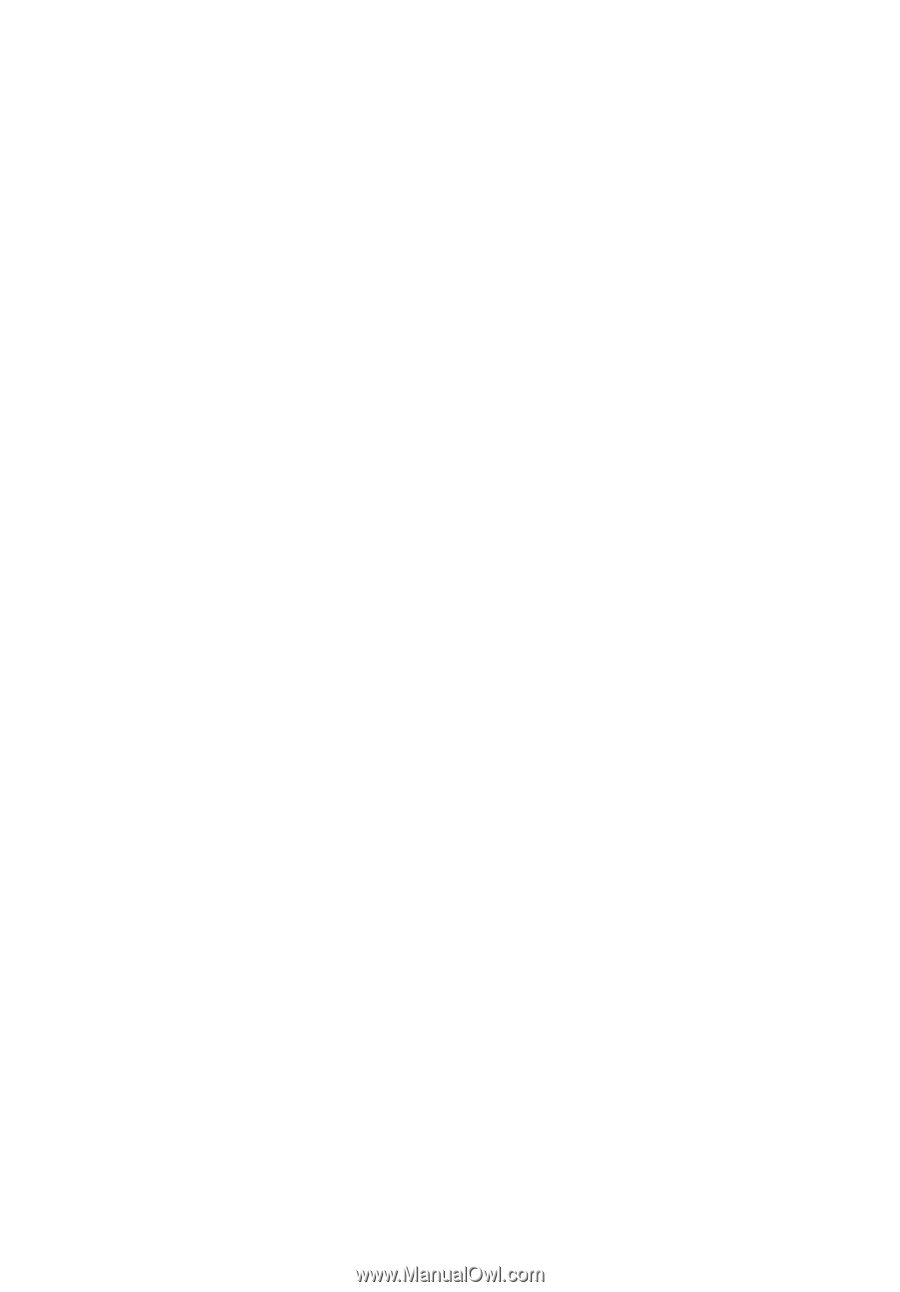
Veriton Series
User Guide
VT00
2