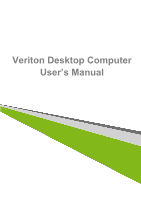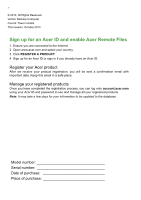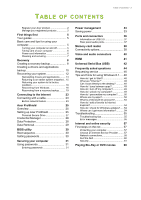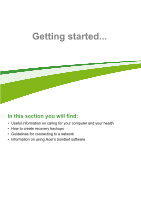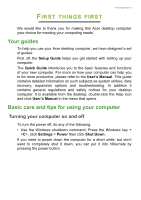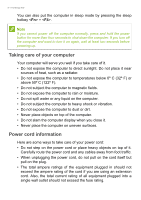Acer Veriton X2632 User Manual
Acer Veriton X2632 Manual
 |
View all Acer Veriton X2632 manuals
Add to My Manuals
Save this manual to your list of manuals |
Acer Veriton X2632 manual content summary:
- Acer Veriton X2632 | User Manual - Page 1
- 1 Veriton Desktop Computer User's Manual - Acer Veriton X2632 | User Manual - Page 2
Veriton Desktop Computer Covers: Tower models This revision: October 2013 Sign up for an Acer ID and enable Acer Remote Files 1. Ensure you are connected to the Internet. 2. Open www.acer.com and select your country. 3. Click REGISTER A PRODUCT. 4. Sign up for an Acer .acer.com using your Acer - Acer Veriton X2632 | User Manual - Page 3
First things first 5 Your guides 5 Basic care and tips for using your computer 5 Turning your computer on and off 5 Taking care of your computer 6 Power cord information 6 Cleaning and servicing 7 Recovery 8 Creating a recovery backup 8 Creating a drivers and applications backup 10 - Acer Veriton X2632 | User Manual - Page 4
4 - Getting started... In this section you will find: • Useful information on caring for your computer and your health • How to create recovery backups • Guidelines for connecting to a network • Information on using Acer's bundled software - Acer Veriton X2632 | User Manual - Page 5
can help you to be more productive, please refer to the User's Manual. This guide contains detailed information on such subjects as system utilities, data recovery, expansion options and troubleshooting. In addition it contains general regulations and safety notices for your desktop computer - Acer Veriton X2632 | User Manual - Page 6
seconds to shut down the computer. If you turn off the computer and want to turn it on again, wait at least two seconds before powering up. Taking care of your computer Your computer will serve you well if you take care of it. • Do not expose the computer to direct - Acer Veriton X2632 | User Manual - Page 7
First things first - 7 Cleaning and servicing When cleaning the computer, follow these steps: 1. Turn off the computer. 2. Use a soft, moist cloth. Do not use liquid or aerosol cleaners. If either of - Acer Veriton X2632 | User Manual - Page 8
return it to an earlier state. This section describes the recovery tools available on your computer. Acer provides Acer Recovery Management, which allows you to create a recovery backup, a drivers and applications backup, and to start recovery options, either using Windows tools, or the recovery - Acer Veriton X2632 | User Manual - Page 9
Recovery - 9 1. From Start, type 'Recovery' and then click Acer Recovery Management in the list of apps. 2. Click Create Factory Default Backup. The Recovery Drive window opens. Make sure Copy contents from the recovery partition - Acer Veriton X2632 | User Manual - Page 10
a unique, descriptive label on the backup, such as 'Windows Recovery Backup'. Make sure you keep the backup in a safe place that you will remember. Creating a drivers and applications backup To create a Drivers and Applications Backup, that contains the factory-loaded software and - Acer Veriton X2632 | User Manual - Page 11
your computer features a DVD recorder, one or more blank recordable DVDs. 1. From Start, type 'Recovery' and then click Acer Recovery Management in the list of apps. 2. Click Create Drivers and Applications Backup. Plug in the USB drive or insert a blank DVD into the optical drive, then click Next - Acer Veriton X2632 | User Manual - Page 12
applications on page 13. For instructions on reinstalling software and drivers that were not pre-installed, see that product's documentation or support Web site. 2. Revert to a previous system condition. If reinstalling software or drivers does not help, then the problem may be solved by returning - Acer Veriton X2632 | User Manual - Page 13
need to reinstall device drivers that did not come pre-installed on your computer, follow the instructions provided with the device. If you are reinstalling using Windows and the recovery information stored on your computer: 1. From Start, type 'Recovery' and then click Acer Recovery Management in - Acer Veriton X2632 | User Manual - Page 14
of the Acer Resource Center. Images for reference only. 4. Click the install icon for the item you want to install, then follow the onscreen instructions to complete the installation. Repeat this step for each item you want to reinstall. If you are reinstalling from a Drivers and Applications - Acer Veriton X2632 | User Manual - Page 15
Contents section of the Acer Resource Center. Images for points. In most cases of hard-to-resolve software problems, you can return to one of these restore points device drivers. Note For more information about using Microsoft System Restore, from Start, type 'Help' and then click Help and Support in - Acer Veriton X2632 | User Manual - Page 16
Returning your system to its factory condition If your computer experiences problems that are not recoverable by other methods, you may need to with Acer Recovery Management on page 17. Customized Restore will attempt to retain your files (user data) but will reinstall all software and drivers. - Acer Veriton X2632 | User Manual - Page 17
Recovery - 17 the Windows Store). See Customized Restore with Acer Recovery Management on page 19. Restore Factory Settings with Acer Recovery Management 1. Click Restore Factory Settings. Important 'Restore Factory Settings' will erase all files on your hard drive. 2. The Reset your PC window opens - Acer Veriton X2632 | User Manual - Page 18
computer and press + during startup. A screen appears asking you to choose the keyboard layout. 2. Several options are now presented. Click Troubleshoot. 3. Click either Refresh your PC or Reset your PC. Note "Refresh your PC" enables you to restore your computer to the default factory - Acer Veriton X2632 | User Manual - Page 19
Customized Restore with Acer Recovery Management 1. Click Customized Restore (Retain User Data). Recovery - 19 2. The Refresh your PC window opens. Images for reference only. 3. Click Next, then Refresh. 4. The - Acer Veriton X2632 | User Manual - Page 20
menu. e. Depending on the type of BIOS your computer uses, select Save Changes and keyboard type. 7. Select Troubleshoot and then choose the type cases of hard-to-resolve software problems, you can return to one reinstalls Windows and all software and drivers that were preinstalled on your system. - Acer Veriton X2632 | User Manual - Page 21
Reset your PC from the recovery backup Important Reset your PC will erase all files on your hard drive. 1. The Reset your PC window opens. Recovery - 21 Images for reference only. 2. Click Next. 3. Select the operating system to recover (normally only one option is available). 4. Choose to keep - Acer Veriton X2632 | User Manual - Page 22
22 - Recovery Refresh your PC from the recovery backup 1. The Refresh your PC window opens. 2. Click Next. 3. Select the operating system to recover (normally only one option is available). 4. Click Refresh. 5. The recovery process begins by restarting your computer, then continues by copying files - Acer Veriton X2632 | User Manual - Page 23
to the Internet using a cable. But first, an Internet Service Provider (ISP) -- usually a phone or cable company -- will have to go to your home or office to set up Internet service. The ISP will install a small box, called a router, that will allow you - Acer Veriton X2632 | User Manual - Page 24
24 - Keeping your computer and data safe... In this section you will find: • How to secure your computer • Setting passwords - Acer Veriton X2632 | User Manual - Page 25
Securing the network Acer ProShield includes four modules that will secure your device from unauthorized access and intrusion. Note Your computer may not have all the modules mentioned below. Please refer to your computer's specifications to confirm which modules are supported. • Credential Manager - Acer Veriton X2632 | User Manual - Page 26
26 - Acer ProShield Click Start to begin. You will be required to set a password, and can choose to create a Personal Secure Drive. Note Select a password that you - Acer Veriton X2632 | User Manual - Page 27
Acer ProShield - 27 Personal Secure Drive The Personal Secure Disk (PSD) is a secure section of your hard disk where you can save files. You can only - Acer Veriton X2632 | User Manual - Page 28
28 - Acer ProShield Credential Manager Here you can set and manage your credentials, including Pre-boot authentication. You can change your ProShield and Windows passwords, register fingerprints, - Acer Veriton X2632 | User Manual - Page 29
Acer ProShield - 29 Data Removal Here you can select files to be completely removed from the hard disk. The File Shredder overwrites the data to make - Acer Veriton X2632 | User Manual - Page 30
is already properly configured and optimized, and you do not normally need to run this utility. However, if you encounter configuration problems, you may need to run it. To activate the BIOS utility, press during the POST while the computer logo is being displayed. Boot sequence To set the boot - Acer Veriton X2632 | User Manual - Page 31
your password, please get in touch with your dealer or an authorized service center. Entering passwords When a password is set, a password prompt a prompt appears when you enter the BIOS utility. • Type the Supervisor Password and press to access the BIOS utility. If you enter the password - Acer Veriton X2632 | User Manual - Page 32
You have three chances to enter a password. If you fail to enter the password correctly after three tries, the system halts. Press and hold the power button for four seconds to shut down the computer. Then turn on the computer again, and try again. - Acer Veriton X2632 | User Manual - Page 33
. Your computer will also not start if it receives an instruction to start over a network (Wake on LAN). 1. Open the Charms and search for Control Panel. 2. Open System and Security > Power Options. 3. Select Choose what the power buttons do. 4. Select Change settings that are currently unavailable - Acer Veriton X2632 | User Manual - Page 34
34 - Power management 5. Scroll down and disable Turn on fast startup. 6. Select Save changes. - Acer Veriton X2632 | User Manual - Page 35
- 35 Ports and connectors... In this section you will find: • Information on the ports and connectors fitted to your computer - Acer Veriton X2632 | User Manual - Page 36
below indicate what the different icons represent. Note The ports and connectors listed below may not be available on all models. Icon Item Power button Icon Item Optical drive Microphone jack Speaker or headphone jack USB port RCA jack PS/2 keyboard connector External display (VGA) connector - Acer Veriton X2632 | User Manual - Page 37
3.0 compatible ports are blue. • Compatible with USB 3.0 and earlier devices. • For optimal performance, use USB 3.0-certified devices. • Defined by the USB 3.0 specification (SuperSpeed USB). Rear panel audio ports The table below indicates the functions of the audio jacks on the rear panel (if - Acer Veriton X2632 | User Manual - Page 38
Connectivity options Your computer has a card reader and other ports/jacks that allow you to connect peripheral devices to your computer. For instructions on how to connect different external devices to the computer, read the following section. Memory card reader Memory cards are used in a wide - Acer Veriton X2632 | User Manual - Page 39
Memory card reader - 39 (2 TB). Your computer provides an SDHC or SDXC compatible card reader. Note SDXC memory cards can only be used in an SDXC-compatible reader; SD and SDHC cards can be used in either type. Removing a card from a memory card reader 1. Click on Show hidden icons arrow in the - Acer Veriton X2632 | User Manual - Page 40
VGA or DVI port (the type of connection supported depends on your computer's configuration). The appropriate cable instructions in the monitor's user's guide. 5. Turn on power to the monitor, then the computer. 6. Make sure that the current resolution and refresh rate do not exceed the specifications - Acer Veriton X2632 | User Manual - Page 41
HDMI HDMI - 41 HDMI (High-Definition Multimedia Interface) is a high-quality, digital audio/video interface. HDMI allows you to connect any compatible digital audio/video source, such as your computer, a set-top box, DVD player, and audio/video receiver to any compatible digital audio and/or video - Acer Veriton X2632 | User Manual - Page 42
Acer computers have a black tongue in the port, while USB 3.0 ports have a blue tongue. For best performance, USB 3.0 devices should always be plugged into USB 3.0 ports. Consult your device's documentation to see which standard it supports Some USB 3.0 ports support charging devices when the - Acer Veriton X2632 | User Manual - Page 43
- 43 Got a question? In this section you will find: • Frequently asked questions • Tips for using Windows 8.1 • Troubleshooting information • How to protect yourself while online • Where to find Acer service center contact information - Acer Veriton X2632 | User Manual - Page 44
the use of your computer. Easy solutions are provided for each one. I turned on the power, but the computer does not start or boot up. Look at the power indicator: • If it is not lit, no power is being supplied to the computer. Check the following: • If you are using on the battery, it - Acer Veriton X2632 | User Manual - Page 45
off. I want to eject the optical drive tray without turning on the power. There is a mechanical eject hole on the optical drive. Simply insert port on the computer. If it works, contact your dealer or an authorized service center as the internal keyboard cable may be loose. The printer does not work - Acer Veriton X2632 | User Manual - Page 46
please check the BIOS settings. 1. Check to see if Acer disk-to-disk BIOS utility, press when you see the Acer logo during boot up. For detailed information on the recovery process, see Recovering your system on page 12. Requesting service list of available, authorized service centers is in this - Acer Veriton X2632 | User Manual - Page 47
you call Please have the following information available when you call Acer for online service, and please be at your computer when you call. With your support, we can reduce the amount of time a call takes and help solve your problems efficiently. If there are error messages or beeps reported by - Acer Veriton X2632 | User Manual - Page 48
48 - Frequently asked questions Frequently ask Tips and hints for using Windows 8.1 We know this is a new operating system that will take some getting used to, so we've created a few pointers to help you get started. How do I get to Start? Press the Windows key; click the Start button on the - Acer Veriton X2632 | User Manual - Page 49
you want to jump to. How do I turn off my computer? Move your cursor to the upper right-hand corner of the screen, click Settings > Power and select the action you'd like to take. Can I just turn off notifications? You can turn off notifications during certain hours so that you can - Acer Veriton X2632 | User Manual - Page 50
settings > PC & devices > Lock screen. 2. Move the slider to On and select if the slideshow should be played while the computer is running on battery power. 3. Click Add a folder and open the folder you wish to use (your Pictures folder will open by default). Click Use this folder > OK. 4. You can - Acer Veriton X2632 | User Manual - Page 51
Frequently asked questions - 51 How do I set the alarm? Your computer can act as an alarm clock. Start typing 'Alarms' to search for the Alarms app. 1. Set the time using the sliders on the left-hand side of the screen. 2. Select AM or PM. 3. Choose which days the alarm should go off. 4. Select the - Acer Veriton X2632 | User Manual - Page 52
52 - Frequently asked questions Can I make tiles bigger or smaller? Right-click anywhere on Start to open the Customize menu, click the tile(s) you wish to resize and click Resize. Select a size from the menu that appears. How do I close an app? Move your cursor to the top of the screen. You will - Acer Veriton X2632 | User Manual - Page 53
Frequently asked questions - 53 How do I install apps? You can download Windows Store apps from Store. You will need to have a Microsoft ID to purchase and download apps from Store. I can't find apps like Notepad and Paint! Where are they? Move your cursor to the upper right-hand corner of the - Acer Veriton X2632 | User Manual - Page 54
account, and follow the onscreen instructions. How do I add a Update & recovery > Windows Update. Click Check now. Where can I get more information? For more information please visit the following pages: • Windows 8 and 8.1 tutorials: www.acer.com/windows8-tutorial • Support FAQs: support.acer - Acer Veriton X2632 | User Manual - Page 55
to open the computer yourself; contact your dealer or authorized service center for assistance. Troubleshooting tips This computer incorporates an advanced design that delivers onscreen error message reports to help you solve problems. If the system reports an error message or an error symptom - Acer Veriton X2632 | User Manual - Page 56
. Keyboard interface Contact your dealer or an authorized service error center. Memory size mismatch Press (during POST) to enter the BIOS utility, then press Exit in the BIOS utility to reboot. If you still encounter problems after going through the corrective measures, please contact - Acer Veriton X2632 | User Manual - Page 57
connect you to a vast collection of knowledge and communication tools. To accomplish these steps you should first select an Internet Service Provider (ISP), which supplies the connection between your computer and the Internet. You should research the ISPs available in your region, not forgetting to - Acer Veriton X2632 | User Manual - Page 58
via a cable television line. This service is generally available in large cities. You can use your telephone and watch cable TV at the same time you are connected to the Internet. 3G (WWAN or 'Wireless Wide-Area Network') Network connections A LAN (Local Area Network) is a group of computers (for - Acer Veriton X2632 | User Manual - Page 59
of a wireless network? Mobility Wireless LAN systems allow you and other users of Service Provider) you have chosen normally supplies a modem/router with the subscription to their services. Read carefully the documentation supplied with your Access point/router for detailed setup instructions - Acer Veriton X2632 | User Manual - Page 60
tile or the icon located on the desktop and take your Internet experience to a new level! Acer website To get you started why not visit our website, www.acer.com. Acer is dedicated to provide you with on-going personalied support. Check out our Support section to get help tailored to your needs. - Acer Veriton X2632 | User Manual - Page 61
is your portal to a world of online activities and services: visit us regularly for the latest information and downloads! Security You are probably eager to explore everything the Internet has to offer. In order for you to be safe online, Acer has pre-installed McAfee Internet Security Suite on your - Acer Veriton X2632 | User Manual - Page 62
an easier target. The tips below provide basic information on how you can prevent online fraud. Keep your computer current with the latest patches and updates One of the best ways to keep attackers away from your computer is to apply patches and other software fixes when they become available. - Acer Veriton X2632 | User Manual - Page 63
an individual from viruses, worms, Trojan horse and other types of malicious programs. Your antivirus and antispyware software should be configured to update itself, and it should do so every time you connect to the Internet. Integrated security suites such as McAfee Internet Security Suite, which - Acer Veriton X2632 | User Manual - Page 64
Security Suite is pre-installed on your Acer system. It includes a free trial subscription to protection updates. Make sure you Activate it! Choose strong in a safe place and try not to use the same password for every service you use online. • Change passwords on a regular basis, at least every 90 - Acer Veriton X2632 | User Manual - Page 65
, and anything else out of the ordinary. Additionally, phishing messages will often tell you that you have to act quickly to keep your account open, update your security, or urge you to provide information immediately or else something bad will happen. Don't take the bait. • Don't respond to email - Acer Veriton X2632 | User Manual - Page 66
companies for anything out of the ordinary. Additionally, many banks and services use fraud prevention systems that call out unusual purchasing behavior (i.e. for important updates for your computer and install them automatically. These updates include security patches and program updates that can - Acer Veriton X2632 | User Manual - Page 67
programs do not work correctly, your computer may be infected by malicious software. However, do not blame every computer problem on a virus! If you suspect your computer is infected, the first thing to do is update, if you have not already done so, and run your antivirus and anti-spyware software. - Acer Veriton X2632 | User Manual - Page 68
68 - Playing Blu-Ray or DVD movies PLAYING BLU-RAY OR DVD MOVIES If your computer is equipped with a Blu-Ray or DVD drive, you can play movies on your computer or on a high-definition TV via the HDMI port. 1. Insert the disc into the drive. 2. After a few seconds, the movie will start playing. 3.
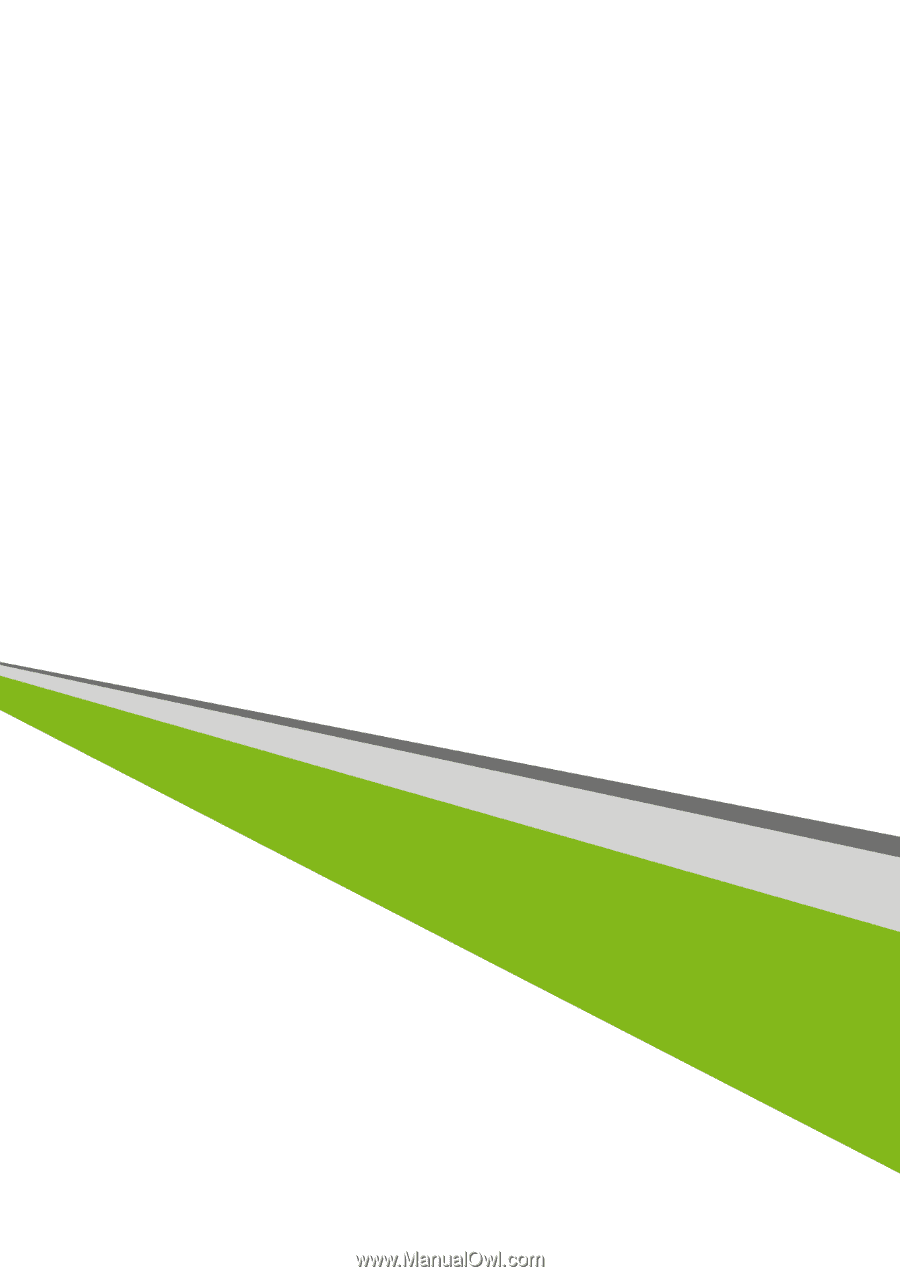
Veriton Desktop Computer
User’s Manual