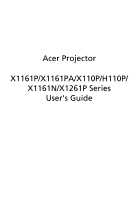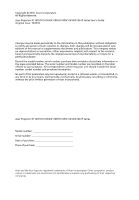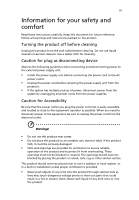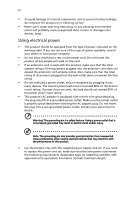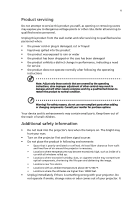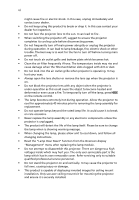Acer X110P User Manual
Acer X110P Manual
 |
View all Acer X110P manuals
Add to My Manuals
Save this manual to your list of manuals |
Acer X110P manual content summary:
- Acer X110P | User Manual - Page 1
Acer Projector X1161P/X1161PA/X110P/H110P/ X1161N/X1261P Series User's Guide - Acer X110P | User Manual - Page 2
All Rights Reserved. Acer Projector X1161P/X1161PA/X110P/H110P/X1161N/X1261P Series User's Guide Original Issue: manual or supplementary documents and publications. This company makes no representations or warranties, either expressed or implied, with respect to the contents hereof and specifically - Acer X110P | User Manual - Page 3
this document for future reference. Follow all warnings and instructions marked on the product. Turning the product off before outlet. • Unplug the power cord before removing the power supply unit from the projector. • If the system has multiple sources of power, disconnect power from the system - Acer X110P | User Manual - Page 4
which will probably cause unexpected short current or damage rotor devices, lamp. Using electrical power • This product should be operated from the product only with the supplied power supply cord set. If you need to replace the power cord set, make sure that the new power cord meets the - Acer X110P | User Manual - Page 5
change in performance, indicating a need for service • the product does not operate normally after following the operating instructions Note: Adjust only those controls that are covered by the operating instructions, since improper adjustment of other controls may result in damage and will often - Acer X110P | User Manual - Page 6
. To temporarily turn off the lamp, press HIDE on the remote control. • The lamp becomes extremely hot during operation. Allow the projector to cool for approximately 45 minutes prior to removing the lamp assembly for replacement. • Do not operate lamps beyond the rated lamp life. It could cause it - Acer X110P | User Manual - Page 7
people speaking near you. Disposal instructions Do not throw this electronic device into the acer-group.com/public/Sustainability/sustainability01.htm Mercury advisory For projectors or electronic products containing an LCD/CRT monitor or display: "Lamp(s) contain Mercury, Dispose Properly." Lamp - Acer X110P | User Manual - Page 8
In direct sunlight. Precautions Follow all warnings, precautions and maintenance as recommended in this user's guide to maximize the life of your unit. Warning: • Do not look into the projector's lens when the lamp is on. The bright light may hurt your eyes. • To reduce the risk of fire or electric - Acer X110P | User Manual - Page 9
11 How to get a preferred image size by adjusting distance and zoom 13 User Controls 15 Installation menu 15 Acer Empowering Technology 16 Onscreen Display (OSD) Menus 17 Color 18 Image 19 Setting 22 Management 24 Audio 24 Language 25 Appendices 26 Troubleshooting 26 - Acer X110P | User Manual - Page 10
LED & Alarm Definition Listing 30 Replacing and cleaning the dust filters 31 Replacing the Lamp 32 Ceiling Mount Installation 33 Specifications 36 Compatibility modes 38 Regulations and safety notices 40 - Acer X110P | User Manual - Page 11
This product is a single-chip DLP® projector. Outstanding features include: • DLP® technology • X1161P/X1161PA/X110P/H110P/X1161N series: Native 800 x 600 SVGA resolution X1261P series : Native 1024 x 768 XGA resolution 4:3 / 16:9 aspect ratio supported • Acer ColorBoost technology delivers nature - Acer X110P | User Manual - Page 12
immediately if any thing is missing. Projector with lens cap Power cord XXXXXX 3V Composite video cable (X1161P/X1261P series) Battery User's guide Remote control VGA cable Security card Acer Projector Quick Start Guide Quick start guide Carrying case (Optional) Dust filters (Optional) - Acer X110P | User Manual - Page 13
English Projector Overview Projector Outlook Front / upper side 1 2 3 4 5 6 3 7 8 3 9 1 10 # Description 1 Ventilation (inlet) 2 Ventilation (outlet) 3 Remote control receivers 4 Focus ring 5 Zoom lens Rear side 7* 10 # Description 6 Lens cap 7 Power button 8 Remote control 9 Zoom - Acer X110P | User Manual - Page 14
(VGA In 1 or VGA In) 3 PC analog signal/HDTV/component video input connector (VGA IN 1 or VGA IN) 10 USB connector 4 S-Video input connector X1161P/X1161PA/X110P/H110P only: 5 Composite video input connector 1 Power socket 6* PC analog signal/HDTV/component video input connector (VGA IN - Acer X110P | User Manual - Page 15
# Icon Function Description 1 Remote control Receives signals from remote control. receiver 2 POWER Refer to the "Turning the Projector On/Off" section. 3 MENU 5 ASPECT RATIO To choose the desired aspect ratio (Auto/4:3/16:9). 6 RESYNC Automatically synchronizes the projector to the - Acer X110P | User Manual - Page 16
connector supports analog RGB, YPbPr (480p/576p/720p/ 1080i), YCbCr (480i/576i) and RGBsync. Press "VIDEO" to change source to composite video. Press "S-VIDEO" to change source to S-Video. Note: Remote Control Placement Please refer to the illustration to attach the remote control to the projector - Acer X110P | User Manual - Page 17
Getting Started Connecting the Projector RS232 VGA RS232 USB USB D-Sub 4 8 8 D-Sub USB USB 2 4 2 6 D-Sub D-Sub X1161 series Y 1 3 5 7 RW S-Video output Y Video output # Description X1161N series: 1 Power cord 2 VGA cable 8 USB cable X1161P/X1161PA/X110P/H110P series - Acer X110P | User Manual - Page 18
projector is locked onto a specific source type and there is no such type of input signal detected. • If the screen displays "No Signal", please make sure the signal cables are securely connected. • If you connect to multiple sources at the same time, use the "Source" button on the remote control - Acer X110P | User Manual - Page 19
indicator will turn solid red. Contact your local dealer or service center. • "Fan failed. Lamp will automatically turn off soon." This onscreen message indicates that the fan has failed. The lamp will automatically turn off, the projector will automatically shut down, and the LED temp indicator - Acer X110P | User Manual - Page 20
English 10 Adjusting the Projected Image Adjusting the Height of Projected Image The projector is equipped with elevator feet for adjusting the height of image. To raise/lower the image: 1 Use Tilt adjusting wheel (Illustration #1) to fine-tune the display angle. 1 Tilt adjusting wheel - Acer X110P | User Manual - Page 21
to optimize image size and distance Consult the table below to find the optimal image sizes achievable when the projector is positioned at a desired distance from the screen. Example: If the projector is 3 m from the screen, good image quality is possible for image sizes between 69" and 76". Note - Acer X110P | User Manual - Page 22
x 349 401 252 513 x 385 442 11 252 512 x 384 441 278 564 x 423 487 12 275 558 x 419 481 303 615 x 462 531 Zoom Ratio: 1.1x - Acer X110P | User Manual - Page 23
how to achieve a desired image size by adjusting either the position or the zoom ring. Example: to obtain an image size of 50" set the projector at a distance 2 m and 2.2 m from the screen and adjust the zoom level accordingly. - Acer X110P | User Manual - Page 24
14 English Desired Image Size Distance (m) Diagonal (inch) 30 40 50 60 70 80 90 100 120 150 180 200 250 300 Zoom Ratio: 1.1x W (cm) x H (cm) 61 x 46 81 x 61 102 x 76 122 x 91 142 x 107 163 x 122 183 x 137 203 x 152 244 x 183 305 x 229 366 x 274 - Acer X110P | User Manual - Page 25
English 15 User Controls Installation menu The installation menu provides an onscreen display (OSD) for projector installation and maintenance. Use the OSD only when the message "No signal input" is menu. 5 Push the menu button anytime to exit the menu and return to the Acer welcome screen. - Acer X110P | User Manual - Page 26
the reminding function for presentation time control. Please refer to Onscreen Display Menus section for more detail. Acer ePower Management Press " " to launch "Acer ePower Management". "Acer ePower Management" provides user one shortcut to save lamp and projector life. Please refer to Onscreen - Acer X110P | User Manual - Page 27
in the submenu and adjust as described above. • Press "MENU" on the remote control, the screen will return to the main menu. • To exit OSD, press "MENU" on the remote control again. The OSD menu will close and the projector will automatically save the new settings. Main menu Setting Sub menu - Acer X110P | User Manual - Page 28
: Memorize user's settings. Use this function to choose a proper color according to the wall. There are several choices, including white, light yellow, light blue, pink, dark green. It will compensate the color deviation due to the wall color to show the correct image tone. Adjust the brightness - Acer X110P | User Manual - Page 29
amount of red in the image. Note: "Saturation" and "Tint" functions are not supported under computer mode or DVI mode. Image Projection mode • Front: The factory default setting adjusts projection location of image. • Desktop • Ceiling: Turns the image upside down for ceiling-mounted projection. - Acer X110P | User Manual - Page 30
• Press to increase the sharpness. 3D 3D Sync Invert Choose "NVIDIA 3D Vision" or "DLP 3D" to enable 3D function supported by NVIDIA or TI DLP 3D technology. • NVIDIA 3D Vision: This is only supported on X1261P. Choose this item while using NVIDIA 3D glasses, IR emitter, NVIDIA graphic card and - Acer X110P | User Manual - Page 31
/ X110P/H110P/X1161N. Note: 3D function is supported by VGA source only. Please see timing table for detail 3D timings. Note: While using NVIDIA 3D Vision, please download and install latest NVIDIA 3D VISION driver from NVIDIA web site for your graphic card to support this projector. Note - Acer X110P | User Manual - Page 32
function. • Press or to select the timeout interval. • The range is from 10 minute to 990 minutes. • When the time is up, the projector will prompt the user to enter the password again. • The factory default setting of "Timeout(Min.)" is "Off". • Once the security function is enabled, the - Acer X110P | User Manual - Page 33
please contact with an Acer service center. Disable Power button • When "ON" is selected, only the Power Key on the remote control can be used. If "OFF" is selected, then the Power Key on either the remote control or the control panel can be used to control the projector. • Default is "Off". Choose - Acer X110P | User Manual - Page 34
Hour Reset Choose "On" to dim the projector lamp which will lower power consumption, extend the lamp life and reduce noise. Choose "Off" to return normal mode. Choose "On" to turn on High Altitude mode. Operate the fans at full speed continuously to allow for proper high altitude cooling of the - Acer X110P | User Manual - Page 35
English 25 Timer Timer Location Timer Start Timer Period Timer Display • Choose the location of the timer on the screen. • Press to start or stop the timer. • Press or to adjust the timer period. • Press or screen. to which timer mode to display on the Language Language Choose the - Acer X110P | User Manual - Page 36
English Troubleshooting If you experience a problem with your Acer projector, refer to the following troubleshooting guide. If the problem persists, please contact your local reseller or service center. Image Problems and Solutions # Problem Solution 1 No image appears • Connected as - Acer X110P | User Manual - Page 37
Press "RESYNC" on the remote control. or incorrectly displayed image ( way to be reactivated. Refer to your computer's manual for detailed information. • If you are using to 4:3 in the projector OSD. • If the image is still stretched, you will also need to adjust the aspect ratio. Set up the - Acer X110P | User Manual - Page 38
is not available on the remote control. Select "Image --> Projection" on the OSD and adjust the projection direction. Problems with the Projector # Condition Solution 1 The projector stops responding If possible, turn off the projector, then to all controls unplug the power cord and wait - Acer X110P | User Manual - Page 39
OSD Messages # Condition 1 Message Message Reminder Fan Fail - the system fan is not working. Projector Overheated - the projector has exceeded its recommended operating temperature and must be allowed to cool down before it may be used. Replace the lamp - the lamp is about to reach its maximum - Acer X110P | User Manual - Page 40
; Standby Mode Error (Thermal Failure) Quick Flashing RED and Steady BLUE by returns Error (Fan lock) Quick Flashing RED and Steady BLUE by returns Error (Lamp breakdown) Quick Flashing BLUE and Steady RED by returns Error (Color Wheel fail) Quick Flashing BLUE and Steady RED by returns - Acer X110P | User Manual - Page 41
and cleaning the dust filters Replacing the dust filters 1 Turn the projector off then unplug the power cord. 2 Pull the both sides dust filters out. (Illustration #1) 3 Clean or replace the dust filter. 4 To put the dust filters back, reverse the previous step. (Illustration #1) Cleaning the - Acer X110P | User Manual - Page 42
(s) from the cover, and then pull out the lamp. The projector will detect the lamp life. You will be shown a warning message "Lamp is approaching the end of its useful life in full power operation. Replacement Suggested!" When you see this message, change the lamp as soon as possible. Make sure the - Acer X110P | User Manual - Page 43
If you wish to install the projector using a ceiling mount, please refer to the steps below: 1 Drill four holes into a solid, structurally sound part of the ceiling, and secure the mount base. 20mm mm13 m4m9.9 8.4 mm 130 mm Note: Screws are not included. Please obtain the appropriate - Acer X110P | User Manual - Page 44
English 34 3 Use the appropriate number of screws for the projector size to attach the projector to the ceiling mount bracket. Smaller Washer Screw Type B Large Washer Projector Bracket Supports projector and allows - for adjustments Spacer - For heat dissipation Note: It is recommended that - Acer X110P | User Manual - Page 45
and washer for each model is listed in the table below. 3 mm diameter screws are enclosed in the screw pack. Models X1161P/X1161PA/ X110P/H110P/ X1161N/X1261P Screw Type B Diameter (mm) Length (mm) 3 25 Washer Type Large Small V V SCREW SPEC. M3 x 25 mm 82.30 mm 95.00 mm 15.00 mm - Acer X110P | User Manual - Page 46
(diagonal) Projection distance Throw ratio Horizontal scan rate Vertical refresh scan rate Lamp type Keystone correction Audio Weight Dimensions (W x D x H) Digital Zoom Power supply Power consumption Operating temperature DLP® X1161P/X1161PA/X110P/H110P/X1161N: Native: SVGA (800 x 600) , Maximum - Acer X110P | User Manual - Page 47
power cord x1 • VGA cable x1 • Composite video cable x1 (X1161P/X1261P series) • Remote control x1 • Battery x1 (for remote control) • User's guide (CD-ROM) x1 • Quick start guide x1 • Security card x1 • Carrying case x1 (Optional) * Design and specifications are subject to change without notice. - Acer X110P | User Manual - Page 48
38 English Compatibility modes A. VGA Analog 1 VGA Analog - PC Signal Modes VGA SVGA XGA SXGA QuadVGA SXGA+ UXGA PowerBook G4 i Mac DV (G3) Resolution 640x480 640x480 640x480 640x480 640x480 800x600 800x600 800x600 800x600 800x600 800x600 1024x768 1024x768 1024x768 - Acer X110P | User Manual - Page 49
39 English 2 VGA Analog - Extended Wide Timing Modes WXGA Resolution 1280x768 1280x768 1280x768 1280x720 1280x800 1440x900 1680x1050 1366x768 1920x1080-RB 1024x600 V.Frequency [Hz] 60 75 85 60 60 60 60 60 60 60 H.Frequency [KHz] 47.78 60.29 68.63 44.80 49.60 55.90 65.30 47.71 66.60 37.30 3 - Acer X110P | User Manual - Page 50
used in accordance with the instructions, may cause harmful interference to by turning the device off and on, the user is encouraged to try to correct the interference by connected. • Consult the dealer or an experienced radio/television technician for help. Notice: Shielded cables All connections - Acer X110P | User Manual - Page 51
du Canada. Declaration of Conformity for EU countries Acer hereby declares that this projector series is in compliance with the essential requirements and in 2.4 GHz band To prevent radio interference to the licensed service, this device is intended to be operated indoors and installation outdoors - Acer X110P | User Manual - Page 52
MI) Italy Tel: +39-02-939-921, Fax: +39-02 9399-2913, www.acer.it Hereby declare that: Product: Projector Trade Name: Model Number: Machine Type: Acer DSV0008/DNX0009 X1161P/X1161PA/X110P/H110P/X1161N/ X1261P series Is compliant with the essential requirements and other relevant provisions of the - Acer X110P | User Manual - Page 53
Acer Incorporated 8F, 88, Sec. 1, Hsin Tai Wu Rd., Hsichih Taipei Hsien 221, Taiwan The standards listed below are applied EN300 328 -. EN301 893 (Applicable to 5GHz high performance RLAN). Year to begin affixing CE marking 2009. Easy Lai /Manager Regulation Center, Acer Inc. Nov. 3, 2010 Date - Acer X110P | User Manual - Page 54
local Manufacturer / Importer is responsible for this declaration: Product: DLP Projector Model Number: DSV0008/DNX0009 Machine Type: X1161P/X1161PA/X110P/H110P/X1161N/ X1261P series Name of Responsible Party: Acer America Corporation Address of Responsible Party: 333 West San Carlos St
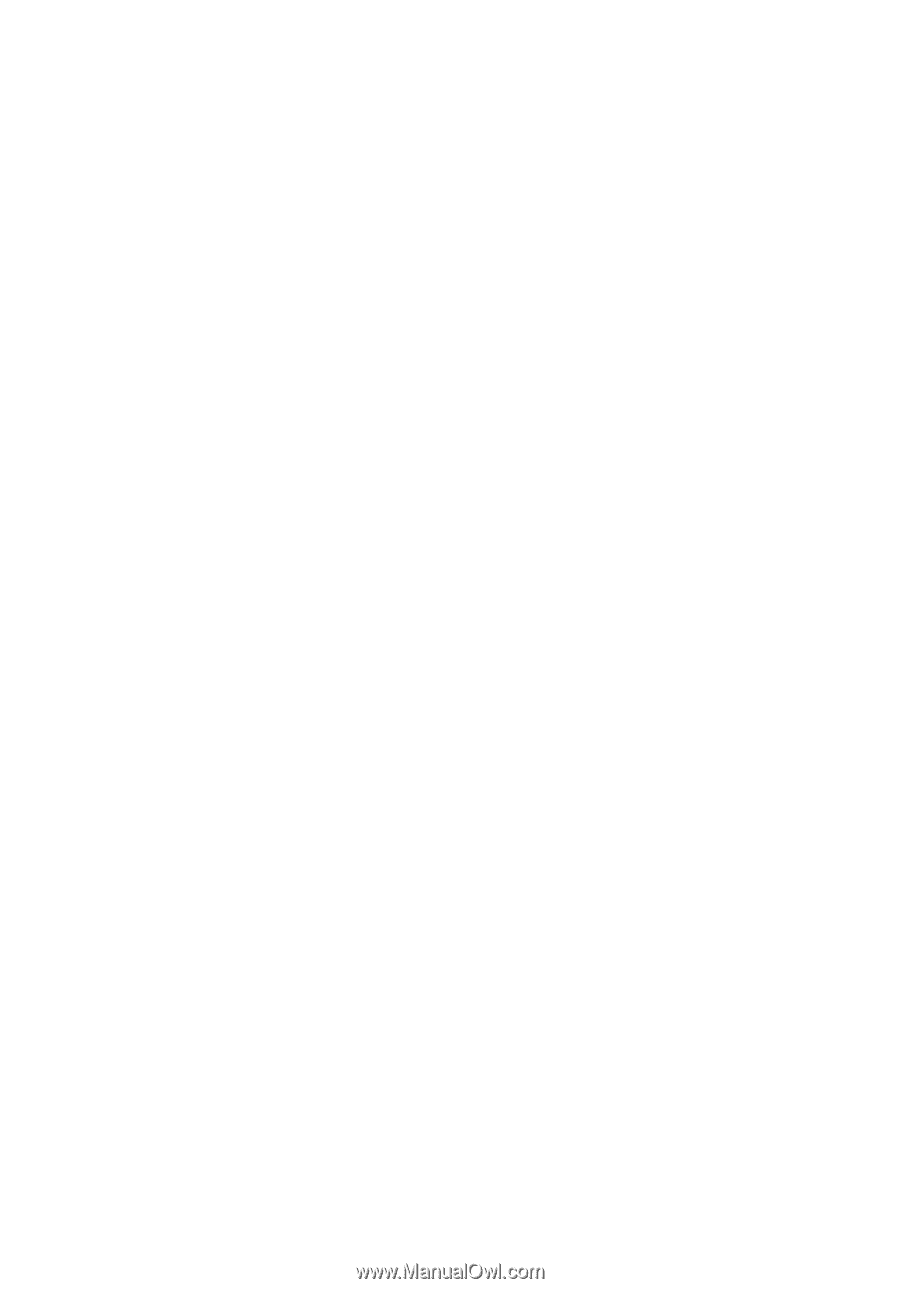
Acer Projector
X1161P/X1161PA/X110P/H110P/
X1161N/X1261P Series
User's Guide