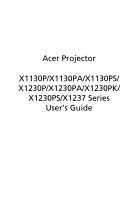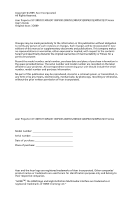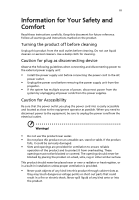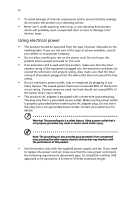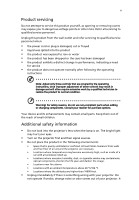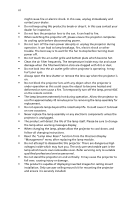Acer X1230PS User Manual
Acer X1230PS Manual
 |
UPC - 884483597048
View all Acer X1230PS manuals
Add to My Manuals
Save this manual to your list of manuals |
Acer X1230PS manual content summary:
- Acer X1230PS | User Manual - Page 1
Acer Projector X1130P/X1130PA/X1130PS/ X1230P/X1230PA/X1230PK/ X1230PS/X1237 Series User's Guide - Acer X1230PS | User Manual - Page 2
Incorporated. All Rights Reserved. Acer Projector X1130P/X1130PA/X1130PS/X1230P/X1230PA/X1230PK/X1230PS/X1237 Series User's Guide Original Issue: 7/2009 Changes may be made periodically to the information in this publication without obligation to notify any person of such revisions or changes. - Acer X1230PS | User Manual - Page 3
document for future reference. Follow all warnings and instructions marked on the product. Turning the product off power outlet. • Unplug the power cord before removing the power supply unit from the projector. • If the system has multiple sources of power, disconnect power from the system by - Acer X1230PS | User Manual - Page 4
which will probably cause unexpected short current or damage rotor devices, lamp. Using electrical power • This product should be operated from strips are used, the load should not exceed 80% of the power strip's input rating. • This product's AC adapter is equipped with a three-wire grounded plug - Acer X1230PS | User Manual - Page 5
, indicating a need for service • the product does not operate normally after following the operating instructions Note: Adjust only those Do not look into the projector's lens when the lamp is on. The bright light may hurt your eyes. • Turn on the projector first and then signal sources. - Acer X1230PS | User Manual - Page 6
and follow all changing instructions. • Reset the "Lamp Hour Reset" function from the Onscreen Display "Management" menu after replacing the lamp module. • Do not attempt to disassemble this projector. There are dangerous high voltages inside which may hurt you. The only user serviceable part is the - Acer X1230PS | User Manual - Page 7
people speaking near you. Disposal instructions Do not throw this electronic device into the acer-group.com/public/ Sustainability/sustainability01.htm Mercury advisory For projectors or electronic products containing an LCD/CRT monitor or display: "Lamp(s) contain Mercury, Dispose Properly." Lamp - Acer X1230PS | User Manual - Page 8
. • Place in direct sunlight. Precautions Follow all warnings, precautions and maintenance as recommended in this user's guide to maximize the life of your unit. Warning: • Do not look into the projector's lens when the lamp is on. The bright light may hurt your eyes. • To reduce the risk of fire or - Acer X1230PS | User Manual - Page 9
Turning Off the Projector 9 Adjusting the Projected Image 10 Adjusting the Height of the Projected Image 10 How to Optimize Image Size and Distance 11 How to Get a Preferred Image Size by Adjusting Distance and Zoom 13 User Controls 15 Installation Menu 15 Acer Empowering Technology - Acer X1230PS | User Manual - Page 10
Troubleshooting 28 LED & Alarm Definition Listing 32 Replacing the Lamp 33 Ceiling Mount Installation 34 Specifications 37 Compatibility Modes 39 Regulations and safety notices 42 - Acer X1230PS | User Manual - Page 11
is a single-chip DLP® projector, including the following outstanding features: • DLP® technology • X1130P/X1130PA/X1130PS: Native 800 x 600 SVGA resolution X1230P/X1230PA/X1230PK/X1230PS/X1237: Native 1024 x 768 XGA resolution 4:3 / 16:9 aspect ratio supported • Acer ColorBoost technology delivers - Acer X1230PS | User Manual - Page 12
your dealer immediately if any thing is missing. Projector with lens cap Power cord VGA cable Composite video cable (Optional) 123 PgUp 456 PgDn 7890 Remote control Security card Acer Projector Quick Start Guide Quick start guide User's guide (CD-ROM) Battery x 2 Carrying case (Optional - Acer X1230PS | User Manual - Page 13
(for X1130P/X1130PA/ X1230P/X1230PA/X1230PK/X1237) 7 Focus ring 8 Remote control receiver (X1130PS/X1230PK/X1230PS) 12 3 4 67 8 (X1130P) 9 10 11 # Description # Description 1 USB connector 6 Composite video input connector 2 RS232 connector 7 S-Video input connector 3 Monitor loop - Acer X1230PS | User Manual - Page 14
Lamp Indicator LED Remote control receiver Adjusts image distortion caused by tilting projection (±40 degrees). Refer to the "Turning the Projector of items. Automatically synchronizes the projector to the input source. Temp Indicator LED Enables unique Acer functions: eView, eTimer, ePower - Acer X1230PS | User Manual - Page 15
. (for X1130PA/ X1130PS/X1230P/X1230PA/X1230PK/X1230PS/X1237) Automatically synchronizes the projector to the input source. Adjusts image distortion 0~9 Press "0~9" to input a password in the "Setting > Security" OSD. 7 VGA To change source to VGA. This connection supports analog RGB, YPbPr ( - Acer X1230PS | User Manual - Page 16
To change source to Component video. This connection supports YPbPr (480p/576p/720p/1080i/ 1080p) and X1230P/X1230PA/X1230PK/ X1230PS/X1237) To change source to Composite video. To turn on/off the volume. Displays the image which is wirelessly transmitted from the PC to the projector via the "Acer - Acer X1230PS | User Manual - Page 17
3 VGA to component video/HDTV adapter 4 Composite video cable 5 Audio cable # Description 6 S-Video cable 7 RS232 cable 8 USB cable 9 3 RCA component cable Note: To ensure the projector works well with your computer, please make sure the timing of the display mode is compatible with the - Acer X1230PS | User Manual - Page 18
screen displays "Lock" & "Source" icons, it means the projector is locked onto a specific source type and there is no such type of input signal detected. • If the screen displays "No Signal", please direct source key on the remote control to switch between inputs. 2&3 LAMP TEMP IR 1 Lens cap - Acer X1230PS | User Manual - Page 19
indicator will turn solid red. Contact your local dealer or service center. • "Fan failed. Lamp will automatically turn off soon." This onscreen message indicates that the fan has failed. The lamp will automatically turn off, the projector will automatically shut down, and the LED temp indicator - Acer X1230PS | User Manual - Page 20
English 10 Adjusting the Projected Image Adjusting the Height of the Projected Image The projector is equipped with an elevator foot for adjusting the image height. To raise the image: 1 Press the elevator button. 2 Raise the image to the desired - Acer X1230PS | User Manual - Page 21
and Distance Consult the table below to find the optimal image sizes achievable when the projector is positioned at a desired distance from the screen. • X1130P/X1130PA/X1230P/X1230PA/X1230PK/X1237 If the projector is 3 m from the screen, good image quality is possible for image sizes between 72 - Acer X1230PS | User Manual - Page 22
English 12 • X1130PS/X1230PS If the projector is 3 m from the screen, good image quality is possible for image sizes around 164". Note: Remind as below figure, the space of 275 cm height - Acer X1230PS | User Manual - Page 23
achieve a desired image size by adjusting either the position or the zoom ring. • X1130P/X1130PA/X1230P/X1230PA/X1230PK/X1237 To obtain an image size of 50" set the projector at a distance between 1.9 m and 2.1 m from the screen and adjust the zoom level accordingly. 2.1 m 1.9 m Desired distance - Acer X1230PS | User Manual - Page 24
14 • X1130PS/X1230PS To obtain an image size of 50" set the projector at a distance 0.9 m from the screen. English 0.9 m Desired distance 50" Desired image size Height: 84 cm From base to top of image Desired Image Size Diagonal ( - Acer X1230PS | User Manual - Page 25
MENU" on the control panel or remote control to launch the OSD for projector installation and maintenance. (X1130P/X1130PA/X1230P/ X1230PA/X1237) (X1130PS/X1230PK/X1230PS) 3 The background pattern acts as a guide to adjusting the calibration and alignment settings, such as screen size and distance - Acer X1230PS | User Manual - Page 26
control. Please refer to the "Onscreen Display (OSD) Menus" section for more details. Press " " to launch "Acer ePower Management". "Acer ePower Management"provides you one shortcut to save the lamp and projector's life. Please refer to the "Onscreen Display (OSD) Menus" section for more details. - Acer X1230PS | User Manual - Page 27
English 17 Onscreen Display (OSD) Menus The projector has multilingual Onscreen Display (OSD) menus that allow you to make image adjustments and "MENU" on the control panel or remote control again. It will close and the projector will automatically save the new settings. Main menu Submenu Setting - Acer X1230PS | User Manual - Page 28
in a bright environment. • Picture: For graphic picture. • Game: For game content. • User: Memorize user's settings. Use this function to choose a proper color according to the wall. There are several choices, including white, light yellow, light blue, pink, dark green. It will compensate the color - Acer X1230PS | User Manual - Page 29
black and white to fully supported under computer mode. Image (X1130P/X1130PA/X1230P/ X1230PA/X1237) (X1130PS/X1230PK/X1230PS) Projection (for X1130P/ X1130PA/ X1230P/ X1230PA/ X1237) • Front-Desktop: The factory default setting. • Front-Ceiling: When you select this function, the projector - Acer X1230PS | User Manual - Page 30
/ X1230PA/ X1237) Auto Keystone (for X1130PS/ X1230PK/ X1230PS) Manual Keystone (for X1130PS/ X1230PK/ X1230PS) • Auto: Automatically adjusts projection location of image. • Desktop • Ceiling: Turns the image upside down for ceiling- mounted projection. Use this function to choose your - Acer X1230PS | User Manual - Page 31
or flickering image, use this function to correct it. Selects "NVIDIA 3D Vision" or "DLP 3D" to enable the 3D function supported by NVIDIA or TI DLP 3D technology. • NVIDIA 3D Vision (for X1130P) Select this item while using NVIDIA 3D glasses, IR emitter, NVIDIA graphics card and NVIDIA compliant - Acer X1230PS | User Manual - Page 32
re-started with 3D enabled. Setting (X1130PA/X1130PS/X1230P/ X1230PA/X1230PK/X1230PS/ X1237) (X1130P) Menu Location Chooses the OSD menu location on the display screen. Source Lock When this function is turned off, the projector will search for other signals if the current input signal is lost - Acer X1230PS | User Manual - Page 33
. This function is only available when a composite video or SVideo input signal is selected and its system format is NTSC. Security Set your Security Mode". Please refer to "User Password" section for details. • If "Off" is selected, you can switch on the projector without password. Timeout (Min.) - Acer X1230PS | User Manual - Page 34
Acer service center. VGA OUT Selecting "On" enables the function. The projector can output (Standby) a VGA signal when it is in standby mode and the VGA IN (or (for X1130PA/ VGA IN 1) and VGA OUT sockets are correctly connected to the X1130PS/ devices. X1230P/ X1230PA/ X1230PK/ Enabling - Acer X1230PS | User Manual - Page 35
at full speed continuously to cool down the projector's temperature. Auto Shutdown The projector will automatically shut down while there is (Minutes) no signal input detected after the setting time. Lamp Hour Elapse Displays the lamp's elapsed operating time (in hours). Choose this function - Acer X1230PS | User Manual - Page 36
English 26 Audio (X1130PA/X1130PS/X1230P/ X1230PA/X1230PK/X1230PS/ X1237) Volume Mute Timer • Press to decrease the volume. • Press to increase the volume. • Choose "On" to turn mute on. • Choose "Off" to turn mute - Acer X1230PS | User Manual - Page 37
English 27 Timer Volume Timer Display Select this function to adjust the notification volume when the timer function is enabled and time is up. Press to choose a timer display mode. Language Language Sets a language for the OSD menus. Use to select your preferred language. • Press to - Acer X1230PS | User Manual - Page 38
28 Appendices English Troubleshooting If you experience a problem with your Acer projector, refer to the following troubleshooting guide. If the problem persists, please contact your local reseller or service center. Image Problems and Solutions # Problem Solution 1 No image appears • Make - Acer X1230PS | User Manual - Page 39
has a different way to be reactivated. Refer to your computer's manual for detailed information. • If you are using an Apple® Mac® meters) from the X1130P/X1130PA/X1230P/X1230PA/ X1230PK/X1237 projector, or 1.6 to 18.0 feet (0.5 to 5.5 meters) from the X1130PS/X1230PS projector. Refer to the "How - Acer X1230PS | User Manual - Page 40
Auto Keystone" or "Image > Manual Keystone" to make adjustments. 11 Image is reversed • Select "Image > Projection Mode", "Image > Projection Location" on the OSD and adjust the projection direction. Problems with the Projector # Condition Solution 1 The projector stops responding If possible - Acer X1230PS | User Manual - Page 41
English OSD Messages # Condition 1 Message Message Reminder Fan Fail - the system fan is not working. Fan Fail. Lamp will automatically turn off soon. Projector Overheated - the projector has exceeded its recommended operating temperature and must be allowed to cool down before it is used. Please - Acer X1230PS | User Manual - Page 42
32 English LED & Alarm Definition Listing LED Messages Message Standby (Power cord plugged in) Power on Lamp retry Turning off (Cooling state) Turning off (Cooling completed) Error (Thermal failure) Error (Fan lock failure) Power LED Red Blue V -- --- Quick flashing V V Quick flashing -- - Acer X1230PS | User Manual - Page 43
Use a screwdriver to remove the screw(s) from the cover, and then pull out the lamp. The projector will detect the lamp life itself. It will show you a warning message "Lamp is approaching the end of its useful life in full power operation. Replacement Suggested!" When you see this message, change - Acer X1230PS | User Manual - Page 44
Mount Installation If you wish to install the projector using a ceiling mount, please refer to the steps below: 1 Drill four holes into a solid, structurally sound part of the ceiling, and secure the mount type of cylinder screws. Short Rod Ceiling Mount Base - Attach to ceiling Long Rod Screw - Acer X1230PS | User Manual - Page 45
35 3 Use the appropriate number of screws for the projector size to attach the projector to the ceiling mount bracket. Screw Type B Large Washer Smaller Washer Screw Type C Sliding Extension Projector Bracket Supports projector and allows for adjustments Spacer - For heat dissipation Note - Acer X1230PS | User Manual - Page 46
and washer for each model is listed in the table below. 3 mm diameter screws are enclosed in the screw pack. Models X1130P/X1130PA/ X1130PS/X1230P/ X1230PA/X1230PK/ X1230PS/X1237 Screw Type B Diameter (mm) Length (mm) 3 25 Washer Type Large Small V V 119 mm Screw M3 Depth 9.5 mm 189 mm - Acer X1230PS | User Manual - Page 47
For final specs, please refer to Acer's marketing Throw ratio Horizontal scan rate Vertical refresh scan rate Lamp type Keystone correction Digital zoom DLP™ • X1130P/X1130PA/X1130PS: Native: SVGA (800 x 600) Maximum: UXGA (1600 x 1200) • X1230P/X1230PA/X1230PK/X1230PS/X1237: Native: XGA - Acer X1230PS | User Manual - Page 48
/X1230PK/X1230PS/X1237 only. • 3.5 mm audio jack input x 1 • VGA output x 1 • USB x 1: for remote computer control Below item are for X1130PA/X1230P/X1230PA/ X1237 only. • VGA input x 2 • AC power cord x 1 • VGA cable x 1 • Remote control x 1 • Battery x 2 (for the remote control) • User's guide - Acer X1230PS | User Manual - Page 49
39 English Compatibility Modes 1 VGA Analog - PC Signal Mode VGA_60 VGA_72 VGA_75 VGA_85 VGA_70 VGA_85 SVGA_56 SVGA_60 SVGA_72 SVGA_75 SVGA_85 XGA_60 XGA_70 XGA_75 XGA_85 SXGA_70 SXGA_75 SXGA_85 SXGA_60 SXGA_72 SXGA_75 SXGA_85 QuadVGA_60 QuadVGA_75 Resolution 640 x 480 720 x 400 800 x 600 1024 x - Acer X1230PS | User Manual - Page 50
1280 x 768 WXGA_85 WXGA_60 1280 x 720 WXGA_60 1280 x 800 WXGA+_60 1440 x 900 1680 x 1050_60 1680 x 1050 1920 x 1080_60 1920 x 1080 16:9 timing 1366 x 768 Acer AspireOne VGA_120 SVGA_120 XGA_120 1024 x 600 640 x 480 800 x 600 1024 x 768 59.978 60.000 59.940 66.667 60.317 74.546 60 - Acer X1230PS | User Manual - Page 51
English 576p 720p 720p 1080i 1080i 1080p 1080p 720 x 576 1280 x 720 1280 x 720 1920 x 1080 1920 x 1080 1920 x 1080 1920 x 1080 50.00 60.00 50.00 60.00 50.00 60.00 50.00 41 31.25 45.00 37.50 33.75 28.13 67.5 56.26 3 Video, S-Video Signal Modes NTSC PAL SECAM PAL-M PAL-N PAL-60 NTSC4.43 V. - Acer X1230PS | User Manual - Page 52
not installed and used in accordance with the instructions, may cause harmful interference to radio communications. FCC regulations. Notice: Peripheral devices Only peripherals (input/output devices, terminals, printers, etc.) certified to users This Class B digital apparatus complies with Canadian ICES-003 - Acer X1230PS | User Manual - Page 53
003 du Canada. Declaration of Conformity for EU countries Acer hereby, declares that this projector series is in compliance with the essential requirements and other GHz band To prevent radio interference to the licensed service, this device is intended to be operated indoors and installation outdoors is - Acer X1230PS | User Manual - Page 54
English 44 List of applicable countries EU member states as of July 2009 are: Belgium, Denmark, Germany, Greece, Spain, France, Ireland, Italy, Luxembourg, the Netherlands, Austria, Portugal, Finland, Sweden, United Kingdom, Estonia, Latvia, Lithuania, Poland, Hungary, Czech Republic, Slovak - Acer X1230PS | User Manual - Page 55
2 6928 Manno Switzerland Hereby declare that: Product: Projector Trade Name: Acer Model Number: QSV0904/QSV0905/QSV0903/QNX0907/QNX0906/ QNX0901/QNX0902/QNX0908 Machine Type: X1130P/X1130PA/X1130PS/X1230P/X1230PA/ X1230PK/X1230PS/X1237 series Is compliant with the essential requirements - Acer X1230PS | User Manual - Page 56
• Article 3.2 Spectrum Usages -. EN300 328 -. EN301 893 (Applicable to 5GHz high performance RLAN). Year to begin affixing CE marking 2009. Easy Lai /Manager Regulation Center, Acer Inc. Aug. 12, 2009 Date - Acer X1230PS | User Manual - Page 57
S. A. Tel: 254-298-4000 Fax: 254-298-4147 www.acer.com Federal Communications Commission Declaration of Conformity This device complies with Part DLP Projector QSV0904/QSV0905/QSV0903/ QNX0907/QNX0906/QNX0901/ QNX0902/QNX0908 X1130P/X1130PA/X1130PS/ X1230P/X1230PA/X1230PK/ X1230PS/X1237 series Acer
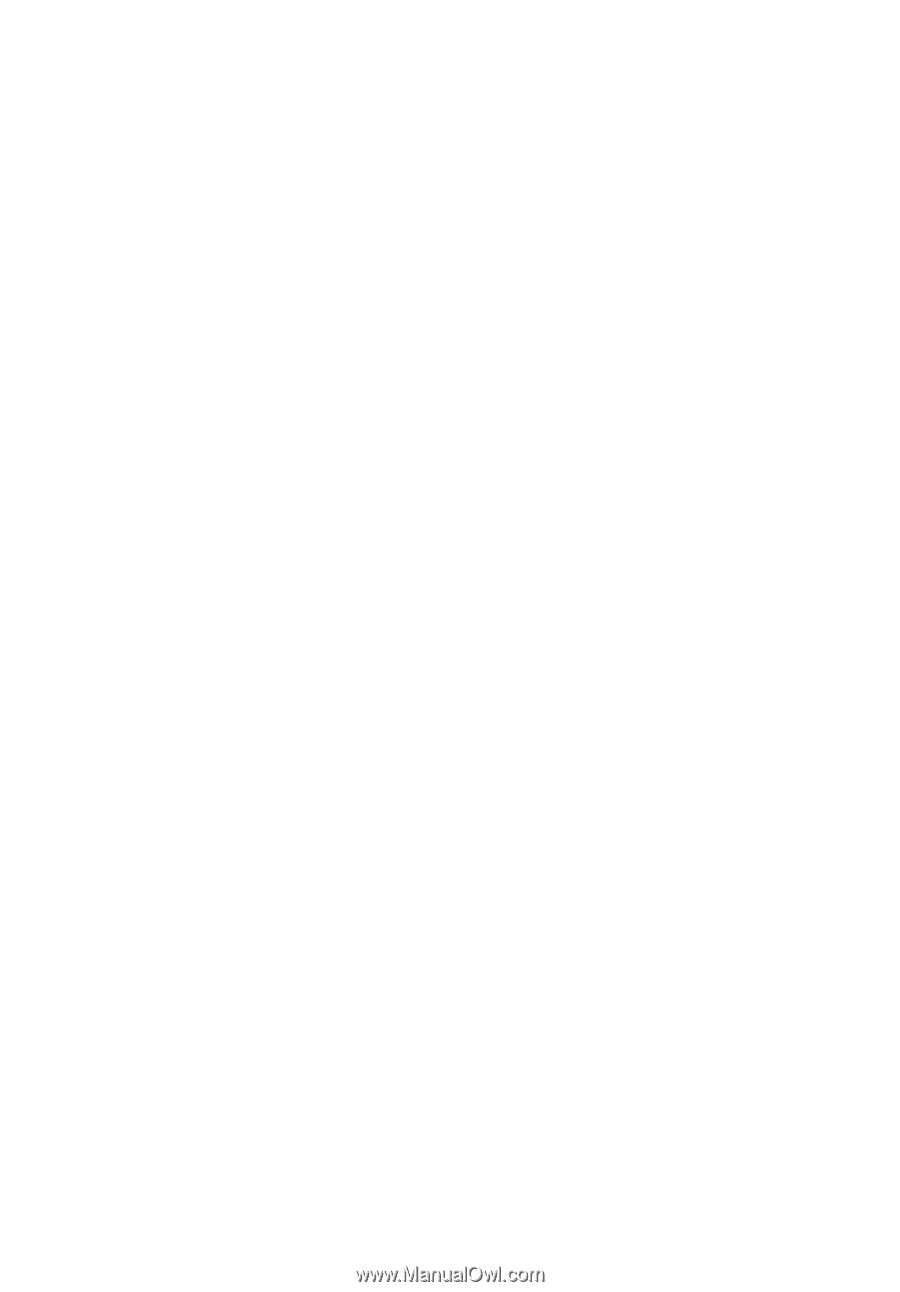
Acer Projector
X1130P/X1130PA/X1130PS/
X1230P/X1230PA/X1230PK/
X1230PS/X1237 Series
User's Guide