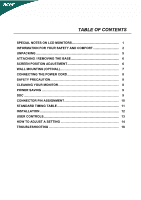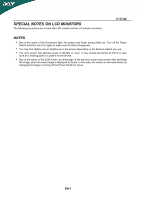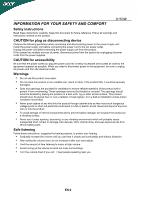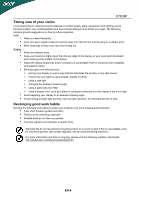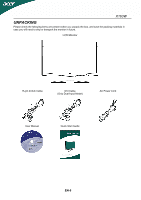Acer X163Wb User Guide
Acer X163Wb - 15.6" LCD Monitor Manual
 |
UPC - 099802230685
View all Acer X163Wb manuals
Add to My Manuals
Save this manual to your list of manuals |
Acer X163Wb manual content summary:
- Acer X163Wb | User Guide - Page 1
6 SCREEN POSITION ADJUSTMENT 6 WALL MOUNTING (OPTINAL 7 CONNECTING THE POWER CORD 8 SAFETY PRECAUTION 8 CLEANING YOUR MONITOR 8 POWER SAVING 9 DDC ...9 CONNECTOR PIN ASSIGNMENT 10 STANDARD TIMING TABLE 11 INSTALLATION 12 USER CONTROLS 13 HOW TO ADJUST A SETTING 14 TROUBLESHOOTING 18 - Acer X163Wb | User Guide - Page 2
SPECIAL NOTES ON LCD MONITORS The following symptoms are normal with LCD monitor and do not indicate a problem. X163W NOTES y Due to the nature of the fluorescent light, the screen may flicker during initial use. Turn off the Power Switch and then turn it - Acer X163Wb | User Guide - Page 3
X163W Safety instructions Read these instructions carefully. Keep this document for future reference. Follow all warnings and instructions through cabinet slots as they may touch dangerous voltage points or short-out parts that could result in a fire or electric shock. Never spill liquid of - Acer X163Wb | User Guide - Page 4
X163W Product servicing Do not attempt to service this product yourself, as opening or removing covers may expose you to dangerous voltage points or other risks. Refer all servicing to qualified service personnel. Unplug this product from the wall outlet and refer servicing to qualified service - Acer X163Wb | User Guide - Page 5
X163W Taking care of your vision y Rest your eyes frequently. y Give your eyes regular breaks by looking away from the monitor and focusing on a distant point. y Blink frequently to keep your eyes from drying out following websites: Worldwide: http://global.acer.com/about/sustainability.htm EN-4 - Acer X163Wb | User Guide - Page 6
X163W UNPACKING Please check the following items are present when you unpack the box, and save the packing materials in case you will need to ship or transport the monitor in future. LCD Monitor 15-pin D-Sub Cable DVI Cable (Only Dual-Input Model) AC Power Cord User Manual Quick Start Guide EN - Acer X163Wb | User Guide - Page 7
X163W ATTACHING / REMOVING THE BASE Install: Remove: Align the release button on the bottom of the monitor Depress the release the tilt of the monitor by using both of your hands to hold the edges of the monitor as shown in the figure below. The monitor can be adjusted to 15 degrees up or 5 - Acer X163Wb | User Guide - Page 8
X163W WALL MOUNTING (OPTIONAL) To obtain a wall-mounting kit, contact your local dealer, Refer to the instructions that come with the base mounting kit. Screw holes (100 mm X 100 mm) * Note: Please use UL Listed wall mount bracket with M4 mm x 10 mm (L) screw for application. EN-7 - Acer X163Wb | User Guide - Page 9
X163W CONNECTING THE POWER CORD y Check first to make sure that the power cord you use is the correct type required for your area. y This monitor has a universal power supply that allows operation in either 100/120V AC or 220/240 V AC voltage areas. No user-adjustment is required. y Plug one - Acer X163Wb | User Guide - Page 10
X163W POWER SAVING The monitor will be driven supports DDC protocol. The DDC (Display Data Channel) is a communication protocol through which the monitor automatically informs the host system about its capabilities, for example, supported resolutions and corresponding timing. The monitor supports - Acer X163Wb | User Guide - Page 11
CONNECTOR PIN ASSIGNMENT X163W PIN NO. 1. 2. 3. 4. 5. 6. 7. 8. 15-Pin Color Display Signal Cable DESCRIPTION Red Green Blue Monitor Ground DDC-return R-Ground G-Ground B-Ground PIN NO. 9. 10. 11. 12. 13. 14. 15. DESCRIPTION +5V Logic Ground Monitor Ground DDC-Serial Data H-Sync V-Sync DDC- - Acer X163Wb | User Guide - Page 12
X163W STANDARD TIMING TABLE To reduce the need for adjustment for different modes, the monitor has default setting modes that are most commonly used as given in the table below. For optimum adjustment, the user is suggested to perform the - Acer X163Wb | User Guide - Page 13
to the monitor, then to a properly grounded AC outlet. 3. Power-ON Monitor and Computer Power-ON the monitor first, then power-ON the computer. This sequence is very important. 4. If the monitor still does not function properly, please refer to the troubleshooting section to diagnose the problem. EN - Acer X163Wb | User Guide - Page 14
USER CONTROLS X163W Front Panel Controls 1.Power Switch: To turn ON or OFF the power. 2.Power LED: Lights up to indicate the power is turned ON. 3.Empowering / Exit: 1) - Acer X163Wb | User Guide - Page 15
X163W HOW TO ADJUST A SETTING 1. Press the MENU-button to activate the OSD window. 2. Series OSD behave When user press "MENU" button on front bezel A. Acer eColor Management If selected to "Acer eColor Management" item, will appear the Acer eColor" OSD B. USER If selected to "USER" item, will appear - Acer X163Wb | User Guide - Page 16
X163W ADJUSTING THE PICTURE The descriptions for function control LEDS A. Acer eColor Management Main Menu icon to read onscreen text N/A Standard mode Default Setting. Reflects native display capability N/A Graphic mode Enhances colors and emphasize fine available in analog mode only) EN-15 - Acer X163Wb | User Guide - Page 17
X163W Main Menu icon Sub Menu icon Sub Menu item H. Position V. Position N/A Warm N/A Cool digital(DVI) (only Dual-Input Model) N/A DDC/CI Turn ON/OFF DDC/CI support N/A Information Show the resolution, H/V frequency and input port of current input timing. N/A Reset Clear each old - Acer X163Wb | User Guide - Page 18
OSD X163W User mode Text mode Standard Graphic Movie mode mode mode Operation instructions Acer eColor Management Step 1: Press " Key" to open the Acer eColor detail Displays scenes in clearest detail User defined Reflects native display capability The most comfortable way to read - Acer X163Wb | User Guide - Page 19
X163W TROUBLESHOOTING Before sending your LCD monitor for servicing, please check the troubleshooting list below to see if you can self-diagnose the problem. (VGA Mode) Problems Current Status LED ON LED OFF No Picture LED displays amber color Unstable Picture Abnormal Picture Display is - Acer X163Wb | User Guide - Page 20
X163W ENERGY STAR is a government program (public/private partnership) that gives people the above is applicable only to Acer LCD Monitor with an ENERGY STAR logo. This product has been shipped enabled for power management: z Activate display' Sleep mode within 15 minutes of user inactivity. z - Acer X163Wb | User Guide - Page 21
Person: Mr. Easy Lai Tel: 886-2-8691-3089 Fax: 886-2-8691-3000 E-mail: [email protected] Hereby declare that: Product: 15.6"W LCD Monitor Trade Name: Acer Model Number: X163W SKU Number: X163Wxxx ("x" = 0~9, a ~ z, A ~ Z or Blank) Is compliant with the essential requirements and other - Acer X163Wb | User Guide - Page 22
: 254-298-4147 www.acer.com Federal Communications Commission Declaration of Conformity This device complies with Part 15 of the FCC Rules. Operation Responsible Party: Contact Person: Phone No.: Fax No.: 15.6"W LCD Monitor X163W X163Wxxx Acer America Corporation 333 West San Carlos St. San Jose
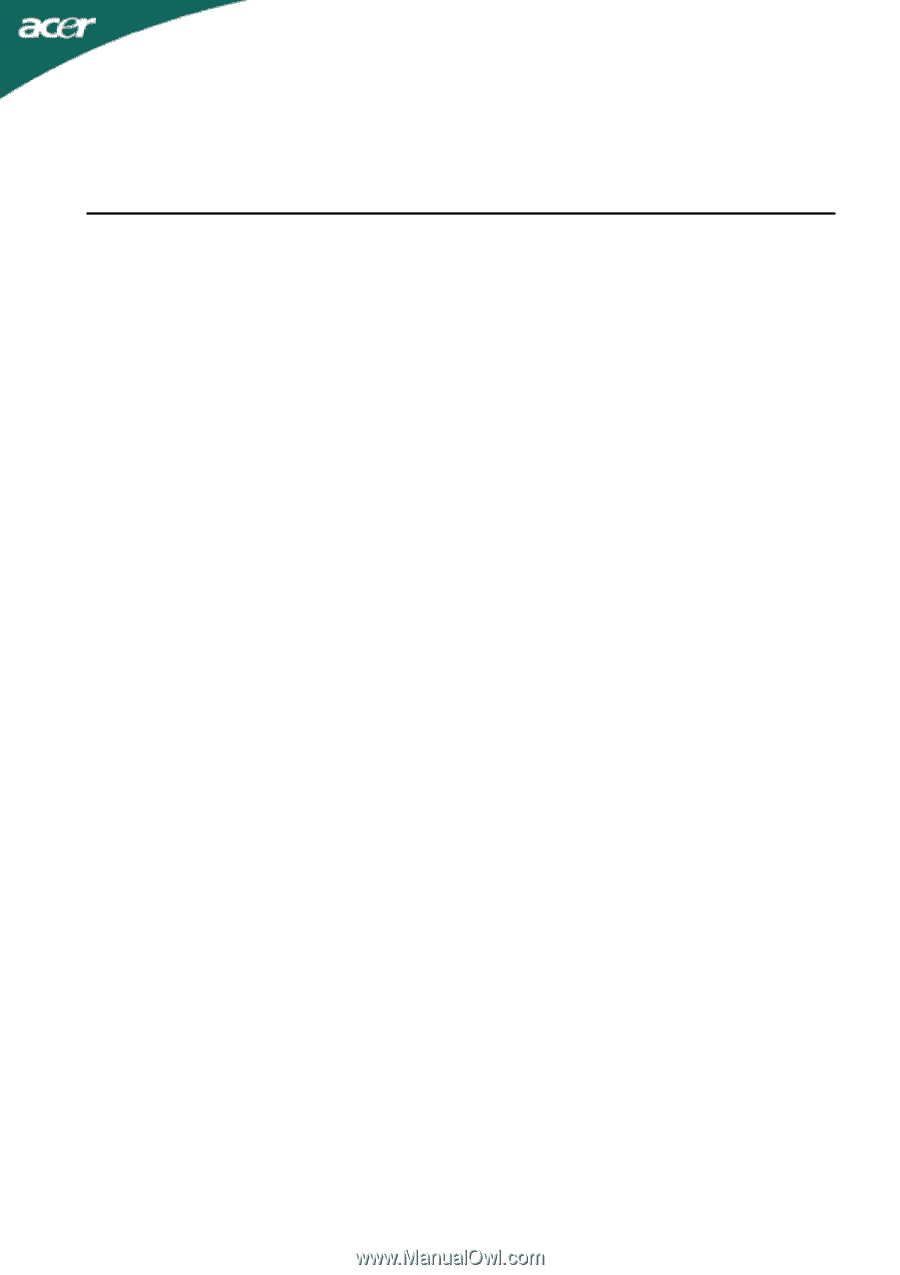
TABLE OF CONTENTS
SPECIAL NOTES ON LCD MONITORS
........................................................
1
INFORMATION FOR YOUR SAFETY AND COMFORT
...............................
2
UNPACKING
..................................................................................................
5
ATTACHING / REMOVING THE BASE
.........................................................
6
SCREEN POSITION ADJUSTMENT
.............................................................
6
WALL MOUNTING (OPTINAL)
......................................................................
7
CONNECTING THE POWER CORD
.............................................................
8
SAFETY PRECAUTION
.................................................................................
8
CLEANING YOUR MONITOR
........................................................................
8
POWER SAVING
...........................................................................................
9
DDC
................................................................................................................
9
CONNECTOR PIN ASSIGNMENT
.................................................................
10
STANDARD TIMING TABLE
.........................................................................
11
INSTALLATION
.............................................................................................
12
USER CONTROLS
.........................................................................................
13
HOW TO ADJUST A SETTING
.....................................................................
14
TROUBLESHOOTING
...................................................................................
18