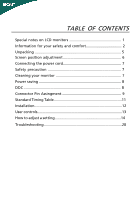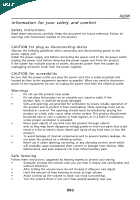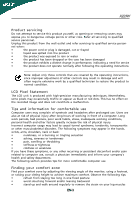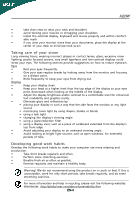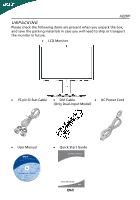Acer X223W User Manual
Acer X223W - 22" Widescreen LCD Monitor Manual
 |
UPC - 846154038410
View all Acer X223W manuals
Add to My Manuals
Save this manual to your list of manuals |
Acer X223W manual content summary:
- Acer X223W | User Manual - Page 1
TABLE OF CONTENTS Special notes on LCD monitors 1 Information for your safety and comfort 2 Unpacking 5 Screen position adjustment 6 Connecting the power cord 7 Safety precaution 7 Cleaning your monitor 7 Power saving 8 DDC 8 Connector Pin Assingment 9 Standard Timing Table 11 - Acer X223W | User Manual - Page 2
X223W SPECIAL NOTES ON LCD MONITORS The following symptoms are normal with LCD monitor and do not indicate a problem. NOTES · Due to the nature of the fluorescent light, the screen may flicker during initial use. Turn off the Power Switch and then turn it on again to make sure the flicker disappears - Acer X223W | User Manual - Page 3
X223W Safety instructions Read these instructions carefully. Keep this document for future reference. Follow all warnings and instructions marked on the product. CAUTION for plug as disconnecting device Observe the follwing guidelines when connecting and disconnecting power to the power supply - Acer X223W | User Manual - Page 4
product yourself, as opening or removing covers may expose you to dangerous voltage points or other risks. Refer all servicing to qualified service personnel. Unplug this product from the wall outlet and refer servicing to qualified service person- nel when: • the power cord or plug is damaged - Acer X223W | User Manual - Page 5
. Eyes • Rest your eyes frequently. • Give your eyes regular breaks by looking away from the monitor and focusing on a distant point. • Blink frequently to keep your eyes from drying out. Display • Keep your display clean. • Keep your head at a higher level than the top edge of the - Acer X223W | User Manual - Page 6
the following items are present when you unpack the box, and save the packing materials in case you will need to ship or transport the monitor in future. · LCD Monitor · 15-pin D-Sub Cable · DVI Cable · AC Power Cord (Only Dual-Input Model) · User Manual · Quick Start Guide X223W X223W EN-5 - Acer X223W | User Manual - Page 7
using both of your hands to hold the edges of the monitor as shown in the figure below. The monitor can be adjusted to 3 degrees Forward or 22 degrees backward as indicated by arrow below. Your monitor features a multi-adjustable stand that will enable it move 148mm up/down (height adjustment). EN - Acer X223W | User Manual - Page 8
X223W Rotate Adjustment (Only To rotate the screen Hold the left you change the angle. CONNECTING THE POWER CORD · Check first to make sure that the power cord you use is the correct type required for your area. · This monitor has a universal power supply that allows operation in either 100/120V - Acer X223W | User Manual - Page 9
screen and cabinet front and sides. Power saving The monitor will be driven into Power Saving" mode by the control signal from the display controller, as indicated by the amber-color power LED. State ON Power Saving Mode LED Light Blue Amber The power saving states will be kept until a control - Acer X223W | User Manual - Page 10
about its capabilities, for example, supported resolutions and corresponding timing. The monitor supports DDC2B standard. CONNECTOR PIN ASSIGNMENT 15-Pin Color Display Signal Cable PIN NO. 1. 2. 3. 4. 5. 6. 7. 8. DESCRIPTION Red Green Blue Monitor Ground DDC-return R-Ground G-Ground B-Ground - Acer X223W | User Manual - Page 11
X223W 24-Pin Color Display Signal Cable PIN Meaning PIN Meaning 1. TMDS Data2- 13. TMDS Data3+ 2. TMDS Data2+ 14. +5V Power 3. TMDS Data 2/4 TMDS Data5- 9. TMDS Data1- 21. TMDS Data5+ 10. TMDS Data1+ 22. TMDS Clock Shield 11. TMDS Data 1/3 Shield 23. TMDS Clock+ 12. TMDS - Acer X223W | User Manual - Page 12
X223W Standard Timing Table To reduce the need for adjustment for different modes, the monitor has default setting modes that are most commonly used as given in the table below. For optimum adjustment, the user is suggested to perform the Auto Setup under Windows "Full Screen" pattern or using the - Acer X223W | User Manual - Page 13
X223W INSTALLATION To install the monitor to your host system, please follow the steps as given below: Steps 1. 1-1 Connect Video Cable a. Make sure both the monitor and computer are powered-OFF. b. Connect the VGA video cable to the computer. 1-2 Digital Cable (Only Dual-Input Model) a. Make sure - Acer X223W | User Manual - Page 14
X223W 3 4 6 5 5 12 Front Panel Controls 1.Power Switch: To turn ON or OFF the power. 2.Power LED: Lights up to indicate the power menu). 2)When OSD menu is in off status, press this button for 2 seconds to activate the AutoAdjustment function.The Auto Adjustment function is used to set the - Acer X223W | User Manual - Page 15
X223W HOW TO ADJUST A SETTING 1. Press the MENU-button to activate the OSD window. 2. Press < or > to select the desired function. MENU" button on front bezel 1 2 1. Acer eColor Management If selected to "Acer eColor Management " item, will appear the Acer eColor" OSD · OSD and" Key " locations - Acer X223W | User Manual - Page 16
eColor Management OSD X223W · Operation instructions Acer eColor Management Step 1: Press " Key " to open the Acer eColor Management OSD and access the scenario modes Step 2: Press "" to select the mode Step 3: Press " Key " to confirm the mode and run Auto - Acer X223W | User Manual - Page 17
· Features and Benefits X223W 2. USER If selected to "USER" item, will appear the Standard OSD I. Only Analog Input Model EN-16 - Acer X223W | User Manual - Page 18
X223W II. Only Dual Input Model · ADJUSTING THE PICTURE The descriptions for function control LEDS Main Menu icon Sub Menu icon Sub Menu item Description Contrast Adjusts the contrast between - Acer X223W | User Manual - Page 19
X223W Main Menu Icon Sub Menu Sub Menu Icon Item H. Position V. Position N/A Warm color temperature to cool white. User /Red User /Green Adjusts Red/Green/Blue intensity. User /Blue N/A English N/A N/A Deutsch N/A Francais Multi-language selection. N/A Espanol N/A Italiano - Acer X223W | User Manual - Page 20
X223W - Acer X223W | User Manual - Page 21
at the back of monitor. · Check if the power of computer system is ON. Unstable Picture · Check if the specification of graphics adapter and monitor is in compliance which may be causing the input signal frequency mismatch. Display is · Using OSD, adjust RESOLUTION, CLOCK, missing, center - Acer X223W | User Manual - Page 22
X223W Problems No Picture Current Status Remedy LED ON · Using OSD, adjust brightness and contrast to maximum or reset to their default settings. LED OFF · Check the power switch. · Check if AC power cord is properly connected to the monitor. LED displays amber color · Check if video signal - Acer X223W | User Manual - Page 23
. The following local Manufacturer /Importer is responsible for this declaration: Product: 22" LCD Monitor Model Number: X223W SKU Number: X223W xxx ("x" = 0~9, a ~ z, or A ~ Z) Name of Responsible Party: Acer America Corporation Address of Responsible Party: 333 West San Carlos St. San - Acer X223W | User Manual - Page 24
Person: Mr. Easy Lai Tel: 886-2-8691-3089 Fax: 886-2-8691-3000 E-mail: [email protected] Hereby declare that: Product: Trade Name: Model Number: SKU Number: 22" LCD Monitor Acer X223W X223W xxx ("x" = 0~9, a ~ z, A ~ Z or Blank) Is compliant with the essential requirements and other relevant - Acer X223W | User Manual - Page 25
X223W Note: The statement above is applicable only to Acer LCD Monitor with an ENERGY STAR logo. This product has been shipped enabled for power management: * Activate display' Sleep mode within 15 minutes of user inactivity. * Activate computer's Sleep mode within 30 minutes of user inactivity. *
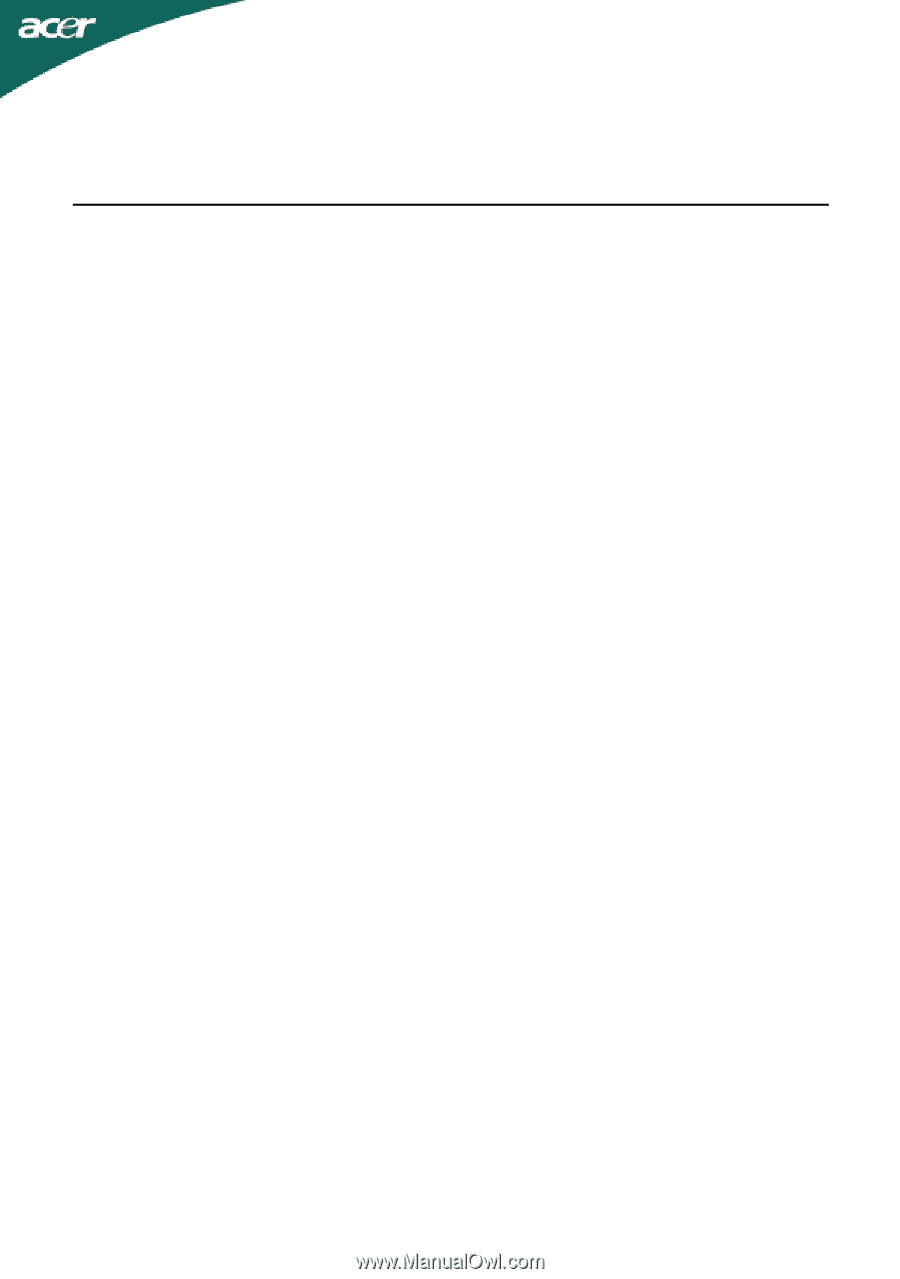
TABLE OF CONTENTS
Special notes on LCD monitors
..................................................
1
Information for your safety and
comfort
..................................
2
Unpacking
...................................................................................
5
Screen position adjustment
........................................................
6
Connecting the power cord
........................................................
7
Safety precaution
.......................................................................
7
Cleaning your monitor
...............................................................
7
Power saving
...............................................................................
8
DDC
..............................................................................................
8
Connector Pin Assingment
.........................................................
9
Standard Timing Table
..................................................................
11
Installation
.....................................................................................
12
User controls
..................................................................................
13
How to adjust a setting
................................................................
14
Troubleshooting
............................................................................
20