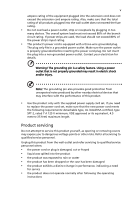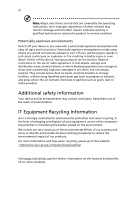Acer XB241YU User Manual
Acer XB241YU Manual
 |
View all Acer XB241YU manuals
Add to My Manuals
Save this manual to your list of manuals |
Acer XB241YU manual content summary:
- Acer XB241YU | User Manual - Page 1
Acer LCD Monitor User's Guide - Acer XB241YU | User Manual - Page 2
. All Rights Reserved. Acer LCD Monitor User's Guide Original Issue: 02/2016 Changes may be made periodically to the information in this publication without obligation to notify any person of such revisions or changes. Such changes will be incorporated in new editions of this manual or supplementary - Acer XB241YU | User Manual - Page 3
following are normal with the LCD monitor and do not indicate a problem. • Due to the nature of the fluorescent light, the screen may safety and comfort Safety instructions Read these instructions carefully. Keep this document for future reference. Follow all warnings and instructions marked on the - Acer XB241YU | User Manual - Page 4
power cord from the electrical outlet. Safe listening To protect your hearing, follow these instructions. • Gradually increase the volume until you can hear it clearly and comfortably and without distortion. • After setting the volume level, do not increase it after your ears have adjusted. • Limit - Acer XB241YU | User Manual - Page 5
power cord set, make sure that the new power cord meets the following requirements: detachable type, UL listed/CSA certified, type SPT-2, rated 7 A 125 V minimum, VDE approved or its equivalent, 4.5 meters (15 feet) maximum length. Product servicing Do not attempt to service this product yourself - Acer XB241YU | User Manual - Page 6
and obey all signs and instructions. Potentially explosive atmospheres include areas . Switch off the device near gas pumps at service stations. Observe restrictions on the use of radio equipment burden placed on the environment. We at Acer are very conscious of the environmental effects of - Acer XB241YU | User Manual - Page 7
instructions Do not throw this electronic device into the trash when discarding. To minimize pollution and ensure utmost protection of the global environment, please recycle. For more information on the Waste from Electrical and Electronics Equipment (WEEE) regulations, visit http://www.acer - Acer XB241YU | User Manual - Page 8
viii This product has been shipped enabled for power management: • Activate display's Sleep mode within 15 minutes of user inactivity. • Activate computer's Sleep mode within 30 minutes of user inactivity. • Wake the computer from Sleep mode by pushing the power button. Tips and information for - Acer XB241YU | User Manual - Page 9
ix Taking care of your vision Long viewing hours, wearing incorrect glasses or contact lenses, glare, excessive room lighting, poorly focused screens, very small typefaces and low-contrast displays could stress your eyes. The following sections provide suggestions on how to reduce eyestrain. Eyes • - Acer XB241YU | User Manual - Page 10
TABLE OF CONTENTS UNPACKING 1 ATTACHING / REMOVING THE BASE 2 SCREEN POSITION ADJUSTMENT 3 CONNECTING THE POWER CORD 5 SAFETY PRECAUTION 5 CLEANING YOUR MONITOR 5 POWER SAVING 6 DDC...6 CONNECTOR PIN ASSIGNMENT 7 Standard Timing Table 8 INSTALLATION 9 USER CONTROLS 10 TROUBLESHOOTING 21 - Acer XB241YU | User Manual - Page 11
unpack the box, and save the packing materials in case you will need to ship or transport the monitor in future. LCD Monitor Quick Start Guide AC Power Cord HDMI Cable (Optional) DP Cable (Optional) USB Cable (Optional) EN-1 - Acer XB241YU | User Manual - Page 12
ATTACHING / REMOVING THE BASE Note: Remove the monitor and monitor base from its packaging. Carefully place the monitor face-down on a stable surface -- use a cloth to avoid scratching the screen. 1. Attach the stand arm and the base to the monitor, as illustrated. 2. Ensure that the base is - Acer XB241YU | User Manual - Page 13
SCREEN POSITION ADJUSTMENT In order to optimize the best viewing position, you can adjust the height/tilt of the monitor. • Tilt Please see the illustration below for an example of the tilt range. Only at the highest point can 35 degrees of recline be offered for the angle of elevation. -5° 35° • - Acer XB241YU | User Manual - Page 14
• Monitor Pivot Before rotating the display, lift it to the top position and then push it back to the utmost degree. Rotate clockwise until the monitor stops at 90°. 2 3 -90° 90° -5° 35° 1 150mm Note: In order to prevent damage to the monitor, do not lift nor adjust the height of the monitor by - Acer XB241YU | User Manual - Page 15
220/240 V AC (outside of U.S.): Use a Cord Set consisting of H05VV-F cord and plug rated 10 A, 250 V. The cord set should have the appropriate safety approvals for the country in which LCD DISPLAY SCREEN OR CASE. Acer will not be liable for damage resulting from use of any ammonia or alcohol-based cleaners - Acer XB241YU | User Manual - Page 16
around 3 seconds. DDC To make your installation easier, the monitor is able to Plug and Play with your system if your system also supports DDC protocol. The DDC (Display Data Channel) is a communication protocol through which the monitor automatically informs the host system about its capabilities - Acer XB241YU | User Manual - Page 17
CONNECTOR PIN ASSIGNMENT 19-Pin Color Display Signal Cable* PIN Meaning PIN 1. TMDS Data2+ 10. 2. TMDS Data2 Shield 11. 3. TMDS Data2- 12. 4. TMDS Data1+ 13. 5. TMDS Data1 Shield 14. 6. TMDS Data1- 15. 7. TMDS Data0+ 16. 8. TMDS Data0 Shield 17. 9. TMDS Data0- 18. 19. - Acer XB241YU | User Manual - Page 18
Standard Timing Table Mode 1 2 3 4 5 6 7 8 9 10 11 12 13 14 15 Resolution 640 x 480 720 x 480 1280 x 720 720 x 576 1280 x 720 1920 x 1080 1920 x 1080 800 x 600 1024 x 768 2560 x 1440* 2560 x 1440 2560 x 1440* 2560 x 1440* 2560 x 1440* 2560 x 1440* 60 Hz 60 Hz 60 Hz 50 Hz 50 Hz 50 Hz 60 Hz 60 Hz - Acer XB241YU | User Manual - Page 19
enable/disable Power-off USB charge function. POWER HDMI DP DP HDMI Note: Adjustment of the volume control as well as the equalizer to other settings than the center position may increase the ear-/ headphones output voltage and therefore the sound pressure level. EN-9 - Acer XB241YU | User Manual - Page 20
button Press to toggle input sources. Volume button Press to activate the volume sliding scale. Brightness Press the key to open the Brightness control and set it to your preferred level. Mode Press to trigger Mode control. EN-10 - Acer XB241YU | User Manual - Page 21
Monitor. Press the MENU key to open the OSD. You can use the OSD to adjust the picture quality, OSD position and general settings. For advanced settings, please refer to following page: Main Page 1. Mode 2. Brightness 3. Volume 4. Input selection 5. Function menu Turn Mode on or off Open the Mode - Acer XB241YU | User Manual - Page 22
the arrows. When you are done, use to go back one level. Note: Adjustment of the volume control as well as the equalizer to other settings than the center position may increase the ear/ headphone output voltage and therefore the sound pressure level. Selecting the Input Open the input control and - Acer XB241YU | User Manual - Page 23
the sliding scales. 4. The Picture menu can be used to adjust the Acer eColor, Blue Light, Brightness, Adaptive contrast, Contrast, and Dark Boost. 5. dark shades. 6. Contrast: adjust the contrast from 0 to 100. Note: Sets the degree of difference between light and dark areas. 7. Blue Light: filter - Acer XB241YU | User Manual - Page 24
. 2. Using the / keys, select Color from the OSD. Then navigate to the picture element you wish to adjust. 3. Use the / keys to select setting. 4. Gamma mode allows you to adjust the luminance tone. The default value is 2.2 (standard value for Windows). 5. Color temperature: Default is warm. You - Acer XB241YU | User Manual - Page 25
OSD. 2. Using the / keys, select Audio from the OSD. Then navigate to the picture element you wish to adjust. 3. Use the / keys to select setting. 4. Volume: Adjusts the volume. 5. DTS (selective models): Turns DTS sound On or Off. DTS sound is stratified and creates a remarkable sonic flow. EN - Acer XB241YU | User Manual - Page 26
from the total configuration of the system connected to the display, and possibly, in addition, the display's panel specifications. It may be possible to resolve or reduce such effects by setting a lower refresh rate. 6. ULMB (Ultra Low Motion Blur): Adjusts the slider to reduce motions blur effect - Acer XB241YU | User Manual - Page 27
scales. 4. Language: Set the OSD menu language. 5. OSD Timeout: Adjust the delay before turning the off the OSD menu. 6. Transparency: Select the transparency when using gaming mode. The transparency can be 0% (OFF), 20%, 40%, 60%, or 80%. 7. Refresh rate num: Display the panel's current refresh - Acer XB241YU | User Manual - Page 28
the monitor may also wake up the monitor after it goes into deep sleep. 9. Quick Start Mode: Enable monitor rapidly 10. Power LED: You can set the power LED indicator to glow, go dimmer, or go off. 11. Power-off USB charge: Turn On or Off. EN-18 - Acer XB241YU | User Manual - Page 29
Product information 1. Press the MENU key to open the OSD. 2. Using the / keys, select Information to view the basic information for your monitor and current input. 3. Reset: Resets all settings to the factory defaults. EN-19 - Acer XB241YU | User Manual - Page 30
G-SYNC Experience: For the following resolution: 2560 x 1440@60 Hz 2560 x 1440@85 Hz (DP only) 2560 x 1440@100 Hz (DP only) 2560 x 1440@120 Hz (DP only) 2560 x 1440@144 Hz (DP only) 3D visual effects require 3D-compatible software, nVidia® 3D Vision™ glasses and a compatible nVidia® 3D graphics card - Acer XB241YU | User Manual - Page 31
Before sending your LCD monitor for servicing, please check the troubleshooting list below to see if you can self-diagnose the problem. (HDMI/DP Mode) Problems No Picture Abnormal Sound (Only Audio-Input model) (Optional) Current Status Remedy LED ON Using OSD, adjust brightness - Acer XB241YU | User Manual - Page 32
EN-22 - Acer XB241YU | User Manual - Page 33
Manufacturer /Importer is responsible for this declaration: Product: LCD Monitor Model Number: XB241YU SKU Number: XB241YU xxxxxx ("x" = 0~9, a ~ z, or A ~ Z) Name of Responsible Party: Address of Responsible Party: Acer America Corporation 333 West San Carlos St. Suite 1500 San Jose, CA - Acer XB241YU | User Manual - Page 34
EN-24

Acer LCD Monitor
User's Guide