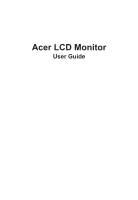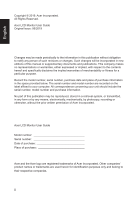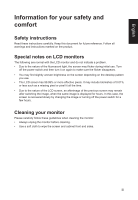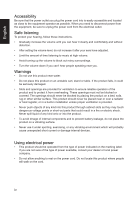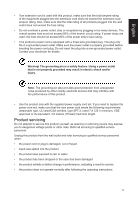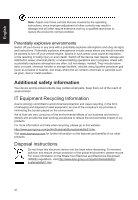Acer XB273P User Manual
Acer XB273P Manual
 |
View all Acer XB273P manuals
Add to My Manuals
Save this manual to your list of manuals |
Acer XB273P manual content summary:
- Acer XB273P | User Manual - Page 1
Acer LCD Monitor User Guide - Acer XB273P | User Manual - Page 2
. Acer Incorporated. All Rights Reserved. Acer LCD Monitor User Guide Original Issue: 06/2019 Changes may be made periodically to the information in this publication without obligation to notify any person of such revisions or changes. Such changes will be incorporated in new editions of this manual - Acer XB273P | User Manual - Page 3
carefully. Keep this document for future reference. Follow all warnings and instructions marked on the product. Special notes on LCD monitors The following are normal with the LCD monitor and do not indicate a problem. • Due to the nature of the fluorescent light, the screen may flicker during - Acer XB273P | User Manual - Page 4
power from the equipment, be sure to unplug the power cord from the electrical outlet. Safe listening To protect your hearing, follow these instructions. • Gradually increase the volume until you can hear it clearly and comfortably and without distortion. • After setting the volume level, do not - Acer XB273P | User Manual - Page 5
or its equivalent, 4.6 meters (15 feet) maximum length. Product servicing Do not attempt to service this product yourself, as opening or removing covers may expose you to performance, indicating a need for service • the product does not operate normally after following the operating instructions v - Acer XB273P | User Manual - Page 6
and help when recycling, please go to this website: http://www.acer-group.com/public/Sustainability/sustainability01.htm Visit www.acer-group.com for further information on the features and benefits of our other products. Disposal instructions Do not throw this electronic device into the trash when - Acer XB273P | User Manual - Page 7
English LCD pixel statement The LCD unit is produced with high-precision manufacturing techniques. Nevertheless, some pixels may occasionally misfire or appear as black or red dots. This has no effect on the recorded image and does not constitute a malfunction. This product has been shipped enabled - Acer XB273P | User Manual - Page 8
and productive: • Take short breaks regularly and often. • Perform some stretching exercises. • Breathe fresh air as often as possible. • Exercise regularly and maintain a healthy body. Acer monitor is purposed for video and visual display of information obtained from electronic devices. viii - Acer XB273P | User Manual - Page 9
(MI) Italy Tel: +39-02-939-921 ,Fax: +39-02 9399-2913 www.acer.it Product: Trade Name: Model Number: SKU Number: LCD Monitor Acer XB273 XB273 xxxxxx; ("x" = 0~9, a ~ z, A ~ Z, or blank) We, Acer Incorporated, hereby declare under our sole responsibility that the product described above is in - Acer XB273P | User Manual - Page 10
S. A. Tel : 254-298-4000 Fax : 254-298-4147 www.acer.com Federal Communications Commission Supplier's Declaration of Conformity This device complies with Part : Phone No.: Fax No.: LCD Monitor XB273 XB273 xxxxxx ("x" = 0~9, a ~ z, or A ~ Z) Acer America Corporation 333 West San Carlos St. Suite - Acer XB273P | User Manual - Page 11
Product servicing v Potentially explosive environments vi Additional safety information vi IT Equipment Recycling Information vi Disposal instructions vi timing table 7 Installation 8 User Controls 9 Using the Shortcut Menu 10 Troubleshooting 15 HDMI/DP Mode (Optional) 15 xi - Acer XB273P | User Manual - Page 12
unpack the box, and save the packing materials in case you need to ship or transport the monitor in the future. LCD monitor Quick start guide USB cable (Optional) DP Cable (Optional) *NC.20111.0M8* NC.20111.0M8 Predator XB273 Quick Guide HDMI cable (Optional) AC Power cord 1 - Acer XB273P | User Manual - Page 13
English SCREEN POSITION ADJUSTMENT In oder to optimize the best viewing position, you can adjust the height/tilt of the monitor. • Height Adjustment After pressing the top of the monitor then you can adjust the height of the monitor. 1 2 115mm • Tilt Please see the illustration below for an example - Acer XB273P | User Manual - Page 14
English • Swivel With the built-in pedestal, you can swivel the monitor for the most comfortable viewing angle. 20° 20° • Monitor Pivot Before rotating the display,lift it to the top position and then push it back to the utmost degree. Rotate clockwise or counter-clockwise until the monitor - Acer XB273P | User Manual - Page 15
English Connecting the adapter and AC Power cord • Check first to make sure that the power cord you use is the correct type required for your area. • The monitor has a universal power supply that allows operation in either 100/120 V AC or 220/240 V AC voltage area. No user-adjustment is required. • - Acer XB273P | User Manual - Page 16
a communication protocol through which the monitor automatically informs the host system about its capabilities; for example, supported resolutions and corresponding timing. The monitor supports the DDC2B standard. 20-pin color display signal cable PIN No. Description 1 ML_Lane 0+ 3 ML_Lane 05 GND - Acer XB273P | User Manual - Page 17
English 19-pin color display signal cable PIN No. Description 1 TMDS Data2+ 3 TMDS Data25 TMDS Data1 Shield 7 TMDS Data0+ 9 TMDS Data011 TMDS Clock Shield 13 CEC 15 SCL 17 DDC/CEC Ground 19 Hot Plug Detect PIN No. Description 2 TMDS Data2 Shield 4 TMDS Data1+ 6 TMDS Data18 TMDS Data0 Shield 10 - Acer XB273P | User Manual - Page 18
English Standard timing table MODE DP Timing: 1 640x480 2 800x600 3 1024x768 4 1920x1080 5 1920x1080 6 1920x1080 7 1920x1080 8 1920x1080 HDMI Timing: 1 640x480 2 800x600 3 1024x768 4 1920x1080 VESA MODE 60Hz 60Hz 60Hz 60Hz 85Hz 100Hz 120Hz 144Hz 60Hz VGA,IBM 60Hz VESA - Acer XB273P | User Manual - Page 19
power port at the back of the monitor. 5. Plug the power cords of your computer and your monitor into a nearby electrical outlet. USB3.0 port -supporting fast charge USB3.0 port HDMI USB HDMI USB Note: Audio output is only for audio output model. Please check user manual for more instruction. 8 - Acer XB273P | User Manual - Page 20
English User Controls 1 2 3 4 5 External controls 1 Power button 2 Function key / 3 Function key / 4 Function key /X 5 Function key / Turns the monitor on/off.Blue indicates power on. Amber indicates standby/ power saving mode. a. Press to view Main page. Press again to enter - Acer XB273P | User Manual - Page 21
English Using the Shortcut Menu Note: The following content is for general reference only. Actual product specifications may vary. The OSD (onscreen display) can be used to adjust the settings of your LCD monitor. Press the MENU key to open the OSD. You can use the OSD to adjust the picture - Acer XB273P | User Manual - Page 22
English Ref. white (nits) 80 Adjust OK Hot key3 (Selecting the input) Open the Input control and select HDMI or DP. When you are done, press the joystick to exit current page and store. Input DP HDMI Move OK Main Menu 1. Press the MENU key to open the OSD. 2. Toggle the joystick to the up - Acer XB273P | User Manual - Page 23
English 3. Toggle to the left or right to adjust the sliding scales. 4. The Picture menu can be used to adjust the Brightness, Contrast, Blue Light, Dark Boost, Adaptive Contrast. 5. Brightness: Adjust the brightness from 0 to 100 Note: Adjusts the balance between light and dark shades. 6. - Acer XB273P | User Manual - Page 24
English Audio Picture Color Audio Gaming OSD System Mode - Stardard Volume 70 X Save Settings to... Move Enter 1. Press the MENU key to open the OSD. 2. Toggle the joystick to the up or down to select Audio from the OSD.Then toggle to the right to navigate to the element you wish to adjust - Acer XB273P | User Manual - Page 25
English OSD Picture Color Audio Gaming OSD System Mode - Standard Language OSD Timeout Transparency Refresh rate num English Off Off 10 X Move Enter 1. Press the MENU key to open the OSD. 2. Toggle the joystick to the up or down to select OSD from the OSD.Then toggle to the right to navigate to - Acer XB273P | User Manual - Page 26
: DC off/Saving mode can't to electrify for USB port. Troubleshooting Before sending your LCD monitor for servicing, please check the troubleshooting list below to see if you can self-diagnose the problem. HDMI/DP Mode (Optional) Problem LED status Remedy No picture visible Blue Using the OSD

Acer LCD Monitor
User Guide