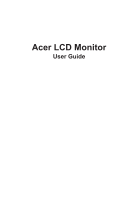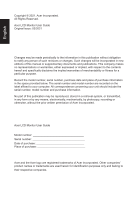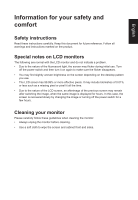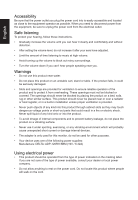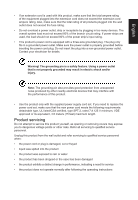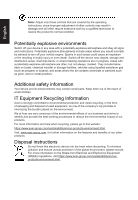Acer XB273UNX User Manual
Acer XB273UNX Manual
 |
View all Acer XB273UNX manuals
Add to My Manuals
Save this manual to your list of manuals |
Acer XB273UNX manual content summary:
- Acer XB273UNX | User Manual - Page 1
Acer LCD Monitor User Guide - Acer XB273UNX | User Manual - Page 2
. Acer Incorporated. All Rights Reserved. Acer LCD Monitor User Guide Original Issue: 03/2021 Changes may be made periodically to the information in this publication without obligation to notify any person of such revisions or changes. Such changes will be incorporated in new editions of this manual - Acer XB273UNX | User Manual - Page 3
carefully. Keep this document for future reference. Follow all warnings and instructions marked on the product. Special notes on LCD monitors The following are normal with the LCD monitor and do not indicate a problem. • Due to the nature of the fluorescent light, the screen may flicker during - Acer XB273UNX | User Manual - Page 4
power from the equipment, be sure to unplug the power cord from the electrical outlet. Safe listening To protect your hearing, follow these instructions. • Gradually increase the volume until you can hear it clearly and comfortably and without distortion. • After setting the volume level, do not - Acer XB273UNX | User Manual - Page 5
or its equivalent, 4.6 meters (15 feet) maximum length. Product servicing Do not attempt to service this product yourself, as opening or removing covers may expose you to performance, indicating a need for service • the product does not operate normally after following the operating instructions - Acer XB273UNX | User Manual - Page 6
when recycling, please go to this website: https://www.acer-group.com/sustainability/en/our-products-environment.html Visit www.acer-group.com for further information on the features and benefits of our other products. Disposal instructions Do not throw this electronic device into the trash when - Acer XB273UNX | User Manual - Page 7
English LCD pixel statement The LCD unit is produced with high-precision manufacturing techniques. Nevertheless, some pixels may occasionally misfire or appear as black or red dots. This has no effect on the recorded image and does not constitute a malfunction. This product has been shipped enabled - Acer XB273UNX | User Manual - Page 8
English Taking care of your vision Long viewing hours, wearing incorrect glasses or contact lenses, glare, excessive room lighting, poorly focused screens, very small typefaces and low-contrast displays could stress your eyes. The following sections provide suggestions on how to reduce eyestrain. - Acer XB273UNX | User Manual - Page 9
8F, 88, Sec. 1, Xintai 5th Rd., Xizhi New Taipei City 221, Taiwan Declaration of Conformity We, Acer Incorporated 8F, 88, Sec. 1, Xintai 5th Rd., Xizhi, New Taipei City 221, Taiwan And, Acer Italy s.r.l. Viale delle Industrie 1/A, 20020 Arese (MI), Italy Tel: +39-02-939-921 ,Fax: +39-02 - Acer XB273UNX | User Manual - Page 10
America Corporation 333 West San Carlos St., San Jose Suite 1500 CA 95110, U. S. A. Tel : 254-298-4000 Fax : 254-298-4147 www.acer.com Federal Communications Commission Supplier's Declaration of Conformity This device complies with Part 15 of the FCC Rules. Operation is subject to the following two - Acer XB273UNX | User Manual - Page 11
power 4 Product servicing 5 Potentially explosive environments 6 Additional safety information 6 IT Equipment Recycling Information 6 Disposal instructions 6 LCD pixel display signal cable 17 Standard timing table 18 Installation 19 Troubleshooting 30 HDMI/DP Mode (Optional) 30 - Acer XB273UNX | User Manual - Page 12
unpack the box, and save the packing materials in case you need to ship or transport the monitor in the future. LCD monitor Quick start guide AC Power cord DP Cable (Optional) Predator MNT XB273U NX Quick Guide HDMI cable (Optional) USB cable (Optional) - Acer XB273UNX | User Manual - Page 13
English • Attaching the Base Note: Remove the monitor and monitor base from its packaging. Carefully place the monitor face-down on a stable surface -- use a cloth to avoid scratching the screen. • Height Adjustment After pressing the top of the monitor then you can adjust the height of the monitor - Acer XB273UNX | User Manual - Page 14
• Tilt Please see the illustration below for an example of the tilt range. Only at the highest point can 25 degrees of recline be offered for the angle of elevation. -5° 25° English • Swivel With the built-in pedestal, you can swivel the monitor for the most comfortable viewing angle. -20° +20° - Acer XB273UNX | User Manual - Page 15
English Connecting the adapter and AC Power cord • Check first to make sure that the power cord you use is the correct type required for your area. • The monitor has a universal power supply that allows operation in either 100/120 V AC or 220/240 V AC voltage area. No user-adjustment is required. • - Acer XB273UNX | User Manual - Page 16
protocol through which the monitor automatically informs the host system about its capabilities; for example, supported resolutions and corresponding timing. The monitor supports the DDC2B standard. 20-pin color display signal cable PIN No. Description 1 ML_Lane 0+ 3 ML_Lane 0- 5 GND - Acer XB273UNX | User Manual - Page 17
19-pin color display signal cable English PIN No. Description 1 TMDS Data2+ 3 TMDS Data2- 5 TMDS Data1 Shield 7 TMDS Data0+ 9 TMDS Data0- 11 TMDS Clock Shield 13 CEC 15 SCL 17 DDC/CEC Ground 19 Hot Plug Detect PIN No. Description 2 TMDS Data2 Shield 4 TMDS Data1+ 6 TMDS - Acer XB273UNX | User Manual - Page 18
6 XGA 7 XGA 8 SXGA 9 VESA 10 WXGA 11 UXGA 12 UXGA 13 QHD 14 QHD 15 QHD 16 QHD * only DP input support. 640x480 640x480 720x400 800x600 800x600 1024x768 1024x768 1280x1024 1280x720 1280x800 1920x1080 1920x1080 2560x1440 2560x1440 2560x1440 2560x1440 60Hz 66.66Hz 70Hz 56Hz 60Hz - Acer XB273UNX | User Manual - Page 19
to a properly grounded AC outlet. USB HDMI 1(2.0) HDMI 2(2.0) DP DP Reflex Latency Analyzer Note: Audio output is only for audio output model. Please check user manual for more instruction. - Acer XB273UNX | User Manual - Page 20
English User Controls 1 2 3 4 5 External controls 1 Power button 2 Function key / 3 Function key / 4 Function key /X 5 Function key / Turns the monitor on/off.Blue indicates power on. Amber indicates standby/ power saving mode. a. Press to view Main page. Press again to enter - Acer XB273UNX | User Manual - Page 21
English Using the Shortcut Menu Note: The following content is for general reference only. Actual product specifications may vary. The OSD (On Screen Display) can be used to adjust the settings of your LCD monitor. Press the MENU key to open the OSD. You can use the OSD to adjust the picture - Acer XB273UNX | User Manual - Page 22
Selecting the input Open the Input control and select HDMI1(2.0), HDMI2(2.0), DP or Auto Source. When you are done, press the joystick to exit current page and store. Input English DP HDMI 1(2.0) HDMI 1(2.0) Move OK Main menu 1. Press the MENU key to open the OSD. 2. Toggle the joystick to - Acer XB273UNX | User Manual - Page 23
. 11. Auto Brightness: NVIDIA function. Display maximum luminance control (automatic brightness control) Off: Use fixed value. On: Use automatic value guided by light sensor. Default is: On 12. Max Brightness Default: OFF Off: Lower brightness On: Restore original brightness. When "Max Brightness - Acer XB273UNX | User Manual - Page 24
English 3. Toggle to the left or right to adjust the sliding scales. 4. Relative Gamma: NVIDIA function. Gamma can only be applied to SDR EOTF curves (sRGB, BT.1886). HDR gamma is absolute and can't be changed. sRGB by default follows the sRGB gamma specification, which is on average close to 2.2. - Acer XB273UNX | User Manual - Page 25
English G-Sync® Processor Mode - Standard Picture G-SYNC Esports Off Color NVIDIA Reflex Latency Analyzer Audio NVIDIA ULMB Off G-Sync® Processor ULMB Pulse Width Gaming OSD System Move Enter 1. Press the MENU key to open the OSD. 2. Toggle the joystick to the up or down to select - Acer XB273UNX | User Manual - Page 26
is "normal", but also optional for the "Extreme" the fastest response time. 5. Over Clock: The default is "Off" When Over Clock = "Off", It support max resolution to 2560x1440 @240Hz. When Over Clock = "On", you can use "Max Refresh" to adjust. After changing the "Max Refresh", press "Apply and - Acer XB273UNX | User Manual - Page 27
English 4. Language: Set the OSD menu language. 5. OSD timeout: Adjust the delay before turning off the OSD menu. 6. Transparency: Select the transparency when using gaming mode. The transparency can be 0% (OFF), 20%, 40%, 60%, or 80%. 7. OSD Lock: To choose OSD lock on/off Note: OSD Locked: • Set - Acer XB273UNX | User Manual - Page 28
to control functions. 4. Auto Switch Input: The default is "On", which can support auto search for signal source in order. 5. Input: Select the source from HDMI1 ,Spectrum, Wave ,Starlight flashing. • Lighting Color: 6 kinds of manually select the lighting color. Blue (Default), Red, Green ,Yellow - Acer XB273UNX | User Manual - Page 29
English mode after 10 minutes. • When Deep sleep is set to off and no signal, the monitor will not go to sleep mode. 11. Quick start mode: Select Off or On. Turn on to speed up boot speed. 12. Power-off USB charge: Turn On or Off. On: DC off/Saving mode can to electrify for USB port. Off: DC off/ - Acer XB273UNX | User Manual - Page 30
monitor for servicing, please check the troubleshooting list below to see if you can self-diagnose the problem. HDMI/DP Mode (Optional) Problem No picture switched on and in power saving/standby mode. Note: Acer monitor is purposed for video and visual display of information obtained from
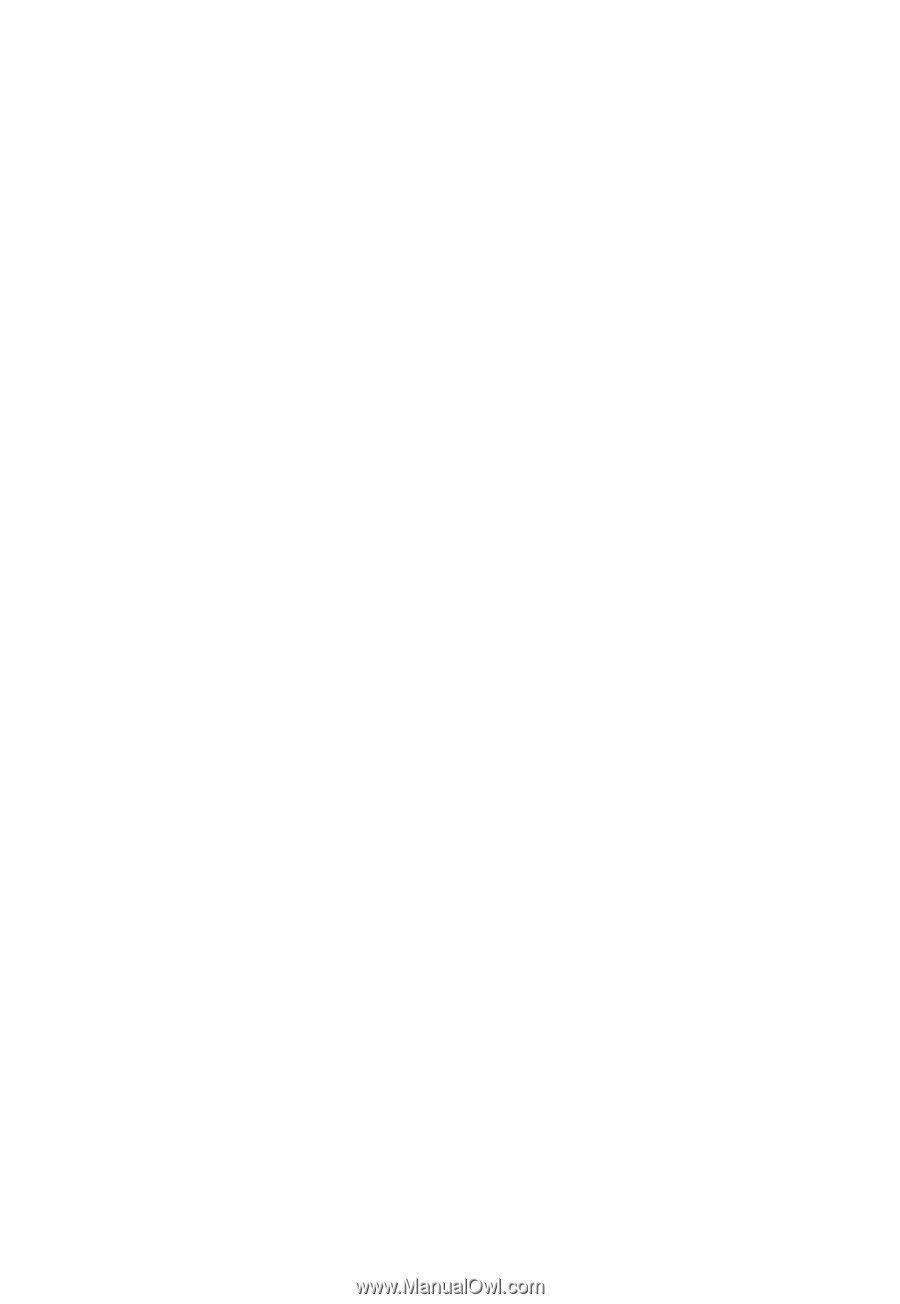
Acer LCD Monitor
User Guide