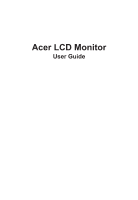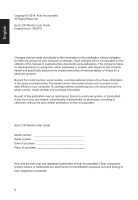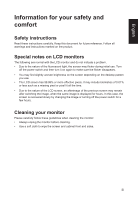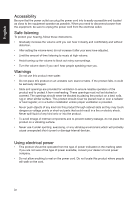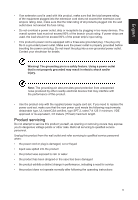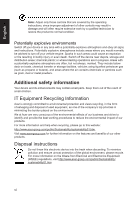Acer XF240QS User Manual
Acer XF240QS Manual
 |
View all Acer XF240QS manuals
Add to My Manuals
Save this manual to your list of manuals |
Acer XF240QS manual content summary:
- Acer XF240QS | User Manual - Page 1
Acer LCD Monitor User Guide - Acer XF240QS | User Manual - Page 2
. Acer Incorporated. All Rights Reserved. Acer LCD Monitor User Guide Original Issue: 06/2018 Changes may be made periodically to the information in this publication without obligation to notify any person of such revisions or changes. Such changes will be incorporated in new editions of this manual - Acer XF240QS | User Manual - Page 3
carefully. Keep this document for future reference. Follow all warnings and instructions marked on the product. Special notes on LCD monitors The following are normal with the LCD monitor and do not indicate a problem. • Due to the nature of the fluorescent light, the screen may flicker during - Acer XF240QS | User Manual - Page 4
power from the equipment, be sure to unplug the power cord from the electrical outlet. Safe listening To protect your hearing, follow these instructions. • Gradually increase the volume until you can hear it clearly and comfortably and without distortion. • After setting the volume level, do not - Acer XF240QS | User Manual - Page 5
or its equivalent, 4.6 meters (15 feet) maximum length. Product servicing Do not attempt to service this product yourself, as opening or removing covers may expose you to performance, indicating a need for service • the product does not operate normally after following the operating instructions v - Acer XF240QS | User Manual - Page 6
and help when recycling, please go to this website: http://www.acer-group.com/public/Sustainability/sustainability01.htm Visit www.acer-group.com for further information on the features and benefits of our other products. Disposal instructions Do not throw this electronic device into the trash when - Acer XF240QS | User Manual - Page 7
English LCD pixel statement The LCD unit is produced with high-precision manufacturing techniques. Nevertheless, some pixels may occasionally misfire or appear as black or red dots. This has no effect on the recorded image and does not constitute a malfunction. This product has been shipped enabled - Acer XF240QS | User Manual - Page 8
English Taking care of your vision Long viewing hours, wearing incorrect glasses or contact lenses, glare, excessive room lighting, poorly focused screens, very small typefaces and low-contrast displays could stress your eyes. The following sections provide suggestions on how to reduce eyestrain. - Acer XF240QS | User Manual - Page 9
(MI), Italy Tel: +39-02-939-921 ,Fax: +39-02 9399-2913 www.acer.it Product: Trade Name: Model Number: SKU Number: LCD Monitor Acer XF240Q XF240Q xxxxxx; ("x" = 0~9, a ~ z, A ~ Z, or blank) We, Acer Incorporated, hereby declare under our sole responsibility that the product described above is in - Acer XF240QS | User Manual - Page 10
S. A. Tel : 254-298-4000 Fax : 254-298-4147 www.acer.com Federal Communications Commission Declaration of Conformity This device complies with Part 15 of Person: Phone No.: Fax No.: LCD Monitor XF240Q XF240Q xxxxxx ("x" = 0~9, a ~ z, or A ~ Z) Acer America Corporation 333 West San Carlos St. Suite - Acer XF240QS | User Manual - Page 11
iv Product servicing v Potentially explosive environments vi Additional safety information vi IT Equipment Recycling Information vi Disposal instructions vi 9 External controls 9 Using the Shortcut Menu 9 The Function page 11 Troubleshooting 15 HDMI/DP Mode (Optional) 15 xi - Acer XF240QS | User Manual - Page 12
unpack the box, and save the packing materials in case you need to ship or transport the monitor in the future. LCD monitor Quick start guide Audio Cable (Optional) DP Cable (Optional) LCD Monitor XF0 series-XF240Q USER GUIDE HDMI cable (Optional) AC Power cord 1 - Acer XF240QS | User Manual - Page 13
English In oder to optimize the best viewing position, you can adjust the height/tilt of the monitor. • Height Adjustment After pressing the top of the monitor then you can adjust the height of the monitor. 1 2 150mm • Tilt Please see the illustration below for an example of the tilt range. Only at - Acer XF240QS | User Manual - Page 14
English • Swivel With the built-in pedestal, you can swivel the monitor for the most comfortable viewing angle. 60o 60 • Monitor Pivot Before rotating the display,lift it to the top position and then push it back to the utmost degree. Rotate clockwise or counter-clockwise until the monitor stops - Acer XF240QS | User Manual - Page 15
English Connecting the adapter and AC Power cord • Check first to make sure that the power cord you use is the correct type required for your area. • The monitor has a universal power supply that allows operation in either 100/120 V AC or 220/240 V AC voltage area. No user-adjustment is required. • - Acer XF240QS | User Manual - Page 16
is a communication protocol through which the monitor automatically informs the host system about its capabilities; for example, supported resolutions and corresponding timing. The monitor supports the DDC2B standard. 19-pin color display signal cable PIN No. Description 1 TMDS Data2+ 3 TMDS Data25 - Acer XF240QS | User Manual - Page 17
English 20-pin color display signal cable PIN No. Description 1 ML_Lane 0+ 3 ML_Lane 05 GND 7 ML_Lane 2+ 9 ML_Lane 211 GND 13 KONFIG1 15 AUX CH+ 17 AUX CH19 Return PIN No. Description 2 GND 4 ML_Lane 1+ 6 ML_Lane 18 GND 10 ML_Lane 3+ 12 ML_Lane 314 CONFIG2 16 GND 18 Hot Plug 20 DP_PWR 6 - Acer XF240QS | User Manual - Page 18
60Hz 60Hz 70Hz 75Hz 60Hz 60Hz 60Hz 60Hz 60Hz 60Hz 144Hz 165Hz * XF240Q S can be overclocked to a higher refresh rate than advertised by the set the maximum refresh rate. Important: This device is designed to support refresh rate overclocking. However, overclocking may result in system instability. - Acer XF240QS | User Manual - Page 19
, then to a properly grounded AC outlet. Note: Audio output is only for audio output model. Please check user manual for more instruction. FreeSync: It can allow a FreeSync supported graphics source to dynamically adjust display refresh rate based on typical content frame rates for power efficient - Acer XF240QS | User Manual - Page 20
English User Controls External controls 1&2 Power button 3 Function key / 4 Function key Input / / 5 Function key / Turns the monitor on/off.Blue indicates power on. Amber indicates standby/ power saving mode. a. Press to view Main page.Press again to enter next function in the Function Menu. b. - Acer XF240QS | User Manual - Page 21
English Adjusting the OD setting Open the OD control and select your preferred OD setting using the arrows. When you are done, use to go back one level. Picture Color Audio Gaming OSD System Information Save Setting to... Mode - User Over Drive FreeSync VRB Aim point Extrama On Off Off Adjusting - Acer XF240QS | User Manual - Page 22
English Selecting the input Open the Input control and select HDMI or DP. When you are done, use level. to go back one Input Input DP Auto Source On The Function page Open the Function page to adjust the Picture, Color, OSD and Setting functions, settings which you want using the arrows. - Acer XF240QS | User Manual - Page 23
English brightness without changing lighter shades Note: If the image is very bright or has few shadow areas, adjusting this setting may not result in any noticeable changes to the image. 8. Blue Light: Filters out blue light to protect your eyes by adjusting how much blue light is shown -- 80%, - Acer XF240QS | User Manual - Page 24
Move Enter Move HDR = (Auto or HDR-400) • HDR function and Effect: Optional Auto Off (Default) Behavior Auto checked input source status No support HDR effect Exit Information Page Note: 1. HDR = (Auto), The source signal content is SDR, the brightness can to adjustment, but content is HDR - Acer XF240QS | User Manual - Page 25
English Color Picture Color Audio Gaming OSD System Information Save Setting to... Mode - User Gamma Color Temp. R Gain G Gain B Gain R Bias G Bias B Bias 2.2 Warm 50 50 50 50 50 50 Picture Color Audio Gaming OSD System Information Save setting to... Save Settint to... Move Mode - User Modes 6- - Acer XF240QS | User Manual - Page 26
English OSD Picture Color Audio Gaming OSD System Information Save Setting to... Mode - User Language OSD Timeout Transparency Refresh Rate Num OSD Lock English 120 Off Off Off Quick Start Mode 1. Press the MENU key to open the OSD. 2. Using the ▲/▼ keys, select OSD from the OSD. Then navigate to - Acer XF240QS | User Manual - Page 27
setting you wish to adjust. 4. Use the ◄/► keys to select the setting. 5. Input: Select the source from HDMI or DP. 6. Auto Source: Default is "on", support auto source. 7. DP Format :Default is DP1.2, can selection DP - Acer XF240QS | User Manual - Page 28
, "Auto search" function is unavailable. The PIP/PBP signal source needs to be selected manually. PIP/PBP & Input status HDMI 1 HDMI 2 DP HDMI 1 -- X O HDMI 2 X -- O DP O O -- X: Does not support PIP/PBP function in this input combination 9. HDMI Black level setting. 10. Wide mode - Acer XF240QS | User Manual - Page 29
Before sending your LCD monitor for servicing, please check the troubleshooting list below to see if you can self-diagnose the problem. HDMI/DP Mode (Optional) Problem LED status Remedy No picture visible Blue Using the OSD menu, adjust brightness and contrast to maximum or reset
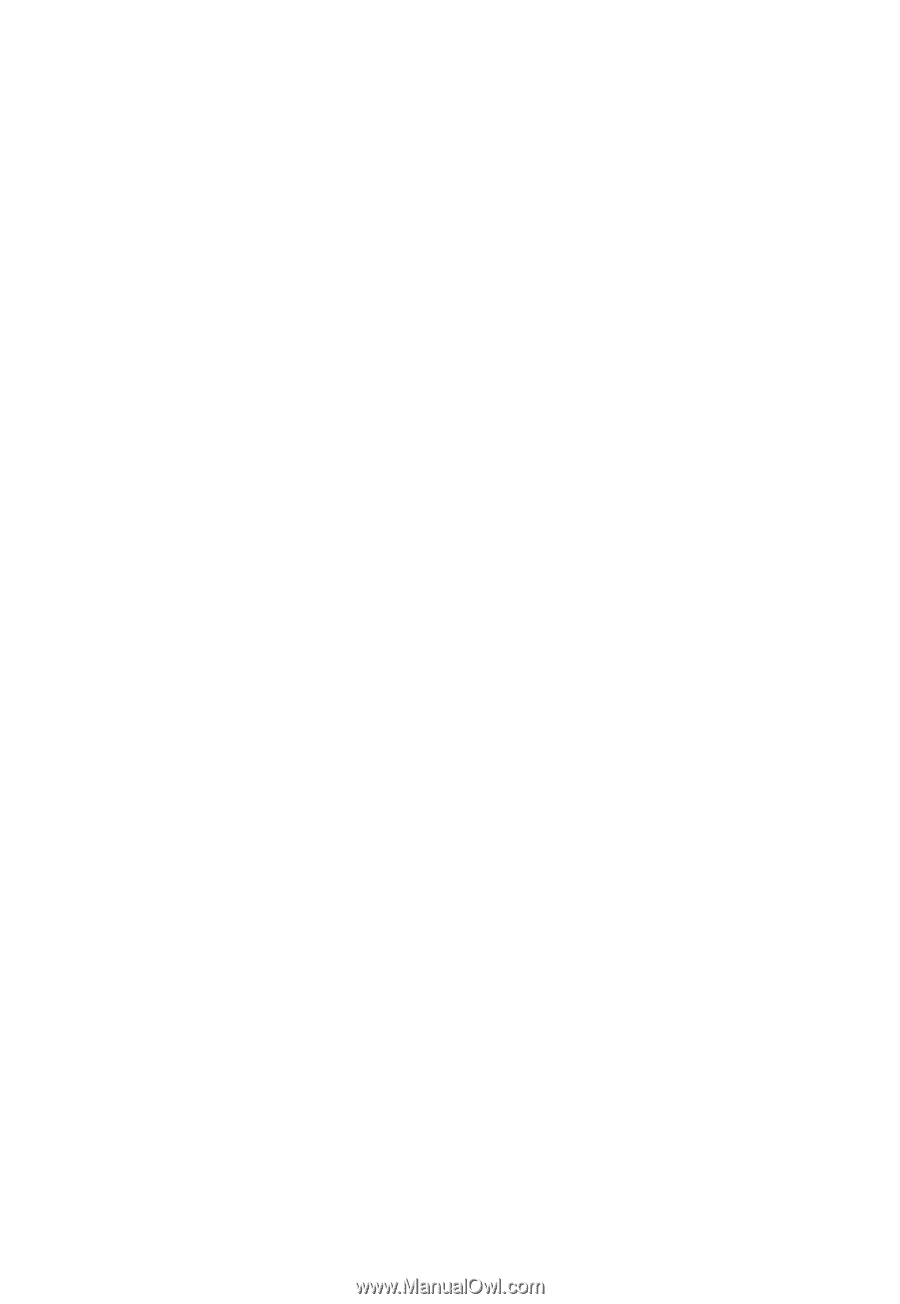
Acer LCD Monitor
User Guide