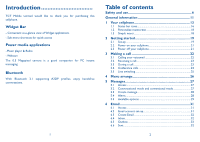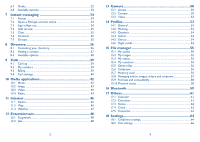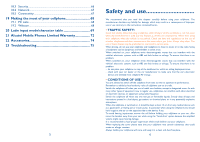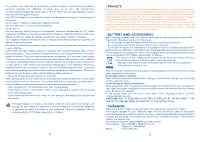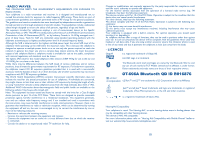Alcatel OT-606 User Guide
Alcatel OT-606 Manual
 |
View all Alcatel OT-606 manuals
Add to My Manuals
Save this manual to your list of manuals |
Alcatel OT-606 manual content summary:
- Alcatel OT-606 | User Guide - Page 1
1 2 - Alcatel OT-606 | User Guide - Page 2
access Power media applications - Music player & Radio - Webcam The 0.3 Megapixel camera is a good companion for PC instant messaging. Bluetooth With Bluetooth 2.1 supporting A2DP profiles, enjoy handsfree conversations. 1 Table of contents Safety and use 6 General information 11 1 Your cellphone - Alcatel OT-606 | User Guide - Page 3
account online 34 7.3 Sign in/Sign out 34 7.4 Add service 35 7.5 Chat ...35 7.6 Contacts 35 7.7 Groups 35 8 Directory 36 8.1 Cellphone 56 15.7 Memory card 56 15.8 Managing audios, images, videos and creations 57 15.9 Formats and compatibility 58 15.10 Memory status 58 16 Bluetooth - Alcatel OT-606 | User Guide - Page 4
18.3 Security 66 18.4 Network 67 18.5 Connectivity 67 19 Making the most of your cellphone 68 19.1 PC suite 68 19.2 Webcam 68 20 Latin input mode/character table 69 21 Alcatel Mobile Phones Limited Warranty 72 22 Accessories 74 23 Troubleshooting 75 5 Safety and use We recommend that - Alcatel OT-606 | User Guide - Page 5
following safety precautions: - Play at the farthest distance possible from the screen. When you play games on your cellphone, you may experience occasional discomfort in your hands, arms, shoulders, neck, or other parts of your body. Follow these instructions to avoid problems such as tendinitis - Alcatel OT-606 | User Guide - Page 6
Aid", to assist hearing device users in finding phones that may be compatible with their hearing devices. This device is HAC M3 compatible. For more information please refer to "Hearing Aid Compatibility with Mobile Phones" leaflet or visit our website http://www.alcatel-mobilephones.com/ 10 - Alcatel OT-606 | User Guide - Page 7
if your cellphone is stolen. Disclaimer There may be certain differences between the user manual description and the cellphone's operation, depending on the software release of your cellphone or specific operator services. (1) Contact your network operator to check service availability. 11 12 - Alcatel OT-606 | User Guide - Page 8
bar Left softkey Answer/Send call/ Call log Voicemail Lock/Unlock Navigation key: confirm an option Widget bar to access favorite applications Right softkey Switch on/Switch off/End call/Return to main screen Vibration alert Left softkey Fn key Simple menu Right softkey Del key Enter key 13 14 - Alcatel OT-606 | User Guide - Page 9
. Memory card scanning completed. SIM card missing. Line switching :(3) indicates the selected line. (1) The icons and illustrations in this guide are provided for informational purposes only. (2) Depending on your network operator. (3) Contact your network operator to check service availability - Alcatel OT-606 | User Guide - Page 10
list is full: your cellphone cannot accept any new messages.You must access the message list and delete at least one message on your SIM card. Flight mode. A2DP connected. 1.2 Personalize mainscreen You may customize your mainscreen by selecting through key from the main screen - Alcatel OT-606 | User Guide - Page 11
removing the SIM card (1) You must insert your SIM card to make phone calls. Installing or removing the battery Insert and click the battery into power off your cellphone before you remove the SIM card. (1) Check with your network operator to make sure that your SIM card is 3V or 1.8V compatible. - Alcatel OT-606 | User Guide - Page 12
one by one, or you may long press key to delete all. To hang up the call, press the key. Making an emergency call If your cellphone has network coverage, dial emergency number and press the key to make an emergency call. This works even without a SIM card and without typing the PIN code or unlocking - Alcatel OT-606 | User Guide - Page 13
is displayed if it is transmitted by the network (contact your network operator to check service availability). Muting the ringtone To mute ringtone of current incoming call, press key. Answer the call by pressing the key. Rejecting a call Press the SMS). key once, or reject it by SMS (Options - Alcatel OT-606 | User Guide - Page 14
confirm with key. Show/Hide Access "Menu arrange", press to show/hide the main menu items. Restore factory settings Access "Menu arrange", select "Options", choose "Restore factory settings" to return to the default menu display. (1) Contact your network operator to check service availability - Alcatel OT-606 | User Guide - Page 15
video clips, images, photos, animations and sounds to other compatible mobiles and e-mail addresses. The MMS function can only be used if the service view chat history instructions are key to multi-select recipients from Directory. An SMS will be converted to MMS automatically when images, videos - Alcatel OT-606 | User Guide - Page 16
all chat history), select "Options\Delete" , and then confirm with / key. 5.5.3 of SMS data coding for management SMS sending. Memory status • Memory used on the network, Roaming network, etc. Edit profiles • Follow the same procedure as for setting your WAP connection. Memory status • Memory - Alcatel OT-606 | User Guide - Page 17
with the settings pre-defined for a few popular email services like - GoogleMail, Windows live, Yahoo, AOL, etc. Besides this, you can set up other POP3 or IMAP4 email accounts that you may be using. 6.1 Access Press through key from the main screen to enter the main menu, and then select "Email - Alcatel OT-606 | User Guide - Page 18
) allows you to chat with other people using Palringo account.You can also connect to other popular IM services through Palringo, like Yahoo . from the main screen to enter the main 7.2 Open a Palringo account online Before activating this service, you are required to your network operator. 33 34 - Alcatel OT-606 | User Guide - Page 19
(Yahoo, Google, ICQ etc.) can be added by "Menu\ Services\Add Service". 7.5 Chat To start a chat, select one online contact, then "Menu\Private chat". During chat, you can also exchange voice or photo messages with your community. 7.6 Contacts • Add a contact To add a contact, click "Menu", then - Alcatel OT-606 | User Guide - Page 20
from a computer using the PC suite. 8.2 Adding a contact You can add a new contact by selecting "Options\Add contact". When you create a new contact in the phone directory, at least one of the following fields must be filled in: First name, Last name, Image, Mobile, Home, Work, Email, Birthday - Alcatel OT-606 | User Guide - Page 21
of a call in the currency of your choice. (1) Depending on your network operator. 39 Duration GPRS counter Beep duration • You can view the total duration of all outgoing calls or reset it. • Management of the volume data usage volume (in kilobytes). • You can activate or cancel the beep emitted - Alcatel OT-606 | User Guide - Page 22
will be classified as "Unknown files". Update songs • Update the information of songs saved in cellphone or memory card. Use keys to manage the Music player: : Set the volume level : Go to previous/next title (press) Fast play backward/forward (hold down) (1) Depending on your SIM card. 41 42 - Alcatel OT-606 | User Guide - Page 23
memory card and enables you to Play, Send (by MMS, Email, or Bluetooth), Delete, Rename, Sort (by name, type, time or size), etc. Use keys to manage the Video player: : Set as play/pause : Set the volume level : Previous/next video : Adjust the display screen offer Visual Radio service. You can - Alcatel OT-606 | User Guide - Page 24
Enter the frequency manually. Turn off • Stop playing the radio. keys in the Radio interface. 11 Internet (1 11.1 Opera Not only does Opera Mini give you the full Web experience where you stay in touch network operator. May cause additional network charges for data flow to provide this service - Alcatel OT-606 | User Guide - Page 25
manage Java settings, in which you may set Java audio, vibration, network and identify how much Heap size is available. 12.2.3 Java downloading You can download new Java™ applications in the "Java" menu by selecting "Download application" from "Options". The list of available Web bookmarks dedicated - Alcatel OT-606 | User Guide - Page 26
Disclaimer Downloading or running applications will not damage or alter any software already in your cellphone designed to support Java™ technology. TCT Mobile Limited and its affiliates waive any responsibility and refuse to guarantee applications that are subsequently used, as well as for all - Alcatel OT-606 | User Guide - Page 27
Memory card" to store your photos and videos. 13.3.1 Framing mode When you enter the "Video" function, your are in Framing mode. Use the mobile screen can launch the recording of your video-clip by pressing the key. If you receive a call in recording mode, video recording will be stopped and a pop - Alcatel OT-606 | User Guide - Page 28
for alarms, the icon will be displayed). Volume Adjust the volume by key. Key beep Select the type of key beep. Message beep Select a melody for designed for outdoor users who require louder ringtones. 14.4 Indoor Ringtone/beep volume will be slightly lower than General mode volume. 14.5 Silence - Alcatel OT-606 | User Guide - Page 29
wallpaper, ON/OFF screen, or assign it to a contact in the directory. The images will be displayed in alphabetical order. 15.3 My videos The "My videos" album contains all video clips recorded by the user, originally embedded in the cellphone and downloaded to the cellphone or memory card. (1) The - Alcatel OT-606 | User Guide - Page 30
on Mark menu to mark all diretly. Download • Download new items. Rename • Rename the audio/image/video. Sort • Sort the files by name, type, time and size. Move to • Move a file from the phone memory to the memory phone/ card and vice-versa memory card (1) Files marked with cannot be sent - Alcatel OT-606 | User Guide - Page 31
this feature by pressing through key from the main screen to enter the main menu, then selecting "Bluetooth". To use your cellphone with a Bluetooth device, you need to proceed in two steps: - Pair and register the device to your cellphone, - Select it to use hands-free communication. Only one - Alcatel OT-606 | User Guide - Page 32
a voice memo, you can define the audio format (AMR, WAV or AWB), Quality (High/Low), and Storage (Phone, memory card). 17.4 Clock 17.4.1 Alarm Your cellphone has a built-in alarm clock with a snooze feature.You can set up to five separate alarms and choose whether or not the alarm should repeat - Alcatel OT-606 | User Guide - Page 33
cities.You may view up to 3 cities at one time (Options\Set as my city). 17.4.3 image or animation displayed on your cellphone. Theme This function enables you to customize the screen with an image or animation. Brightness You may adjust black level with respect to LCD display by pressing the key - Alcatel OT-606 | User Guide - Page 34
according to the home network (if available). 18.1.3 Headset mode Switch audio play (incoming call, message beep, alarm beep...) between Headset only and Phone & Headset. 18.1.4 Input mode (2) Please see chapter "Latin input mode", page 69. In addition to the specific characters table for Cyrillic - Alcatel OT-606 | User Guide - Page 35
• GPRS data services can be used while roaming. 18.5 Connectivity A set of profile settings for messaging (MMS, Email...) and Web connection. (1) Depending on network availability. 67 19 Making the most of your cellphone 19.1 PC suite You can download software upgrade for free from the website - Alcatel OT-606 | User Guide - Page 36
-half character. Press twice: top-half characters inputting mode. Space key : Press: space between words Hold down: access the language list + key: switch mode of input method Del key : Press: delete one by one. Hold down: delete all. Enter key : Confirm an option Switch to a new line (in SMS - Alcatel OT-606 | User Guide - Page 37
in the center. Use the navigation key to move it and the key to select. 71 21 Alcatel Mobile Phones Limited Warranty TCT Mobile North America LTD warrants to the original retail purchaser of this wireless device, that should this product or part thereof during normal consumer usage and condition - Alcatel OT-606 | User Guide - Page 38
alternate daytime phone number, and email address with a complete problem description. Only ship the wireless device. Do not ship the SIM card, memory cards, or any other accessories such as the power adapter. You must properly package and ship the wireless device to the repair center. TCT Mobile is - Alcatel OT-606 | User Guide - Page 39
Troubleshooting Before contacting the aftersales department, you are advised to follow the instructions until the screen comes on using an Alcatel battery and charger key • For international calls, check the country and area codes • Make sure your cellphone is connected to a network, and that the network - Alcatel OT-606 | User Guide - Page 40
"No service" is displayed • You are outside of the network coverage area I have already entered 3 incorrect PIN codes • Contact your network operator to obtain the PUK code (Personal Unblocking Key) I am unable to connect my cellphone to my computer • Install first of all Alcatel's PC suite • Use - Alcatel OT-606 | User Guide - Page 41
ALCATEL is a trademark of Alcatel-Lucent and used under license by TCT Mobile Limited. All rights reserved © Copyright 2010 TCT Mobile Limited. TCT Mobile Limited reserves the right to alter material or technical specification without prior notice. 79 English - CJA31C1ALAAA

1
2