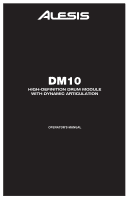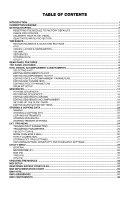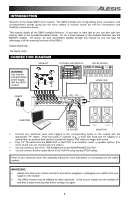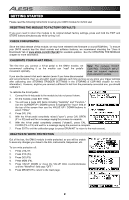Alesis DM10 X Kit Operation Manual
Alesis DM10 X Kit Manual
 |
View all Alesis DM10 X Kit manuals
Add to My Manuals
Save this manual to your list of manuals |
Alesis DM10 X Kit manual content summary:
- Alesis DM10 X Kit | Operation Manual - Page 1
DM10 HIGH-DEFINITION DRUM MODULE WITH DYNAMIC ARTICULATION OPERATOR'S MANUAL - Alesis DM10 X Kit | Operation Manual - Page 2
- Alesis DM10 X Kit | Operation Manual - Page 3
AND THRESHOLD SETTINGS 27 UTILITY MENU ...28 GENERAL ...28 METRONOME (F1) ...28 MIDI (F2) ...30 TRIG (F3) ...31 SYS (F4) ...31 UPDATING THE MODULE ...32 MIDI SETUP...33 RESTORING BACKUP SYSEX FILES ...34 MIDI IMPLEMENTATION CHART ...35 DM10 KITS...36 DM10 SEQUENCES ...37 DM10 INSTRUMENTS ...38 - Alesis DM10 X Kit | Operation Manual - Page 4
- Alesis DM10 X Kit | Operation Manual - Page 5
output.) • You can connect a set of 1/4" TRS headphones to the HEADPHONES OUTPUT. • You can connect another audio device to the AUX IN using standard RCA cables. Refer to your electronic drum kit's assembly manual for more information on connecting it to the DM10 module. IMPORTANT: • Always turn - Alesis DM10 X Kit | Operation Manual - Page 6
the following instructions to set up your DM10 module for its first use! RESETTING THE MODULE TO FACTORY DEFAULTS If you ever need to return the module to its original default factory settings, press and hold the EXIT and STORE buttons simultaneously while turning it on. CHECK FOR UPDATES Since - Alesis DM10 X Kit | Operation Manual - Page 7
and other controls. KITS The DM10 module includes 100 Preset Kits and 100 empty User Kits. A Kit is a set of sounds that you can select in the module that will be triggered by your drums when you play them. The Preset Kits come preprogrammed so you can start playing with premium sounds right away - Alesis DM10 X Kit | Operation Manual - Page 8
or edited. We created the dual-layer feature in the DM10 so you can play with more powerful composite and layered sounds and timbres using your electronic drum kit. You can make subtle or dramatic changes to the sound of your Kits by changing the Instruments in each Layer. Furthermore, you can - Alesis DM10 X Kit | Operation Manual - Page 9
Kits and Sequences, you can also save over the Presets (the first 100 Kits or the first 75 Sequences). To store a Kit, Instrument, or Sequence, press the DRUM KIT tempo settings. You can also transmit SysEx data in this menu as well as re-initialize the DM10 (i.e., return it to its factory settings). - Alesis DM10 X Kit | Operation Manual - Page 10
the included Alesis power supply with the DM10 module. 4. AUX OUT - Use a 1/4" TS cables to connect these outputs to a monitor system or recording device. The AUX OUT signal can be set drum kit to the Note: drum with head and rim triggers or a cymbal with does not support - Alesis DM10 X Kit | Operation Manual - Page 11
the current Kit with the VALUE DIAL or VALUE UP / DOWN buttons. 14. UTILITY - Enters the Utility Menu, which allows you to set certain "global" parameters that affect the DM10's overall operation (e.g., tempo, MIDI, output routing, trigger sensitivity, etc.). (See the Reference Manual for more - Alesis DM10 X Kit | Operation Manual - Page 12
each Kit. IMPORTANT: At any given time, the DM10 module has a Kit Kit, set the "Level" parameters for the individual triggers (see EDITING VOICE & ACCOMPANIMENT PARAMETERS in this chapter) and/or the entire Kit (see DRUM KIT SETUP in this chapter). EDITING INSTRUMENTS IN A KIT 1. Press DRUM KIT - Alesis DM10 X Kit | Operation Manual - Page 13
track play simultaneously, and you can mute either of the tracks as they play with the MUTE DRUMS or MUTE ACCOMP buttons. Just as each drum Instrument of a Kit belongs to a Category (e.g., KICKS, SNARES, LATIN PERC, etc.) Accompaniment Instruments are also grouped into several Categories: BASS - Alesis DM10 X Kit | Operation Manual - Page 14
for the drum Note: The DM10 will retain any changes you make to the Instruments or parameters as you move between the various Kits. Voices through the menu items and VALUE UP / DOWN or the VALUE DIAL to adjust the settings. • LVL (F2, 1st page): ƒ Level: The volume level for the selected Layer - Alesis DM10 X Kit | Operation Manual - Page 15
will be sent out of the AUX OUT. Note: If your Utility Menu setting for the "Output" is set to "Main>Aux," the "AUX" option here will show up as "AUX triggers at the same time, like the hi-hat, snare, and kick drum). The DM10 has 64-voice polyphony, meaning up to 64 voices can sound at the - Alesis DM10 X Kit | Operation Manual - Page 16
This page allows you to edit various MIDI-related settings for each trigger. To edit them, 1. Press DRUM KIT to go to the Main Screen. 2. Press EDIT INST. The top of the screen will show the number and name of the Kit whose Instruments (drum voices) you will be editing. 3. Select MIDI (F2). The - Alesis DM10 X Kit | Operation Manual - Page 17
the entire Kit: 1. Press DRUM KIT to go to the Main Screen. 2. Press EDIT INST. The top of the screen will show the number and name of the Kit whose effects : Flanging is a kind of phasing or phase-shifting. The DM10's flangers have the same editable parameters. Mono Flanger: Traditional flanging - Alesis DM10 X Kit | Operation Manual - Page 18
it emulates and the rate, volume, and decay of the echo. The DM10's delay effects have some common parameters with some notable differences. Mono Doubler: (left/right delay): The speed of the delay/echo. This can be set independently for the left and right channels to create an even wider, more - Alesis DM10 X Kit | Operation Manual - Page 19
level of the compressor. This is parameter is useful for boosting the Kit's signal if its volume has decreased due to the compression. d. amount of boost or cut of the low frequency band (as determined by the LF Freq setting). ƒ LF Freq (low frequency): The frequency the LF Gain will boost or cut. - Alesis DM10 X Kit | Operation Manual - Page 20
DRUM KIT SETUP While selecting Kits, you can enter the Drum Kit Setup Menu to access a few useful parameters pertaining to the current Kit. Note: The DM10 will retain any changes you make to the Instruments or parameters as you move between the various Kits. 1. Press DRUM KIT to go to the Main - Alesis DM10 X Kit | Operation Manual - Page 21
DM10 module that includes drums and Accompaniment. The drum part of the Sequence includes the Kit sounds (Instruments) as well the recorded pattern itself. The Accompaniment is the music that plays along with the drum Sequence, which you can set from 1 to 99. • Loop: You can set the Sequence to loop - Alesis DM10 X Kit | Operation Manual - Page 22
to edit for that Sequence. Use the VALUE UP / DOWN buttons or the VALUE DIAL to change the settings: • Track: The track of the Sequence over which you will be recording - "DRUMS" or "ACCOMP." • Rec Type: How the performance will be recorded. When "RECORD" is selected, the performance you record - Alesis DM10 X Kit | Operation Manual - Page 23
adjust its velocity (higher or lower), depending on the setting of the F2 button. • TIME / VELO (F2 any button that will enter another screen (e.g., DRUM KIT, UTILITY, etc.). Your edits will be a quarter note in the DM10's sequencer, which defines its resolution. The DM10's resolution is 96 PPQN ( - Alesis DM10 X Kit | Operation Manual - Page 24
will enter another screen (e.g., DRUM KIT, UTILITY, etc.). Your edits will be retained in the Sequence. How the DM10 module's sequencer refers to , and the collection of samples usually does not contain all chromatic notes. SETTING UP THE CLICK TRACK The "click track" is the metronome that plays as - Alesis DM10 X Kit | Operation Manual - Page 25
. When set to "REC + PLAY," the click track will be heard while recording a Sequence and while playing back a Sequence. When set to "MANUAL," the any button that will enter another screen (e.g., DRUM KIT, UTILITY, etc.). EDITING QUANTIZATION SETTINGS If the notes of a Sequence are not precisely - Alesis DM10 X Kit | Operation Manual - Page 26
STORING & COPYING DATA The DM10 module will "remember" changes to your Kit, Sequence, or Utility settings during a single session, but you will lose changes you have made once you turn the module's power off. To save your settings so you can recall them in future sessions, you need to "store" them - Alesis DM10 X Kit | Operation Manual - Page 27
a new entry in that field. 1. Press DRUM KIT to enter the main screen. 2. Press STORE. A new page will ask you to select DRUM KIT (F1 or F2) or INSTRMENT (F3 or storing the Sequence. Press YES (F1) to store it. STORING TRIGGER SETTINGS Any changes you make to the parameters in the Ext. Trig Menu - Alesis DM10 X Kit | Operation Manual - Page 28
DM10's Ext. Trig Menu contains several pages of parameters related to triggering (striking pads, cymbals, etc.). The settings in these pages affect ALL Kits for triggers like pads or cymbals. Select "SWITCH" if you are using a drum pad with a rim switch, a cymbal with an edge switch, or a footswitch - Alesis DM10 X Kit | Operation Manual - Page 29
(e.g., DRUM KIT, drum hard enough, it is possible for the crash cymbal to sense the vibration of your hit (especially if they are mounted on the same rack) and trigger as well. This unintentional triggering can be reduced or elimintated by adjusting the DM10 module's crosstalk ("Xtalk") settings - Alesis DM10 X Kit | Operation Manual - Page 30
and VALUE UP / DOWN buttons or the VALUE DIAL to adjust the settings: • Linear: The triggers will be consistently responsive to changes in your playing press EXIT or any button that will enter another screen (e.g., DRUM KIT, UTILITY, etc. Your edits will remain for that session (i.e., until you - Alesis DM10 X Kit | Operation Manual - Page 31
your playing style. Here is one recommended way to explore these settings: 1. Press EXT. TRIG to access the trigger settings. 2. Make sure NOTE CHASE is activated (the LED should be lit). 3. Strike a trigger on your electronic drum kit whose settings you want to adjust. The name of the trigger will - Alesis DM10 X Kit | Operation Manual - Page 32
DM10's Utility Menu contains several pages of parameters that affect the module's overall operation as well as system-related information and functions. GENERAL The main page of the Utility Menu contains some global parameters that affect the kit . When set to "MAIN&AUX," the Drums and Accompaniment - Alesis DM10 X Kit | Operation Manual - Page 33
so it is not confused with the regular metronome sound. • SubDSnd: The sound of the subdivision metronome. TAP TEMPO (F3) This page lets you adjust settings for the TAP TEMPO button and the tempo LED. 1. Press UTILITY to enter the main Utility Menu. 2. Press MTRO (F1) to access the metronome - Alesis DM10 X Kit | Operation Manual - Page 34
VALUE UP / DOWN or the VALUE DIAL to adjust the settings: • Drum Chan: The MIDI channel number over which the drum sounds will be received (01-16 or "OMNI," which sources. When set to "OFF" (the default), the module will ignore Program Change messages. When set to "RECEIVE," Kits can be selected - Alesis DM10 X Kit | Operation Manual - Page 35
these notes, which is useful when using the module with an external hardware or software drum module that does not support a variable hi-hat pedal, the hi-hat "splash," cymbal choking, etc. Also, even when these parameters are set to "NOTE ONLY" or "NOT SENT," the MIDI notes and information you have - Alesis DM10 X Kit | Operation Manual - Page 36
settings. UPDATING THE MODULE To update the module, follow these steps: 1. If you have not done so already, download the updater Note: Third party sound ROMs are application from www.alesis.com/dm10prokit (under the also considered updates and can be "Docs & Downloads" tab.) loaded to the DM10 - Alesis DM10 X Kit | Operation Manual - Page 37
MIDI devices - such as MPCs, the Alesis ControlPad or PerformancePad, or other MIDI controllers - to trigger sounds from the DM10's own extensive sound library instead of (or in addition to) the electronic drum kit. To use the DM10 in these ways, you will need to set it up to communicate with your - Alesis DM10 X Kit | Operation Manual - Page 38
DM10's MIDI settings however best a. Drum Chan: Set this to the MIDI channel (01-16 or suits your performance needs. See the "OMNI") over which the drum sounds will be MIDI section of the UTILITY MENU received when played by your external device. chapter and the DRUM KIT SETUP b. Acc Chan: Set - Alesis DM10 X Kit | Operation Manual - Page 39
change Bank Select response? Modes supported: Mode 1: Omni-On, Poly Drums: 10 (default) Accomp: 1 (default) *Used for selecting active kit *0: Kits 0-99, 1: Kits 100-199 For Basses Only Used for backup / restore and loading new sound sets See MIDI Implementation Supplement No Partial GM Drum - Alesis DM10 X Kit | Operation Manual - Page 40
DM10 KITS # Name 0 Fusion 1 Big Mellow 2 CableSnare 3 Bop Brush 4 Big Wet 5 Clav Jam 6 Wood Pop 7 Dry Rocker 8 Big Rocker 9 Crank It 10 Trig Samp 11 Evil Drums 12 Absolute 13 Ballad 14 Big BackBt 15 Dry Honk 16 ClassicR&B 17 Dead Snare 18 Deep Dish 19 Rocker Jam 20 JungleVerb 21 Deli - Alesis DM10 X Kit | Operation Manual - Page 41
DM10 SEQUENCES # Name 0 Jalapeño 1 Slow Metal 2 Surf Punk 3 70sHardRock 4 Texas Blues 5 J-Bon 6 Indie Rock 7 Blues Shuff 8 Funk Jazz 9 BigBand 10 Bossa Nova 11 Stanky 12 CountryRock - Alesis DM10 X Kit | Operation Manual - Page 42
DM10 INSTRUMENTS KICKS 70s Rock 80s Rock 90s Rock Ambient Ambient Rock Banger Bass N Kick Big 26" Big Butt Big Punch Big Smack Blastbeat Blues 1 Blues 2 - Alesis DM10 X Kit | Operation Manual - Page 43
TOMS 70s 10" 70s 12" 70s 14" 70s 16" G 14x14 G 8x10 G 8x12 G Brsh 14" G Brush 12" G Damp 10" G M 14" G Mute 10" G Mute 12" G Mute 13" G Mute 16" G MuteRim10" G MuteSn 10" G Rim 12" G Rim 14" Lud16x16 60s Lud9x13 60s Roto 12" HI-HATS 08 HiHat 09 HiHat China Hat Chunky Crazy Hat Electro 1 Electro 2 - Alesis DM10 X Kit | Operation Manual - Page 44
08 Cowbell 08 Cymbal 08 Maracas ORCH PERC Marimba C3 Marimba C4 Marimba G2 Marimba G3 Orch Bass 1 ORIENTAL PERC Chinese Cym1 Chinese Cym2 Chinese Drum FingerCymbal FingrTriangl Hi China Stk SChnaMal 18" SSplash 12" WChina 17" HipHop Kik 4 HipHop Kik 5 HipHop Kik 6 HipHop Kik 7 HipHop Kik 8 Hmm Kik - Alesis DM10 X Kit | Operation Manual - Page 45
Gtr 2 Funk Horns Cowbell 2 Cowbell 3 Crasher Cuica Dn Cuica Up Drum Stix Guiro 1 Guiro 2 Low Tamb LrgTriangleM LrgTriangleO Maracas NativeAmrcan Paah Op Vibraslap Whistle Long Whistle Shrt Tabla Tin 1 Tabla Tin 2 Tabla Tin 3 Talk Drum Tavil Udu Hole 1 Udu Hole 2 Udu Slap 1 Udu Slap 2 Udu SlapHole - Alesis DM10 X Kit | Operation Manual - Page 46
Crunch Bass Damp Pick ElectrcBass1 ElectrcBass2 Fretless SYNTH BASS And Mogue Bassic Drum Bass ElectrolytCh Electrolyte Mazzo Mini Bass 1 Mini Bass 2 Mini Ch Mini Bs2 Ch Mini Bs3 Ch Mini Bs4 Ch Mini Bs5 Ch Oct Bass Pro Phat Series 900 Ha Jyeah Lite Snap Muscle 5th Power Snap Rev Crash Rev Crash - Alesis DM10 X Kit | Operation Manual - Page 47
HITS 70sHR Gtr 1 70sHR Gtr 2 70sHR Gtr 3 70sHRcombo 1 70sHRcombo 2 70sHRcombo 3 70sHRcombo 4 70sHRcombo 5 70sHRcombo 6 A Gtr Chk 1 A Gtr Chk 2 A Gtr Chk 3 A Gtr Chk 4 A Pwr Gtr 1 A Pwr Gtr 2 A Pwr Gtr 3 A Pwr Gtr 4 A Pwr Gtr 5 A Pwr Gtr 6 Bass Slide 1 Bass Slide 2 Bass Slide 3 Bass Slide 4 Bass - Alesis DM10 X Kit | Operation Manual - Page 48
HITS (cont.) Jz GtHn F#m Jz GtHn FMj7 Jz GtrHrn A Jz GtrHrn Bb Jz GtrHrn C Jz GtrHrn D Jz GtrHrn E Jz GtrHrn Eb Jz GtrHrn F Jz GtrHrn G1 Jz GtrHrn G2 Jz Pno BassC Jz Pno BbMj7 Jz Pno Bmin7 Jz Pno DMaj Jz Pno DMaj7 Jz Pno EbMj7 Jz Pno Emin7 Punk Gtr 01 Punk Gtr 02 Punk Gtr 03 Punk Gtr 04 Punk Gtr 05 - Alesis DM10 X Kit | Operation Manual - Page 49
7-51-0294-C - Alesis DM10 X Kit | Operation Manual - Page 50
- Alesis DM10 X Kit | Operation Manual - Page 51
- Alesis DM10 X Kit | Operation Manual - Page 52
www.alesis.com
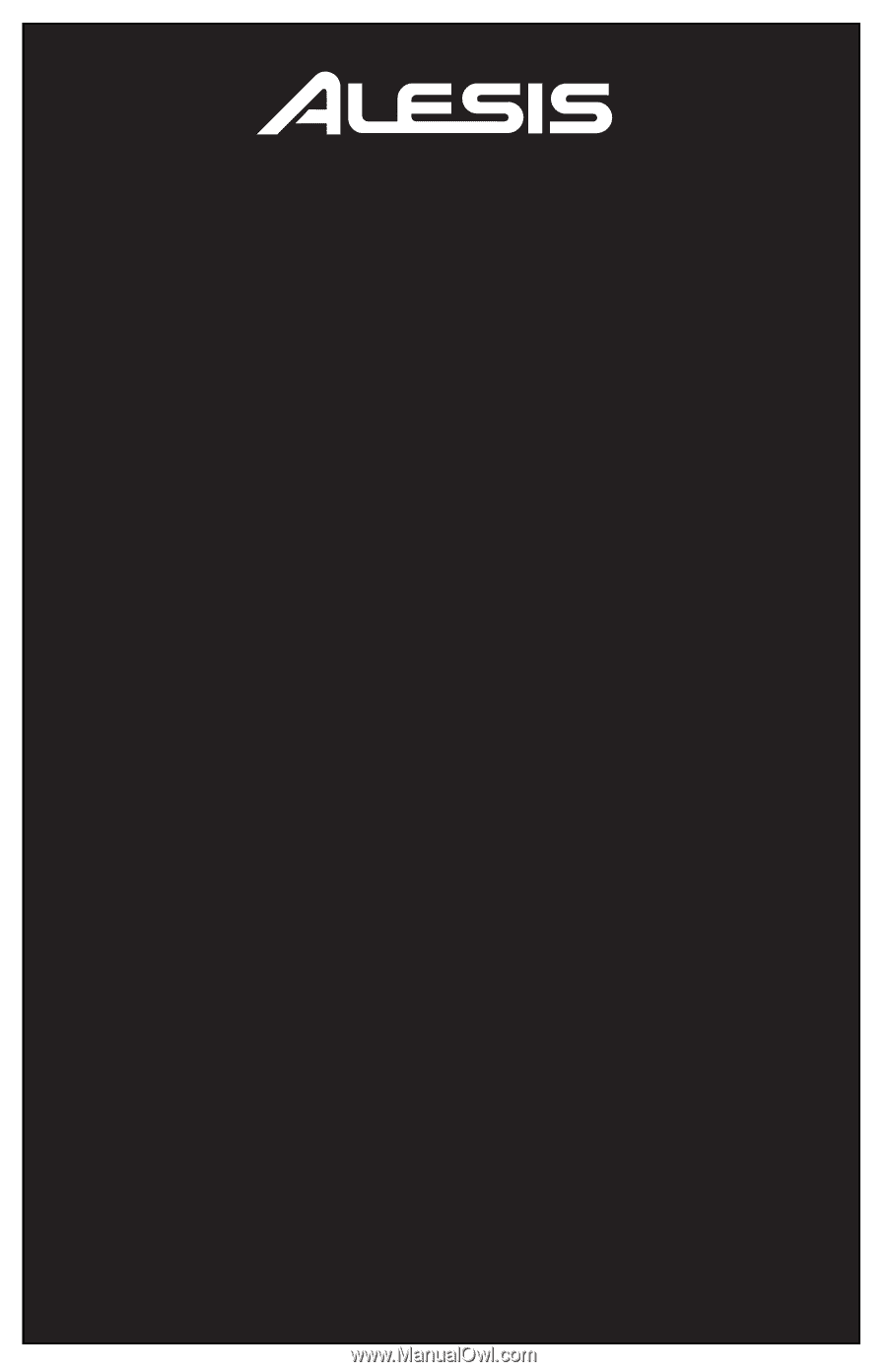
DM10
HIGH-DEFINITION DRUM MODULE
WITH DYNAMIC ARTICULATION
OPERATOR'S MANUAL