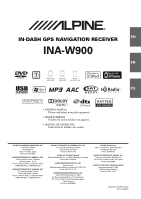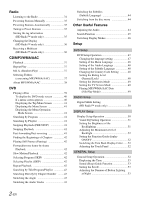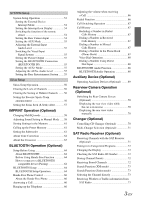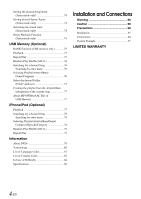Alpine INA-W900 Owner's Manual (English)
Alpine INA-W900 Manual
 |
UPC - 793276100238
View all Alpine INA-W900 manuals
Add to My Manuals
Save this manual to your list of manuals |
Alpine INA-W900 manual content summary:
- Alpine INA-W900 | Owner's Manual (English) - Page 1
R IN-DASH GPS NAVIGATION RECEIVER EN INA-W900 FR ES • OWNER'S MANUAL Please read before using this equipment. • MODE D'EMPLOI Veuillez lire avant d'utiliser cet appareil. • MANUAL DE OPERACIÓN Léalo antes de utilizar este equipo. ALPINE ELECTRONICS MARKETING, INC. 1-1-8 Nishi Gotanda, - Alpine INA-W900 | Owner's Manual (English) - Page 2
- Alpine INA-W900 | Owner's Manual (English) - Page 3
WINDOW™ Mode 29 GUIDEVIEW WINDOW™ Display ..........29 Settings 30 Settings Menu 30 Customizing Display 31 Customizing Map 31 Customizing Navigation Tool 32 Setting Audio 32 Regional Settings 32 Information 33 Information Menu 33 Viewing Dashboard 33 Viewing GPS Status 33 Viewing System - Alpine INA-W900 | Owner's Manual (English) - Page 4
Manually 35 Presetting Stations Automatically 35 Tuning to Preset Stations 35 Storing the tag information (HD Radio™ mode only 35 Changing the Display (HD Radio™ mode only 36 Receiving Adjusting the Audio 44 Search Function 45 Switching Display Modes 46 Setup DVD Setup DVD Setup Operation 47 - Alpine INA-W900 | Owner's Manual (English) - Page 5
64 How to connect to a BLUETOOTH compatible device (Pairing 64 BLUETOOTH Setup 64 BLUETOOTH Setup Operation 64 Hands-Free Phone Control 66 About the Hands-Free Phone 66 Answering a Call 66 Hanging up the Telephone 66 Adjusting the volume when receiving a Call 66 Redial Function 66 - Alpine INA-W900 | Owner's Manual (English) - Page 6
/WMA/AAC File of USB Memory 77 iPhone/iPod (Optional) Playback 77 Searching for a desired DVDs 79 Terminology 80 List of Language Codes 81 List of Country Codes 82 In Case of Difficulty 84 Specifications 89 Installation and Connections Warning 90 Caution 90 Precautions 90 Installation - Alpine INA-W900 | Owner's Manual (English) - Page 7
from that to which the receiver is connected. • Consult an experienced radio/TV technician. If there is anything in the manual about the operation of the navigation system which you are uncertain about, please contact your local Alpine authorized navigation dealer or Alpine at 1-888-NAV-HELP (1-888 - Alpine INA-W900 | Owner's Manual (English) - Page 8
software licensed by Alpine Electronics, Inc. (collectively "ALPINE") from an affiliate of Microsoft Corporation (collectively "MS"). Those installed software THE SOFTWARE INSTEAD, PROMPTLY CONTACT ALPINE FOR INSTRUCTIONS ON RETURN OF THE UNUSED DEVICE(S) FOR A REFUND. ANY USE OF THE SOFTWARE, - Alpine INA-W900 | Owner's Manual (English) - Page 9
SOFTWARE originally installed on the DEVICE. UPGRADES. If the SOFTWARE is provided by ALPINE service marks of ALPINE MS, Microsoft Corporation, their affiliates or suppliers. PRODUCT SUPPORT. Product support for the SOFTWARE of the SOFTWARE is the property of the respective content owner and may - Alpine INA-W900 | Owner's Manual (English) - Page 10
Alpine cannot be responsible for problems resulting from failure to observe the instructions in this manual. • This manual BRAKE IS APPLIED. It is dangerous (and illegal in many states) for the driver to watch TV/Video while driving a vehicle. Installing IF THE NAVIGATION SYSTEM INSTRUCTS YOU TO - Alpine INA-W900 | Owner's Manual (English) - Page 11
problems, do not attempt to repair the unit yourself. Return it to your Alpine dealer or the nearest Alpine Service Station for servicing Bumps) Installation Location Make sure the INA-W900 will not be installed in surface of the disc could cause the DVD player to skip. For routine cleaning, wipe - Alpine INA-W900 | Owner's Manual (English) - Page 12
road and not on the INA-W900. This has been done for the safety of the driver and passengers. Audio Processor Adjustments cannot be made if the car is moving. The car must be parked and the parking brake must be engaged for the procedure described in the Owner's Manual to be valid. The warning - Alpine INA-W900 | Owner's Manual (English) - Page 13
session was closed (finalized). • Finalize the CD-R/CD-RW if necessary, and attempt playback again. Tips for making your own discs The INA-W900 plays DVD Video and Audio CD and has a built in MP3/WMA/AAC decoder. The following information is designed to help you create your own music CDs (either - Alpine INA-W900 | Owner's Manual (English) - Page 14
can control a memory storage device that supports the USB Mass Storage Class (MSC) protocol. Playable audio file formats are MP3, WMA and AAC. • USB memory function is not guaranteed. Use USB memory according to the terms of agreement. Read the USB memory Owner's Manual thoroughly. • Avoid usage or - Alpine INA-W900 | Owner's Manual (English) - Page 15
. • Depending on the Portable audio player settings, USB Mass Storage may be supported. For setting, refer to the Owner's Manual of the player. • The • The BLUETOOTH® word mark and logos are registered trademarks owned by the Bluetooth SIG, Inc. and any use of such marks by Alpine Electronics, Inc - Alpine INA-W900 | Owner's Manual (English) - Page 16
• Mounting Position Seal 2 • GPS Antenna 1 • Pre OUT Cable 1 • AUX I/O Cable 1 • AV extension cable 1 • USB extension cable 1 • USB 30P cable 1 • Owner's Manual 1 set AUDIO button Return to the AV main source screen that is displayed before the Setup, Navigation, Telephone, Camera mode, etc - Alpine INA-W900 | Owner's Manual (English) - Page 17
update the software and map of navigation system by using an optional SD memory card. To insert and take out the SD memory card, follow the instructions angles. Adjust the screen angle for the best viewing position. • If the voltage of Volume Quickly Activating the Audio Mute function will instantly - Alpine INA-W900 | Owner's Manual (English) - Page 18
this Owner's Manual • Soft BLUETOOTH INTERFACE (KCE-400BT) is connected and "BLUETOOTH SETUP guide, and many other operations can be performed. Displays the icon of current source or artwork image*4. If the GUIDEVIEW WINDOW™ mode is activated, the information of Navigation Audio and iPod mode). 16-EN - Alpine INA-W900 | Owner's Manual (English) - Page 19
or password for DVD setup, and for INA-W900 GPS Navigation Receiver provides an easy-to-use user interface, clear, easy-to-understand spoken driving instructions, and award winning design. INA-W900 is built upon Alpine's history of navigation success in North America. Please read this manual - Alpine INA-W900 | Owner's Manual (English) - Page 20
Navigation Main Menu Settings Button Press this to change system settings. See pages 30-33. Info Button Touch this to check information such as: • GPS receiver status • Speed and trip information See pages 33-34. Map Button Touch this to go to the map. See page 18. Go to Button Touch this to - Alpine INA-W900 | Owner's Manual (English) - Page 21
will vary depending on vehicle speed. The arrow always points toward the destination. Map Orientation Touch this icon to switch between North Up, Heading Up and 3D makes it easy to determine your current heading with respect to the map. Heading Up In heading-up view, the current direction is always - Alpine INA-W900 | Owner's Manual (English) - Page 22
see pages 25-27 for details. See Find Local Places on pages 22-23 for finding places though Places menu. Setting Waypoints 1 Touch anywhere on map screen. 2 The vehicle arrow changes to a crosshair cursor. 3 Move the cursor to the desired waypoint. 4 Touch the selected position bar on the bottom of - Alpine INA-W900 | Owner's Manual (English) - Page 23
from saved destinations. See page 24. Set a Destination by Address There are several ways to set a destination. You can set a destination directly from the map (page 19) or select Go to from the main menu. Go to Main Menu Go to Address Finding a Destination by Entering Street Name First 1 Select - Alpine INA-W900 | Owner's Manual (English) - Page 24
appears. Touch [Go!] to calculate the route. Set a Destination by Place You can select from approximately 6 million place locations stored inside your INA-W900 GPS Navigation System. Go to Main Menu Go to Places 7 See pages 25-27, to see more details about Options on the confirmation destination - Alpine INA-W900 | Owner's Manual (English) - Page 25
to choose from including ATMs, Banks, Gas Stations, Grocery Stores, Hotels, Parking Lots, Restaurants and more. 4 Follow steps 3 through 5 of the instructions above. Finding a Place From City Center 1 Select From City Center. 2 Select by City. Finding a Place along Your Route 1 Select Along Route - Alpine INA-W900 | Owner's Manual (English) - Page 26
the route. Editing Address Book The lockout function applies to Setup Menu and Edit Address Book. To edit address book, your brake. 2 Keep pushing the foot brake and release the parking brake once then engage it again. 3 When the parking brake is engaged for the second time, release the foot brake - Alpine INA-W900 | Owner's Manual (English) - Page 27
of the last 4 entries. 2 Select a desired place type. 3 Select a desired place name. 4 Touch [Go!] to calculate the route. • To find local places directly from the map, go to page 20. 25-EN - Alpine INA-W900 | Owner's Manual (English) - Page 28
Finding Alternative Routes to the Destination 1 Touch [Change Method]. 2 Select a method below. Saving a Destination into the Address Book 1 Touch [Save to Address Book]. Avoid Freeway Avoid Toll Road Use Time Restricted Road Avoid Ferry 3 Select Quickest or Shortest. 4 Touch [OK]. Setting a - Alpine INA-W900 | Owner's Manual (English) - Page 29
] to confirm. 4 The system returns to the Waypoint List screen. Touch [Go!] to calculate the new route. Setting a Waypoint Directly from the Map See page 20. Optimizing Your Route 1 Touch [Set as Waypoint]. The Waypoint List appears. 2 Touch [Options]. Waypoint options screen appears. 3 Touch - Alpine INA-W900 | Owner's Manual (English) - Page 30
Viewing Turn List During Guidance You can view a list of street names and upcoming turns and streets. Main Menu Info Route or directly from the Map 1 Touch [View Turn List]. • You can select and re-calculate an alternate route based on Quickest Route or Shortest Route and select Avoid Freeway, Toll - Alpine INA-W900 | Owner's Manual (English) - Page 31
check box. Check box GUIDEVIEW WINDOW™ Function This function allows you to get the navigation information from the normal screen of Audio Source [Go!] to calculate the route. Press either Map or NAVI MENU hardkey to use navigation system. Non Guidance Compass will display vehicle moving direction - Alpine INA-W900 | Owner's Manual (English) - Page 32
NAVI MENU hardkey to complete the confirmation. Rerouting Map Button For map settings, see page 31. It will be displayed when the rerouting is calculated. Settings Settings Menu The lockout function applies to Setup Menu and Edit Address Book. To enable setup menu, your vehicle must be parked with - Alpine INA-W900 | Owner's Manual (English) - Page 33
Button For navigation settings, see page 32. Page List Up Customizing Display Go to Main Menu Display Returns to the previous screen. Page List Down Map Button Press this to go to the map. See page 18. Audio Button For audio settings, see page 32. • The Day/Night mode map color will be - Alpine INA-W900 | Owner's Manual (English) - Page 34
Tool Go to Main Menu Navigation Setting Audio Go to Main Menu Audio Route Method You can change the default routing method. See page 28 for details. Guidance Map You can choose between full map and arrow only in guidance mode. Route Button You can choose between 3 different route buttons - Alpine INA-W900 | Owner's Manual (English) - Page 35
). Viewing GPS Status This feature allows you to view GPS satellite signal information. You can view the dynamic location information received from satellite, such as, signal strength, compass (direction information), latitude/longitude, approximate altitude. An explanation of the messages is shown - Alpine INA-W900 | Owner's Manual (English) - Page 36
The INA-W900 requires System Information You can check software application, database version, support. Listening to the Radio 1 Press SOURCE/ on the unit. The SOURCE selection screen is displayed. Receiving choose the tuning mode. DX SEEK Local SEEK MANUAL • There are two modes you can select - Alpine INA-W900 | Owner's Manual (English) - Page 37
change the function guide. * [P received. Storing the tag buy and download later, songs from your iTunes tagged playlist the next time you sync your iPhone/iPod. If the unit is connected to a Tagging compatible device, you can use the iTunes Tagging function. For details, refer to the Owner's Manual - Alpine INA-W900 | Owner's Manual (English) - Page 38
the Station Information Service Data. *2 Displays Song title / Artist / Album in the main program Service Data. Receiving a Multicast ( program type. The selected program is received. 3 Touch [ ] or [ ] of on the function guide. The sub channel of the received radio station is changed. CD/MP3/WMA - Alpine INA-W900 | Owner's Manual (English) - Page 39
INA-W900 model includes a built-in MP3/WMA/AAC unit. You can play CD-ROMs, DVD-ROMs, CD-Rs, CD-RWs, DVD-Rs, DVD-RWs, DVD+Rs and DVD both audio data and MP3/WMA/ AAC data. • The track display for CD audio data AAC: 1 Touch [P1/2]*3 to change the function guide. 2 Touch [ ] and select the desired Repeat - Alpine INA-W900 | Owner's Manual (English) - Page 40
the user's manual for that software. MP3/WMA/AAC files that are playable on this device have the file extensions. MP3: "mp3" WMA: "wma" (ver. 7.1, 8 , 9, 9.1 and 9.2 are supported) AAC: "m4a" WMA is not supported for the following files, Windows Media Audio Professional, Windows Media Audio 9 Voice - Alpine INA-W900 | Owner's Manual (English) - Page 41
(AIFF) files, and other sound files into the specified audio compression format. Tag Song information such as track titles, Install the INA-W900 correctly so that the driver cannot watch DVD/TV/Video unless the vehicle is stopped and the emergency brake is applied. If the INA-W900 is not installed - Alpine INA-W900 | Owner's Manual (English) - Page 42
it. • DO NOT insert discs containing maps for the navigation system. Doing so could result in damage. • Refer also to "DVD Setup" (page 47 to 49). • Be sure the remote input lead is connected to the remote output lead of this unit when a DVD changer or DVD player is connected. If not correctly - Alpine INA-W900 | Owner's Manual (English) - Page 43
necessary operations, see "If a menu screen appears" on page 40. Displaying the Menu Operation Mode Screen 1 Touch [P1/2] on the DVD mode main screen. The function guide changes. 2 Touch [MENU CONT]. The menu operation mode screen appears. • For further operation, see "If a menu screen appears" on - Alpine INA-W900 | Owner's Manual (English) - Page 44
Playing Still Frames (Pausing) Selecting Program (SKIP) 1 Touch [P1/3] twice while playing a DVD-VR disc. The program function guide is displayed. 2 Touch * [ ] or [ ] to select a program. * To switch the function guide display [ ] or [ ] to [ ] or [ ], play back the program. For details, refer to - Alpine INA-W900 | Owner's Manual (English) - Page 45
menu. • There may be a delay before the selected alternate track begins to play. DVD-VR disc with multiplex audio 1 During playback, touch [P1/3]. The function guide changes. 2 Touch and hold [AUDIO] for at least 2 seconds. The left and right channels will be output as shown below, each time the - Alpine INA-W900 | Owner's Manual (English) - Page 46
guide changes. * Touch [P1/3] while playing a DVD DVD-VR disc. Other Useful Features Adjusting the Audio 1 Press SOURCE/ on the unit. The SOURCE selection screen is displayed. 2 Touch [ ] on the main source screen. The SETUP main screen is displayed. 3 Touch [ ] of Audio Setup. The Audio Setup audio - Alpine INA-W900 | Owner's Manual (English) - Page 47
of Nav. Mix LEVEL to adjust the volume of navigation interruption. Setting range: 0 to 15 Adjusting the the setup items line by line. • Adjustment cannot be performed when an IMPRINT audio processor IMPRINT audio processor (PXA-H100) is connected. Search Function Touch [ ] on the function guide - Alpine INA-W900 | Owner's Manual (English) - Page 48
carrying out the steps 1 to 3 of "To display the DVD mode screen" explained on page 47, perform the operation described below or [ ]. • The search function does not work on the DVD or CD changer. If [TOP MENU] or [MENU] is touched in the DVD-VR mode, the unit changes to the search function. Refer to - Alpine INA-W900 | Owner's Manual (English) - Page 49
for the DVD mode operation has been released. Engaging the parking brake can reactivate the DVD mode, Setup. The Source Setup screen appears. 4 Touch [ ] of DVD Setup. The DVD setup screen appears. 5 Touch [ ], [ ], etc., of the desired item to change its setting. Setting items: Menu Language / Audio - Alpine INA-W900 | Owner's Manual (English) - Page 50
[Enter] to memorize the number. Setting of the Audio Language Set the audio language produced from the speakers. Setting item: Audio Language Setting contents: Auto / EN / JP / DE unrated DVDs, playback will not be restricted even if the rating level is set. • If you want to play back DVD software - Alpine INA-W900 | Owner's Manual (English) - Page 51
Downmix Stereo: Stereo Downmix 4:3 LETTER BOX: Select this when connected to a monitor) being used. This setting can also be applied for the INA-W900. If the rear monitor is not connected, the screen setting is When using discs containing both audio data and MP3/WMA/AAC data. Setting item: File Play - Alpine INA-W900 | Owner's Manual (English) - Page 52
Display mode operation has been released. Engaging the parking brake can reactivate the Display mode, as long as the Setup. The Display Setup screen appears. 4 Touch [ ], [ ] or [ ] etc., of the desired item to change its setting. Setting items: Visual EQ / Dimmer / Dimmer Low Level / Function Guide - Alpine INA-W900 | Owner's Manual (English) - Page 53
* Sharp* User Memory* Tint* Contrast * The setting is unavailable in navigation mode. Touch [ ] or [ ] etc., of the desired item shows "Min" or "Max" respectively. • Color adjustment can be made only in DVD and AUX modes. Adjusting Tint of Picture Further setting item: Tint Setting content: G15 - Alpine INA-W900 | Owner's Manual (English) - Page 54
Setup General Setup Operation To display the General mode screen: To watch a video source, your vehicle must be parked with the ignition key in the ACC or ON position. To do this, follow the procedures below. 1 Bring your vehicle to a complete stop at a safe location. Engage the parking brake - Alpine INA-W900 | Owner's Manual (English) - Page 55
of the unit will be automatically updated according to the data that the Navigation System provides, and cannot be adjusted manually. • If the GPS antenna is not connected correctly, the clock indication on the unit may be wrong because the time information cannot be received. In this case, it is - Alpine INA-W900 | Owner's Manual (English) - Page 56
the External Device Interrupt Mode If an Alpine Ai-NET Auxiliary Input Adapter (KCA-801B) is connected to the INA-W900, an Auxiliary Source will be allowed to interrupt the current audio source. For example, you can listen to a portable MP3 player through your car audio system even with a CD changer - Alpine INA-W900 | Owner's Manual (English) - Page 57
on the System Setup screen. ON: The "Remote Sensor" and "Rear Source" items are displayed on the System Setup screen. Setting the AUX+ Mode An external device (such as a portable music player) can be connected to the Bluetooth interface connector of this unit. A special Conversion cable (KCE-237B - Alpine INA-W900 | Owner's Manual (English) - Page 58
operation has been released. Engaging the parking brake can reactivate the Sirius mode, as long 6 are common operations to each "Setting item" of Sirius Setup. Refer to each section for details. 1 Press SOURCE/ receiver box. For details, refer to the owner's manual of the optional Sirius receiver box - Alpine INA-W900 | Owner's Manual (English) - Page 59
announcement of all stored Songs/ Artist is set or not. Touch [ ] or [ ] of the S-Seek Alert to select ON/OFF. ON: Set to receive announcements. OFF: No announcements. Deleting all stored Sirius Seek Alert The operation will delete all stored songs, artists and teams memory recall information - Alpine INA-W900 | Owner's Manual (English) - Page 60
: Media Xpander / X-Over / T.Corr / T.Corr Parameter / G-EQ / P-EQ / F-EQ / TW Setup* * This function can be operable only when PXA-H100 (sold separately) is connected and 2.2ch (3WAY) mode is set. For details, refer to the Owner's Manual of PXA-H100. • Touching [Exit] will change to the main source - Alpine INA-W900 | Owner's Manual (English) - Page 61
TW Setup mode can only be selected if the FRONT/REAR/ SUBW. (4.2CH)/3WAY (2.2CH) switch on the IMPRINT audio processor DVD (OFF, MOVIE MX 1 to 2) The dialog portion of the video is reproduced more clearly. (DVD MX CMPM is applied for MP3/WMA/AAC and iPhone/iPod. • MX SAT is applied for XM, Sirius - Alpine INA-W900 | Owner's Manual (English) - Page 62
Adjusting the Graphic Equalizer Curve (G-EQ) You can modify the equalizer settings to create a response curve more appealing to your personal taste. Setting item: G-EQ 1 Select L+R by touching [ ] of G-EQ. When parametric EQ is set to L+R, this setting will be turned off. 2 Touch [ ] of G-EQ after - Alpine INA-W900 | Owner's Manual (English) - Page 63
/SUBW.) switch on the PXA-H100. For details, refer to the Owner's Manual of PXA-H100. Storing Settings in the Memory Adjustment or setting contents of [ ] on the source selection screen. The SETUP main screen is displayed. 3 Touch [ ] of Audio Setup. The Audio Setup screen appears. 4 Touch [ ] or [ - Alpine INA-W900 | Owner's Manual (English) - Page 64
ear. To correct this, this unit is able to delay the audio signal to the speakers closest to the listener. This effectively creates Here we calculate the time correction value for the front left speaker in the diagram on the above. Conditions: Farthest Speaker - listening position : 2.25 m (88 - Alpine INA-W900 | Owner's Manual (English) - Page 65
independently. Thus, each speaker pair can be driven by the the slope becomes. • Adjust the slope to FLAT to bypass the HP or LP filters. • Do not use a Alpine speakers, refer to the respective Owner's Manual Setup)" (page 59). Low range Mid range High range (Different from actual display) 63-EN - Alpine INA-W900 | Owner's Manual (English) - Page 66
] of BLUETOOTH Setup. The BLUETOOTH Setup screen appears. 5 Touch [ ], [ ] or [ ] of the desired item to change its setting. Setting items: Paired Devices / Device Search / Clear Device / Service Provider / Visible Mode / Auto Answer / Speaker Select / MIC Input / Firmware Version / Firmware Update - Alpine INA-W900 | Owner's Manual (English) - Page 67
recognition of KCE-400BT from the BLUETOOTH compatible device. • Depending on the mobile phone, it may be necessary to input a passcode. For inputting the mobile phone's passcode, refer to the mobile phone's Owner's Manual. Setting the Received Calls automatically (Auto Answer) When a call - Alpine INA-W900 | Owner's Manual (English) - Page 68
at customer end will be available for this unit. For information to update your BLUETOOTH firmware, please visit Alpine America home page (http://www.alpine-usa.com). Answering a Call Incoming calls are announced by the received call ring tone and a displayed message (Caller name/PHONE No.). Touch - Alpine INA-W900 | Owner's Manual (English) - Page 69
transfer of the audio between the mobile receiving/ dialing a call. At this time, if you select any outgoing mode, "Now Updating setup operation was started. • If you place a call directly from the paired 000 telephone numbers are downloadable to the BLUETOOTH compatible unit from a mobile phone. - Alpine INA-W900 | Owner's Manual (English) - Page 70
the microphone is mounted. • This operation cannot be performed when the current source is BLUETOOTH Audio. • Voice dial operation depends on the function of the mobile phone. For details, refer to the Owner's Manual of the mobile phone. Dialing a Number Using Direct Dial Input You can place a call - Alpine INA-W900 | Owner's Manual (English) - Page 71
on the rear panel of INA-W900 (AUX mode) or to the BLUETOOTH Interface connector by using an optional Conversion cable (KCE-237B) (AUX+ mode Video unless the vehicle is stopped and the emergency brake is applied. If the INA-W900 is not installed correctly, the driver will be able to watch the - Alpine INA-W900 | Owner's Manual (English) - Page 72
player. For details, see the CD/MP3/WMA/AAC section. • When an MP3 compatible CD changer is connected, the unit can play discs containing both audio data and MP3 data. • The DVD changer (optional) is controllable from the INA-W900 as well as the CD changer. 70-EN - Alpine INA-W900 | Owner's Manual (English) - Page 73
or Sirius Receiver Box is connected via the Ai-NET bus, the following operations may be performed. However, the XM Receiver and Sirius Receiver cannot be connected at the same time. Receiving Channels with the SAT Receiver (Optional) About SAT Radio Satellite Radio* is the next generation of audio - Alpine INA-W900 | Owner's Manual (English) - Page 74
on a label found on the SAT Receiver. It can also be displayed on the screen of the INA-W900 in the following way. 1 While receiving SAT Radio, touch NO. [ ] with the new one. Receiving Stored Channels 1 Touch [P1/3] after selecting a desired band. The Function Guide is switched. 2 Touch any - Alpine INA-W900 | Owner's Manual (English) - Page 75
1 Touch [P1/3] twice in the XM or Sirius mode. The function guide appears. 2 Touch [10KEY]. The numeric keypad input screen is displayed. 2 seconds in the XM or Sirius mode. The received weather or traffic channel is stored. 2 Press and hold AUDIO button on the unit. The stored Weather or Traffic - Alpine INA-W900 | Owner's Manual (English) - Page 76
1 Touch [P1/3] twice to store an artist or song currently being received. The function guide is changed. 2 Touch [MEMORY]. The Memory type selection screen is ] of the desired announcement type. Initial Game Alert: All Score Updates: Announce when a game starts. At the beginning of the game - Alpine INA-W900 | Owner's Manual (English) - Page 77
audio player can be connected to the INA-W900 through the USB Connector of this unit. If a USB memory device or Portable audio player is connected to the unit, MP3/WMA/AAC files of USB memory and MP3/WMA files of Portable audio "NO SUPPORT" is scroll [P1/2]. The function guide is displayed. 2 Touch - Alpine INA-W900 | Owner's Manual (English) - Page 78
Random Play Shuffle (M.I.X.) The Shuffle function of the USB memory or Portable audio player is displayed as M.I.X. on the INA-W900. Shuffle ALL: All songs in the USB memory or Portable audio player are played back in random sequence. Any one song does not play back again until all songs have been - Alpine INA-W900 | Owner's Manual (English) - Page 79
audio player can be created. 1 Touch [P1/2] when a song is played back. The function guide BLUETOOTH INTERFACE (KCE-400BT). • This unit does not support the iPod FULL SPEED connection. Therefore, even if you connect an iPhone/iPod using the FULL SPEED connection cable (KCE-433iV) on the BLUETOOTH - Alpine INA-W900 | Owner's Manual (English) - Page 80
the head unit is 128 (128 byte). • Some characters may not be correctly displayed. • "NO SUPPORT" is displayed when text information is not compatible with the INA-W900. Searching for a desired Song An iPhone/iPod can contain hundreds of songs. By keeping these songs organized in playlists, the - Alpine INA-W900 | Owner's Manual (English) - Page 81
iPod. Repeat Play Only Repeat One is available for the iPod. Repeat One: A single song is repeatedly played back. 1 Touch [P1/2]. The function guide ). In addition, DVDs offer a variety of functions. Multiple audio* (page 43) instructions appear during the movie. Just follow the instructions. - Alpine INA-W900 | Owner's Manual (English) - Page 82
sound system, developed by DTS, Inc. for use in movie theaters. The INA-W900 has a built-in DTS 2-channel audio decoder. Analog audio outputs are available. Rating levels (parental lock) This is a function of the DVD for restricting the viewing age as stipulated by laws in different countries. The - Alpine INA-W900 | Owner's Manual (English) - Page 83
List of Language Codes (For details, see page 47.) Abbreviation AA AB AF AM AR AS AY AZ BA BE BG BH BI BN BO BR CA CO CS CY DA DE DZ EL EN EO ES ET EU FA FI FJ FO FR FY GA GD GL GN GU HA HI HR HU HY IA Code 6565 6566 6570 6577 6582 6583 6589 6590 6665 6669 6671 6672 6673 6678 6679 6682 6765 6779 - Alpine INA-W900 | Owner's Manual (English) - Page 84
AL AM AN AO AQ AR AS AT AU AW AZ BA BB BD BE BF BG BH BI BJ BM BN BO BR BS BT BV BW BY BZ CA CC CD CF CG CH CI CK CL CM CN CO CR CU CV CX CY CZ DE DJ DK - Alpine INA-W900 | Owner's Manual (English) - Page 85
Abbreviation PE PF PG PH PK PL PM PN PR PT PW PY QA RE RO RU RW SA SB SC SD SE SG SH SI Code 8069 8070 8071 8072 8075 8076 8077 8078 8082 8084 8087 8089 8165 8269 8279 8285 8287 8365 8366 8367 8368 8369 8371 8372 8373 Country Abbreviation Peru SJ French Polynesia SK Papua New Guinea SL - Alpine INA-W900 | Owner's Manual (English) - Page 86
review the items in the following checklist. This guide will help you isolate the problem DVD, CD player, navigation receive stations. • No antenna, or open connection in the antenna cable. - Make sure the antenna is properly connected; replace the antenna or cable your nearest Alpine dealer. Disc - Alpine INA-W900 | Owner's Manual (English) - Page 87
problem, consult your nearest Alpine dealer brake lead is not connected. - Connect the monitor's parking brake wire and set the parking brake. (For details, refer to the monitor's instructions supported by the unit is used. - Use a sampling rate/bit rate is supported by the unit. Indication for DVD - Alpine INA-W900 | Owner's Manual (English) - Page 88
unit or remote control eject the disc. If not ejecting, consult your Alpine dealer. 2) When the error indication remains after empty CD magazine into the CD Changer to receive the disc left inside the CD Changer. a magazine. • The DVD setup operation was attempted when a disc is inserted in the - Alpine INA-W900 | Owner's Manual (English) - Page 89
to the INA-W900. • Communication error. - Turn the ignition key off, and then set to ON again. - Check the display by reconnecting between the iPhone/iPod and the unit, using the iPhone/iPod cable. • Caused by the iPhone/iPod Software Version not being compatible with this unit. - Update the iPhone - Alpine INA-W900 | Owner's Manual (English) - Page 90
to ON again. - Check the display by reconnecting between the USB memory/ Portable audio player and the unit. • Caused by the Portable audio player Software Version not being compatible with this unit. - Update the Portable audio player Software Version to be compatible with this unit. • The Portable - Alpine INA-W900 | Owner's Manual (English) - Page 91
.5 µV/27 dBf NAVIGATION SECTION Received Frequency Receiving Sensitivity 1.57542 ±1. on the encoder software/bit rate. CD/DVD SECTION Frequency Response lines or greater 1Vp-p (75 ohms) DVD: 60 dB Audio S/N ratio PICKUP Wave length Laser power More than 95 dB DVD: 666 nm CD: 785 nm CLASS II - Alpine INA-W900 | Owner's Manual (English) - Page 92
authorized Alpine dealer for assistance. • Be sure to connect the speaker (-) leads to the speaker (-) terminal. Never connect left and right channel speaker cables to each other or to the vehicle body. • The Display must be completely retracted in the casing when installing. If it is not, problems - Alpine INA-W900 | Owner's Manual (English) - Page 93
If the installation angle is beyond the range, the current position may not be correctly displayed and a maloperation may be caused for the navigation mode. 0° C *1 If the installed mounting sleeve is loose in the dashboard, the pressure plates may be bent slightly to remedy the problem. 91-EN - Alpine INA-W900 | Owner's Manual (English) - Page 94
may be mounted. If B is used, the face plate must be modified before installing it. To modify the face plate, consult your Alpine dealer. If C is used, the face plate cannot be mounted. Consult your Alpine dealer. 4 Hex Nut (M5) Metal Mounting Strap Ground Lead Screw *2 Bolt Stud *1 Chassis - Alpine INA-W900 | Owner's Manual (English) - Page 95
or back of vehicle roof. Wiring the GPS antenna cable Do not bend or fold the GPS antenna cable. • When installing the INA-W900 to the vehicle, make sure the back of unit and the cable must not be bent. Connect the GPS antenna Securely connect the GPS antenna connector to INA-W900. Connection of USB - Alpine INA-W900 | Owner's Manual (English) - Page 96
BRAKE (Yellow/Black) IGNITION (Red) BATTERY (Yellow) GND (Black) Antenna To remote input lead To remote output lead To plus side of the back lamp signal lead of the car To monitor control lead To guide control input terminal To steering remote control interface box To Video Output terminal To Audio - Alpine INA-W900 | Owner's Manual (English) - Page 97
optional rearview camera HCE-C107D, etc. is connected. iPod AUDIO/VIDEO Input Connector Connect this to the AV extension cable. GPS Antenna Receptacle To GPS Antenna. MSN Connector To MSN Direct Box HCE-900m. • MSN Direct feature is ready on future update. Ai-NET Connector Connect this to the output - Alpine INA-W900 | Owner's Manual (English) - Page 98
Output Lead (Green) Left Rear (-) Speaker Output Lead (Green/Black) Left Front (-) Speaker Output Lead (White/Black) Left Front (+) Speaker Output Lead (White) USB extension cable (Included) AV extension cable (Included) USB 30P cable (Included) 96-EN - Alpine INA-W900 | Owner's Manual (English) - Page 99
lead of a DVD video player or DVD changer to this terminal. AUX I/O Connector To Ai-NET Connector (Black) Ai-NET Cable (Included with IMPRINT Audio Processor (PXA-H100)) Ai-NET Cable (Included with CD Changer) Guide Connector (Yellow) Output the audio signal of navigation interruption. RCA Extension - Alpine INA-W900 | Owner's Manual (English) - Page 100
terminal To Video Output terminal DVD Changer (sold separately) To Audio Output terminal (White/Pink) M.CONT * Connect this to the touch panel-compatible rear monitor. M.CONT (White/Pink) (White/Brown) REMOTE OUT (White/Brown) REMOTE IN REMOTE IN REMOTE OUT (White/Brown) (White/Brown - Alpine INA-W900 | Owner's Manual (English) - Page 101
instructions contained in the Owner's manual. installation by the installation center. HOW TO CONTACT CUSTOMER SERVICE: Should the product require service, please call the following number for your nearest Authorized Alpine Service Center. CAR AUDIO 1-800-ALPINE-1 (1-800-257-4631) NAVIGATION

Designed by ALPINE Japan
68-14470Z66-A
EN
FR
ES
IN-DASH GPS NAVIGATION RECEIVER
INA-W900
•
OWNER’S MANUAL
Please read before using this equipment.
•
MODE D’EMPLOI
Veuillez lire avant d’utiliser cet appareil.
•
MANUAL DE OPERACIÓN
Léalo antes de utilizar este equipo.
R
ALPINE ELECTRONICS MARKETING, INC.
1-1-8 Nishi Gotanda,
Shinagawa-ku,
Tokyo 141-0031, Japan
Phone 03-5496-8231
ALPINE ELECTRONICS OF AMERICA, INC.
19145 Gramercy Place, Torrance,
California 90501, U.S.A.
Phone 1-800-ALPINE-1 (1-800-257-4631)
1-888-NAV-HELP (1-888-628-4357)
ALPINE ELECTRONICS OF CANADA, INC.
777 Supertest Road, Toronto,
Ontario M3J 2M9, Canada
Phone 1-800-ALPINE-1 (1-800-257-4631)
1-888-NAV-HELP (1-888-628-4357)
ALPINE ELECTRONICS OF AUSTRALIA PTY. LTD.
161-165 Princes Highway, Hallam
Victoria 3803, Australia
Phone 03-8787-1200
ALPINE ELECTRONICS GmbH
Wilhelm-Wagenfeld-Str. 1-3, 80807 München, Germany
Phone 089-32 42 640
ALPINE ELECTRONICS OF U.K. LTD.
Alpine House
Fletchamstead Highway, Coventry CV4 9TW, U.K.
Phone 0870-33 33 763
ALPINE ELECTRONICS FRANCE S.A.R.L.
(RCS PONTOISE B 338 101 280)
98, Rue de la Belle Etoile, Z.I. Paris Nord Il,
B.P. 50016, 95945 Roissy Charles de Gaulle
Cedex, France
Phone 01-48638989
ALPINE ITALIA S.p.A.
Viale C. Colombo 8, 20090 Trezzano
Sul Naviglio (MI), Italy
Phone 02-484781
ALPINE ELECTRONICS DE ESPAÑA, S.A.
Portal de Gamarra 36, Pabellón, 32
01013 Vitoria (Alava)-APDO 133, Spain
Phone 945-283588
ALPINE ELECTRONICS (BENELUX) GmbH
Leuvensesteenweg 510-B6,
1930 Zaventem, Belgium
Phone 02-725-13 15