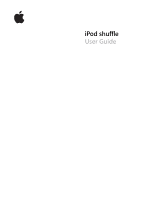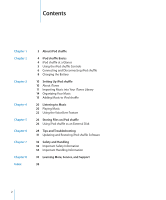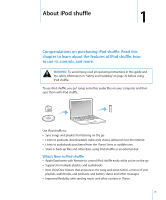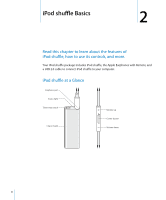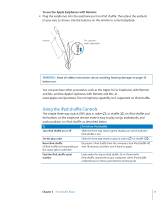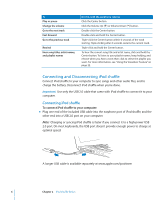Apple M9725LLA User Guide
Apple M9725LLA - iPod Shuffle 1 GB Manual
 |
UPC - 718908849750
View all Apple M9725LLA manuals
Add to My Manuals
Save this manual to your list of manuals |
Apple M9725LLA manual content summary:
- Apple M9725LLA | User Guide - Page 1
iPod shuffle User Guide - Apple M9725LLA | User Guide - Page 2
Feature 26 Storing Files on iPod shuffle 26 Using iPod shuffle as an External Disk 28 Tips and Troubleshooting 31 Updating and Restoring iPod shuffle Software 32 Safety and Handling 32 Important Safety Information 34 Important Handling Information 35 Learning More, Service, and Support 38 2 - Apple M9725LLA | User Guide - Page 3
, read all operating instructions in this guide and the safety information Store or audible.com  Store or back up files and other data, using iPod shuffle as an external disk What's New in iPod shuffle  Apple Earphones with Remote to control iPod shuffle easily while you're on the go  Support - Apple M9725LLA | User Guide - Page 4
this chapter to learn about the features of iPod shuffle, how to use its controls, and more. Your iPod shuffle package includes iPod shuffle, the Apple Earphones with Remote, and a USB 2.0 cable to connect iPod shuffle to your computer. iPod shuffle at a Glance Earphone port Status light Three-way - Apple M9725LLA | User Guide - Page 5
all safety instructions about avoiding hearing damage on page 33 before use. You can purchase other accessories, such as the Apple In-Ear Earphones with Remote and Mic, and the Apple Earphones with Remote and Mic, at www.apple.com/ipodstore. The microphone capability isn't supported on iPod shuffle - Apple M9725LLA | User Guide - Page 6
USB 2.0 port. On most keyboards, the USB port doesn't provide enough power to charge at optimal speed. A longer USB cable is available separately at www.apple.com/ipodstore. 6 Chapter 2 iPod shuffle Basics - Apple M9725LLA | User Guide - Page 7
The first time you connect iPod shuffle to your computer, iTunes helps you configure iPod shuffle and sync it with your iTunes library. By default, iTunes automatically syncs songs on iPod shuffle when you connect it to your computer. When iTunes is finished, you can disconnect iPod shuffle. You can - Apple M9725LLA | User Guide - Page 8
the battery when you're away from your computer, you can connect iPod shuffle to an Apple USB Power Adapter. To purchase iPod shuffle accessories, go to www.apple.com/ipodstore. To charge the battery using the Apple USB Power Adapter: 1 Connect the AC plug adapter to the power adapter (they might - Apple M9725LLA | User Guide - Page 9
shuffle USB cable WARNING: Make sure the power adapter is fully assembled before plugging it into a power outlet. Read all safety instructions about using the Apple USB Power Adapter on page 33 before use. Rechargeable batteries have a limited number of charge cycles. Battery life and number of - Apple M9725LLA | User Guide - Page 10
hard disk, or the iTunes Store (part of iTunes and available in some countries only) into the iTunes application on your computer  Organizing your iTunes version 8.1 or later (required for iPod shuffle), go to www.apple.com/ipod/start. After you install iTunes, it opens automatically when you - Apple M9725LLA | User Guide - Page 11
If you already have an iTunes account, choose Store > Sign In, and then sign in. Â If you don't already have an iTunes account, choose Store > Create Account and follow the onscreen instructions to set up an Apple account or enter your existing Apple or AOL account information. Chapter 3 Setting Up - Apple M9725LLA | User Guide - Page 12
your computer and charged to the credit card listed in your Apple or AOL account. To download or subscribe to a podcast: 1 Select iTunes Store. 2 Click the Podcasts link on the left side of file formats that iTunes supports, you can easily add the songs to iTunes. 12 Chapter 3 Setting Up iPod - Apple M9725LLA | User Guide - Page 13
and select the folder or disk). If iTunes supports the song file format, the songs are from Your Audio CDs into iTunes Follow these instructions to get music from your CDs into iTunes. To Names of Songs and Other Details You can manually enter song titles and other information, including - Apple M9725LLA | User Guide - Page 14
that go great together. To play Genius playlists on iPod shuffle, you first need to set up Genius in iTunes. Genius is a free service, but you need an iTunes Store account (if you don't have one, you can set one up when you turn on Genius). To set up Genius: 1 In iTunes - Apple M9725LLA | User Guide - Page 15
2 Follow the onscreen instructions. 3 Connect and sync iPod shuffle. You can now use Genius to create a Genius playlist that you can sync to iPod shuffle. To create a Genius playlist - Apple M9725LLA | User Guide - Page 16
from iPod shuffle and replaced with songs and other items from that computer. If you don't accept, you can still add songs to iPod shuffle manually without erasing any of the songs already on iPod shuffle. While music is being synced from your computer to iPod shuffle, the iTunes status window - Apple M9725LLA | User Guide - Page 17
settings, and vice versa. You can set iTunes to automatically sync all podcasts or selected podcasts, or you can add podcasts to iPod shuffle manually. You can't sync video podcasts to iPod shuffle. To set iTunes to update the podcasts on iPod shuffle automatically: 1 Connect iPod shuffle to your - Apple M9725LLA | User Guide - Page 18
on your keyboard to delete the song. Keep these points in mind if you manually manage your content on iPod shuffle: Â If you make changes to any of syncing, and lets you quickly "top off" your iPod shuffle when you manually manage the contents. To autofill music onto iPod shuffle: 1 Connect iPod - Apple M9725LLA | User Guide - Page 19
ve imported songs into iTunes at higher bit-rate formats, such as iTunes Plus, Apple Lossless, or WAV, you can set iTunes to automatically convert songs to 128 kbps songs in iTunes. Note: Songs in formats not supported by iPod shuffle must be converted if you want to sync them with iPod - Apple M9725LLA | User Guide - Page 20
before clicking buttons on the remote. Refer to the table that follows for information about controlling playback with the earphone remote. WARNING: Read all safety instructions about avoiding hearing damage on page 33 before use. 20 - Apple M9725LLA | User Guide - Page 21
The status light on iPod shuffle blinks in response when you click the buttons on the earphone remote. To Do this Status light response Play Click the Center button once. Blinks green once Pause Change the volume Click the Center button once. Blinks green for 30 seconds Click the Volume Up - Apple M9725LLA | User Guide - Page 22
iPod shuffle in the list of devices, and click the Summary tab. 3 Under Voice Feedback, select Enable VoiceOver. 4 Click Apply. 5 Follow the onscreen instructions to download and install the VoiceOver Kit. 6 Choose the language you want from the pop-up menu under Voice Feedback. 7 Click Apply. When - Apple M9725LLA | User Guide - Page 23
To disable VoiceOver: 1 In iTunes, select iPod shuffle in the list of devices, and click the Summary tab. 2 Under Voice Feedback, click to deselect Enable VoiceOver. 3 Click Apply. When syncing is finished, VoiceOver is disabled. You'll still hear some system announcements in English on iPod shuffle - Apple M9725LLA | User Guide - Page 24
The playlist menu announces items in this order:  The current playlist (if applicable)  "All Songs" (default playlist of all the songs on iPod shuffle)  Any remaining playlists in order  "Podcasts" (if you choose this, you go to the - Apple M9725LLA | User Guide - Page 25
Setting a Volume Limit You can set a limit for the volume on iPod shuffle. You can also set a password in iTunes to prevent anyone else from changing this setting. If you've set a volume limit on iPod shuffle, the status light blinks orange three times if you try to increase the volume beyond the - Apple M9725LLA | User Guide - Page 26
to use iPod shuffle as an external disk. Using iPod shuffle as an External Disk You can use iPod shuffle as an external disk to store data files. To sync iPod shuffle with music and other audio that you want to listen to, you must use iTunes. You can't play audio - Apple M9725LLA | User Guide - Page 27
from one computer to another. iPod shuffle is formatted as a FAT-32 volume, which is supported by both Macs and PCs. This allows you to use iPod shuffle to transfer files between computers deselect "Open iTunes when this iPod is connected." 5 Click Apply. Chapter 5 Storing Files on iPod shuffle 27 - Apple M9725LLA | User Guide - Page 28
and Troubleshooting 6 6 Most problems with iPod shuffle can be solved quickly by following the advice in this chapter. The 5 Rs: Reset, Retry, Restart, Reinstall, Restore Remember these five basic suggestions if you have a problem with iPod shuffle. Try these steps one at a time until the problem - Apple M9725LLA | User Guide - Page 29
Restoring iPod shuffle Software" on page 31. Â iPod shuffle may need to be repaired. You can arrange for service on the iPod shuffle Service & Support website at www.apple.com/support/ipodshuffle/service. If you can't sync a song or other item onto iPod shuffle The song might have been encoded in - Apple M9725LLA | User Guide - Page 30
a song in iTunes that isn't supported by iPod shuffle, you can convert it to a format iPod shuffle supports. For more information, see iTunes Help with Service Pack 3 or later  Internet access (a broadband connection is recommended)  iTunes 8.1 or later (iTunes can be downloaded from www.apple.com - Apple M9725LLA | User Guide - Page 31
shuffle is set to manually manage music, you can to the other. See Chapter 5, "Storing Files on iPod shuffle," on page installed the latest version of iTunes from www.apple.com/ipod/start. 2 Connect iPod shuffle to instructions to complete the restore process. Chapter 6 Tips and Troubleshooting 31 - Apple M9725LLA | User Guide - Page 32
information below and operating instructions before using iPod shuffle to avoid injury. Keep this user guide for your iPod shuffle to an Apple Authorized Service Provider. For service information, choose iPod Help from the Help menu in iTunes or go to www.apple.com/support/ipod/service. The - Apple M9725LLA | User Guide - Page 33
handling. Unplug the Apple USB Power Adapter if any of the following conditions exist: Â The power cord or plug has become frayed or damaged. Â The adapter is exposed to rain, liquids, or excessive moisture. Â The adapter case has become damaged. Â You suspect the adapter needs service or repair - Apple M9725LLA | User Guide - Page 34
Information NOTICE: Failure to follow these handling instructions could result in damage to iPod shuffle 95º F (0º and 35º C). iPod shuffle play time might temporarily shorten in low-temperature conditions. Store iPod shuffle in a place where the temperature is always between -4º and 113º F (-20º - Apple M9725LLA | User Guide - Page 35
help and on the web. The following table describes where to get iPod-related software and service information. To learn about Service and support, discussions, tutorials, and Apple software downloads Using iTunes The latest information about iPod shuffle Registering iPod shuffle Finding the iPod - Apple M9725LLA | User Guide - Page 36
is not installed and used properly-that is, in strict accordance with Apple's instructions-it may cause interference with radio and television reception. This equipment has an Apple-authorized service provider or Apple. See the service and support information that came with your Apple product. - Apple M9725LLA | User Guide - Page 37
of Apple Inc., registered in the U.S. and other countries. Finder and Shuffle are trademarks of Apple Inc. Apple Store and iTunes Store are service marks of Apple Inc has been made to ensure that the information in this manual is accurate. Apple is not responsible for printing or clerical errors. 019 - Apple M9725LLA | User Guide - Page 38
Apple USB Power Adapter 8 using your computer 8 choosing playlists 23 compressing songs 19 computer charging the battery 8 connecting iPod shuffle 6 problems files, storing on iPod shuffle 26 deleting songs 18 disconnecting iPod shuffle about 6 during music update 7 eject first 7 instructions 7 disk - Apple M9725LLA | User Guide - Page 39
Search in iTunes Store 12 power switch 4 preventing iTunes from opening automatically 27 previous track 6 problems. See troubleshooting purchasing songs, albums 7 safety considerations 32 searching iTunes Store 12 serial number, locating 5, 35 service and support 35 setting play order of songs 5 39 - Apple M9725LLA | User Guide - Page 40
songs autofilling 18 deleting 18 entering information manually 13 fast-forwarding 6 hearing title of storing, data files on iPod shuffle 26 subscribing to podcasts 12 supported audio file formats 29 supported service 35 Windows supported versions 30 troubleshooting 31 WMA files, converting 30 40

iPod shuffle
User Guide