Apple MA998Z/A User Manual
Apple MA998Z/A - Final Cut Server Manual
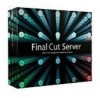 |
UPC - 885909166015
View all Apple MA998Z/A manuals
Add to My Manuals
Save this manual to your list of manuals |
Apple MA998Z/A manual content summary:
- Apple MA998Z/A | User Manual - Page 1
Final Cut Server User Manual - Apple MA998Z/A | User Manual - Page 2
copy of Final Cut Server software may reproduce this publication for the purpose of learning to use such software. No part of this publication may be reproduced or transmitted for commercial purposes, such as selling copies of this publication or for providing paid for support services. The Apple - Apple MA998Z/A | User Manual - Page 3
to Final Cut Server 7 About Final Cut Server 7 About the Final Cut Server Documentation 8 Additional Resources 9 An Introduction to the Final Cut Server Client 9 About Final Cut Server 10 The Final Cut Server Client Workflow 11 Installing the Final Cut Server Client 13 The Final Cut Server Interface - Apple MA998Z/A | User Manual - Page 4
Media Assets 103 Working with Final Cut Pro Projects 103 About Final Cut Pro Projects 104 Using Final Cut Pro and Final Cut Server Together 105 Resolving Offline Media Issues 106 Moving Projects Between Final Cut Server and Final Cut Pro 106 Checking Out a Final Cut Pro Project 108 Editing a Checked - Apple MA998Z/A | User Manual - Page 5
Feature 137 Exporting, Archiving, and Deleting Completed Assets and Projects 137 Outputting a Final Project 140 Archiving and Restoring Media Assets 141 Deleting Assets from Final Cut Server 143 Solving Problems 143 Resources for Solving Problems 143 Contacting AppleCare Support 145 Contents 5 - Apple MA998Z/A | User Manual - Page 6
- Apple MA998Z/A | User Manual - Page 7
information about the application. • Final Cut Server Setup Guide: The printed installation document provided in the Final Cut Server box describes how to install and configure Final Cut Server. • Final Cut Server User Manual: This user manual describes how to use the Final Cut Server client for the - Apple MA998Z/A | User Manual - Page 8
resources you can use to find out more about Final Cut Server. Final Cut Server Website For general information and updates, as well as the latest news on Final Cut Server, go to: • http://www.apple.com/finalcutserver Apple Service and Support Websites For software updates and answers to the most - Apple MA998Z/A | User Manual - Page 9
on many supported network devices. Larger facilities may use an Apple Xsan storage area network (SAN) for asset and production storage. The Final Cut Server client is the focus of this user manual. The Final Cut Server client is software that communicates with the Final Cut Server server. The client - Apple MA998Z/A | User Manual - Page 10
powerful media conversion: Final Cut Server uses Compressor, a powerful transcoding application that is part of Final Cut Studio, to convert to Final Cut Server, or it may require new media. Media can be uploaded using an automated scan set up by your administrator or uploaded manually by any - Apple MA998Z/A | User Manual - Page 11
can log out of the Final Cut Server client by choosing Log Out from the Server pop-up menu, or by clicking the close button in the Final Cut Server main window. After the Final Cut Server client is installed on your computer, you can open it by double-clicking the application icon that appears in - Apple MA998Z/A | User Manual - Page 12
- Apple MA998Z/A | User Manual - Page 13
25) • Preferences Window (p. 26) • Using Shortcut Menus in Final Cut Server (p. 27) • Using Keyboard Shortcuts in Final Cut Server (p. 28) The Final Cut Server Main Window After logging in to Final Cut Server, you see the Assets pane of the Final Cut Server main window. The Assets pane may be empty - Apple MA998Z/A | User Manual - Page 14
Note: The screen shots shown in this manual show a default Final Cut Server system. Because your Final Cut Server administrator can configure different media types and metadata fields, your system may look different from the system shown on these pages. 14 Chapter 2 The Final Cut Server Interface - Apple MA998Z/A | User Manual - Page 15
Assets and Productions panes by clicking either Assets or Productions at the top-left area of the Final Cut Server main window. Assets Pane After you click Assets, all of the assets that exist in Final Cut Server are listed in the main part of the window. You can move through the assets by clicking - Apple MA998Z/A | User Manual - Page 16
See Working with Final Cut Pro Projects to learn more about Final Cut Pro project assets. See Working with Final Cut Studio Projects to learn more about Final Cut Studio project assets. Productions Pane After you click Productions, all of the productions that exist in Final Cut Server are listed in - Apple MA998Z/A | User Manual - Page 17
want to browse a number of assets or productions in a compact format without other information. Thumbnails view selected This Final Cut Pro project asset is represented with a Final Cut Pro icon. This video asset is represented with a thumbnail image. Chapter 2 The Final Cut Server Interface 17 - Apple MA998Z/A | User Manual - Page 18
asset Audio asset Asset (unknown) or bundle asset (if the asset is a Final Cut Studio project, the application's icon will be displayed on the thumbnail) An asset alias, used in productions to link from a production to the original asset A production 18 Chapter 2 The Final Cut Server Interface - Apple MA998Z/A | User Manual - Page 19
(white) indicates you do not have permission to restore the asset from its archive Unlinked Final Cut Pro project element Primary representation for this asset is missing from its device Final Cut Server cache is out of date For specific information about these icons, see the chapter that - Apple MA998Z/A | User Manual - Page 20
has not created smart searches for your organization, you will not see the Smart Searches heading in your Final Cut Server client. See Organizing and Searching the Final Cut Server Catalog for more information. Asset Info Window The info window contains a large amount of information about the asset - Apple MA998Z/A | User Manual - Page 21
Project Asset Info Window You can view a Final Cut Pro project's info window by double-clicking a Final Cut Pro project asset (or Control-click the asset, then choose Get Info from the shortcut menu). When Final Cut Pro projects are uploaded to Final Cut Server, an asset is created for the project - Apple MA998Z/A | User Manual - Page 22
, you can use productions to group related assets. If you click to open the Productions pane at the top-left area of the Final Cut Server main window and then double-click one of the productions (or Control-click the production, then choose Get Info from the shortcut menu), that production's - Apple MA998Z/A | User Manual - Page 23
's location. Click a button to display more information about the production. This production contains two alias files. See Organizing Assets in Final Cut Server to learn more about productions. Annotations Window You can mark a single video asset with comments in the Annotations window. Because - Apple MA998Z/A | User Manual - Page 24
the Annotation field. Downloads & Uploads Window This window helps you more closely monitor the status of files that you are uploading to or downloading from Final Cut Server. 24 Chapter 2 The Final Cut Server Interface - Apple MA998Z/A | User Manual - Page 25
See Searching for a Job for more information about the Search All Jobs window. Search Devices Window The Search Devices window is opened from the Server pop-up menu in the Final Cut Server main window. In it, you can search a device directly, viewing all the assets (files that have been uploaded to - Apple MA998Z/A | User Manual - Page 26
catalog. Working with files in the Search Devices window could result in making duplicate copies of an asset in your Final Cut Server server system, or in deleting all copies of a file from a device. See Searching Devices for more information about the Search Devices window. Preferences Window - Apple MA998Z/A | User Manual - Page 27
by choosing Preferences from the Server pop-up window. See Setting Final Cut Server Client Preferences for more information about the preferences for your Final Cut Server client. Using Shortcut Menus in Final Cut Server You can take many actions in Final Cut Server by making choices from shortcut - Apple MA998Z/A | User Manual - Page 28
Using Keyboard Shortcuts in Final Cut Server Many of the standard Mac OS X keyboard shortcuts are available in Final Cut Server. In addition, application-specific keyboard shortcuts are available for the Final Cut Server Annotations window. 28 Chapter 2 The Final Cut Server Interface - Apple MA998Z/A | User Manual - Page 29
Final Cut Server Assets The first step in building a Final Cut Server asset catalog is to upload media to Final Cut Server. You can manually upload media files, Final Cut Pro projects, and other Final Cut Studio project files to Final Cut Server. Additionally, your Final Cut Server administrator - Apple MA998Z/A | User Manual - Page 30
throughout this manual. Types of Files That Can Be Uploaded to Final Cut Server Final Cut Server can manage many types of files, including the following: Media category Video Image Sequence Still images and graphics Motion graphics Audio DVD Text files Supported file types Final Cut Pro projects - Apple MA998Z/A | User Manual - Page 31
can be used in a search. Strategies for Uploading Media and Project Files Your Final Cut Server administrator may have set up scans that automatically upload files to Final Cut Server. When you want to upload media and project files manually, you can do it in two ways: • You can drag files from your - Apple MA998Z/A | User Manual - Page 32
on which the Final Cut Server client is running goes to sleep during an upload, the upload will be canceled. About Uploading QuickTime Reference Movies A QuickTime reference movie can contain a list of references to movies that have different data rates. This allows an application to choose the - Apple MA998Z/A | User Manual - Page 33
see proxy files created for the asset in the Resources pane of the asset info window. You can upload one or more media files to Final Cut Server. When you upload multiple media files, keep in mind that any setting you define in the Multiple Upload window, including metadata, will apply to all - Apple MA998Z/A | User Manual - Page 34
must choose the Media metadata set for the asset. When you do this, the metadata that was assigned to the file in QuickTime appears in Final Cut Server in the QuickTime metadata group of the Media metadata set. If you apply any other metadata set to the asset, the QuickTime metadata will not - Apple MA998Z/A | User Manual - Page 35
stored. If you have questions about which device to choose, contact your Final Cut Server administrator. Note: Media and Library are the primary Final Cut Server devices. Talk with your Final Cut Server administrator about which other configured devices are appropriate for media file storage. 4 If - Apple MA998Z/A | User Manual - Page 36
rate settings are provided by Compressor. If the video frame rate you need is not listed in the pop-up menu, talk to your Final Cut Server administrator. • If necessary, choose a new destination device from the Destination pop-up menu. Important: It is recommended that image sequences be uploaded to - Apple MA998Z/A | User Manual - Page 37
by double-clicking the element in the Elements pane; when you do this, the media asset's info window opens. Upload Final Cut Pro project to Final Cut Server Final Cut Pro project .mov .jpeg .aif Project asset .mov .jpeg List of linked media elements .aif Clip Proxy Chapter 3 Uploading Files - Apple MA998Z/A | User Manual - Page 38
pane of a media asset's info window to see if a media asset is linked to a Final Cut Pro project. The production "Motorbikes1" includes this media file. An instance of this media asset is used in the Final Cut Pro project titled "3133_Motorbikes." 38 Chapter 3 Uploading Files to Final Cut Server - Apple MA998Z/A | User Manual - Page 39
Pro project that uses the SmoothCam filter, the analyze file created from it is not uploaded to Final Cut Server. When you check out the project asset from Final Cut Server for editing, Final Cut Pro automatically re-analyzes the SmoothCam filter to re-create the project's analyze file. This analyze - Apple MA998Z/A | User Manual - Page 40
just created, see About the Asset Info Window. Uploading Final Cut Studio Projects Final Cut Pro project assets are unique in that the relationship between a Final Cut Pro project and its linked media files is managed by Final Cut Server. Final Cut Studio project files can also be uploaded as assets - Apple MA998Z/A | User Manual - Page 41
becomes visible and you can open the project file contained in the folder in the appropriate Final Cut Studio application. Assuming that the media was linked to the project file when the folder was uploaded to Final Cut Server, the project file will open with all its media connected and ready to use - Apple MA998Z/A | User Manual - Page 42
Final Cut Server administrator. To upload a Final Cut Studio project file and its media files as a bundle asset 1 In the Final Cut Studio application, using Motion, Soundtrack Pro, or DVD Studio Pro, see the application's user manual. Important: When uploading a DVD Studio Pro project file and its - Apple MA998Z/A | User Manual - Page 43
the new production. 3 Drag the folder that contains the project file and its linked media from the Finder to the new production in the Final Cut Server Productions pane. 4 In the dialog that appears, choose to upload a bundle asset and then click Create. The Link Upload window appears. Note that the - Apple MA998Z/A | User Manual - Page 44
, click the production you created, and click the Search button to view the new asset in Final Cut Server. The bundled Motion project asset has a generic project icon in the top-left corner and a Motion application icon as its thumbnail. If you need to identify the bundle asset later, you can open - Apple MA998Z/A | User Manual - Page 45
to collect the media in the Save As dialog. In DVD Studio Pro, you need to manually place the project and media files in a folder. For specific information about using Motion, Soundtrack Pro, or DVD Studio Pro, see the application's user manual. Chapter 3 Uploading Files to Final Cut Server 45 - Apple MA998Z/A | User Manual - Page 46
.par files will be automatically re-created. The project file and its media are saved in a folder at the location you specified. 2 In Final Cut Server, create a new production for the project and its assets by following these steps: a Open the Productions pane by clicking Productions in the column - Apple MA998Z/A | User Manual - Page 47
will be stored. If you have questions about which device to choose, contact your Final Cut Server administrator. Note: Media and Library are the primary Final Cut Server devices. Talk with your Final Cut Server administrator about which other configured devices are appropriate for media file storage - Apple MA998Z/A | User Manual - Page 48
the asset. It also shows other places the asset is used and other assets that this asset is linked to. 48 Chapter 3 Uploading Files to Final Cut Server - Apple MA998Z/A | User Manual - Page 49
. • Locks pane: This pane shows information about any locks on the asset. See Locking and Unlocking an Asset for more information. Chapter 3 Uploading Files to Final Cut Server 49 - Apple MA998Z/A | User Manual - Page 50
administrator has set up the Review and Approve feature, the Review & Approve pane is used for sending out review notification emails. Your Final Cut Server administrator must set up this feature for it to work properly. See About the Review and Approve Feature for more information. The info window - Apple MA998Z/A | User Manual - Page 51
Elements pane shows the items that are part of the Final Cut Pro project. A Final Cut Pro project asset info window Final Cut Pro project elements are representations of the clips that are used in the Final Cut Pro project. Final Cut Server creates the elements from the media assets that are created - Apple MA998Z/A | User Manual - Page 52
- Apple MA998Z/A | User Manual - Page 53
Catalog 4 When you upload assets, they are added to your Final Cut Server catalog, along with the other assets uploaded by you and other Final Cut Server users that make up the Final Cut Server catalog. As the number of assets in your catalog increases, creating and managing searches becomes - Apple MA998Z/A | User Manual - Page 54
the Search button. You can also perform an advanced search, which allows you to search for a term in a particular metadata field. See Searching in Final Cut Server for more information. If you want to keep a search, you can save it. Searches you save are listed under the My Smart Searches heading in - Apple MA998Z/A | User Manual - Page 55
individual assets.) See Uploading Files to Final Cut Server for more information about the assets you can upload to Final Cut Server. Many assets display an icon (video, audio, and graphic icons, for example) or an application symbol on their thumbnails (Final Cut Studio project files, for example - Apple MA998Z/A | User Manual - Page 56
file or the application in which the primary representation file was created. The MIME type for this image asset is shown here. You can search for a specific MIME type; if you use that search often, you can save it as a Smart Search. See Searching in Final Cut Server for more information - Apple MA998Z/A | User Manual - Page 57
You can also create a production that contains one or more selected assets, saving you the step of manually putting an alias of an asset in the production. To create a production 1 Do one of the following aliases for the selected assets. Chapter 4 Organizing and Searching the Final Cut Server Catalog 57 - Apple MA998Z/A | User Manual - Page 58
appear. Enter information for the production, including a title and priority status, and parent production if applicable, in these fields. Note: Fields marked with an asterisk (*) must be filled in. 4 productions in several ways. 58 Chapter 4 Organizing and Searching the Final Cut Server Catalog - Apple MA998Z/A | User Manual - Page 59
corner of the production info window. You can keep track of where you are in the production hierarchy by watching the path at the top. µ Final Cut Server remembers productions that have been viewed. You can click any part of the blue linked production path to go to that production, or click the - Apple MA998Z/A | User Manual - Page 60
asset aliases and productions. Organizing Asset Aliases You can add asset aliases to productions either from within Final Cut Server or when uploading new files to Final Cut Server. For instructions on how to add a media or project asset to a production during the upload process, see Uploading Files - Apple MA998Z/A | User Manual - Page 61
After you add an asset alias to a production, Final Cut Server tracks the asset as a linked asset. You can find out what productions an asset is location within a production hierarchy 1 Locate the production you want to move. Chapter 4 Organizing and Searching the Final Cut Server Catalog 61 - Apple MA998Z/A | User Manual - Page 62
Delete from the shortcut menu. 2 In the delete dialog that appears, click Delete to continue. The production and its contents are deleted. Searching in Final Cut Server Final Cut Server provides several ways to search for assets and productions. You can search the Assets and Productions panes in - Apple MA998Z/A | User Manual - Page 63
click of your mouse. Doing a Simple Search To perform a simple search of the Assets or Productions pane in Final Cut Server, you choose a search type and enter a term. Final Cut Server searches for that term in every metadata field on every asset or production. Searching is not case sensitive. In - Apple MA998Z/A | User Manual - Page 64
The Productions pane's advanced search fields Note: If the advanced search fields in your copy of Final Cut Server are different than the fields shown above, your Final Cut Server administrator has customized the advanced search fields. Talk to your administrator about how to use fields specific - Apple MA998Z/A | User Manual - Page 65
an advanced search 1 In the Assets or Productions pane, click the search disclosure triangle to reveal the advanced search terms. Chapter 4 Organizing and Searching the Final Cut Server Catalog 65 - Apple MA998Z/A | User Manual - Page 66
My Smart Searches heading in the column on the left of the main Final Cut Server window, and only appear in your copy of the Final Cut Server client. Several common Smart Searches are available after you first install the Final Cut Server client; you can edit or delete these Smart Searches if you do - Apple MA998Z/A | User Manual - Page 67
Smart Search will appear under the new Smart Searches heading in the column on the left of the main Final Cut Server window. Smart Searches created by your Final Cut Server administrator Your personal Smart Searches To search the Assets or Productions pane using a Smart Search µ Click a Smart Search - Apple MA998Z/A | User Manual - Page 68
, then press Return. The new Smart Search is added to the Smart Searches list in alphabetical order. The Smart Searches name is saved in Final Cut Server. After you have created a Smart Search, you cannot modify it. You can, however, delete a Smart Search at any time. To delete a Smart Search that - Apple MA998Z/A | User Manual - Page 69
. You can change the number of items shown per page in the Preferences window. Tracking the Status of an Asset or Production with Metadata Final Cut Server comes with several default Smart Searches and metadata sets that you can use to determine the status of an asset. The Status metadata set - Apple MA998Z/A | User Manual - Page 70
work progresses, you can search for assets that are in a particular phase of your workflow by searching for their status or other metadata. Final Cut Server comes with several preconfigured Smart Searches that make it easy for you to find recently modified assets or assets marked with the Status - Apple MA998Z/A | User Manual - Page 71
an asset 1 Double-click the asset in the Assets pane or in a production. 2 In the asset info window, click Metadata. Chapter 4 Organizing and Searching the Final Cut Server Catalog 71 - Apple MA998Z/A | User Manual - Page 72
metadata to refresh the Assets pane. Searching Devices and Jobs Two advanced user searches, Search Devices and Search All Jobs, are available in the Final Cut Server client. Depending on your permissions, these searches may or may not be available for your use. If you have questions about when it is - Apple MA998Z/A | User Manual - Page 73
disclosure triangle to reveal advanced searching options. Important: Be sure to enter entire words in the search field. Unlike the search field in the Final Cut Server main window, the Search Devices search field does not return full words if you search for a partial word. For example, if you want - Apple MA998Z/A | User Manual - Page 74
. • View: Displays the file in the appropriate application (often the location in which the file was created). • Export: Exports the file. • Duplicate: Duplicates the file. • Delete: Deletes the file from the device. Searching for a Job Final Cut Server uses jobs to perform actions like uploading - Apple MA998Z/A | User Manual - Page 75
span several pages; you can navigate through the search results using the page controls at the right of the window. Chapter 4 Organizing and Searching the Final Cut Server Catalog 75 - Apple MA998Z/A | User Manual - Page 76
- Apple MA998Z/A | User Manual - Page 77
perform in Final Cut Server: Action Get Info View Description Provides information and metadata for the selected asset or production. See About Assets or About Productions for more information. Provides a view of the asset in an appropriate media viewer; the viewing application could be QuickTime - Apple MA998Z/A | User Manual - Page 78
Description Add to Cache Adds a copy of the asset to the local computer's cache. This is the first step in performing many operations in Final Cut Server. See About Caching for more information. Check In/Check Out/Cancel Check Out/Reveal Checked Out Media Checking out the asset allows you to - Apple MA998Z/A | User Manual - Page 79
a type of file to view, it opens in QuickTime Player or in another appropriate application (this could be the application in which the file was created). Note: Keep in mind that Final Cut Server cannot preview any bundle assets or Final Cut Pro or other project files. To view an asset Do one of the - Apple MA998Z/A | User Manual - Page 80
version with the highest number represents the asset that was most recently checked in. Any user can turn on version control for an asset. Your Final Cut Server administrator may have also turned on asset control for all assets in the catalog. You can see if version control is turned on for an - Apple MA998Z/A | User Manual - Page 81
that were created after the selected version. When you revert to a previous version, the current version is replaced with the selected version. Chapter 5 Working in Final Cut Server 81 - Apple MA998Z/A | User Manual - Page 82
icon indicated someone else has locked the asset. Checkout and Reference locks are not applied manually. They are applied when you check out a Final Cut Pro project asset. The following sections describe the types of locks you will find in Final Cut Server. 82 Chapter 5 Working in Final Cut Server - Apple MA998Z/A | User Manual - Page 83
a media asset. See Checking Out a Final Cut Pro Project and Reference Lock for more information about checking out a Final Cut Pro project. See Working with Final Cut Studio Projects for more information about checking out a Final Cut Studio project asset. Chapter 5 Working in Final Cut Server 83 - Apple MA998Z/A | User Manual - Page 84
The Lock Type shows that this is a Reference lock. Important: A Reference lock does not prevent the Final Cut Pro project or a media asset's metadata from being edited by you or another user, or prevent a media , then choose Lock from the shortcut menu. 84 Chapter 5 Working in Final Cut Server - Apple MA998Z/A | User Manual - Page 85
asset, then choose Unlock from the shortcut menu. The icon disappears, and the asset is unlocked. Only the person who locked the asset and your Final Cut Server administrator can unlock a locked asset. If an asset is locked by another user, you can open that asset's info window and view the Locks - Apple MA998Z/A | User Manual - Page 86
are useful for making notes for yourself or others in your workgroup. You can easily view these annotations in Final Cut Server. They stay with the asset until you manually clear the annotation. The Viewer window Annotations that have been entered Add annotations here. To annotate a video asset - Apple MA998Z/A | User Manual - Page 87
the right, click the Add Annotation button. The annotation is added to the list. The annotation you added appears in this list. Chapter 5 Working in Final Cut Server 87 - Apple MA998Z/A | User Manual - Page 88
annotations. Click Yes. All of the annotations are deleted. Duplicating an Asset Choosing to duplicate an asset creates a copy of the asset in Final Cut Server. If you want to create two distinct iterations of a media or project asset, you can easily do so by duplicating the asset. 88 Chapter - Apple MA998Z/A | User Manual - Page 89
, or check out the asset; instead, you can drag your asset directly from the asset catalog to an application for editing. Important: Edit-in-place must be set up by your Final Cut Server administrator. Contact your administrator to find out if edit-in-place is configured before you try to use the - Apple MA998Z/A | User Manual - Page 90
in the Search All Jobs window. To open the Downloads & Uploads window µ Click the Downloads and Uploads button in the bottom-left corner of the Final Cut Server main window. Note: If an upload or download fails, an error icon appears in the Downloads & Uploads window. You must clear the jobs listed - Apple MA998Z/A | User Manual - Page 91
in the Search All Jobs window. Unlike the Downloads & Uploads window, the Search All Jobs window contains a detailed history of the jobs Final Cut Server has performed. Jobs are shown for copying a file from one location to another, uploading files, creating the new asset's proxy files, and - Apple MA998Z/A | User Manual - Page 92
in the field you want to change, then click the Apply Changes button. About Search Preferences The search preferences control the number of results Final Cut Server finds and how many items are displayed per page. This can be useful if you have a large or small display. Searching preferences include - Apple MA998Z/A | User Manual - Page 93
each page. • Remember the last search: Select this checkbox to have Final Cut Server remember and run the last search that you performed the next time you unavailable. If you change the cache's location, you will need to manually add assets that you need to the new cache location. • Maximum - Apple MA998Z/A | User Manual - Page 94
cache on a portable computer. You can use the alias files to create a new Final Cut Pro project while you are disconnected from the Final Cut Server network. You can set the location where Final Cut Server saves alias copies of the prepared media files in the Preferences window. See Preparing Media - Apple MA998Z/A | User Manual - Page 95
, including video clips, graphics, and image sequences, in applications other than Final Cut Server. You can edit a managed copy of a media asset button that appears in the dialog. However, you can also manually add an asset to your Final Cut Server cache. To add an asset to your cache µ Control- - Apple MA998Z/A | User Manual - Page 96
gray background, is cached. 3236_03-Camera B-Color, with the dot next to it, is cached. In some situations, a file that is stored in your Final Cut Server cache may expire. When this happens, an icon appears on the asset, indicating that the file that is cached for that asset is expired. This - Apple MA998Z/A | User Manual - Page 97
change several settings for your Final Cut Server cache in Final Cut Server Preferences. See About Local Media Preferences for more information. Important: Final Cut Server manages the files in your local computer's cache. In most situations, you do not need to manually work in your computer's cache - Apple MA998Z/A | User Manual - Page 98
Open. 6 Edit the file. Tip: While you're editing the media asset, you can update it in Final Cut Server. After saving the asset in its original application, locate the asset in Final Cut Server, Control-click the asset, then Choose Update Asset from the shortcut menu. If version control is turned on - Apple MA998Z/A | User Manual - Page 99
computer. Later, when you are away from the Final Cut Server network, you can add those media files to a new Final Cut Pro project. When you return to work and connect to the Final Cut Server network, you can upload the new Final Cut Pro project to Final Cut Server. When you do this, a new asset is - Apple MA998Z/A | User Manual - Page 100
or change the filenames. You can also add media files that are not being managed by Final Cut Server to the new Final Cut Pro project. When you upload the new Final Cut Pro project to Final Cut Server, these new files are uploaded as new media assets. 100 Chapter 6 Working with Media Assets - Apple MA998Z/A | User Manual - Page 101
any new media files are uploaded to Final Cut Server as new media assets. To upload the new Final Cut Pro project to Final Cut Server 1 Do one of the following: • Drag the Final Cut Pro project file from the Finder to the column on the left of the Final Cut Server main window, to the Assets pane, or - Apple MA998Z/A | User Manual - Page 102
file is uploaded and a new asset is created. The upload progress is displayed above the Information pane in the bottom-left corner of the Final Cut Server main window. 5 If you want to monitor the progress of the file upload, click the Downloads and Uploads button to display the Downloads & Uploads - Apple MA998Z/A | User Manual - Page 103
Project Assets (p. 110) • Working on Projects While Away from the Final Cut Server Network (p. 111) • Exporting a Final Cut Pro Project (p. 114) About Final Cut Pro Projects When you upload a Final Cut Pro project to Final Cut Server, the Final Cut Pro project is uploaded as an asset, and each media - Apple MA998Z/A | User Manual - Page 104
asset can be useful for tracking an element's source asset. Using Final Cut Pro and Final Cut Server Together There are several ways you can work with a Final Cut Pro project: • You can check out the Final Cut Pro project. Checking out a Final Cut Pro project is the best way to work with it, because - Apple MA998Z/A | User Manual - Page 105
Final Cut Server or checking an existing Final Cut Pro project asset back in to Final Cut Server, it's important to understand the following: • Final Cut Server does not support folder hierarchies in the Final Cut Pro bin. Items you've organized in the Final Cut Pro bin come into Final Cut Server - Apple MA998Z/A | User Manual - Page 106
your asset directly from the Assets pane to an application for editing. To do this, edit-in-place must be set up by your Final Cut Server administrator. Ask your Final Cut Server administrator if edit-in-place is configured on your Final Cut Server system. You can save versions of previous project - Apple MA998Z/A | User Manual - Page 107
asset's primary representation; using Edit Proxy provides the video asset's Edit Proxy file. Important: The Edit Proxy feature must be turned on by your Final Cut Server administrator. If this feature has not been turned on, you will only be able to check out the original media. You also have the - Apple MA998Z/A | User Manual - Page 108
as you want. Note: You should not have to manually relink the project's media files. If you do have to relink the media files, the project was probably uploaded to Final Cut Server with unlinked media. To save a checked-out Final Cut Pro project µ Save the project in the location you specified - Apple MA998Z/A | User Manual - Page 109
, a new version of the asset is created in Final Cut Server. About Using Media Manager with a Checked-Out Project Using the Final Cut Pro Media Manager to organize a project that is managed by Final Cut Server can cause various media management problems. You can use the Media Manager to organize - Apple MA998Z/A | User Manual - Page 110
project is saved as a version; if version control is not turned on, the old project is overwritten. Making Versions of Final Cut Pro Project Assets Final Cut Server can track Final Cut Pro project files as you edit them, providing a version for each changed version of a project that is checked in to - Apple MA998Z/A | User Manual - Page 111
in the Versions pane of the asset's info window. Working on Projects While Away from the Final Cut Server Network You can easily work on checked-out Final Cut Pro projects while your computer is not connected to the Final Cut Server network. Chapter 7 Working with Final Cut Pro Projects 111 - Apple MA998Z/A | User Manual - Page 112
to a portable computer for editing while not connected to the Final Cut Server network 1 Log in to Final Cut Server using the computer on which you want to check out the project. 2 In Final Cut Server, locate the Final Cut Pro project asset that you want to check out. 3 Do one of the following - Apple MA998Z/A | User Manual - Page 113
the Choose button and identifying a location in the file browser. Note: To avoid losing track of checked-out projects, you can create a "Checked out Final Cut Server Projects" or similar folder. 4 If the Edit Proxy feature has not been turned on, original media will be used by default. If the Edit - Apple MA998Z/A | User Manual - Page 114
in or otherwise referenced to the original Final Cut Pro project asset. If you want to track an exported Final Cut Pro project in Final Cut Server, you must upload it as a new asset. To export a copy of a Final Cut Pro project 1 Control-click the Final Cut Pro project asset, then choose Export from - Apple MA998Z/A | User Manual - Page 115
file is exported to the location you specified in the Export Final Cut Pro window. Important: Remember, you cannot check an exported Final Cut Pro project file back in to Final Cut Server. If you want to track this exported copy in Final Cut Server, you must upload the project file as a new asset - Apple MA998Z/A | User Manual - Page 116
- Apple MA998Z/A | User Manual - Page 117
linked media files. Therefore, the media files that are referenced by a Final Cut Studio project asset must be explicitly tracked by Final Cut Server users. Final Cut Server provides two methods for managing Final Cut Studio projects and their linked media files. When you upload a folder containing - Apple MA998Z/A | User Manual - Page 118
are connected to Final Cut Server. Remember that when application, do one of the following: • Drag the project file from the checkout location to the original application icon in your Dock. • Open the original application, choose File > Open, then navigate to the project file. 5 Edit the Final Cut - Apple MA998Z/A | User Manual - Page 119
. Note that only the asset will be updated, and you will need to manually upload any new media files to Final Cut Server. After saving the asset in its original application, locate the asset in Final Cut Server, Control-click the asset, then Choose Update Asset from the shortcut menu. If version - Apple MA998Z/A | User Manual - Page 120
If the Final Cut Server project upload was not explicitly organized with a production or keyword, you may need to download the project, open it in its original application, and then manually search for the media needed for the project. Then you can download each piece of media and edit the project. - Apple MA998Z/A | User Manual - Page 121
See Exporting a Project Asset and Its Media for instructions on exporting media files. Editing a Project File in Its Original Application After checking out the project asset and checking out or the project without reconnecting the missing file. Chapter 8 Working with Final Cut Studio Projects 121 - Apple MA998Z/A | User Manual - Page 122
Pro projects, see the documentation that came with the application. Checking the Project and Its Linked Media Files Back In After you've edited the project file, you need to check it and its linked media files back in to Final Cut Server. Each asset must be checked in separately. 122 Chapter - Apple MA998Z/A | User Manual - Page 123
that came with the application. Important: When uploading a DVD Studio Pro project file and its linked media files, there is no need to upload .par files. When you check out and open the project in DVD Studio Pro, the .par files are automatically re-created. 3 In Final Cut Server, check the project - Apple MA998Z/A | User Manual - Page 124
all of the media assets. Exporting media assets takes less time than checking out media assets, because you can export multiple assets from Final Cut Server. To export a copy of a bundle asset 1 Control-click the bundle asset, then choose Export from the shortcut menu. The Save window appears. 2 In - Apple MA998Z/A | User Manual - Page 125
method, the assets should be grouped in a Final Cut Server production and have metadata that is unique to the project and media assets. See Uploading Final Cut Studio Projects for more information on the recommended method for uploading a Final Cut Studio project and its media files as individual - Apple MA998Z/A | User Manual - Page 126
- Apple MA998Z/A | User Manual - Page 127
Workflow 9 This chapter explains how to use the Status metadata field to aid in tracking assets through your Final Cut Server workflow. If your organization diligently updates the Status metadata field on each of its assets and productions, you can easily search for every asset and - Apple MA998Z/A | User Manual - Page 128
As your work progresses, you can perform searches to find assets that are in a particular phase of the workflow. Final Cut Server comes with several preconfigured Smart Searches that make it easy for you to find recently modified assets or assets with their Status metadata field set - Apple MA998Z/A | User Manual - Page 129
production, it is not applied to other associated assets. For example, if you change the status of a Final Cut Pro project, the status on each of the linked media assets does not change. To change an asset's and their fields. Chapter 9 Using Status Metadata in the Final Cut Server Workflow 129 - Apple MA998Z/A | User Manual - Page 130
button. The results of the search are displayed in the main part of the window. Using Smart Searches to Locate Items Ready for Review Final Cut Server comes with a default Smart Search configured to search for assets and productions that have their Status metadata field set to Ready for Review. It - Apple MA998Z/A | User Manual - Page 131
the asset's Status metadata field to Ready for Review, add editorial comments, and send a notification email to required reviewers from within the Final Cut Server client. Using the information in the email, the reviewers can find, view, annotate, and approve assets without having to download large - Apple MA998Z/A | User Manual - Page 132
of contact for questions about using the Review and Approve feature with your Final Cut Server system. Note: These examples show ways for you to manually enter email addresses. Depending on how your Final Cut Server system has been configured, your administrator can create a pop-up menu that you - Apple MA998Z/A | User Manual - Page 133
Administrator-Defined Reviewers In this configuration, the Final Cut Server administrator manually enters each required reviewer's email address during setup. As a result, the Final Cut Server user does not see the list of required reviewers and cannot manually enter email addresses in the "Required - Apple MA998Z/A | User Manual - Page 134
. Note: Your Final Cut Server administrator controls who can receive email within the Final Cut Server system. To add email addresses to Final Cut Server, contact your administrator. Entering Reviewer Email Addresses Manually For this configuration, the Final Cut Server user must manually enter the - Apple MA998Z/A | User Manual - Page 135
email is sent to each of the addresses you entered in the "Required reviewers" field. Using Administrator-Defined Reviewers with Manually Entered Email Addresses A hybrid approach lets the Final Cut Server administrator enter a static list of required reviewers while also letting the user - Apple MA998Z/A | User Manual - Page 136
of the required reviewers. Important: Remember, your Final Cut Server administrator also defined a list of reviewers who will receive every email sent from the Review & Approve pane. Be careful not to send duplicate emails to reviewers by manually adding their addresses in the Review & Approve pane - Apple MA998Z/A | User Manual - Page 137
its linked media assets, a single media file, and a bundle asset. Important: After you export an asset from Final Cut Server, the asset is no longer tracked by Final Cut Server. Exporting a Media Asset Exporting an individual media asset is simple. To export an individual media asset 1 Control-click - Apple MA998Z/A | User Manual - Page 138
linked media assets 1 Control-click the asset, then choose Export from the shortcut menu. The Export Final Cut Pro window appears. 2 In the Export Final Cut Pro window, choose a location to save the exported Final Cut Pro project file and its linked media files to by clicking the Choose button and - Apple MA998Z/A | User Manual - Page 139
Pro window. Note: After export, the project and media files are no longer tracked by Final Cut Server. Exporting a Final Cut Studio Bundle Asset When you upload a Final Cut Studio project file and its media files, you upload either a bundle asset that contains the project file and media files, or - Apple MA998Z/A | User Manual - Page 140
. If you choose to continue, the media asset will not be available for the project. If you have questions about archiving, contact your Final Cut Server administrator. To archive an asset µ Control-click the media asset, then choose "Archive to" and an archive device from the shortcut menu. The - Apple MA998Z/A | User Manual - Page 141
from the shortcut menu. 2 In the dialog that appears, click Delete. The asset is deleted from the Final Cut Server catalog. To delete a Final Cut Pro project asset from the Final Cut Server catalog 1 Control-click the asset, then choose Delete from the shortcut menu. A dialog appears, informing you - Apple MA998Z/A | User Manual - Page 142
- Apple MA998Z/A | User Manual - Page 143
Support: There are a variety of support options available to Final Cut Server customers. For details, see the service and support information that came with Final Cut Server. Contacting AppleCare Support Information about the support options available from Apple is included in your Final Cut Server - Apple MA998Z/A | User Manual - Page 144
www.apple.com/support/finalcutserver. There is also an item in each Final Cut Server client's Help menu that will take you directly to the AppleCare website. To go to the AppleCare website from within a Final Cut Server client µ Choose Help > Final Cut Server Support. 144 Appendix Solving Problems - Apple MA998Z/A | User Manual - Page 145
catalog The catalog is the collection of assets that are managed by Final Cut Server. client The user interacts with the Final Cut Server catalog by using a Final Cut Server client. Final Cut Server clients are Java-based applications that can run on computers using Mac OS X, Windows XP, and Windows - Apple MA998Z/A | User Manual - Page 146
is an Xsan system because they support a high enough data bandwidth for video data to be transferred in real time. See also Xsan. Edit Proxy At upload, an Edit Proxy file can be created for video files that are uploaded to Final Cut Server as part of a Final Cut Pro project. Edit Proxy files are - Apple MA998Z/A | User Manual - Page 147
production hierarchies, and productions can contain asset aliases. project Many of the applications in Final Cut Studio use project files, which use one or more linked media files to create a project. Final Cut Server tracks project files with project assets. proxy Still images and video files can - Apple MA998Z/A | User Manual - Page 148

Final Cut Server
User Manual









