Apple MA998Z/A Setup Guide
Apple MA998Z/A - Final Cut Server Manual
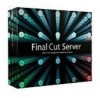 |
UPC - 885909166015
View all Apple MA998Z/A manuals
Add to My Manuals
Save this manual to your list of manuals |
Apple MA998Z/A manual content summary:
- Apple MA998Z/A | Setup Guide - Page 1
Final Cut Server Setup Guide - Apple MA998Z/A | Setup Guide - Page 2
made to ensure that the information in this manual is accurate. Apple is not responsible for printing or clerical errors. Apple 1 Infinite Loop Cupertino, CA 95014 408-996-1010 www.apple.com Apple, the Apple logo, Final Cut Pro, Final Cut Studio, FireWire, Leopard, Mac, Macintosh, Mac OS, QuickTime - Apple MA998Z/A | Setup Guide - Page 3
Chapter 1: Welcome to Final Cut Server 7 About Final Cut Server 8 About the Final Cut Server Documentation 11 Chapter 2: About Building a Final Cut Server System 11 About Servers and Clients 13 Building a Final Cut Server System 14 Storage Device Strategy 16 Configuring Final Cut Server 19 Chapter - Apple MA998Z/A | Setup Guide - Page 4
and Groups 58 Creating Users in the Accounts Pane of System Preferences 64 Creating Users with the Mac OS X Server Workgroup Manager 70 Adding Groups to Final Cut Server 72 Assigning Permission Sets 75 Chapter 6: Using Device Setup Assistant 75 Introduction to Devices 76 About Creating Devices 78 - Apple MA998Z/A | Setup Guide - Page 5
102 Automation Type Details 113 Editing an Existing Automation 114 Deleting an Existing Automation 115 Chapter 8: Installing Final Cut Server Clients 115 Introduction to the Final Cut Server Client 116 About the Java Web Start Client Files 117 Information to Provide Your Client Users 118 Installing - Apple MA998Z/A | Setup Guide - Page 6
- Apple MA998Z/A | Setup Guide - Page 7
its capabilities as your needs grow. This booklet provides instructions for installing and setting up Final Cut Server. About Final Cut Server Final Cut Server is powerful media asset management and workflow automation software. Final Cut Server makes it easy to manage large collections of media - Apple MA998Z/A | Setup Guide - Page 8
detailed information about the application. ÂÂ Final Cut Server Setup Guide: This printed document provided in the Final Cut Server box describes how to install and configure Final Cut Server. ÂÂ Final Cut Server User Manual: The user manual describes how to use the Final Cut Server client for the - Apple MA998Z/A | Setup Guide - Page 9
resources you can use to find out more about Final Cut Server. Final Cut Server Website For general information and updates, as well as the latest news on Final Cut Server, go to: ÂÂ http://www.apple.com/finalcutserver Apple Service and Support Websites For software updates and answers to the most - Apple MA998Z/A | Setup Guide - Page 10
- Apple MA998Z/A | Setup Guide - Page 11
in this chapter can be found in the Final Cut Server Administrator Guide. About Servers and Clients Final Cut Server is based on a client/server model. This allows many people using Final Cut Server clients to simultaneously access the Final Cut Server catalog (which contains all media files and - Apple MA998Z/A | Setup Guide - Page 12
. Clients 4 and 5 do have direct access and can take advantage of edit-in-place performance improvements. Because the Final Cut Server client is a Java‑based application, the client computers can include a wide variety of types. Also, depending on what the user needs to do with the client (for - Apple MA998Z/A | Setup Guide - Page 13
computer resources. You can, however, use the server computer for other tasks, including using the Final Cut Studio applications, if needed. You just need to keep in mind that the computer's performance is affected by any Final Cut Server activity. Additionally, you may find that configuring - Apple MA998Z/A | Setup Guide - Page 14
can be folders on the computer's boot hard disk, a second hard disk, a FireWire drive, or on a network-connected volume. When you install Final Cut Server, several default devices are created. When the installer finishes, you can also configure other devices. These can include existing folders on - Apple MA998Z/A | Setup Guide - Page 15
connected device. This allows you to use the media on the storage device (typically a RAID) exactly as if it was on a local hard disk. Final Cut Server includes the ability to configure a storage device that is part of a SAN as an edit-in-place device. Clients that are directly connected to edit- - Apple MA998Z/A | Setup Guide - Page 16
System Preferences, devices, metadata, and automations. Note: For more information about any of these topics, see the Final Cut Server Administrator Guide. ÂÂ Managing users and groups: Final Cut Server can use either local users and groups or groups based on Mac OS X Open Directory or Windows - Apple MA998Z/A | Setup Guide - Page 17
use the user and group settings that you configure here. ÂÂ Mac OS X Server Workgroup Manager: When running Final Cut Server on Mac OS X Server, you can use the user and group settings that you configure here. ÂÂ Final Cut Server System Preferences: These panes allow you to configure the most common - Apple MA998Z/A | Setup Guide - Page 18
- Apple MA998Z/A | Setup Guide - Page 19
the Final Cut Server Installer, be sure to familiarize yourself with the application's system requirements. You can read about them in the Before You Install Final Cut Server document, located on the Final Cut Server installation disc. In general, you should install and set up Final Cut Server in - Apple MA998Z/A | Setup Guide - Page 20
different profile; however, you can manually customize Final Cut Server, when the installation finishes, to contain any specialized settings you need. After completing the installation process, you should register Final Cut Server. Instructions for registering Final Cut Server are provided after the - Apple MA998Z/A | Setup Guide - Page 21
may want to create a QuickCluster specific to Final Cut Server. You can find information about the This Computer cluster and instructions for creating a Final Cut Server-specific QuickCluster at the end of this chapter. Stage 6: Installing Final Cut Server Clients on Other Computers After you have - Apple MA998Z/A | Setup Guide - Page 22
and manually upgrade it if needed. Important: You must have Apache version 2.2 installed on a computer using Leopard Server before installing Final Cut Server. If not, you will not be able to install any Final Cut Server clients. If you are installing Final Cut Server onto a non‑server version - Apple MA998Z/A | Setup Guide - Page 23
To verify and upgrade Apache on a Leopard Server computer: 1 Open the Server Admin application. 2 Click the disclosure triangle next to the computer's name. 3 If Web is not shown on the left side of the window, click the Settings icon, open the Services pane, and select the Web item. Click the - Apple MA998Z/A | Setup Guide - Page 24
Web item, then click the Overview icon. First click Web to configure the web service settings. Then click the Overview icon. Verify the Apache version. It should be version Apache Version button. ÂÂ If it is 2.2, you can proceed with installing Final Cut Server. 24 Chapter 3 Using the Installer - Apple MA998Z/A | Setup Guide - Page 25
, if they are not already enabled. To install Final Cut Server: 1 Insert the Final Cut Server installation disc into your computer's DVD drive. 2 Double-click the Install Final Cut Server icon, then follow the onscreen instructions. 3 The installer performs a system requirements check to determine - Apple MA998Z/A | Setup Guide - Page 26
the Serial Number field, enter the Final Cut Server serial number from the Software Serial Number label on the back of this guide. Following are some tips for entering your serial number correctly: ÂÂ Make sure you enter the software serial number, not the Support ID number. ÂÂ Make sure you enter - Apple MA998Z/A | Setup Guide - Page 27
production metadata sets. ÂÂ Video Production: This profile is video based. It includes provisions for asset creation, review and approval, application integration, content cataloging, and archiving. The Video Production customer profile uses the Show and Package production metadata sets. Chapter - Apple MA998Z/A | Setup Guide - Page 28
production metadata sets. ÂÂ Other: This profile is for general cataloging. It includes provisions for asset creation, production creation, and application integration. The Other customer profile uses the Article, Commercial, and Package production metadata sets. 9 In the Settings for Profile pane - Apple MA998Z/A | Setup Guide - Page 29
can cause serious issues. ÂÂ Outgoing Mail Server (SMTP): Enter the outgoing email server address. You can change this in Final Cut Server System Preferences later. Important: Final Cut Server supports only Simple Mail Transfer Protocol (SMTP) servers that do not require authentication. If left - Apple MA998Z/A | Setup Guide - Page 30
codec in the Preferences pane of the Final Cut Server client's Administration window. For more information, see the Final Cut Server Administrator Guide. ÂÂ Catalog Media device automatically: Select this checkbox to have Final Cut Server automatically configure and enable a schedule automation that - Apple MA998Z/A | Setup Guide - Page 31
; this is considered normal. Click Change Install Location. This opens a pane that allows you to choose the volume on which to install Final Cut Server. This volume must be this computer's startup disk. A dialog appears requiring you to authenticate yourself by entering your name and password. Click - Apple MA998Z/A | Setup Guide - Page 32
your Final Cut Server installation is done through Final Cut Server System Preferences. To register your Final Cut Server installation: 1 Open System Preferences on the computer with Final Cut Server installed. 2 Click Final Cut Server in the Other section. The Final Cut Server System Preferences - Apple MA998Z/A | Setup Guide - Page 33
, select the checkbox. 8 If you want to review the Apple Privacy Policy, click Privacy Policy. 9 When you have finished, click Register Now. Final Cut Server is now registered. About the Installed Production Media Metadata Sets A subset of metadata sets were set up based on the Customer Profile you - Apple MA998Z/A | Setup Guide - Page 34
Production Metadata Set Details Following are the details of the production metadata sets installed on Final Cut Server systems. Many of the metadata group names are used multiple times. Be sure you match the metadata group ID (for example, PA_GRP_CUST_PRODUCTION_RIGHTS) to ensure that - Apple MA998Z/A | Setup Guide - Page 35
Because all of the metadata groups listed above are installed on all Final Cut Server systems, regardless of which customer profile you choose, you can easily create about customizing and managing metadata, see the Final Cut Server Administrator Guide. Chapter 3 Using the Installer 35 - Apple MA998Z/A | Setup Guide - Page 36
Apple Qmaster pane of System Preferences to create a custom QuickCluster. Although it involves a bit more time during the initial configuration of your Final Cut Server system, this method greatly reduces the chances of unexpected issues causing problems later on. 36 Chapter 3 Using the Installer - Apple MA998Z/A | Setup Guide - Page 37
the name of the current user that is logged in to the computer. This means that it is possible that there will be times when Final Cut Server and Compressor will not have the same access permissions for a folder or file, which could result in issues such as Compressor being unable to access - Apple MA998Z/A | Setup Guide - Page 38
steps describe a simple procedure for configuring a cluster to use with Final Cut Server. You can create much more sophisticated clusters that include password protection and other features. See the Distributed Processing Setup Guide, available from the Compressor Help menu, for more information. To - Apple MA998Z/A | Setup Guide - Page 39
that the cluster services will only be used by this computer, select the Managed checkboxes for Compressor and Rendering. Select the Managed checkboxes. Enter a new name for this QuickCluster if needed. Click Start Sharing to make this QuickCluster available to Final Cut Server. b Enter the name - Apple MA998Z/A | Setup Guide - Page 40
to any user that manually starts the QuickCluster later. If you need to restart this QuickCluster, be sure to log in using the same user account that was used to install Final Cut Server. To choose the custom QuickCluster in Final Cut Server: 1 In a Final Cut Server client, choose Administration - Apple MA998Z/A | Setup Guide - Page 41
Cut Server license is done through Final Cut Server System Preferences and does not involve the Final Cut Server installation disc or using the installer. To update your Final Cut Server license: 1 Open System Preferences on the computer with Final Cut Server installed. 2 Click the Final Cut Server - Apple MA998Z/A | Setup Guide - Page 42
4 Click the Update License button. Click Update License to enter a new serial number. A pane appears for you to enter your name, organization, and the new serial number. 5 Enter the information and click OK. The Final Cut Server license is updated. 42 Chapter 3 Using the Installer - Apple MA998Z/A | Setup Guide - Page 43
clients. The top of the System Preferences pane includes buttons to select which Final Cut Server panes to configure. The lower‑right corner includes a question mark button that opens the onscreen version of this guide as a PDF file. The lower‑left corner displays the lock icon that you use to - Apple MA998Z/A | Setup Guide - Page 44
you want to configure. Click these buttons to select the pane to configure. Click the question mark to view a PDF version of this manual. For details, see the following sections about each of the Final Cut Server System Preferences panes and settings. 44 Chapter 4 Configuring System Preferences - Apple MA998Z/A | Setup Guide - Page 45
: ÂÂ Stop/Start button: Click the Stop button to shut down Final Cut Server services. The button changes to Start, which you can click to start Final Cut Server services. You cannot make any changes to Final Cut Server while its services are shut down. ÂÂ Default Video Frame Rate: Choose the frame - Apple MA998Z/A | Setup Guide - Page 46
): Enter the name of the outgoing SMTP server used to send all emails. Important: Final Cut Server supports only Simple Mail Transfer Protocol (SMTP) servers that do not require authentication. This setting is also configured during the Final Cut Server installation process. If this was left blank - Apple MA998Z/A | Setup Guide - Page 47
Pane Settings You use the Group Permissions pane to choose the Mac OS X groups that can access Final Cut Server. You also assign permission sets to each group, allowing you to control the areas of Final Cut Server to which each group has access. By default, the group of "admin" is added with the - Apple MA998Z/A | Setup Guide - Page 48
list, and choose a permission set to assign to the group. Note: You can add, edit, and delete permission sets in the Adminstration window of the Final Cut Server client. For more information, see the Final Cut Server Administrator Guide. 48 Chapter 4 Configuring System Preferences - Apple MA998Z/A | Setup Guide - Page 49
Devices Pane Settings Devices are storage locations where Final Cut Server can interact with assets and productions. When you installed Final Cut Server, you entered a production media location. By default, Final Cut Server creates three devices at that location: Library, Watchers, and Media. The - Apple MA998Z/A | Setup Guide - Page 50
the device, the watcher executes a response, such as copying the media file to another location or sending an email. ÂÂ Subscriptions: These are Final Cut Server items that you configure to monitor metadata changes. When an event occurs that the subscription is watching for, such as an asset having - Apple MA998Z/A | Setup Guide - Page 51
There are two types of automations you can configure with the Automation pane's Automation Setup Assistant: a file system watcher that responds to any file changes to a specified location and a metadata subscription that responds to specific metadata changes. In each case, the response of the - Apple MA998Z/A | Setup Guide - Page 52
The installer creates default watchers and subscriptions based on the customer profile you selected. Following are two examples: ÂÂ Media to Library [Copy] watcher: This file system watcher monitors the Watchers device's Media folder (created by the installer) and automatically copies any new assets - Apple MA998Z/A | Setup Guide - Page 53
you to create backup files for the Final Cut Server database containing all of the information from your Final Cut Server catalog, including preferences and system configuration information. Important: The backup feature only backs up the Final Cut Server catalog-it does not back up any assets - Apple MA998Z/A | Setup Guide - Page 54
- Apple MA998Z/A | Setup Guide - Page 55
the most common tasks in adding and configuring groups. For more information about administering users and groups, see the Final Cut Server Administrator Guide. About Users and Groups To use Final Cut Server, you usually need to add at least one group with at least one user. In most cases, you will - Apple MA998Z/A | Setup Guide - Page 56
pane of System Preferences or using Mac OS X Server Workgroup Manager (if installed on Mac OS X Server). In Final Cut Server, you choose the groups to use, create permission sets, and assign the permission sets to each group. Final Cut Server supports both locally created groups and users and Open - Apple MA998Z/A | Setup Guide - Page 57
additional permission sets if necessary. For more information about creating custom permission sets, see the Final Cut Server Administrator Guide. Assigning permission sets to the groups is the last step in making Final Cut Server available to your users. Chapter 5 Adding Users and Groups 57 - Apple MA998Z/A | Setup Guide - Page 58
Creating Users in the Accounts Pane of System Preferences The Accounts pane of System Preferences contains all that you need to create and manage local groups and users. To open the Accounts pane of System Preferences: 1 Do one of the following: ÂÂ Choose Apple menu > System Preferences. ÂÂ Click - Apple MA998Z/A | Setup Guide - Page 59
The Accounts pane appears. To make any changes to the Accounts pane, you must first authenticate yourself by clicking the lock icon and entering the name and password of a user with administration permissions. Accounts list The account currently logged in Local user accounts Click the lock icon to - Apple MA998Z/A | Setup Guide - Page 60
Creating Users Creating local users in the Accounts pane requires you to enter the user name and password and make a few basic choices about that user. To create a local user account: 1 Click the Add (+) button. 2 Choose the type of account to create from the New Account pop‑up menu in the dialog - Apple MA998Z/A | Setup Guide - Page 61
ÂÂ Administrator: An administrator can create and delete accounts, install software, change system settings, and change the settings of other users. ÂÂ Standard: A regular user account. A standard user can only install software for the user account, can't make changes to locked System Preferences, - Apple MA998Z/A | Setup Guide - Page 62
Creating Groups and Setting Their Membership Creating local groups in the Accounts pane requires you to enter a group name. To create a local group account: 1 Click the Add (+) button. 2 Choose Group from the New pop‑up menu in the dialog that appears. The New pop‑up menu may be named New Account, - Apple MA998Z/A | Setup Guide - Page 63
To set the members of a group: 1 Click the group's name in the accounts list. 2 Select the checkboxes of all user accounts and groups that you want to be associated with this group. Change this group's name (if necessary). Select the accounts and groups to make members of this group. Chapter 5 - Apple MA998Z/A | Setup Guide - Page 64
with the Mac OS X Server Workgroup Manager Mac OS X Server Workgroup Manager is located in the Applications/Server/ folder of Leopard Server. Workgroup Manager contains all that you need to create and manage local and Open Directory-based groups and users. Important: This manual covers only basic - Apple MA998Z/A | Setup Guide - Page 65
a directory domain. Users button Accounts list 3 Click the Users button, located above the accounts list. 4 The accounts list shows all local users already on the server. 5 Click the New User button in the Toolbar. 6 Enter the name and password. Chapter 5 Adding Users and Groups 65 - Apple MA998Z/A | Setup Guide - Page 66
select the local directory domain. 3 Click the Groups button, located above the accounts list. The accounts list shows all local groups already on the server. 4 Click the New Group button in the Toolbar. 5 Enter the name. 6 Set other attributes as needed. 7 Click Save. The new group appears in the - Apple MA998Z/A | Setup Guide - Page 67
Adding Users to a Group After you have created user and group accounts, you can add users to the groups. To add users to a group: 1 Click the Groups button. First, click the Groups button. Third, click Members. Then, click the Add button to add members to the group. Second, select a group. 2 - Apple MA998Z/A | Setup Guide - Page 68
.5 Leopard, and Mac OS X v10.6 Snow Leopard, you must manually add Final Cut Server into the Kerberos realm. Using Kerberos for authentication requires that all Final Cut Server client systems be bound to the directory service hosting the Kerberos realm. If you are connected to an Active Directory - Apple MA998Z/A | Setup Guide - Page 69
realm by doing the following: 1 Log in as the root user. 2 In Terminal, run the following command: cd /Library/Application\ Support/Final\ Cut\ Server/Final\ Cut\ Server.bundle/Contents/Resources/sbin 3 After the command in step 2 is complete, run the following command: ./adprincadd.pl -dc - Apple MA998Z/A | Setup Guide - Page 70
Cut Server. 8 Click Start to start Final Cut Server. You can now add the Windows Active Directory groups to Final Cut Server. Important: Be sure to restart all Final Cut Server client applications after adding Windows Active Directory groups to Final Cut Server. Adding Groups to Final Cut Server - Apple MA998Z/A | Setup Guide - Page 71
6 Choose the group to add from the pop‑up menu that appears. If the list is long, you can type the first few letters of its name to jump to its part of the list. The group is added to the Group list. The added group Click the group's default permission set (admin) to choose a new permission set. 7 - Apple MA998Z/A | Setup Guide - Page 72
within the Final Cut Server catalog. The browser permission set is only able to see assets that have a status of Approved. You can create other permission sets using the Final Cut Server client's Administration window. For more information, see the Final Cut Server Administrator Guide. 72 Chapter - Apple MA998Z/A | Setup Guide - Page 73
the higher priorities, it is not required. To set the permission set priorities: 1 Click Set Priorities in the Permissions pane of Final Cut Server System Preferences. A pane appears showing the permission sets arranged in order of their priority, with the highest priority permission set (usually - Apple MA998Z/A | Setup Guide - Page 74
2 Drag the permission sets to change their order. 3 Click OK to close the pane. You can also set the priorities of the permission sets in the Administration window's Permission Set pane. 74 Chapter 5 Adding Users and Groups - Apple MA998Z/A | Setup Guide - Page 75
information about devices, see the Final Cut Server Administrator Guide. Introduction to Devices Devices are simply file storage locations that have been configured for Final Cut Server to use to store and manage your assets and productions. The Final Cut Server Installer creates a number of devices - Apple MA998Z/A | Setup Guide - Page 76
Devices Using Device Setup Assistant Device Setup Assistant in Final Cut Server System Preferences is simple to use and includes additional features, such as a scan and transcode settings configuration ability. Manually configuring similar features would require you to use multiple Administration - Apple MA998Z/A | Setup Guide - Page 77
. All other devices, including those created by the installer and using the client's Administration window, appear in the Devices pane of Final Cut Server System Preferences. About Creating Devices Using the Administration Window The Devices pane of the Administration window gives you access to more - Apple MA998Z/A | Setup Guide - Page 78
creates three devices at that location: Library, Watchers, and Media. The default Library, Watchers, and Media devices are actually just subfolders Final Cut Server created in the production media location. Users can use these devices as is; for example, they can add assets and productions to these - Apple MA998Z/A | Setup Guide - Page 79
device has no transcode settings assigned to it because it is not intended to be used as a destination when uploading or copying assets in Final Cut Server-it is intended to be the source device for upload operations. The Library and Media devices have all of the transcode settings assigned to them - Apple MA998Z/A | Setup Guide - Page 80
a Device Using Device Setup Assistant Final Cut Server supports six types of devices when you are using Device Setup Assistant in Final Cut Server System Preferences: ÂÂ Local: Local devices include drives that are connected directly to the Final Cut Server computer. These can include additional - Apple MA998Z/A | Setup Guide - Page 81
. These settings are made available when you upload an asset to the device. To add a device using Device Setup Assistant: 1 In Final Cut Server System Preferences, click Devices. This pane lists the current devices. Important: If you have created devices using the client's Administration window - Apple MA998Z/A | Setup Guide - Page 82
. Archive devices are used to hold assets and productions that have been moved into long-term storage using an archive response in Final Cut Server. Note: Archive devices are not available for regular, everyday asset storage. They are used exclusively with the archive response. Archive devices are - Apple MA998Z/A | Setup Guide - Page 83
7 Click Continue. ÂÂ If you selected the Enable as Archive Device checkbox: The Conclusion pane appears. Skip to step 10. ÂÂ If you did not select the Enable as Archive Device checkbox: The Scan Settings pane appears. 8 In the Scan Settings pane, configure the scan settings. In the Scan Settings - Apple MA998Z/A | Setup Guide - Page 84
than when the scan last ran; for example, files that you dragged to the device from the Finder). These changes are then made to the Final Cut Server catalog. Because add only scans are not as processor intensive as full scans, they are configured to run often, such as at the default frequency - Apple MA998Z/A | Setup Guide - Page 85
for the device, then click Done to create the device. Device Setup Assistant closes and the new device is added to the Devices pane of Final Cut Server System Preferences. Chapter 6 Using Device Setup Assistant 85 - Apple MA998Z/A | Setup Guide - Page 86
contains specific setup information for each available device type. Local Devices Local devices include drives that are connected directly to the Final Cut Server computer. These can include additional internal hard disks as well as connected FireWire or USB drives. Directly connected Xserve RAIDs - Apple MA998Z/A | Setup Guide - Page 87
. You can create these devices without passwords using the Administration window of the Final Cut Server client. AFP and SMB/CIFS Networks The following pane appears with Apple Filing Protocol (AFP), Server Message Block (SMB), and Common Interface File System (CIFS) network-connected shares. Choose - Apple MA998Z/A | Setup Guide - Page 88
required for this device. In this case, choose either AFP or SMB/CIFS to match your network connection. ÂÂ File Server: Enter the host name of the server. ÂÂ Path: Enter the path of the server to use as the root path. ÂÂ User Name: Enter your user name in this field to log in automatically - Apple MA998Z/A | Setup Guide - Page 89
of network connection required for this device. In this case, choose NFS to match your network connection. ÂÂ File Server: Enter the host name of the server. ÂÂ Mount Point: Enter the path that the server exports for use as the root path. ÂÂ Subpath: Enter a path to the folder this device is to use - Apple MA998Z/A | Setup Guide - Page 90
the device. ÂÂ Network Protocol: Choose the type of network connection required for this device. In this case, choose FTP to match your network connection. ÂÂ File Server: Enter the host name of the server. 90 Chapter 6 Using Device Setup Assistant - Apple MA998Z/A | Setup Guide - Page 91
the Xsan volume will experience normal network performance for file transfers. Important: Xsan volumes must be mounted locally on this server using the Xsan Administrator application before it is possible to configure them as Final Cut Server devices. Chapter 6 Using Device Setup Assistant 91 - Apple MA998Z/A | Setup Guide - Page 92
The Xsan Device Directory pane contains the following settings: ÂÂ Device Name: Enter a name for the device. ÂÂ Location: Enter a location for the device. Click Browse to locate the Xsan volume and folder to use as the root of the device. Editing an Existing Device You can edit the location, scan, - Apple MA998Z/A | Setup Guide - Page 93
Final Cut Server. 3 In the Final Cut Server System Preferences window that appears, click the lock icon and authenticate yourself. 4 Click Devices in the Final Cut Server of the transcode settings that you would like this device to support, then click Continue. The Summary pane appears, showing the - Apple MA998Z/A | Setup Guide - Page 94
the pane to refresh the list. To delete an existing device using Final Cut Server System Preferences: 1 Choose Apple menu > System Preferences. 2 In the Other section, click Final Cut Server. 3 In the Final Cut Server System Preferences window that appears, click the lock icon and authenticate - Apple MA998Z/A | Setup Guide - Page 95
deleted device contained many assets that were in the Final Cut Server catalog, it might take a significant amount of time deleted are also deleted. Any responses that support the deleted watchers are not deleted, and will have to be deleted manually using the client's Administration window. Tip: - Apple MA998Z/A | Setup Guide - Page 96
- Apple MA998Z/A | Setup Guide - Page 97
automations created by the installer as well as to create new automations. For more information about automations, see the Final Cut Server Administrator Guide. About Creating Automations The Automations pane allows you to create, edit, and enable automated watchers and subscriptions. ÂÂ Watchers - Apple MA998Z/A | Setup Guide - Page 98
is a bit complicated to configure simple automations. For details on using the Administration window to create automations, see the Final Cut Server Administrator Guide. About the Default Automations The installer creates default watchers based on the customer profile you selected. Following are two - Apple MA998Z/A | Setup Guide - Page 99
ÂÂ Assets Ready for Review [Email] subscription: This metadata subscription monitors all assets in the catalog and sends an email whenever any of the assets have their metadata changed to the Ready for Review state. This subscription (and any others using email responses that were created by the - Apple MA998Z/A | Setup Guide - Page 100
To create a new automation: 1 Choose Apple menu > System Preferences. 2 In the Other section, click Final Cut Server. 3 In the Final Cut Server System Preferences window that appears, click the lock icon and authenticate yourself. 4 Click Automations to show the Automations pane. This pane lists the - Apple MA998Z/A | Setup Guide - Page 101
8 In the Responses pane that appears, click the Add (+) button, then choose a response type to add to the automation: ÂÂ Copy Response: This response copies items from their current location to the location specified in this response. You can also choose to transcode the items during the copy. ÂÂ - Apple MA998Z/A | Setup Guide - Page 102
Automation Type Details Configuring the settings for specific automation types can involve several steps. This section contains specific setup information for many of the available automations. File System Watcher Details Configuring the settings for a file system watcher involves choosing the - Apple MA998Z/A | Setup Guide - Page 103
watched. Leave this unselected if you want to scan only the root level of the device. 4 Enter a subfolder location on the device to watch (if applicable). 5 Optionally, click the Add (+) button to specify file types to watch for, based on their extension. 6 Click Continue to go to the Responses pane - Apple MA998Z/A | Setup Guide - Page 104
Metadata Subscription Details Configuring the settings for a metadata subscription automation involves choosing whether to watch assets or productions and configuring specific rules to look for. Configure a metadata subscription automation in this window. 104 Chapter 7 Using Automation Setup - Apple MA998Z/A | Setup Guide - Page 105
To configure a metadata subscription automation: 1 Enter a name for the automation. This is the name that will appear in the Subscription pane of the client's Administration window. 2 Select whether to watch assets or productions. 3 Configure the Metadata area to specify the metadata to watch for. - Apple MA998Z/A | Setup Guide - Page 106
For example, if you want the automation to watch for an asset whose status changes to Approved, you can use two lines: ÂÂ Choose Status in the first line's first pop‑up menu, then choose Changes in the second pop‑up menu. This sets this automation to only activate if the Status metadata field for an - Apple MA998Z/A | Setup Guide - Page 107
Copy Response Details You use a copy response when you want to copy the items identified by the automation to a different location. Specify the settings you want for the copy response in this window. The settings for a copy response are as follows: ÂÂ Name: Enter the name of the response. This name - Apple MA998Z/A | Setup Guide - Page 108
. ÂÂ Metadata Set: Choose the metadata set to apply to the copied assets. Choose None to have the media file copied but not added to the Final Cut Server catalog as an asset. Metadata sets, which are comprised of metadata groups and fields, define the types of metadata you can add to an asset - Apple MA998Z/A | Setup Guide - Page 109
Email Response Details You use an email response when you want to send an email whenever the automation has detected whatever it has been configured to detect. Specify the settings you want for the email response in this window. The settings for an email response are as follows: ÂÂ Name: Enter the - Apple MA998Z/A | Setup Guide - Page 110
in other words, any groups that can be added to a metadata set). ÂÂ In addition to choosing a metadata field from this pop‑up menu, you can manually type the metadata field's name (enclosed in square brackets). Because these are case-sensitive, be sure to exactly match the name of the metadata field - Apple MA998Z/A | Setup Guide - Page 111
Archive Response Details You use an archive response when you want the identified items to be archived. Specify the settings for the identified items to be archived in this window. The settings for an archive response are as follows: ÂÂ Name: Enter the name of the response. This name will appear in - Apple MA998Z/A | Setup Guide - Page 112
Delete Response Details You use a delete response when you want to remove assets from the watch folder after they have been copied by a copy response. There are no settings for a delete response. When used, delete responses must be the last item in the Responses pane. 112 Chapter 7 Using - Apple MA998Z/A | Setup Guide - Page 113
to refresh the list. To edit an existing automation: 1 Choose Apple menu > System Preferences. 2 In the Other section, click Final Cut Server. 3 In the Final Cut Server System Preferences window that appears, click the lock icon and authenticate yourself. 4 Do one of the following: ÂÂ Double-click - Apple MA998Z/A | Setup Guide - Page 114
> System Preferences. 2 In the Other section, click Final Cut Server. 3 In the Final Cut Server System Preferences window that appears, click the lock icon Assistant are also deleted. Any responses that you created and manually added to the automation using the client's Administration window are - Apple MA998Z/A | Setup Guide - Page 115
to the Final Cut Server Client The Final Cut Server client is what users use to interact with the Final Cut Server catalog. It also has an Administration window that provides additional Final Cut Server system configuration controls. The Final Cut Server client is a Java application that can - Apple MA998Z/A | Setup Guide - Page 116
name of the computer on which you installed Final Cut Server. After entering the URL in a supported browser and clicking the Download button, the Final Cut Server client application is downloaded to your system. Each time you open the Final Cut Server client, the server is checked to see if a newer - Apple MA998Z/A | Setup Guide - Page 117
Regardless of whether you manually install the Java Web Start client on each client computer or provide installation instructions to each client user, you should provide each client user with the following information: ÂÂ Your organization's Final Cut Server URL ÂÂ A list of supported web browsers - Apple MA998Z/A | Setup Guide - Page 118
on a computer running Mac OS X requires downloading and saving the client and logging into Final Cut Server. To install the Final Cut Server client using Java Web Start: 1 Enter the URL for the Final Cut Server computer in the computer's browser. The browser displays a page with buttons you use to - Apple MA998Z/A | Setup Guide - Page 119
and allow it to have unrestricted access to your computer. 4 A Save As dialog appears, asking whether you want to save Final Cut Sever client. Save Final Cut Server to your desktop or another convenient location. 5 If this is the first time the client has been launched on this computer, a license - Apple MA998Z/A | Setup Guide - Page 120
, advising you that Java Runtime Environment is required to run the Final Cut Server client, and a dialog titled Information Bar appears. 2 In the Information Bar dialog, click Close. 3 Click the link provided on the page to manually download Java. 4 In the next page that appears, click the Free - Apple MA998Z/A | Setup Guide - Page 121
Before You Install Final Cut Server document, located on the Final Cut Server installation disc. Important: If the computer you are using already has QuickTime installed, you must remove and reinstall QuickTime after installing Java Runtime Environment. Follow the instructions in the next section - Apple MA998Z/A | Setup Guide - Page 122
Removing and Reinstalling QuickTime Before Opening a Final Cut Server Client If you have updated Java Runtime Environment after installing QuickTime on your computer Control dialog that appears, click Allow. QuickTime is removed from your system. 122 Chapter 8 Installing Final Cut Server Clients - Apple MA998Z/A | Setup Guide - Page 123
. 4 In the Internet Explorer - Security Warning dialog that appears, click Run. 5 The QuickTime installer appears. Follow the instructions in the installer. QuickTime is reinstalled on your computer. You can now open the Final Cut Server client. Chapter 8 Installing Final Cut Server Clients 123 - Apple MA998Z/A | Setup Guide - Page 124
the Final Cut Server client Installing the Final Cut server client on a computer running Windows Vista or Windows XP requires downloading the client and logging into Final Cut Server. To install the Final Cut Server client using Java Web Start: 1 Enter the URL for the Final Cut Server computer - Apple MA998Z/A | Setup Guide - Page 125
Agree. 5 In the client login window that appears, do the following: a If necessary, enter the name of the computer with Final Cut Server installed in the Server field. In most cases, this field automatically contains this name. b Enter your login name in the Username field. c Enter your password

Final Cut Server
Setup Guide









