Apple MA998Z/A Administration Guide
Apple MA998Z/A - Final Cut Server Manual
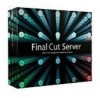 |
UPC - 885909166015
View all Apple MA998Z/A manuals
Add to My Manuals
Save this manual to your list of manuals |
Apple MA998Z/A manual content summary:
- Apple MA998Z/A | Administration Guide - Page 1
Final Cut Server Administrator Guide - Apple MA998Z/A | Administration Guide - Page 2
copy of Final Cut Server software may reproduce this publication for the purpose of learning to use such software. No part of this publication may be reproduced or transmitted for commercial purposes, such as selling copies of this publication or for providing paid for support services. The Apple - Apple MA998Z/A | Administration Guide - Page 3
Functions 26 About Unicode Support 27 Backing Up Final Cut Server 27 Developing a Backup Strategy 29 Backing Up Your Final Cut Server Catalog 30 About the Backup Files 31 Restoring Your Final Cut Server Catalog 33 Groups and Permissions 33 Adding Groups to Final Cut Server 35 Adding and Managing - Apple MA998Z/A | Administration Guide - Page 4
Viewing Final Cut Server Status 125 About Jobs and the Search All Jobs Window 130 About the Log Pane 132 About the Log Window 132 About Clearing Jobs and Logs from the Final Cut Server Database 133 Solving Problems 133 Resources for Solving Problems 133 Contacting AppleCare Support 135 4 Contents - Apple MA998Z/A | Administration Guide - Page 5
information about the application. • Final Cut Server Setup Guide: The printed installation document provided in the Final Cut Server box describes how to install and configure Final Cut Server. • Final Cut Server User Manual: The user manual describes how to use the Final Cut Server client for the - Apple MA998Z/A | Administration Guide - Page 6
resources you can use to find out more about Final Cut Server. Final Cut Server Website For general information and updates, as well as the latest news on Final Cut Server, go to: • http://www.apple.com/finalcutserver Apple Service and Support Websites For software updates and answers to the most - Apple MA998Z/A | Administration Guide - Page 7
in the Final Cut Server Setup Guide. In addition, you use the Final Cut Server client's Administration window to modify Final Cut Server settings. Important: This manual assumes that you are familiar with Final Cut Server operations. See the Final Cut Server User Manual for detailed information - Apple MA998Z/A | Administration Guide - Page 8
System Preferences Final Cut Server System Preferences is where you configure the most common Final Cut Server settings. Several of the panes include setup assistants to help you add devices and watchers. Instructions for using the setup assistants are provided in the Final Cut Server Setup Guide - Apple MA998Z/A | Administration Guide - Page 9
that you use the settings in Final Cut Server System Preferences as much as possible for your administration tasks. Final Cut Server System Preferences contains the following groups of settings: • General: The General settings include the Final Cut Server Start/Stop button and other basic - Apple MA998Z/A | Administration Guide - Page 10
• Devices: The Devices settings include the ability to add and configure devices using Device Setup Assistant. See Managing Devices for more information. • Automations: The Automations settings include the ability to add and configure watch and respond behaviors using Automation Setup Assistant. See - Apple MA998Z/A | Administration Guide - Page 11
and configure automatic backup operations for the Final Cut Server catalog. See Backing Up Final Cut Server for more information. About the Final Cut Server Client Administration Window The Administration window of the Final Cut Server client contains extremely detailed settings and configurations - Apple MA998Z/A | Administration Guide - Page 12
. Important: Some changes you make in the Administration window do not immediately appear in the Final Cut Server client. To see the changes, you need to log out and log back in, opening a fresh Final Cut Server client. Select a pane to configure from this list. Most of the panes have this Create - Apple MA998Z/A | Administration Guide - Page 13
values that can be used to validate metadata fields. • Devices: Click to define creation, editing, storage, or playout devices connected to Final Cut Server. • Metadata Sets: Click to define different types of metadata sets to apply to assets and productions. • Transcode Settings: Click to define - Apple MA998Z/A | Administration Guide - Page 14
The Administration window also includes a search feature. Searching allows you to quickly find specific items in the list. You can click the disclosure triangle to see advanced search options. These options vary, depending on the pane you are working in. Enter text to search for in the current pane. - Apple MA998Z/A | Administration Guide - Page 15
defaults to "localhost," which you can use if this computer has Mac OS X Server v10.5 and is configured as an SMTP email server. Note: Final Cut Server supports only Simple Mail Transfer Protocol (SMTP) servers that do not require authentication. Chapter 1 General Settings and Preferences 15 - Apple MA998Z/A | Administration Guide - Page 16
Compressor Help menu, for information on configuring clusters. For information on creating a custom QuickCluster for use with Final Cut Server, see the Final Cut Server Setup Guide. Note: The Compressor Cluster Password field only activates if you choose a password-protected cluster. Important: In - Apple MA998Z/A | Administration Guide - Page 17
your normal proxies and the optional edit proxies. Each of these devices is actually created during the installation process. See the Final Cut Server Setup Guide for more information. Important: If you change either of the device settings, make sure that the original devices remain accessible or - Apple MA998Z/A | Administration Guide - Page 18
the Enable Edit Proxies checkbox. These edit proxy files are stored in the Edit Proxies device. When you export or check out a Final Cut Pro project from the Final Cut Server catalog that has edit proxy files, you have the choice of downloading the original media files or the edit proxy files. You - Apple MA998Z/A | Administration Guide - Page 19
proprietary format that you want to view on computers that don't support that format. • Key-channel Poster Frame: For images and certain your system when you preview an asset in the client's main window. Final Cut Server automatically detects the aspect ratio of the video and adjusts the clip proxy - Apple MA998Z/A | Administration Guide - Page 20
. • Proxy Playback: Verify that the proxy file plays back in real time, for real-time compatibility in Final Cut Pro. Analyze Filter Preferences Settings After installing Final Cut Server, the administrator can create analyze filters that find video files based on file type, bit, and frame rate - Apple MA998Z/A | Administration Guide - Page 21
re-create the asset's proxy files. The administrator needs to manually regenerate all of the proxies. For more information, see Manually Analyzing Assets and Regenerate All Proxies. To regenerate an asset's proxy files 1 In the Final Cut Server main window, select the asset or assets that you want - Apple MA998Z/A | Administration Guide - Page 22
more efficient. You can enter a value that defines how many items appear on each page. • Remember the last search: Select this checkbox to have Final Cut Server remember and run the last search that you performed the next time you log in. • Save cached files to: Click the Choose button to select - Apple MA998Z/A | Administration Guide - Page 23
Disconnected Use option creates aliases to the assets in the cache, making it much easier to add them to Final Cut Pro projects when you are not connected to Final Cut Server. • Clear Aliases: Click Clear Aliases to delete all aliases from the alias location. • Disable Resource Fork Warning: Select - Apple MA998Z/A | Administration Guide - Page 24
in your client. Important: After creating the Smart Search, you must instruct every client user to quit and restart their Final Cut Server client. After restarting, the new Smart Search will appear in each Final Cut Server client under the Smart Searches heading. You can delete a Smart Search - Apple MA998Z/A | Administration Guide - Page 25
heading. Important: After deleting a Smart Search, you must instruct every client user to quit and restart their Final Cut Server client. Manually Analyzing Assets and Regenerate All Proxies When assets are added to the Final Cut Server catalog, they are automatically analyzed. This process extracts - Apple MA998Z/A | Administration Guide - Page 26
when displaying data. When writing media to storage devices, Final Cut Server is constrained by the capabilities of each device and the application programming interface (API) of each device. At present, Final Cut Server supports Unicode characters on Filesystem and Contentbase devices. See Device - Apple MA998Z/A | Administration Guide - Page 27
Backing Up Final Cut Server 2 The Backup pane makes it easy to manually or automatically make backup copies of your Final Cut Server catalog. Final Cut Server includes a backup feature that allows you to create a backup copy of the Final Cut Server catalog. Being able to restore the catalog from - Apple MA998Z/A | Administration Guide - Page 28
Device Setup Assistant or the client's Administration window • All log and job history entries • All preference settings The goal of backing up your Final Cut Server catalog is to be able to return to a known state should there be a catastrophic failure, such as a hard disk failure. Following is an - Apple MA998Z/A | Administration Guide - Page 29
begin running while you are in the process of restoring your catalog. See the Final Cut Server Setup Guide for more information. Stage 5: Restoring the Previous Final Cut Server Catalog When the Final Cut Server installation is finished, you can click the Restore button in the Backup pane of - Apple MA998Z/A | Administration Guide - Page 30
the backup file. Important: It is strongly recommended that you do not choose a location for the backup files that is on the same drive that Final Cut Server is installed on. • Choose either Day (the catalog is backed up every day) or Week (the catalog is backed up once a week) from the Every - Apple MA998Z/A | Administration Guide - Page 31
as they were when the backup file was created. Any groups that are not available during the restore process will not be available to use Final Cut Server until you manually add them in Final Cut Server System Preferences. Chapter 2 Backing Up Final Cut Server 31 - Apple MA998Z/A | Administration Guide - Page 32
You should configure your computer to support any internal hard disks, Xsan systems, RAIDs, network volumes, and external drives that Final Cut Server uses for its devices. If any of the devices are on volumes that require a password, you will have to manually configure those passwords using Device - Apple MA998Z/A | Administration Guide - Page 33
to each of the groups. See the Final Cut Server Setup Guide for details on using the Accounts pane of System Preferences, Mac OS X Server Workgroup Manager, and using Final Cut Server System Preferences to add groups and assign permission sets to them. Instructions for adding groups based on Windows - Apple MA998Z/A | Administration Guide - Page 34
window. See the Final Cut Server Setup Guide for information on using Final Cut Server System Preferences to add groups to Final Cut Server and assigning permission sets to them. To add a group to Final Cut Server using the Administration window 1 Open a Final Cut Server client and log in - Apple MA998Z/A | Administration Guide - Page 35
or Completed. • browser: This permission set is unable to create, delete, catalog, edit, edit details, or copy any of the assets within the Final Cut Server catalog. The browser permission set is only able to see assets that have a status of Approved. Working with Permission Sets Permission sets are - Apple MA998Z/A | Administration Guide - Page 36
default there is one called "admin," plus others that the installer created based on the customer profile you selected. See the Final Cut Server Setup Guide for more information. Click Permission Set to see Duplicate the Permission Set pane. and Create buttons The Permission Set pane contains three - Apple MA998Z/A | Administration Guide - Page 37
The Permission Set window appears. 2 In the column on the left, click Create, Asset Filter, and Production Filter to open and configure their panes. See Settings for Permission Sets for details on the settings in these panes. 3 Select the All Permissions checkbox to set this permission set to have - Apple MA998Z/A | Administration Guide - Page 38
The Permission Set window appears. 2 Click Metadata, Trait Permissions, and Device Permissions to configure each group of settings. See Settings for Permission Sets for details on the settings in these panes. 3 Click Save Changes. This window closes and the permission set appears in the Permission - Apple MA998Z/A | Administration Guide - Page 39
The priority setting determines the order in which permission sets are consulted when a user belongs to multiple groups with different permission sets. Higher values are consulted first. For example, if a user belongs to a group with a permission set that has a priority of 3 and a second group that - Apple MA998Z/A | Administration Guide - Page 40
Production View Filter Select Production View Filter to define a metadata filter applied to nested production searches. These metadata filters will be used to perform searches initiated by members of the group. Production Filter Select Production Filter to define a metadata filter applied to top- - Apple MA998Z/A | Administration Guide - Page 41
changes to make sure unintended side effects do not occur. Many of the items listed in the Name column are reserved for internal use by Final Cut Server. Changing these settings does not affect how the permission set actually works. These include all of the items with "Tab" in their names. The most - Apple MA998Z/A | Administration Guide - Page 42
Device Permissions Settings Click the Device Permissions button to configure a group's ability to perform an action on the selected device. Permissions applied to the group apply to all group members. See Setting Trait and Device Permissions for more information. Setting Trait and Device - Apple MA998Z/A | Administration Guide - Page 43
Copy items from a device to anywhere else. Copy items from a device to anywhere else. n/a Catalog items on device as Final Cut Server assets. Edit field hints. n/a n/a n/a n/a n/a Allow checking out and locking Edit a Contentbase device's assets. media items directly. Chapter 3 Groups - Apple MA998Z/A | Administration Guide - Page 44
- Apple MA998Z/A | Administration Guide - Page 45
User Interface (p. 67) • About QuickTime Metadata (p. 70) About the Default Production Metadata The customer profile that you chose during the Final Cut Server installation process determined the default production metadata sets that were included in your system. The following is an overview of the - Apple MA998Z/A | Administration Guide - Page 46
metadata group: • Article (PA_GRP_CUST_PRODUCTION_ARTICLE) An Introduction to Managing Metadata Final Cut Server automatically configures the metadata settings based on the profile selected during the installation of Final Cut Server. After the installation, you can customize the metadata settings - Apple MA998Z/A | Administration Guide - Page 47
as assets • Mapping metadata between formats. Some file formats and devices support their own metadata, such as IPTC metadata. Final Cut Server allows you to use any available metadata by mapping it to Final Cut Server metadata fields that you have defined. • Customizing views. You can change - Apple MA998Z/A | Administration Guide - Page 48
Mapping for more information. • Metadata Set pane: This is where you assign metadata groups to metadata sets. When you add assets or productions to Final Cut Server, you choose a metadata set to assign to them, which in turn applies the metadata group and its fields. See Managing Metadata Sets for - Apple MA998Z/A | Administration Guide - Page 49
the individual items of metadata stored with the media items managed by Final Cut Server. There are two types of metadata fields: • Required metadata: Includes fields that are required to describe devices supported by Final Cut Server as well as file format metadata such as IPTC metadata. • Custom - Apple MA998Z/A | Administration Guide - Page 50
• Group Category: This is the automatically assigned metadata field's family. All metadata fields you create are in the Custom Metadata family. Note: This column is not related to the metadata field's Category setting. • Description: This is the description entered when the metadata field was - Apple MA998Z/A | Administration Guide - Page 51
The Metadata Field window appears, showing the settings for that field. For details, see Settings for Metadata Fields. 2 Make any necessary changes and click Save Changes. The Metadata Field window closes. Settings for Metadata Fields Each metadata field has a variety of settings. The actual - Apple MA998Z/A | Administration Guide - Page 52
• Filesize • TypeSelect • Order Attach • Restriction Note: The None setting is used for almost all custom metadata, with the remaining settings reserved for internal use. • Suffix: Enter any suffix that should be displayed after the field. For example, you could enter "per hour." • Display hints: - Apple MA998Z/A | Administration Guide - Page 53
point number • Integer: An integer field that supports up to 32-bit numbers • Large Integer: An integer field that supports up to 64-bit numbers (not normally way to organize related metadata fields. Most information displayed in Final Cut Server is based on a metadata group; for example: • Metadata - Apple MA998Z/A | Administration Guide - Page 54
Groups You can add or edit custom metadata groups. Important: Several metadata groups were added to Final Cut Server since the release of Final Cut Server 1.0. To use these metadata groups, you must manually add them to a new or existing metadata set. For information about groups that have been - Apple MA998Z/A | Administration Guide - Page 55
2 In the Metadata Group window that appears, configure the settings for the metadata group. See Settings for Metadata Groups for more information on the settings. 3 Click Save Changes to save the custom metadata group. The new metadata group appears in the Metadata Group pane. You can also open the - Apple MA998Z/A | Administration Guide - Page 56
Settings for Metadata Groups Each metadata group has a variety of settings in addition to having metadata fields that you assign to the group. The Metadata Group window contains the following settings: • Category: An automatically generated category for the group. This appears only if you are - Apple MA998Z/A | Administration Guide - Page 57
). • Table View: Select this checkbox to display the group's fields in a table. Most of the groups used for listing content in the Final Cut Server Administration window use a table display. • Hide Field Labels: Select this checkbox to hide the field labels when displaying a group; for example, with - Apple MA998Z/A | Administration Guide - Page 58
data in one or more of those fields to one or more of your custom metadata fields. Metadata mapping is used to translate metadata between Final Cut Server and devices, file formats, and embedded metadata. 58 Chapter 4 Managing Metadata - Apple MA998Z/A | Administration Guide - Page 59
Many standard metadata mappings are included with Final Cut Server. Additional mappings or changes can be defined using the Metadata Map pane. Click the Create button to add a new metadata map. The Metadata Map pane - Apple MA998Z/A | Administration Guide - Page 60
The new metadata map appears in the Metadata Map pane. You can also open the Metadata Map window and edit existing metadata maps. Note: You are not allowed to edit the required metadata maps. To edit an existing metadata map 1 Double-click the metadata map in the Metadata Map pane. The Metadata Map - Apple MA998Z/A | Administration Guide - Page 61
/31/2008 23:59 00:00:25.00 00:00:26.10 [email protected] [email protected] Many standard metadata lookups are included with Final Cut Server. Additional lookups can be defined using the Lookup pane. Click the Create button to add a new lookup. The Lookup pane contains the following columns - Apple MA998Z/A | Administration Guide - Page 62
Adding or Editing Lookups You can add or edit custom lookups. To add a custom lookup 1 In the Lookup pane of the Administration window, click the Create button. 2 In the Lookup window that appears, configure the settings for the lookup. See Settings for Lookups for more information on the settings. - Apple MA998Z/A | Administration Guide - Page 63
Closed as the name with the Value checkbox not selected. • Date: A date/time field • Floating Point Number: A floating-point number • Integer: An integer field that supports up to 32-bit numbers Chapter 4 Managing Metadata 63 - Apple MA998Z/A | Administration Guide - Page 64
promotions and commercials. Important: When assets are added to the Final Cut Server catalog, whether by manual upload or using an automation such as a scan, they must when you installed Final Cut Server defined the default metadata sets in your system. See the Final Cut Server Setup Guide for more - Apple MA998Z/A | Administration Guide - Page 65
• Metadata Set ID: An automatically generated name for the metadata set that is for internal use only • Class: The type of items the metadata set can be applied to, either media assets or productions Adding or Editing Metadata Sets You can add or edit custom metadata sets. To add a custom metadata - Apple MA998Z/A | Administration Guide - Page 66
" or being in charge of the device: • If Final Cut Server owns the device: You should use the "Final Cut Server is master" or "Two way" synchronization policy if Final Cut Server owns the device. • If another department owns the device and Final Cut Server is just being granted access to its content - Apple MA998Z/A | Administration Guide - Page 67
choice and is used for all devices created by the Final Cut Server Installer and any devices created using Device Setup Assistant in Final Cut Server System Preferences. Final Cut Server is master This synchronization policy regards Final Cut Server as the authority on what the real metadata is. The - Apple MA998Z/A | Administration Guide - Page 68
Keep the following in mind when you decide to customize the user interface: • Any changes you make affect all clients connected to the server. In many cases though, you may have to close the client and log in again to see the changes. • Use care when modifying metadata groups. - Apple MA998Z/A | Administration Guide - Page 69
Advanced Searches There are several areas in the Final Cut Server client where you can choose to configure advanced appear in the Thumbnails view of the info window that appears when you double-click a Final Cut Pro project in the main window. • Tiles metadata group, ASSET_INFO_VIEW group ID: This - Apple MA998Z/A | Administration Guide - Page 70
file can contain custom metadata fields, Final Cut Server is unable to map all of the metadata fields to metadata fields that are used in its default groups. This means that if you use custom metadata fields in your QuickTime movies, you will need to either manually map those fields to fields used - Apple MA998Z/A | Administration Guide - Page 71
column on the left. The metadata details for the file are displayed. Note: You may see some metadata fields that contain duplicate settings. Final Cut Server shows both the older FOURCC (which is limited to four characters for the field's name) and the newer field identification entries. Chapter - Apple MA998Z/A | Administration Guide - Page 72
- Apple MA998Z/A | Administration Guide - Page 73
Server System Preferences, see the Final Cut Server Setup Guide. About Creating Devices Using Device Setup Assistant Device Setup Assistant in Final Cut Server System Preferences is simple to use and includes additional features, such as a scan and transcode settings configuration ability. Manually - Apple MA998Z/A | Administration Guide - Page 74
and settings. Manually configuring a device allows you more flexibility. • You are not able to easily add some device types, such as Xsan, NFS, or SMB/CIFS. These are much easier to add with Device Setup Assistant. • When you add a device using the Administration window, Final Cut Server does not - Apple MA998Z/A | Administration Guide - Page 75
device. The Devices window appears. 5 Choose the device type to add from the Device Type pop-up menu: • Contentbase: A file system unique to Final Cut Server that renames each asset and places it in a folder that also contains a file with the original name. An advantage of Contentbase is that you - Apple MA998Z/A | Administration Guide - Page 76
, Contentbase devices cannot be watched by a watcher automation. • FTP Server: This device type uses FTP to transfer media to and from it : This is the traditional file system used by most computers. It supports subfolders and normal filenames. The Devices window changes to reflect the device - Apple MA998Z/A | Administration Guide - Page 77
Final Cut Server installation. Others, such as archive and image sequence devices, are configured manually. Setting Up the Proxies Device Each Final Cut Server installation you specify when you install Final Cut Server. See the Final Cut Server Setup Guide for more information. Chapter 5 Managing - Apple MA998Z/A | Administration Guide - Page 78
the location you specify when you install Final Cut Server. See the Final Cut Server Setup Guide for more information. See Proxies Preference Settings your assets and those assets are large video files. If you need to manually create a Version device, the device must use the Contentbase device type. - Apple MA998Z/A | Administration Guide - Page 79
. When you archive an asset, its original media is archived; note that proxies and thumbnail images for the asset will still be available in the Final Cut Server catalog. Archive Devices are most useful when you have large video files that are not currently being used but are taking up disk space on - Apple MA998Z/A | Administration Guide - Page 80
. For instructions on creating a device in the Preferences pane of the Final Cut Server Administration window, see Adding a Device Using the Administration Window. You can also create the device using the Device Setup Assistant. For more information, see the Final Cut Server Setup Guide. After - Apple MA998Z/A | Administration Guide - Page 81
copy of any assets you would like to work with on the client computer. For example, if you want to add one of the Final Cut Server assets to a Final Cut Pro project you have on the client's computer, you need to create a copy of that asset from its device to your computer before you - Apple MA998Z/A | Administration Guide - Page 82
to support working directly on video files. Additionally, you should never configure the startup disk of the computer you installed Final Cut Server on as place settings. See the Final Cut Server Setup Guide for more information about Xsan volumes. The only way to manually create an edit-in-place - Apple MA998Z/A | Administration Guide - Page 83
An example is: • file:////MediaServer/Images/ Device Type Details Devices supported by Final Cut Server are listed and described below: • Contentbase: See About Contentbase for more information. • FTP Server: See About FTP Server for more information. • Filesystem (including local, Xsan, NFS, AFP, - Apple MA998Z/A | Administration Guide - Page 84
name for the device. • Local Directory: Enter the root path for this device as it appears to the Final Cut Server server. For example: /Volumes/Macintosh HD/Final Cut Server/Contentbase Device/. • Macintosh edit-in-place URI: Enter the Uniform Resource Identifier (URI) for editing media from - Apple MA998Z/A | Administration Guide - Page 85
Device: Select this checkbox to add this device to the list of archive locations a user can choose from. About FTP Server Final Cut Server supports access to any server running standard File Transfer Protocol (FTP) such as a Microsoft Windows, Macintosh, or UNIX host. Other devices can be set up - Apple MA998Z/A | Administration Guide - Page 86
or slow network link. • Text encoding: Choose the type of text encoding used on the device from this pop-up menu. Final Cut Server supports a wide range of text encodings, including many of the common Chinese, Korean, and Japanese encodings. The default is UTF-8 Unicode, which is used with current - Apple MA998Z/A | Administration Guide - Page 87
/Images/ • Analyze Mode: Analysis creates different proxies for still and clip files. Choose an option from the pop-up menu to determine how Final Cut Server handles files that are not known to be still images or movie clips; for example, files missing extensions. • [None]: Do not analyze files - Apple MA998Z/A | Administration Guide - Page 88
to the list of archive locations a user can choose from. About Filesystem This type of device is used for any storage that is on the Final Cut Server server or can be mounted from it. This is used for AFP, Xsan, NFS, and SMB/CIFS file systems. Note: Although all of the fields appear - Apple MA998Z/A | Administration Guide - Page 89
: Do not select this option unless specifically required. • Text encoding: Choose the type of text encoding used on the device from this pop-up menu. Final Cut Server supports a wide range of text encodings, including many of the common Chinese, Korean, and Japanese encodings. See About Unicode - Apple MA998Z/A | Administration Guide - Page 90
/Images/ • Analyze Mode: Analysis creates different proxies for still and clip files. Choose an option from the pop-up menu to determine how Final Cut Server handles files that are not known to be still images or movie clips; for example, files missing extensions. • [None]: Do not analyze files - Apple MA998Z/A | Administration Guide - Page 91
external archiving systems. The script is given the complete path to the file as its first argument on the command line. Searching Devices Final Cut Server includes the ability to search any connected device. This allows you to examine the contents of a device, including items that have not been - Apple MA998Z/A | Administration Guide - Page 92
text to search for in the search field. Important: Be sure to enter entire words in the search field. Unlike the search field in the Final Cut Server main window, the Search Devices search field does not return full words if you search for a partial word. For example, if you want to find - Apple MA998Z/A | Administration Guide - Page 93
Other Ways to Search Devices After opening the Search Devices window, you can click Choose to open a window that allows you to specify a folder to search. This window allows you to browse the contents of the device. You can double-click a folder to show its contents, or you can use the buttons - Apple MA998Z/A | Administration Guide - Page 94
can function differently. • Catalog asset: This adds the item to the Final Cut Server catalog, exactly as the Catalog button does. • Get Info: This more information. • View Image: This opens a window in the item's default application to view it. Unlike the View item in the Assets pane shortcut menu, - Apple MA998Z/A | Administration Guide - Page 95
and a transcode setting to use (if applicable) for the export process. • Duplicate: You can use Duplicate to make a copy of the selected item onto any of the Final Cut Server devices. The copied version of the item is not added to the Final Cut Server catalog, regardless of whether the original item - Apple MA998Z/A | Administration Guide - Page 96
- Apple MA998Z/A | Administration Guide - Page 97
to it, you cannot perform any conversions when you upload or copy assets to that device. Final Cut Server ships with a number of preconfigured transcode settings based on Compressor and internal Final Cut Server settings. You can also create custom settings in Compressor that can be made into - Apple MA998Z/A | Administration Guide - Page 98
Compressor Help menu, for details on creating custom settings. Once you have created a custom setting in Compressor, you can add it to Final Cut Server. To add a new transcode setting 1 Click the Create button in the Transcode Settings pane. The Transcode Settings window appears. 2 Enter a name for - Apple MA998Z/A | Administration Guide - Page 99
Device Setup Assistant. Device Setup Assistant contains a full list of all transcode settings with checkboxes next to each. See the Final Cut Server Setup Guide for more information. Note: Contentbase devices cannot be modified using Device Setup Assistant. • If you want to add a single transcode - Apple MA998Z/A | Administration Guide - Page 100
Additionally, you can use the Transcode Settings pane to manage the transcode settings of the Export device. This device provides the list of transcode settings to choose from when using the Export option of the shortcut menu that appears when you Control-click an asset in the client. The Export - Apple MA998Z/A | Administration Guide - Page 101
This chapter explains how to use the panes in the Final Cut Server client's Administration window. For information about using the Automation Setup Assistant in Final Cut Server System Preferences, see the Final Cut Server Setup Guide. Using the automation panes of the Administration window provides - Apple MA998Z/A | Administration Guide - Page 102
do not actually contain all of the media and instead include references to the actual media files. If you manually upload a reference QuickTime file, a dialog appears asking if you want Final Cut Server to flatten the file (converting it to a self-contained QuickTime file) before uploading it to the - Apple MA998Z/A | Administration Guide - Page 103
before using an automation to add the files to the Final Cut Server catalog. About Uploading Folders When you manually upload a folder containing media files to the Final Cut Server catalog, you are given three options for how Final Cut Server should treat the folder: • Upload the folder as a bundle - Apple MA998Z/A | Administration Guide - Page 104
files are being uploaded to an FTP device. Files without file extensions that are not correctly recognized will upload and be added to the Final Cut Server catalog as assets, but they will not have thumbnail or proxy files generated for them. Response Pane and Window The Response pane contains the - Apple MA998Z/A | Administration Guide - Page 105
and deleted. For more information, see About Clearing Jobs and Logs from the Final Cut Server Database. Copies media to any connected Final Cut Server device with or without transcoding. Optionally, creates a new asset in Final Cut Server and allows you to set that asset's metadata. Deletes the item - Apple MA998Z/A | Administration Guide - Page 106
catalog with the media that exists on a device. This is necessary if you intend to change the media on the device directly without using Final Cut Server. You can choose the device and a folder in that device to scan, as well as specify metadata settings. You can also specify other scan details - Apple MA998Z/A | Administration Guide - Page 107
About Scan Responses Scan responses are one of the most commonly used custom responses. To access the scan response settings 1 Click the Create button in the Administration window's Responses pane to create a new response. 2 Choose Scan from the Response Action pop-up menu. 3 Click Scan to view the - Apple MA998Z/A | Administration Guide - Page 108
created using Device Setup Assistant have version control disabled, regardless of how the Final Cut Server Installer was configured. This means that all assets and Final Cut Pro projects added to the Final Cut Server catalog by a scan response will, by default, not track versions. You can verify - Apple MA998Z/A | Administration Guide - Page 109
Setup Assistant One or two scan responses are created when you configure the scan settings for a device with Device Setup Assistant in Final Cut Server System Preferences: • Device Scan [Full Scan]: This is created when you configure a full scan in Device Setup Assistant. This response uses the - Apple MA998Z/A | Administration Guide - Page 110
To access the scan production response settings 1 Click the Create button in the Administration window's Responses pane to create a new response. 2 Choose Scan Productions from the Response Action pop-up menu. 3 Click Production Scan to view the Scan Productions settings. The Production Scan pane of - Apple MA998Z/A | Administration Guide - Page 111
of the new production, and copy all of the assets for that production into that new subfolder. The scan productions response will create a new Final Cut Server production, using the folder name, and add all of the assets in that subfolder to that new production. Scan Metadata Section • Scan Mode - Apple MA998Z/A | Administration Guide - Page 112
• Entity Type: Choose the type of entity to scan for: • File: This is the default setting. It sets the scan to look for all files except image sequences. • Image Sequence: This sets the scan to look for a folder containing a series of numbered image files. • Video Frame Rate: This defines the number - Apple MA998Z/A | Administration Guide - Page 113
• Wildcard Exclude Filter: You can use this to define types of files that the scan should not process. For example, if the folder that the scan is processing includes PDF documents that you do not want to have processed and added as assets, you can enter *.pdf (which indicates that all files with a - Apple MA998Z/A | Administration Guide - Page 114
responses always run serially and after the copy responses. • Create Asset: Select this checkbox to have the copied asset added to the Final Cut Server catalog. Selecting this checkbox activates the Metadata Set and Production selection settings. • Metadata Set: This is where you choose the metadata - Apple MA998Z/A | Administration Guide - Page 115
between Final Cut Server and other applications. For Final Cut Pro project and displays that annotations metadata in the matching Final Cut Pro project asset in Final Cut Server. The Read XML and Write XML settings are similar, therefore, only the Write XML settings are explained in this manual - Apple MA998Z/A | Administration Guide - Page 116
enter or choose a subfolder to copy the asset to. • Use ID for Filename: Select this checkbox to change an asset's filename to a unique Final Cut Server asset or production ID number. This change will only apply to assets modified using a Read XML or Write XML response. • Production: Enter a name - Apple MA998Z/A | Administration Guide - Page 117
of the Database Volume Responses Check the disk space of the database volume responses are useful to make sure that you are warned if your Final Cut Server catalog database is in danger of running out of disk space. Important: This only applies to the catalog's database file and does not apply to - Apple MA998Z/A | Administration Guide - Page 118
used (shown as a value of 0). For example, to set the minimum threshold to 50 MB, enter the value 50000000. Watcher Pane and Window Final Cut Server provides a watch folder infrastructure that detects and processes new content according to configured rules. The most common response types to use with - Apple MA998Z/A | Administration Guide - Page 119
the watcher is running) or false (if the watcher is stopped). • Description: This is a description entered when the watcher was created. • Monitor Address: When applicable, lists the device being watched. The Watcher window appears if you click the Create button. Chapter 7 Managing Automations 119 - Apple MA998Z/A | Administration Guide - Page 120
The items that appear in the area on the left depend on the Watcher Type you choose. The choices include poll and subscription. • Poll: A poll watcher checks the device at timed intervals. This is the most common type of watcher. • Subscription: A subscription watcher is for internal usage only. - Apple MA998Z/A | Administration Guide - Page 121
Subscription Pane and Window Final Cut Server has a powerful engine for modifying behavior to suit the individual needs of customers. Administrators can create and modify subscription rules. A subscription rule consists of an - Apple MA998Z/A | Administration Guide - Page 122
to" setting. Schedule Pane and Window Events can be scheduled; for example, scanning the still store in a control room every 5 minutes to ensure that the Final Cut Server catalog is up to date. A schedule is normally used to scan or catalog a device. 122 Chapter 7 Managing Automations - Apple MA998Z/A | Administration Guide - Page 123
The most common responses to use with a schedule are clean jobs, clean logs, measure catalog size, purge subscriptions, scan (all types), and search expired. The Schedule pane lists the existing schedules. Click the Create button to add a schedule. Click Schedule to show the Schedule pane. The - Apple MA998Z/A | Administration Guide - Page 124
• Hour: This is the hour of the day (using a 24-hour clock) the schedule runs on when using the hourly or daily periods. For example, 15 in the Hour column means the response executes at 3 p.m. • Minute: The meaning of this number depends on the schedule's period selection: • For weekly, daily, and - Apple MA998Z/A | Administration Guide - Page 125
Logs 8 Each time Final Cut Server performs an action, it is considered a job. Final Cut Server logs jobs and other significant events that administrators and support staff can use to diagnose problems and monitor usage. This chapter covers the following: • Viewing Final Cut Server Status (p. 125 - Apple MA998Z/A | Administration Guide - Page 126
thumbnail, poster frame, and browse proxies. Each job also creates multiple log entries for each step of the operation. If you want to monitor what Final Cut Server is working on, simply open the Search All Jobs window. In it, you can search for specific jobs and then see a job's details. You can - Apple MA998Z/A | Administration Guide - Page 127
the Search All Jobs window. Searching for Jobs The search function in the Search All Jobs window works similarly to the other search functions in Final Cut Server: you can search by name, or you can open the disclosure triangle and search by the advanced search parameters. Some examples of common - Apple MA998Z/A | Administration Guide - Page 128
Final Cut Server, you can use the Search All Jobs window to view details of each step in a job and diagnose problems. To diagnose a problem including a unique Job ID (identifier), the job type, and specific job instructions. The last item displays the message associated with this job. 3 Click Job - Apple MA998Z/A | Administration Guide - Page 129
Log pane of the Administration window. The ERROR message in the Detail column explains why the job failed. Using this information, you can correct the problem and then reprocess the job. You can double-click an entry to open it in its own window, which can make it easier to see - Apple MA998Z/A | Administration Guide - Page 130
long to wait between retries in the General pane of Final Cut Server System Preferences and in the Preferences pane of the Administration window. See Preference Settings in the Administration Window for more information. You can also manually retry the job. To retry a failed job µ Control-click the - Apple MA998Z/A | Administration Guide - Page 131
Important: Final Cut Server includes a schedule, named Scheduled Maintenance, that clears the Log pane once each day. the type of operation being logged. • Log Asset ID: Shows the globally unique identifier (GUID) or ID of any asset associated with the event. Chapter 8 About Jobs and Logs 131 - Apple MA998Z/A | Administration Guide - Page 132
any items listed in the Log pane to see more details in the Log window. About Clearing Jobs and Logs from the Final Cut Server Database When Final Cut Server is installed, a default Scheduled Maintenance schedule automation that runs the Clean Jobs and Clean Logs responses is set up to run daily - Apple MA998Z/A | Administration Guide - Page 133
Support: There are a variety of support options available to Final Cut Server customers. For details, see the service and support information that came with Final Cut Server. Contacting AppleCare Support Information about the support options available from Apple is included in your Final Cut Server - Apple MA998Z/A | Administration Guide - Page 134
www.apple.com/support/finalcutserver. There is also an item in each Final Cut Server client's Help menu that will take you directly to the AppleCare website. To go to the AppleCare website from within a Final Cut Server client µ Choose Help > Final Cut Server Support. 134 Appendix Solving Problems - Apple MA998Z/A | Administration Guide - Page 135
creates aliases when preparing assets for disconnected use. analyze Final Cut Server analyzes assets to create proxies and extract metadata from them. See also edit proxy, proxy. Apple filing protocol (AFP) AFP is a network protocol supported by Macintosh computers. Apple ProRes 422 (Proxy) codec - Apple MA998Z/A | Administration Guide - Page 136
client A user interacts with the Final Cut Server catalog by using a Final Cut Server client. Final Cut Server clients are Java-based applications that can run on computers using Mac OS X, Windows XP, and Windows Vista operating systems. A Final Cut Server system can support multiple clients running - Apple MA998Z/A | Administration Guide - Page 137
(SMB), Xsan. file transfer protocol (FTP) FTP is a protocol for exchanging files over networks that support the TCP/IP protocol. groups To access the Final Cut Server catalog, users must belong to a group that has a Final Cut Server permission set assigned to it. Groups can be locally created on the - Apple MA998Z/A | Administration Guide - Page 138
you will soon find that it would be useful to have additional metadata fields to use for sorting or locating specific assets. The heart of Final Cut Server is its ability to work with metadata. It provides many opportunities for you to add metadata to your assets, using either the metadata fields it - Apple MA998Z/A | Administration Guide - Page 139
, adds it to the Final Cut Server catalog, and sends an email to the editor. See also automation, response, schedule, subscription. Windows See client. Xsan An Apple Xsan storage area network (SAN) is a device that provides fast access to media files. Xsan devices support edit-in-place when you - Apple MA998Z/A | Administration Guide - Page 140

Final Cut Server
Administrator Guide









