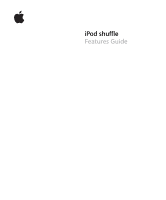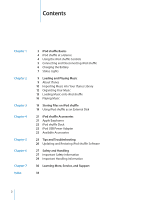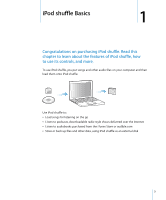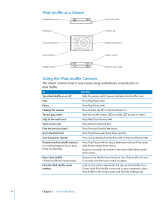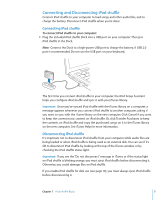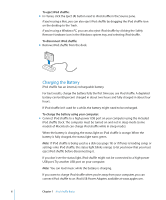Apple MB227LL Features Guide
Apple MB227LL - iPod Shuffle 1 GB Manual
 |
UPC - 885909185801
View all Apple MB227LL manuals
Add to My Manuals
Save this manual to your list of manuals |
Apple MB227LL manual content summary:
- Apple MB227LL | Features Guide - Page 1
iPod shuffle Features Guide - Apple MB227LL | Features Guide - Page 2
21 Apple Earphones 22 iPod shuffle Dock 22 iPod USB Power Adapter 22 Available Accessories 23 Tips and Troubleshooting 26 Updating and Restoring iPod shuffle Software 27 Safety and Handling 27 Important Safety Information 29 Important Handling Information 30 Learning More, Service, and Support 33 - Apple MB227LL | Features Guide - Page 3
:  Load songs for listening on the go  Listen to podcasts, downloadable radio-style shows delivered over the Internet  Listen to audiobooks purchased from the iTunes Store or audible.com  Store or back up files and other data, using iPod shuffle as an external disk 3 - Apple MB227LL | Features Guide - Page 4
iPod shuffle at a Glance Headphones port Play/Pause Top status light Volume Up Previous/Rewind Next/Fast-forward Volume Down Shuffle switch Power switch OFF Bottom status light Using the iPod shuffle Controls The simple controls make it easy to play songs, audiobooks, and podcasts on iPod - Apple MB227LL | Features Guide - Page 5
Connecting and Disconnecting iPod shuffle Connect iPod shuffle to your computer to load songs and other audio files, and to charge the battery. Disconnect iPod shuffle when you're done. Connecting iPod shuffle To connect iPod shuffle to your computer: m Plug the included iPod shuffle Dock into a USB - Apple MB227LL | Features Guide - Page 6
to charge iPod shuffle when you're away from your computer, you can connect iPod shuffle to an iPod USB Power Adapter, available at www.apple.com. 6 Chapter 1 iPod shuffle Basics - Apple MB227LL | Features Guide - Page 7
iPod shuffle Dock cable iPod USB Power Adapter WARNING: Read all safety instructions about using the iPod USB Power Adapter on page 28 before use. You charge cycles vary by use and settings. For information, go to www.apple.com/batteries. Checking the Battery Status When you turn iPod shuffle on - Apple MB227LL | Features Guide - Page 8
Turning on or disconnecting green orange red no light alternating green and two orange (10 seconds) Good charge (30% - 100%) Low charge (10% - 30%) Very low charge (< 10%) No charge ERROR: iPod shuffle must be restored Connected orange (continuous) green (continuous) blinking orange (continuous) - Apple MB227LL | Features Guide - Page 9
, hard disk, or the iTunes Store (part of iTunes and available in some countries only) into the iTunes application on your computer  Organizing your you connect iPod shuffle to your computer, iTunes opens automatically. This guide explains how to use iTunes to import songs and other audio to - Apple MB227LL | Features Guide - Page 10
: Â If you already have an iTunes account, choose Store > Sign In. Â If you don't already have an iTunes account, choose Store > Create Account and follow the onscreen instructions to set up an Apple account or enter your existing Apple account or AOL account information. To find songs, audiobooks - Apple MB227LL | Features Guide - Page 11
in your Apple or AOL account. To download or subscribe to a podcast: 1 Click iTunes Store in the Source from Your Audio CDs into iTunes Follow these instructions to get music from your CDs into iTunes , you can enter the names of the songs manually. See "Entering Names of Songs and Other Details - Apple MB227LL | Features Guide - Page 12
want to import. Entering Names of Songs and Other Details You can manually enter song titles and other information, including comments, for songs and other File > Add to Library and select the folder or disk). If iTunes supports the song file format, the songs are automatically added to your iTunes - Apple MB227LL | Features Guide - Page 13
You can make as many playlists as you like using any of the songs in your iTunes library. Adding a song to a playlist or later removing it doesn't remove it from your iTunes library. To make a playlist in iTunes: 1 Click the Add (∂) button or choose File > New Playlist. 2 Type a name for the - Apple MB227LL | Features Guide - Page 14
the iTunes window, select it. 3 Click the Settings tab. 4 Select "Only update checked songs." 5 Click Apply. Loading Songs, Audiobooks, and Podcasts Manually You can load songs and playlists onto iPod shuffle manually. If you want to load audiobooks and podcasts onto iPod shuffle, you must load them - Apple MB227LL | Features Guide - Page 15
songs in iTunes. Note: Songs in formats not supported by iPod shuffle, such as Apple Lossless, must be converted if you want to load them load items using Autofill. You can also remove items from iPod shuffle manually. To automatically replace items on iPod shuffle when autofilling: 1 Connect - Apple MB227LL | Features Guide - Page 16
and press the Delete or Backspace key on your keyboard. Manually removing a song or other item from iPod shuffle does not too high. See "Setting a Volume Limit" on page 17. WARNING: Read all safety instructions about avoiding hearing damage on page 28 before use. For a summary of the iPod shuffle - Apple MB227LL | Features Guide - Page 17
To set iTunes to play songs at the same sound level: 1 In iTunes, choose iTunes > Preferences if you are using a Mac, or choose Edit > Preferences if you are using a Windows PC. 2 Click Playback and select Sound Check. To set iPod shuffle to use the iTunes volume settings: 1 Connect iPod shuffle to - Apple MB227LL | Features Guide - Page 18
To remove the volume limit: 1 Connect iPod shuffle to your computer. 2 In iTunes, select iPod shuffle in the Source pane. 3 Click the Settings tab. 4 Deselect "Limit maximum volume." Enter the password, if required. Note: If you forget the password, you can restore iPod shuffle. See "Updating and - Apple MB227LL | Features Guide - Page 19
shuffle as an External Disk You can use iPod shuffle as an external disk to store data files. Note: To load iPod shuffle with music and other audio that you another. iPod shuffle is formatted as a FAT-32 volume, which is supported by both Macs and PCs. This allows you to use iPod shuffle to transfer - Apple MB227LL | Features Guide - Page 20
shuffle in the Source pane. 3 Click the Settings tab. 4 In the Options section, deselect "Open iTunes when this iPod is connected." 5 Click Apply. 20 Chapter 3 Storing Files on iPod shuffle - Apple MB227LL | Features Guide - Page 21
accessories available for iPod shuffle. Apple Earphones iPod shuffle comes with a pair of high-quality earphones. To use the earphones: m Plug the earphones into the Headphones port. Then place the earbuds in your ears as shown. The earphones cord is adjustable. WARNING: Read all safety instructions - Apple MB227LL | Features Guide - Page 22
that allows you to charge iPod shuffle when you're away from your computer. Available Accessories To purchase iPod shuffle accessories, go to www.apple.com/ipodstore. Available accessories include:  Apple iPod In-Ear Headphones  iPod shuffle (2nd Generation) Dock  iPod USB Power Adapter 22 - Apple MB227LL | Features Guide - Page 23
and Troubleshooting 5 5 Most problems with iPod shuffle can be solved quickly by following the advice in this chapter. The 5 Rs: Reset, Retry, Restart, Reinstall, Restore Remember these five basic suggestions if you have a problem with iPod shuffle. Try these steps one at a time until the problem - Apple MB227LL | Features Guide - Page 24
Software" on page 26. Â If restoring iPod shuffle doesn't solve the problem, iPod shuffle may need to be repaired. You can arrange for service on the iPod shuffle Service & Support website at www.apple.com/support/ipodshuffle/service. If songs load slowly Connect iPod shuffle to a USB 2.0 port on - Apple MB227LL | Features Guide - Page 25
of music encoded in WMA format. iPod shuffle does not support Apple Lossless, WMA, MPEG Layer 1, MPEG Layer 2 audio files, or audible.com format 1. X v10.3.9 or later, Windows 2000 with Service Pack 4 or later, or Windows XP Home or Professional with Service Pack 2 or later  Internet access (a - Apple MB227LL | Features Guide - Page 26
operating system to the other. See Chapter 3, "Storing Files on iPod shuffle," on page 19. and have installed the latest version of iTunes from www.apple.com/ipod/start. 2 Connect iPod shuffle to your computer instructions to complete the restore process. 26 Chapter 5 Tips and Troubleshooting - Apple MB227LL | Features Guide - Page 27
information below and operating instructions before using iPod shuffle to avoid injury. Keep this features guide for your iPod shuffle handy any user-serviceable parts. For service information, choose iPod Help from the Help menu in iTunes or go to www.apple.com/support/ipod/service. The battery - Apple MB227LL | Features Guide - Page 28
Adapter with wet hands. Do not use any power adapter other than the Apple iPod USB Power Adapter to charge your iPod shuffle. The iPod USB Â The adapter case has become damaged. Â You suspect the adapter needs service or repair. Â You want to clean the adapter. Avoiding hearing damage Permanent - Apple MB227LL | Features Guide - Page 29
Information NOTICE: Failure to follow these handling instructions could result in damage to iPod shuffle or 35º C (32º to 95º F). iPod play time might temporarily shorten in low-temperature conditions. Store iPod shuffle in a place where the temperature is always between -20º and 45º C (-4º to 113 - Apple MB227LL | Features Guide - Page 30
help and on the web. The following table describes where to get iPod-related software and service information. To learn about Service and support, discussions, tutorials, and Apple software downloads Using iTunes The latest information about iPod shuffle Registering iPod shuffle Finding the iPod - Apple MB227LL | Features Guide - Page 31
is not installed and used properly-that is, in strict accordance with Apple's instructions-it may cause interference with radio and television reception. This equipment has an Apple-authorized service provider or Apple. See the service and support information that came with your Apple product. - Apple MB227LL | Features Guide - Page 32
are trademarks of Apple Inc., registered in the U.S. and other countries. Finder and Shuffle are trademarks of Apple Inc. Apple Store is a service mark of Apple Inc., registered in the information in this manual is accurate. Apple is not responsible for printing or clerical errors. 019-0996/6-2007 - Apple MB227LL | Features Guide - Page 33
purchasing 11 Apple earphones 21 the battery 6 connecting iPod shuffle 5 problems connecting iPod shuffle 24 requirements 25 connecting storing on iPod shuffle 19 deleting songs 15 disabling iPod shuffle buttons 4, 18 disconnecting iPod shuffle about 5 during music update 5 eject first 5 instructions - Apple MB227LL | Features Guide - Page 34
14 loading songs manually 14 M Mac OS X version 25 manually managing music 14 iTunes Store 11 power switch 4 preventing iTunes from opening automatically 20 problems. See troubleshooting considerations 27 searching iTunes Store 10 serial number, locating 4, 30 service and support 30 setting play - Apple MB227LL | Features Guide - Page 35
storing, data files on iPod shuffle 19 subscribing to podcasts 11 supported audio file formats 24 supported operating systems 25 switches power 4 shuffle 4 T tracks. See songs troubleshooting 17 W warranty service 30 Windows supported versions 25 troubleshooting 26 WMA files, converting 25 Index 35
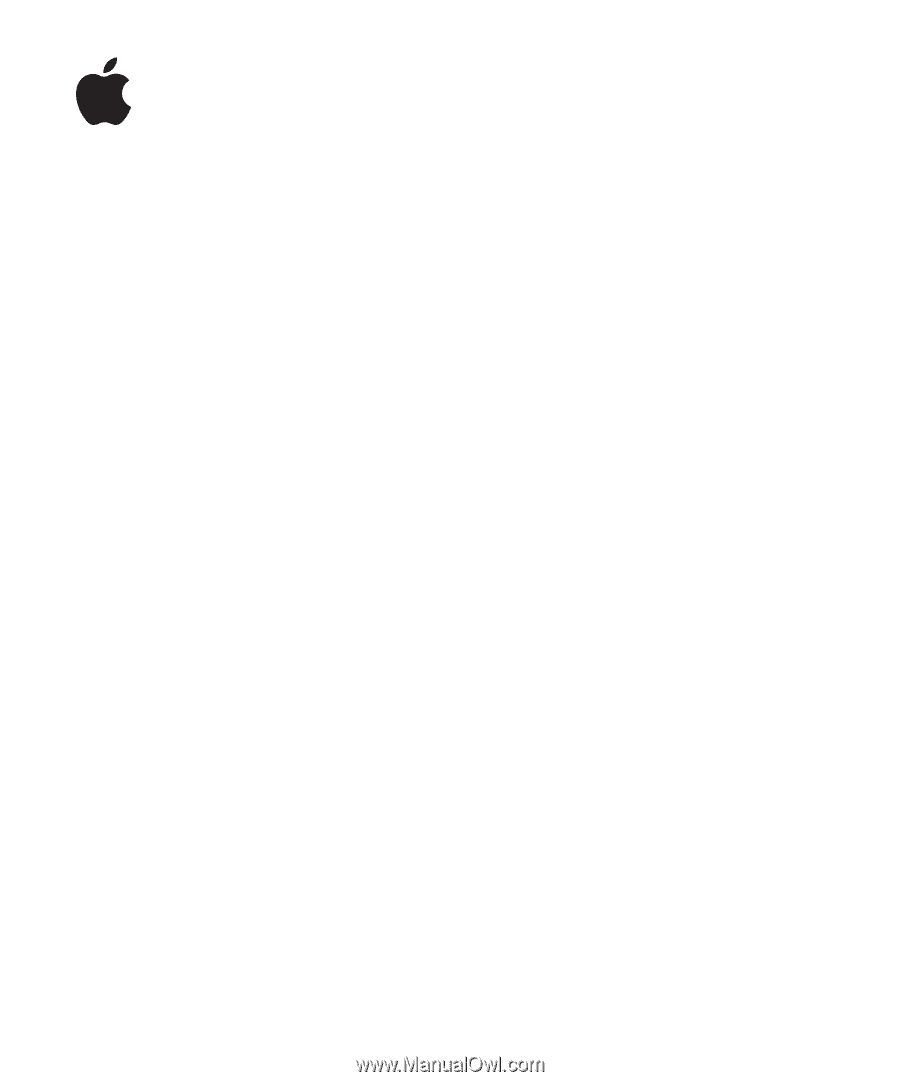
iPod shuffle
Features Guide