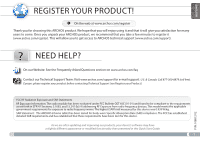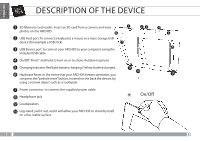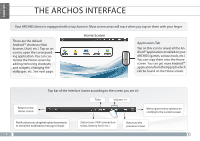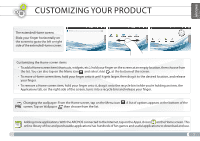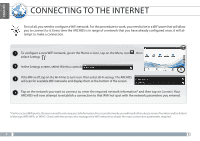Archos 501700 User Guide
Archos 501700 Manual
 |
View all Archos 501700 manuals
Add to My Manuals
Save this manual to your list of manuals |
Archos 501700 manual content summary:
- Archos 501700 | User Guide - Page 1
ARCHOS technical support (www.archos.com/support). ? NEED HELP? On our Website: See the Frequently Asked Questions section on www.archos.com/faq Contact our Technical Support Team: Visit www.archos.com/support for e-mail support : The ARCHOS 8 home tablet has been tested Guide. 1 P/N: 108812 V2 - Archos 501700 | User Guide - Page 2
2 USB Host port: To connect a keyboard, a mouse or a mass storage USB device (for example a USB stick). 7 3 USB Device port: to connect your ARCHOS to your computer, using the included USB cable. 23 4 5 8 4 On/Off: Pinch* and hold to turn on or to show shutdown options 5 Chargingindicator - Archos 501700 | User Guide - Page 3
battery is charging. It will turn yellow when the battery is fully charged. 2 UK 1 EUR US Installation Wizard The first time you start up your ARCHOS, the installation wizard will bring you through a few screens to help you set up the principal settings: Language, country, time, etc. 3 - Archos 501700 | User Guide - Page 4
-teenn-s-.. Home Screen Applications Tab Tap on this icon to reveal all the Android™ applications installed on your ARCHOS (games, various tools, etc.). You can copy them onto the Home screen. You can get more Android™ applications from the AppsLib which can be found on the Home screen. Top - Archos 501700 | User Guide - Page 5
. A list of options appears at the bottom of the screen. Tap on Wallpaper then choose from the list. Adding more applications: With the ARCHOS connected to the Internet, tap on the AppsLib icon on the Home screen. This online library of free and purchasable applications has hundreds of fun games and - Archos 501700 | User Guide - Page 6
INTERNET First of all, you need to configure a WiFi network. For this procedure to work, you need to be in a WiFi zone that will allow you to connect to it. Every time the ARCHOS required network information* and then tap on Connect. Your ARCHOS will now attempt to establish a connection to that WiFi - Archos 501700 | User Guide - Page 7
ENGLISH PLAYING MULTIMEDIA FILES 1 From the Home screen, tap on the video, audio or photo application. 2 The ARCHOS will display a list of files or folders corresponding to the selected category. 3 Tap on an item to start playing it. Only in Video and Photo - Archos 501700 | User Guide - Page 8
use the Sync tab to synchronize your music, videos, and photos onto your ARCHOS. See Windows Media Player®'s Help to learn more about this. 4 Once Windows® Explorer and any other program that may have read or written to the ARCHOS. Click on the 'safely remove' icon in the system tray, next to the - Archos 501700 | User Guide - Page 9
FРRУAСNСÇКAИIЙS www www.archos.com/register ARCHOS ARCHOS www.archos. com/register ARCHOS (www.archos.com/ www.archos.com/faq www.archos.com/support 877-300-8879 9 - Archos 501700 | User Guide - Page 10
FРRУAСNСÇКAИIЙS 1 SD SD ARCHOS. 1 2 Порт USB Host mass storage USB. 6 7 3 Порт USB ARCHOS eля USB. 23 4 5 8 4 5 6 ARCHOS завиc reset 7 8 9 9 10 9 10 ARCHOS 10 - Archos 501700 | User Guide - Page 11
FРRУAСNСÇКAИIЙS ARCHOS 1 ARCHOS 2 ARCHOS 2 UK 1 EUR US ARCHOS 11 - Archos 501700 | User Guide - Page 12
РFУRСAСNКÇИAIЙS ▼ ARCHOS Ваш ARCHOS Android A( WnderboНid Eм-mолaчil WНeажb Eи-кmонaiкl Android ARCHOS Android AppsLib Время ▼ ▼ 12 ▼ ▼ WiFi ▼ - Archos 501700 | User Guide - Page 13
FРRУAСNСÇКAИIЙS Add ARCHOS AppsLib 13 - Archos 501700 | User Guide - Page 14
FРRУAСNСÇКAИIЙS www WiFi WiFi ARCHOS 1 WiFi Settings) . 2 Settings Wireless control». 3 Если WiFi Wi-Fi Wi-Fi Settings. ARCHOS Wi-Fi 4 ARCHOS Wi-Fi Wi-Fi WEP,WPA или WPA2 14 - Archos 501700 | User Guide - Page 15
FРRУAСNСÇКAИIЙS 1 2 ARCHOS 3 Видео Музыка Фото 15 - Archos 501700 | User Guide - Page 16
РFУRСAСNКÇИAIЙS 1 USB ARCHOS 2 ARCHOS Mount ARCHOS. ARCHOS 3 Windows Finder Macintosh Windows Media® Player Windows Media Player ARCHOS Windows Media Player®. 4 Windows Media® Player ARCHOS USB. 1 ORDINATEUR ALLUMÉ USB 32 16

www
?
1
ENGLISH
P/N: 108812 V2
NEED HELP?
As we are often updating and improving our products, your device’s software may have
a slightly different appearance or modified functionality than presented in this Quick Start Guide.
On our Website: See the Frequently Asked Questions section on
www.archos.com/faq
Contact our Technical Support Team: Visit
www.archos.com/support
for e-mail support.
U.S. & Canada: Call 877-300-8879 (toll free).
Europe: please register your product before contacting Technical Support (see
Register your Product
).
REGISTER YOUR PRODUCT!
Thank you for choosing this ARCHOS product. We hope that you will enjoy using it and that it will give you satisfaction for many
years to come. Once you unpack your ARCHOS product, we recommend that you take a few minutes to register it
(
www.archos.com/register
). This will allow you to get access to ARCHOS technical support (
www.archos.com/support
).
Ä
On the web at www.archos.com/register
FCC RF Radiation Exposure and SAR Statements
RF Exposure Information: The radio module has been evaluated under FCC Bulletin OET 65C (01-01) and found to be compliant to the requirements
as set forth in CFR 47 Sections, 2.1093, and 15.247 (b) (4) addressing RF Exposure from radio frequency devices. This model meets the applicable
government requirements for exposure to radio frequency waves. The highest SAR level measured for this device was 0.939 W/kg.
SAR Statement : The ARCHOS 8 home tablet has been tested for body-worn Specific Absorption Rate (SAR) compliance. The FCC has established
detailed SAR requirements and has established that these requirements have been met for this device.